
What’s this? You have a Linux server and you wanna use mods but can’t find out how to do it? I gotchu. Read on.
SteamCMD
If you haven’t already, use SteamCMD to get your server downloaded and set up. You can use this tutorial to do it. – [pzwiki.net]
Make sure you take note of where the folder named “Zomboid” is. It specifically needs the capital Z. It will be created automatically, so don’t create it yourself or things might get confusing.
* Note that your surrounding files & folders may be entirely different depending on how you approach the install process (I did mine weird).
Downloading Mods
Next, make sure you have subscribed to the mod you want on the workshop, or have otherwise downloaded it to a spot you can retrieve the main directory of the mod.
For example:
If you are operating entirely on a Linux system, make sure you have some way to get mods onto the server. If you have a GUI this should be easy, otherwise operating entirely from commandline means you need to get the mod files loaded externally. I use a Hyper-V virtual machine for my game servers, so this process is as easy as an SFTP connection (I use Bitvise SSH Client). If you are using a host or are running a physical server, this should also be a good solution.
Putting the Mods on the Server
Once you have the mod files in a spot that you can load them onto the server, return to that “Zomboid” folder from before create a folder named “mods” such that the directory looks as follows:
Then load the mod folder into there, for example:
./Zomboid/mods/Antibodies
./Zomboid/mods/CatsReadMod
Telling the Dedicated Server to use the Mods
Finally, go to the .ini for the server you are running (the default server name is servertest, so you might look for servertest.ini; the file you’re looking for should be under ./Zomboid/Server/) and find the property “Mods=” on line 20.
Enter the Mod ID for each mod as a semicolon delimited line. For example:
Mods=lgd_antibodies;CatsReadMod
That is the end. You do not need to add the workshop IDs of the mods as the server will simply look to the mods folder you created to retrieve them.
I hope you enjoy the Guide we share about Project Zomboid – Mods for Linux Server Guide; if you think we forget to add or we should add more information, please let us know via commenting below! See you soon!
- All Project Zomboid Posts List


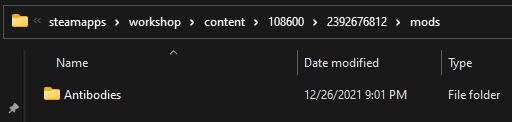
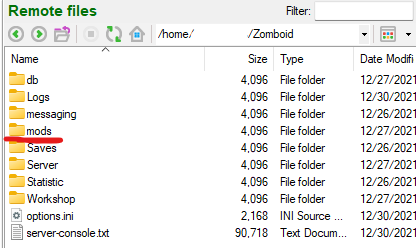
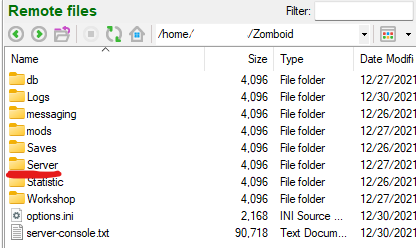
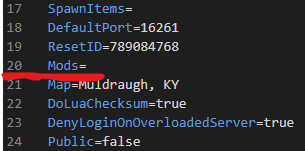
Leave a Reply