
Setup
First you have to cap your fps at 20 or 15. To do this right click the windows button in the bottom left and click on run and then type in the %appdata% and when that folder opens up back out of the Roaming folder back into User/AppData and then go into the Local Folder and then locate the DeadByDaylight folder and in there go into Saved and then Config and then WindowsNoEditor.
In that folder open up the GameUserSettings. Once in there find the text that says FrameRateLimit=0.000000 and just add a 2 in front of the zeros. This will cap your fps at 20.
Step 1
Select the character and cosmetic you want to unlink
Step 2
While you have the linked cosmetic equipped go into the shop
Step 3
Select the piece you want to unlink, e.g – Head/Torso/Legs
Step 4
Turn on ‘Show All Items’ in the filters tab
Step 5
Using the arrows in the top right switch to another character
Step 6
Quickly select a head ( don’t equip ) and then swap back to your original character
Step 7
Once you have switched back quickly select a head and if it unlinks it has worked and you can equip any head/torso/legs. If it doesn’t work then just keep doing it, it usually takes a few minutes
Hope you enjoy the Guide about Dead by Daylight – How to unlink cosmetics, if you think we should add extra information or forget something, please let us know via comment below, and we will do our best to fix or update as soon as possible!
- All Dead by Daylight Posts List


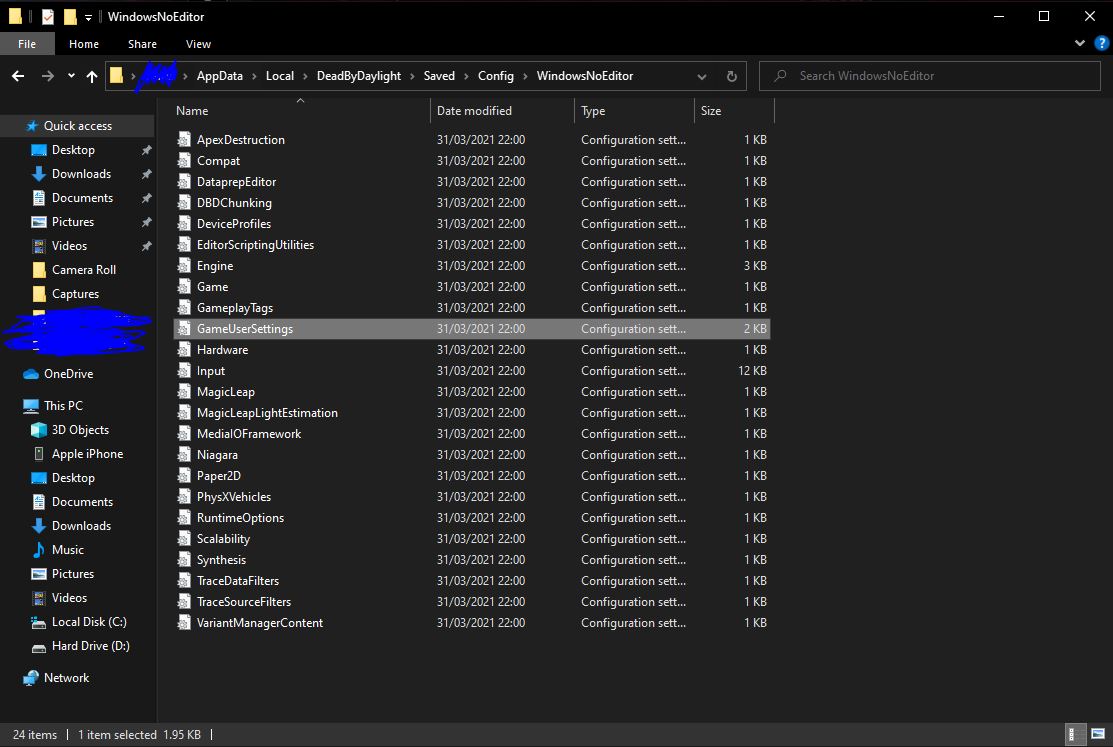
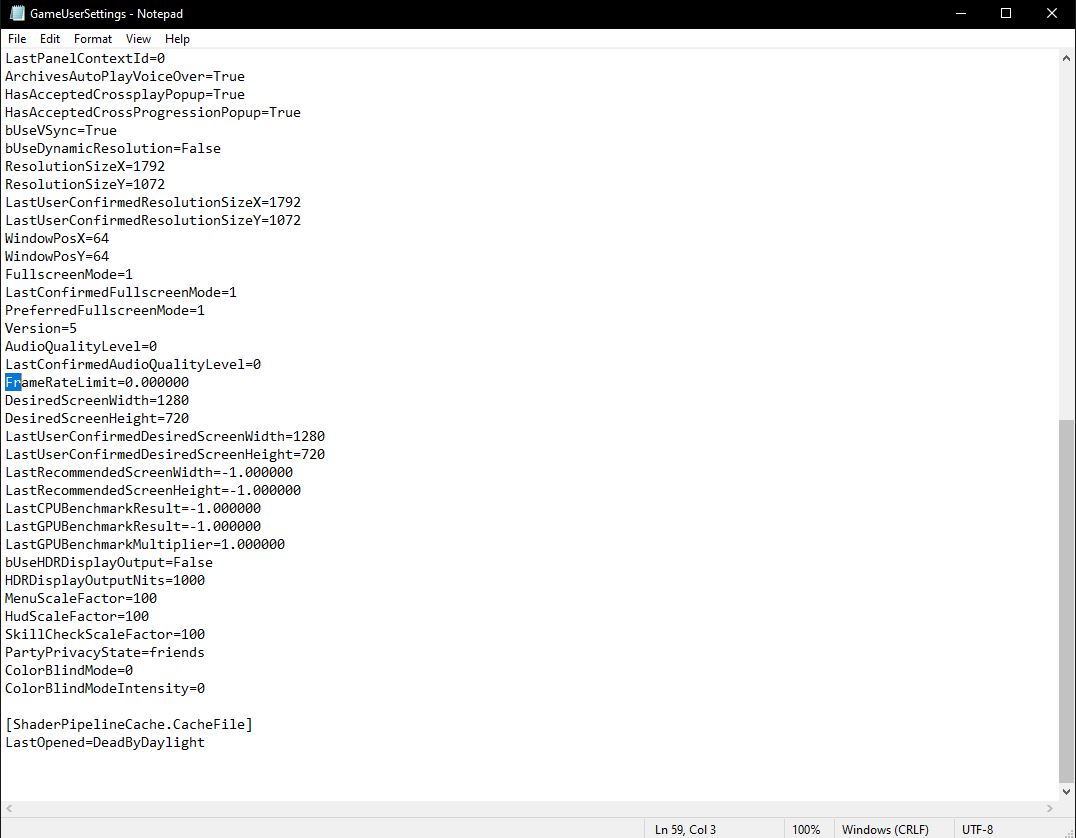
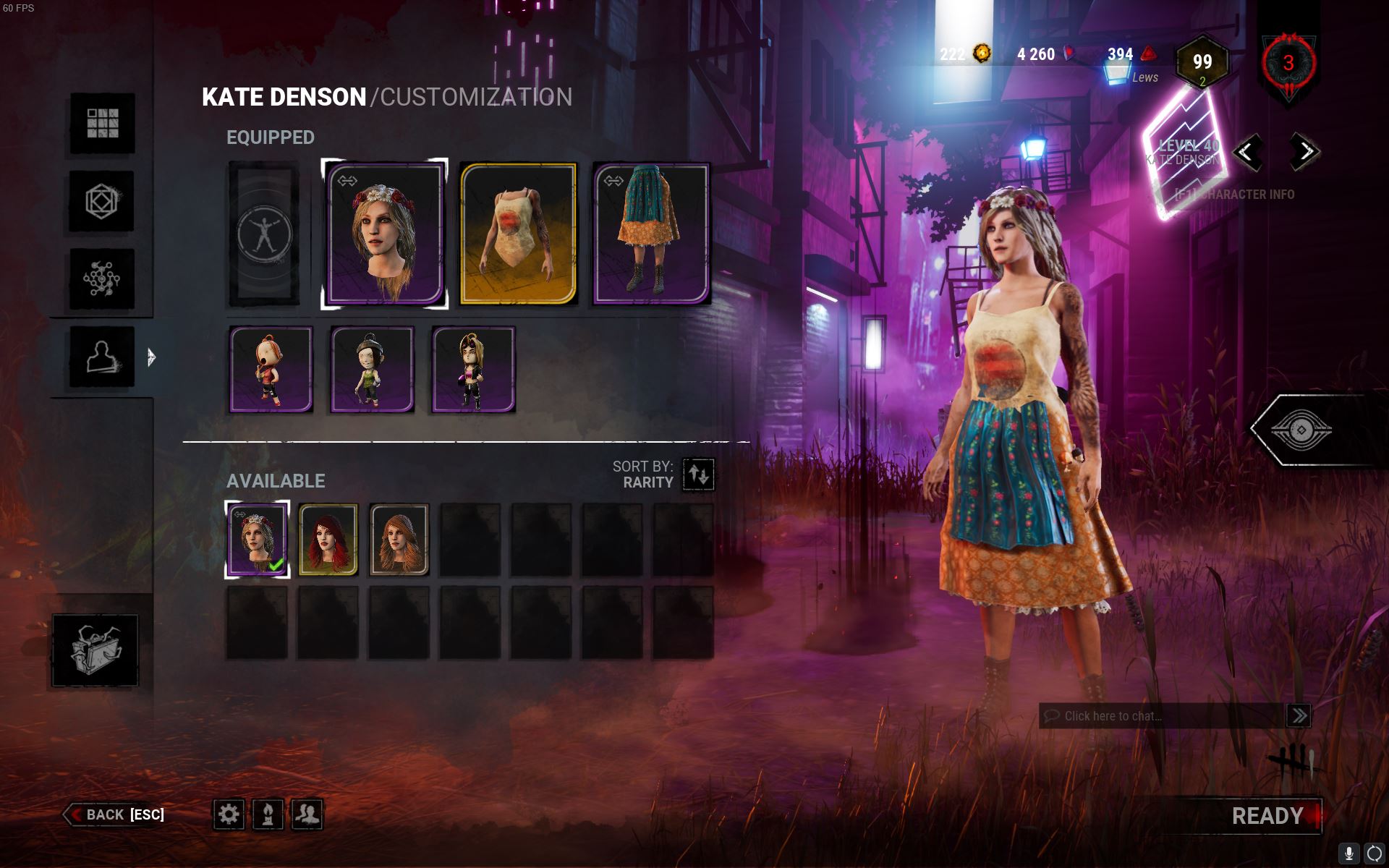
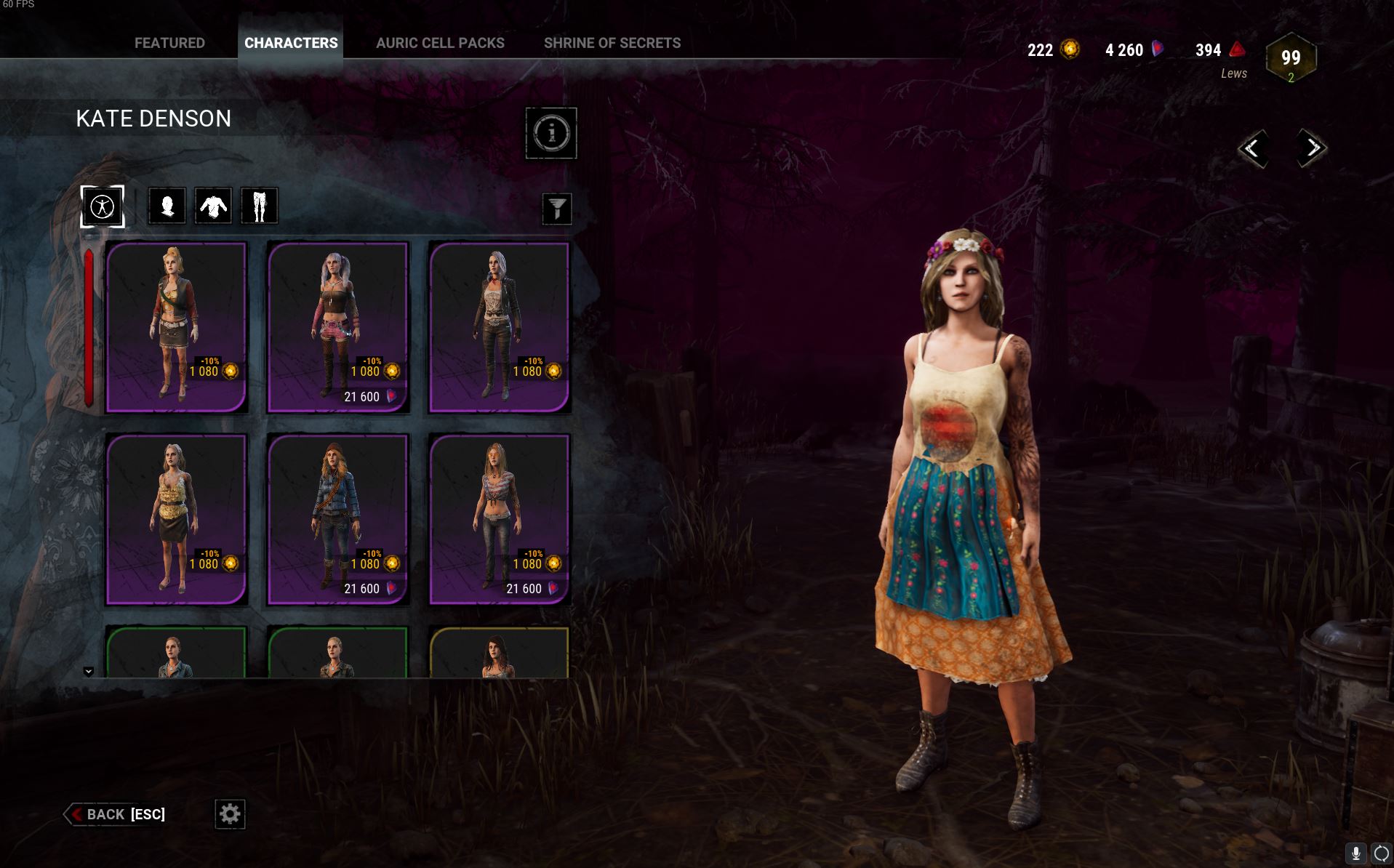
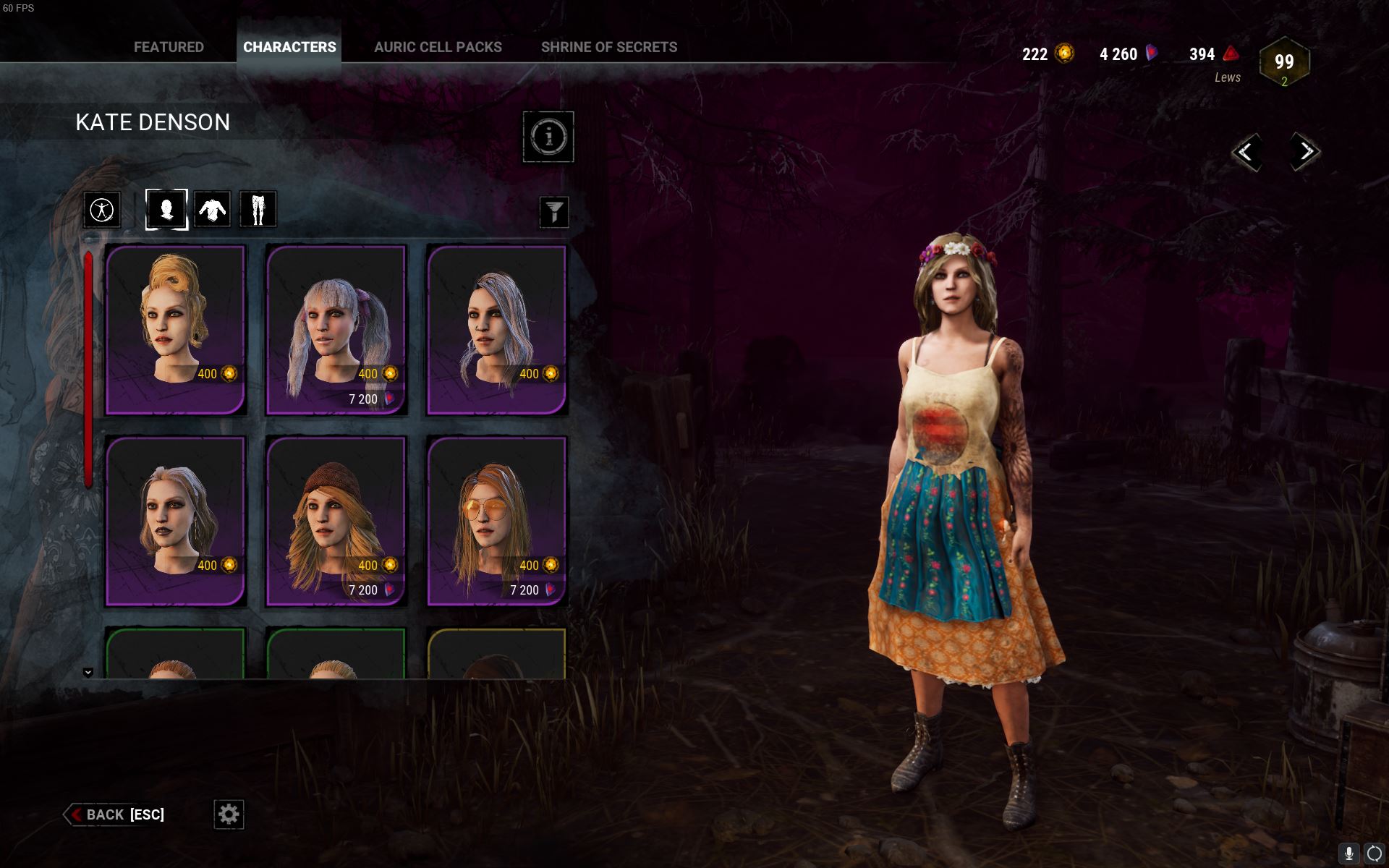
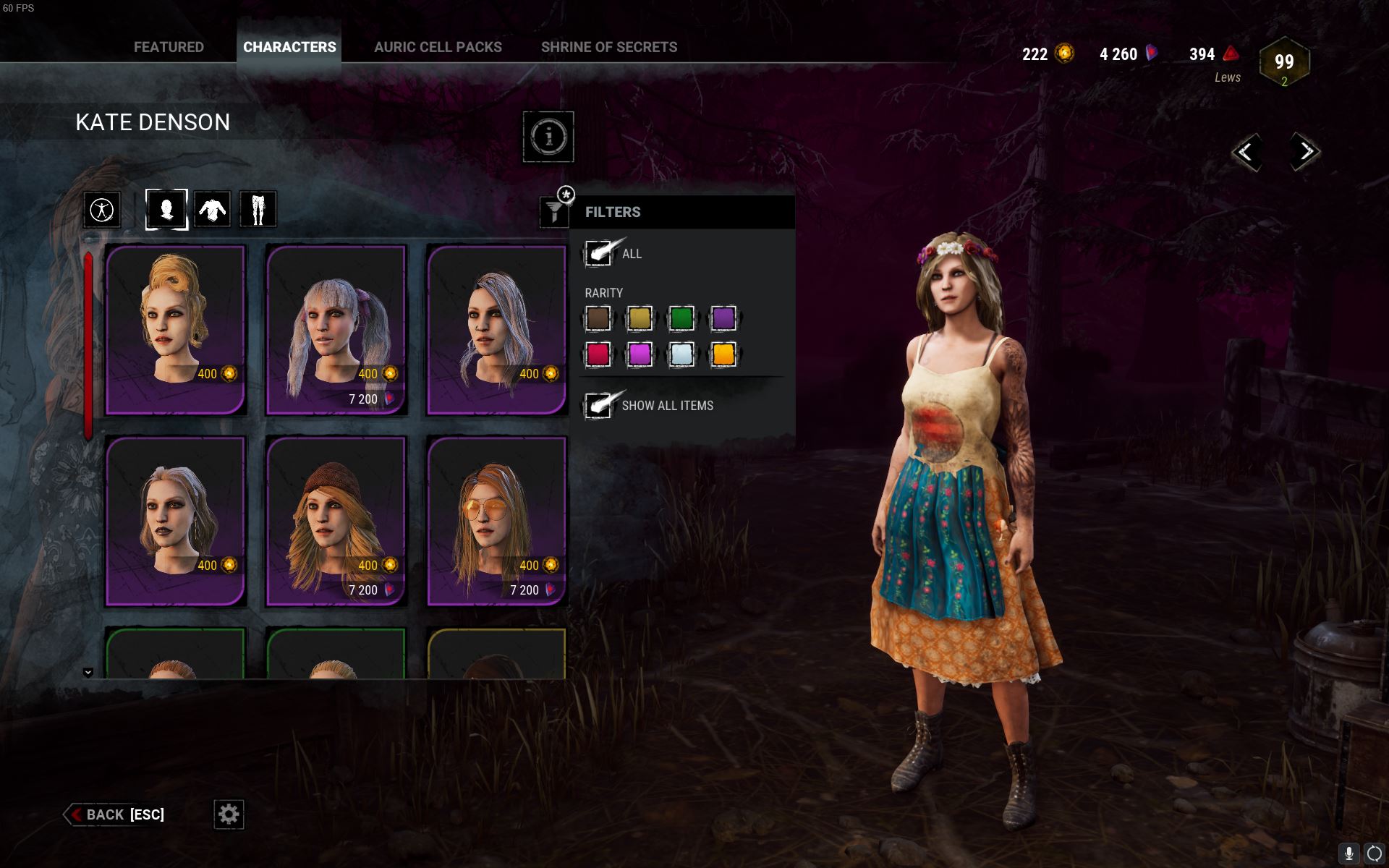

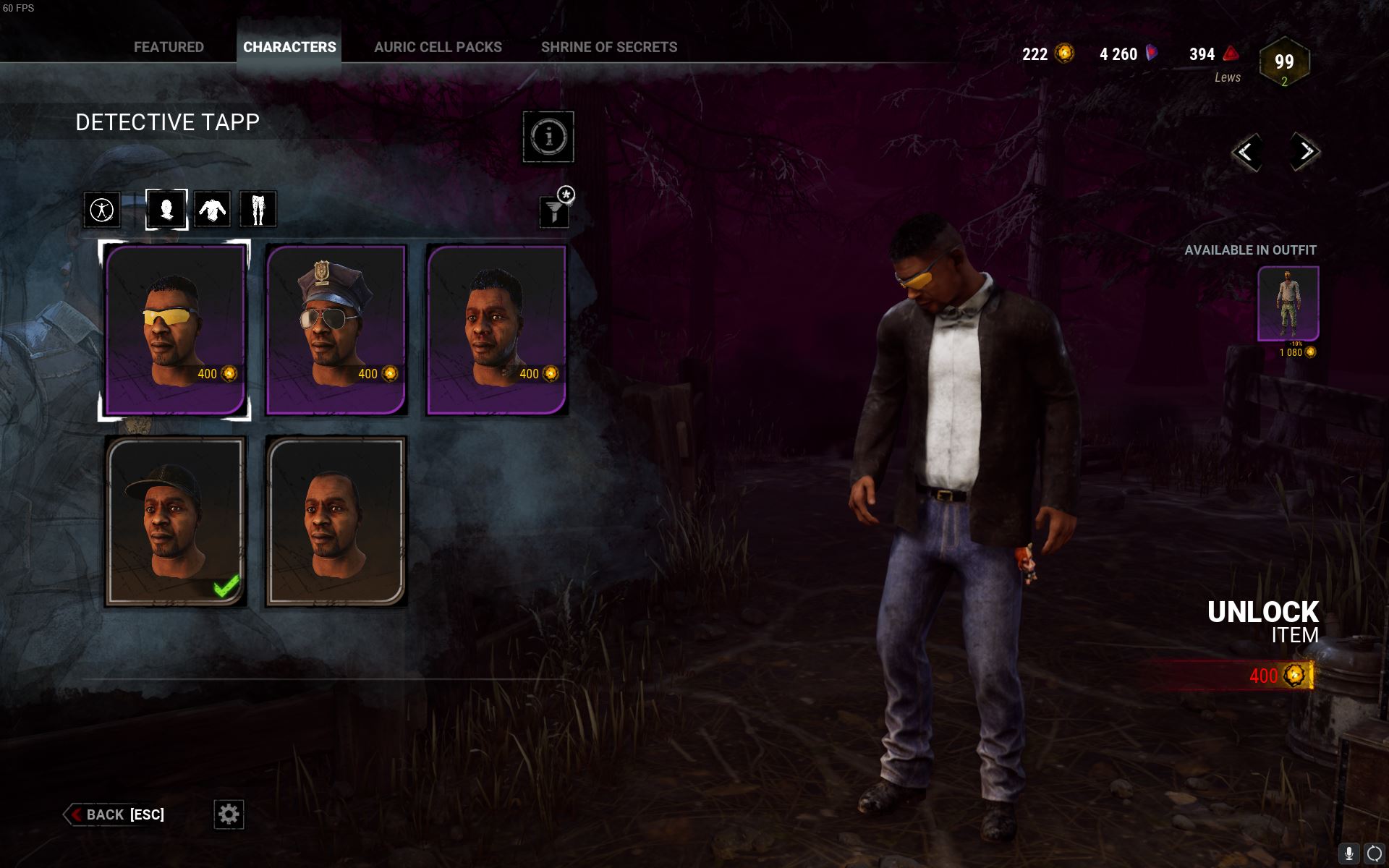
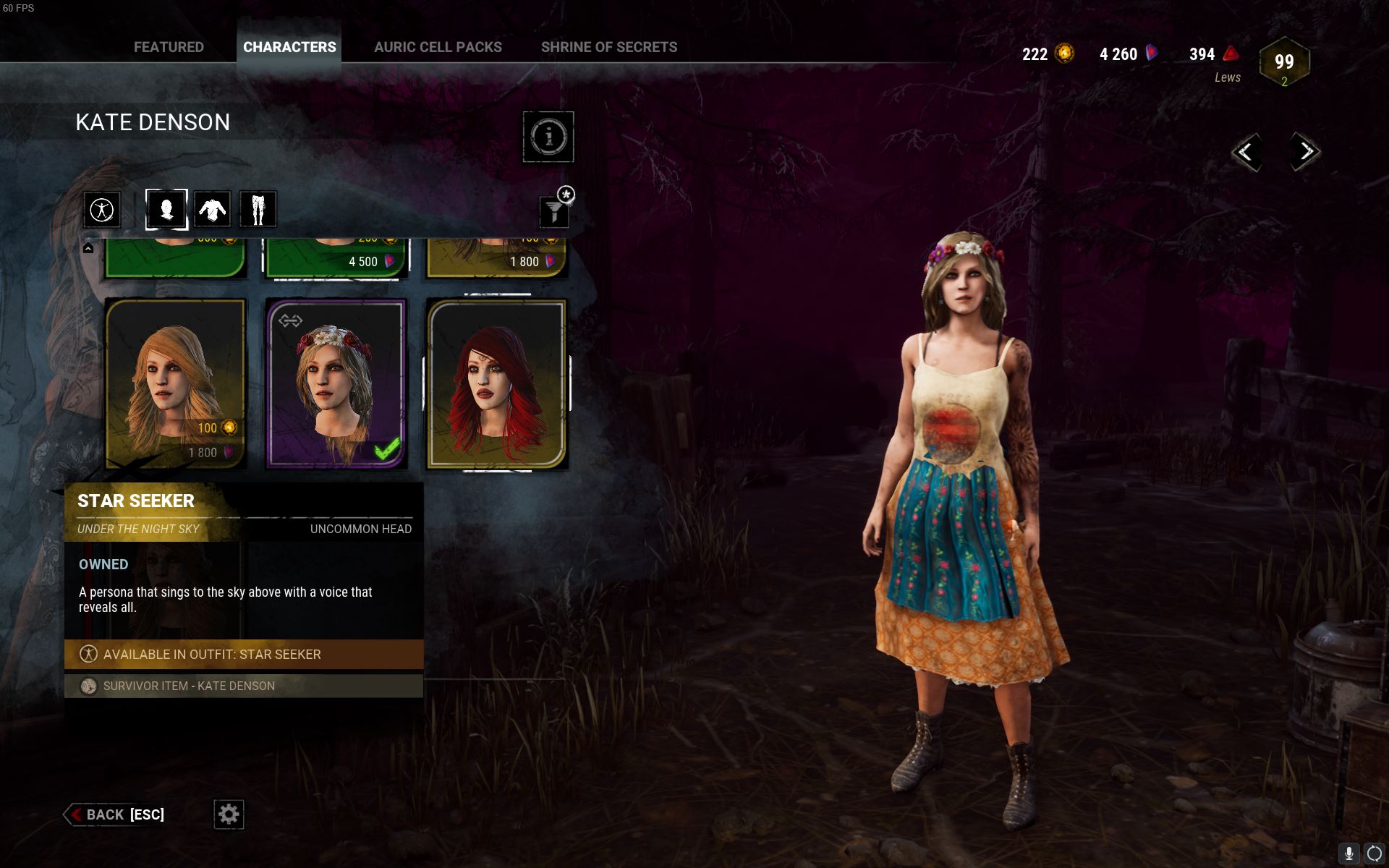
Leave a Reply