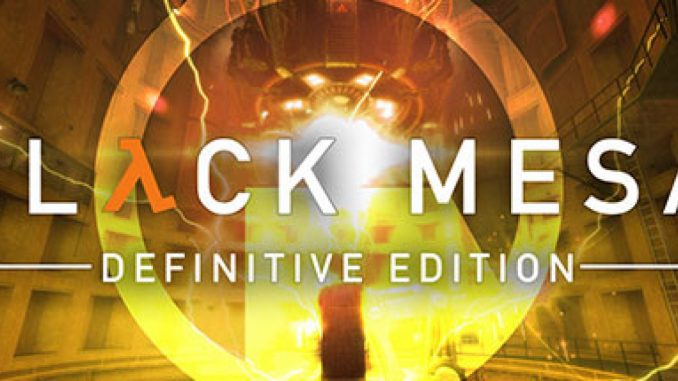
FPS improvements to Black-Mesa: Source
Disclaimer
I’m not responsible for you potentially getting banned if you use this on multiplayer servers.
Must Read Section
Q: Will I get banned if I use this on multiplayer?
A: I’m not sure, I wouldn’t do it. I’m not responsible for any player getting banned over this if these arguments have been used in multiplayer. As this was intended for Single-player use only.
Q: What should I do if I would like to play multiplayer?
A: Use the backed up autoexec.cfg
Q: Are some of the arguments in autoexec.cfg redundant or used incorrectly?
A: Potentially. I have done research and it seems some of the arguments could be redundant.
Q: What if I have no backup autoexec.cfg because there was no autoexec.cfg in the first place and would like to play multiplayer?
A: Delete current autoexec.cfg and verify integrity of game files.
Backing up Autoexec.cfg
Navigate to your hard drive folder using file explorer.
Steam will either be in Program Files (x86) or Program Files.
File location:
\Steam\steamapps\common\Black Mesa\bms\cfg
After navigating to the folder, copy autoexec.cfg and paste it somewhere familiar like your documents folder.
Alternatively, you can copy it to the same folder and rename it to autoexec.cfg.backup, or autoexec.cfg.old
Congratulation’s you’ve just backed up your autoexec.cfg!
Autoexec.cfg Configurating
After you’ve backed up the autoexec.cfg
Right click, select open with notepad++ or notepad.
It doesn’t matter what order your arguments are in, so long your arguments look similar to this.
r_queued_ropes 1
sv_forcepreload 1
cl_forcepreload 1
Autoexec.cfg Arguments!
- threadpool_affinity 4
//The maximum amount of shadows rendered around the player.
//For Enthusiast high-end, 32
//For High-end, 24
//For Medium-end, 16
//For Low-end systems, 12
//For Potatoes, between 4 and 8 - r_shadowmaxrendered 16
//The maximum amount of dynamic lights rendered around the player.
//For Enthusiast high-end, 24
//For High-end, 16
//For Medium-end, 14
//For Low-end systems, 10
//For Potatoes, between 4 and 8 - r_maxdlights 14
//The maximum amount of decals per rag-doll. Recommended 32.
//For Enthusiast high-end, 48
//For Low to High-end systems, 32
//For Potatoes, 16 - r_maxmodeldecal 32
//Enables multi-core support! - mat_queue_mode -1
- studio_queue_mode 1
- r_queued_ropes 1
- r_threaded_renderables 1
- r_threaded_client_shadow_manager 1
- r_threaded_particles 1
- cl_threaded_bone_setup 1
- cl_threaded_client_leaf_system 1
//Disables player sprays, has no use in single-player. - cl_playerspraydisable 1
//Controls the amount of decals (ex: impact holes). Recommended 512. - r_decals 512
- mp_decals 512
//Disables motion blur! - mat_motion_blur_enabled 0
- mat_motion_blur_forward_enabled 0
- mat_motion_blur_strength 0
//Disables bloom! - mat_disable_bloom 1
//Disables hdr! - mat_hdr_level 0
//Forces highest quality textures, the higher one goes the worse the texture resolution. - mat_picmip -1
//Forces highest quality polygons for a model, the higher one goes the lower the poly count. - r_lod -1
//Pre-loads all objects so they’re not loaded on the fly (will take longer to load but it’s worth it so long as one has a lot of ram and a SSD).
//Note: This may take way longer than usual to load a level one is in. Checkpoints may be longer to load in depending. However the game seems to load some of what is left in the last level for a somewhat smooth loading experience, Depends on ones preference. To use this, it is highly recommended to use a SSD to not wear down a HDD. - sv_forcepreload 1
- cl_forcepreload 1
// Set to your refresh rate for the best experience.
// If you have G-Sync or Freesync, set this to a few fps below your monitor’s max refresh rate (e.g. 140 for 144Hz) - fps_max 60
Le Arguments
//The amount of CPU cores one would like to put into the game (Might be placebo but it could improve performance).
Setting up the Argument Experiments
Curious to see what these autoexec.cfg arguments do in game?
Right click Black-Mesa, one should see in under General “Launch Options”.
Add “-console” without quotations to the box.
Load into a test save,
Press the ~ key on your keyboard once and then type in one of the arguments on the guide.
For an example:
- mat_picmip 2
or - r_lod 1
After one is done experimenting with the arguments, remove “-console” from the launch options.
This is all about Black Mesa – Best FPS Settings for Single Player – Config; I hope you enjoy reading the Guide! If you feel like we should add more information or we forget/mistake, please let us know via commenting below, and thanks! See you soon!
- All Black Mesa Posts List


Leave a Reply