
Short guide explaining how to run more mods without the game crashing.
Why can’t I run more very many mods? (Explanation)
This sections just explains why you can’t run very many mods, so if you’re not interested in the explanation just skip ahead to the next section.
If you’ve tried running or even loading, mods like Calamity, Thorium and qwerty’s bosses & items at once you may notice one of two things.
Blank error message:
This error (to my knowledge) is caused due to incompatibility between two modpacks. This guide does not cover how to fix this issue.
Program ran out of memory:
This error occurs when Tmodloader requires more than 4GB of ram, and it will happen regardless of how many GB of ram you actually have in your computer. This is because Terraria and by extension, Tmodloader is a 32bit program. 32 bit programs can’t use more than 4GB of ram.
So how do we fix this? We upgrade Tmodloader to a 64bit program, making it capable of using 16 Exabytes of memory (more than anyone has in their computer.)
Downloading Tmodloader64bit
To upgrade Tmodloader to a 64bit program you’re going to need to download some extra files.
(Thanks to Dradonhunter11 for making the actual program.)
Make sure to download the proper file for your operating system
https://github.com/Dradonhunter11/tModLoader64bit/releases – [github.com]
Unzipping the File
When opening the file you may see two different screens.
Windows Explorer:
If this happens, the process is fairly simple. You right click the folder click Copy/Cut and go to your Downloads or Documents right click and select Paste. (Documents is recommended because it’s easier to find later.)
7ZIP:
This one is slightly more complicated but still relatively simple. You click the Extract button at the top and a screen should appear.
This should automatically be set to where you opened the ZIP file.
(Normally: C:/Users/User/Downloads/)
If you want to put it in your downloads folder just click OK.
If you want it to go to Documents just replace the Downloads with Documents (C:/Users/User/Documents/)
Installing Tmodloader64bit
Go to where you pasted the folder (Downloads or Documents.)
Open the folder and select everything in it. Right click and select Cut.
Then go to this location on your computer and paste the files.
C:\Program Files (x86)\Steam\steamapps\common\Tmodloader\
(if this directory doesn’t exist you have setup a different default directory. If you did do this, than you should already know where the files are stored.)
Running Tmodloader64bit
Right click Tmodloader64Bit/Tmodloader64Bit.exe and select Create Shortcut. Drag the newly created shortcut onto your desktop and than double click.
This will open up a Command Prompt window, while it may look menacing this causes no harm to your computer and is merely how the program starts.
La Fin
If everything has gone smoothly you should now be able to run many more mods. (Up to the technological limits of your computer.)
If you enjoyed this guide or though it was helpful please share it around.
If you have any suggestions for a guide or ideas on how to make this one better just comment below.
Thank you.
When things don’t go silky smooth.
Backing up your world/characters is a good idea before you reinstall. They can be found in this directory: C:/Users/User/Documents/My Games/Terraria/Modloader/ under Players and Worlds respectively.
The best thing you can try and do if this doesn’t work is reverting you files back to normal. This can be done by simply uninstalling tmodloader and reinstalling it. From there you may choose to try again.
If that doesn’t work here’s a list of things to check.
-Can your computer run vanilla terraria?
(If it can’t than your out of luck.)
-Are you on the newest version of Tmodloader?
(Not sure whether this matters but it’s good to check.)
-Did this start after updating Tmodloader?
(You may need to check for a new version of Tmodloader64bit that’s compatible with the newest update.)
-Did you follow all of the steps?
(Obviously things being incomplete will result in issues.)
-Are you files corrupted?
(This can be fixed by reinstalling the game, or verifying file integrity and then re-adding Tmodloader64bit.)
-Are you mods disabled on startup?
(There may be a mod crashing the application, simply cancel mod loading when Tmodloader starts up.)
-Did you drag the .exe or the shortcut onto your desktop?
(Head back to the folder and check if you still have the .exe in the Tmodloader folder. [You need to enable file name extensions.])
-Did you run the Tmodloader64bitserver .exe?
(Running the server .exe will only setup a server and not actually open the game.)
-Are you running Tmodloader from steam?
(I have only done this with the steam versions of Tmodloader so I don’t know if there are errors with the old-fashioned way of installing Tmodloader.)
-Did you download the Linux version by accident?
(These files wont work on Windows machines.)
This is all about tModLoader – How to Run More Mods Without the Game Crashing; I hope you enjoy reading the Guide! If you feel like we should add more information or we forget/mistake, please let us know via commenting below, and thanks! See you soon!
- All tModLoader Posts List


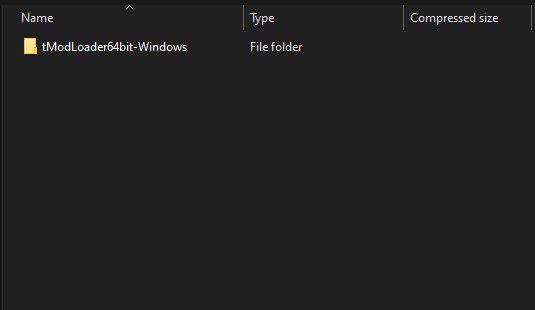
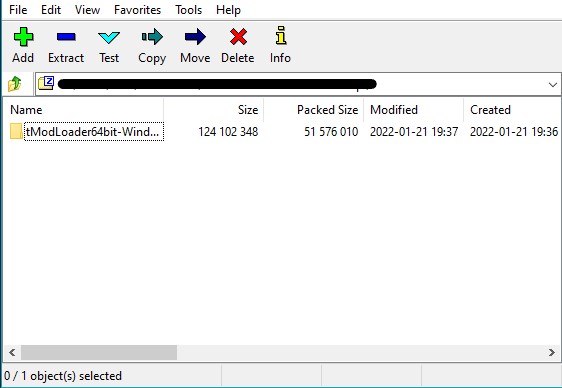
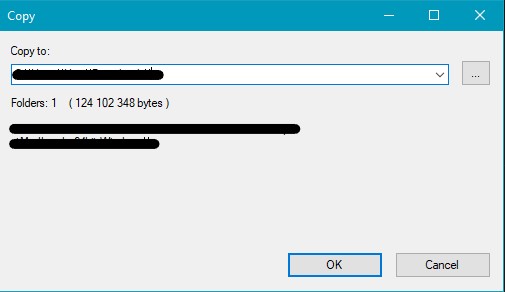
Leave a Reply