
We found with friends and family, the stuffing around to browse or join on each other didn’t always work so we did this to make it easy.
Shortcut setup
Please note this requires you to already have Steam installed as well as Valheim.
This guide assumes a Windows desktop and that you know the IP address of the server.
1. First thing you will need to do is locate your Steam folder and your Steam.exe.
2. Next you will need to do is right click on it, hover your mouse over “Send To” then click “Desktop(create shortcut)”.
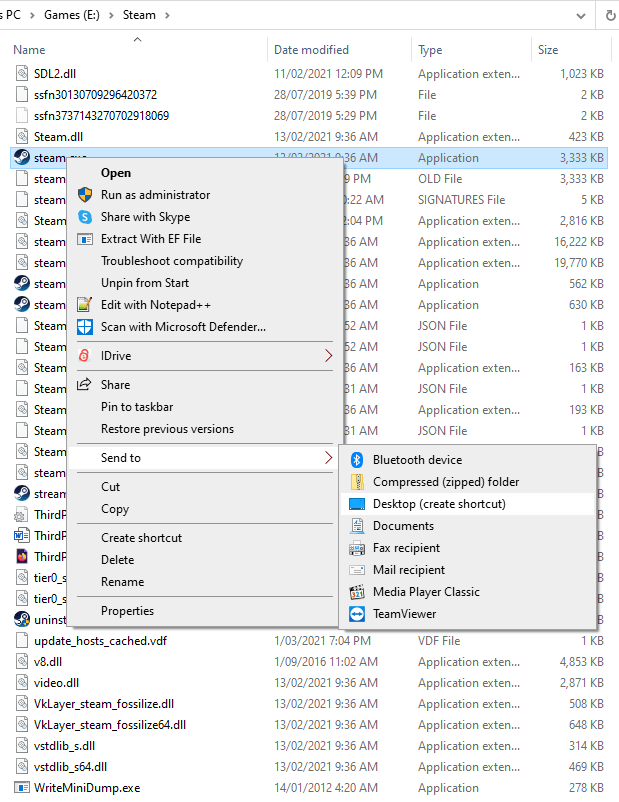
3. On your desktop you now have a nice new shortcut to edit.
4. Right click your new shortcut and select “Properties”. It should look like this.
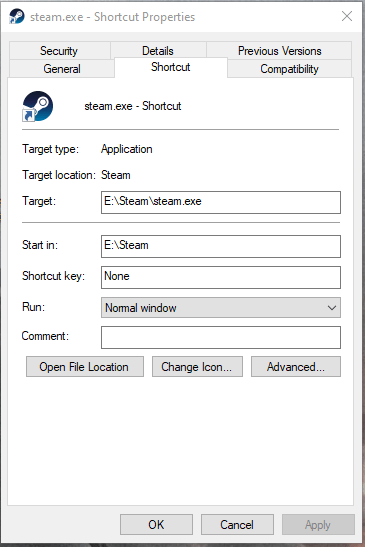
5. We are going to pretend this is your IP address with port and password for your server:
IP – 192.168.1.200:27113
Password – helloworld
6. Open notepad.
7. Copy this string into notepad: -applaunch 892970 +connect 192.168.1.200:27113 +password helloworld
8. You will need to update the IP address, the port following the “:” and the password to suit your server.
9. We’re now going to copy what we have in notepad and paste it to the end of the Target field in the shortcut. It should now look like this.
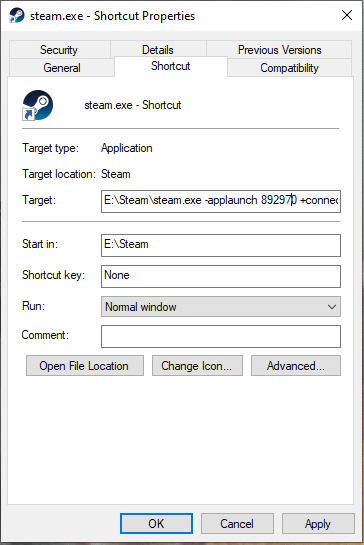
10. Click Apply. If you get an error, you may need to put your steam path in quotes like this “E:\Steam\steam.exe”. Screenshot to demonstrate.
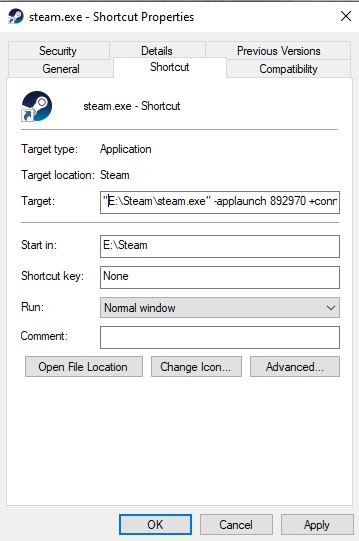
11. Click Apply and OK, enjoy this shortcut into your server. It will still ask which character and for the password for some reason.
Hope you enjoy the Guide about Valheim – Quick Join Server, if you think we should add extra information or forget something, please let us know via comment below, and we will do our best to fix or update as soon as possible!
- All Valheim Posts List


Leave a Reply