
Some helpful information for creating and running a Dedicated server. Including A Step by Step Video Guide to Launching a Dedicated Server, and various Commands for Admins/RCON, with more to come.
UPDATE: Per request – Ill be adding other helpful tidbits as time goes on – feel free to help us update information in comments, or on the AU Discord.
By Admins United
https://discord.gg/qyzcTSpJrk – [discord.gg]
A Step by Step Video Guide to Launching a Dedicated Server
The below video will is aimed to help you set up a Dedicated Server for Myth of Empires – Created by IceWarden of Admins United.
Here is a short Text Guide – How ever – we suggest the video.
- Launch the PrivateServerTool.exe located in <Game Directory>/PrivateServerTool
- Configure the settings as you see fit; Change the port to 4 digit ports to fix Steam Error (IE 5888 and 5889)
- Once your server settings are done; hit save. This will create an ini file with your server parameters. Save this for later.
- Click “Start Server” This will generate a .bat file for you to launch your server!
- Launch the server using the .bat file created by the program. Once the server loads, shut it down by hitting Ctrl-c in the server window.
- Open the INI file from earlier and copy the contents.
- Browse to <Game Directory>/WindowsPrivateServer/MOE/Saved/Config/WindowsServer
- open the “GameUserSettings.ini” file and paste the contents of the original INI at the bottom.
- Relaunch the server
RCON
RCON is a protocol that allows server administrators to remotely execute commands. For MoE RCON will only accept access from the local server.
Connection
- Port – In the ShutDownServicePort
- Default Pass – 123456
How to connect to RCON
At the moment RCON is open to LOCAL ONLY through the server software meaning you can only do this from your server location
MCRCON is used as the example
- Download your RCON utility of choice (my favorite is MCRCON)
- Connect to your server:
mcrcon.exe -H 127.0.0.1 -P <ShutDownServerPort> -p 123456 -t - You should be connected, type Q to quit!
Known RCON Commands
- ShutdownServer – Shuts server down
- SaveWorld – Saves the server
- GetPlayers – Throws memory errors and crashes the server
Accessing Admin/Console Commands In-Game
In-game console can be accessed with “~” but it requires admin rights
You can set yourself as admin in the PserverTool using your Steam64ID (Comma Separated List)
If you are unsure of your Steam64ID you can find it here – [steamid.io]
Or manually by Editing the .bat file:
-ServerAdminAccounts=76561197990955588
Known Console Commands
- Cheat fly – Allows Flying as admin
- Cheat walk – Disable flying
- Cheat Say <Text> – Works but doesn’t display anything in-game only logs
- Cheat SaveWorld – Saves the Server
- Cheat Ghost – No Clip
- Cheat GetPlayers – Works but doesn’t display output
- Cheat God – Enables/Disables God Mode
Possibly more coming soon – pending testing. Hang Tight!!
Admins United
Admins United is a a community formed for Admins of types to get together and work together to better the Private Server Community of Various Games – Currently we Exist in:
- Conan Exiles – https://discord.gg/A33QQ8zF – [discord.gg]
- Myth of Empires – https://discord.gg/qyzcTSpJrk – [discord.gg]
We hope this guide helps! If you need additional help – please drop by the MoE Admins United Discord and reach out. Thanks!
I hope you enjoy the Guide we share about Myth of Empires – How to Make Dedicated Server – Video Tutorial; if you think we forget to add or we should add more information, please let us know via commenting below! See you soon!
- All Myth of Empires Posts List



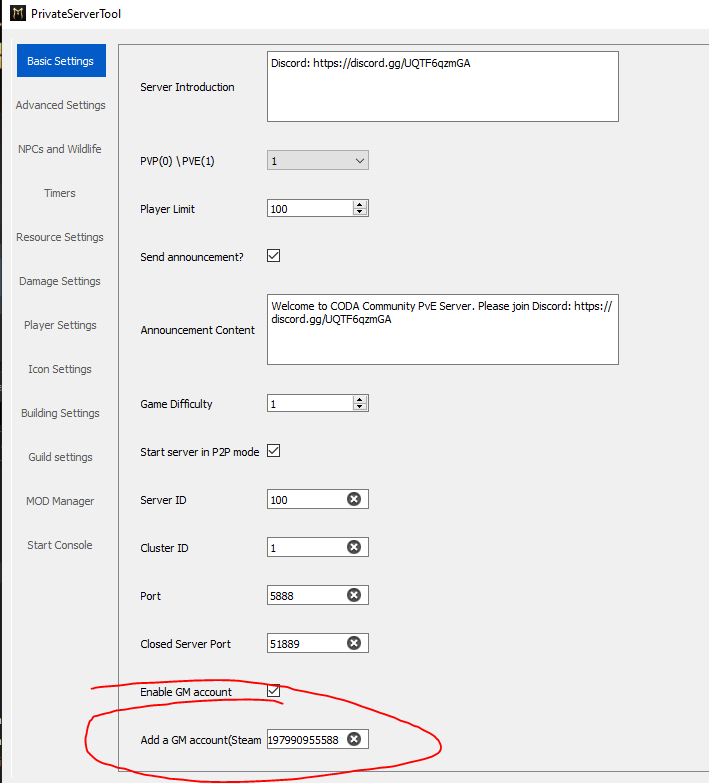
Leave a Reply