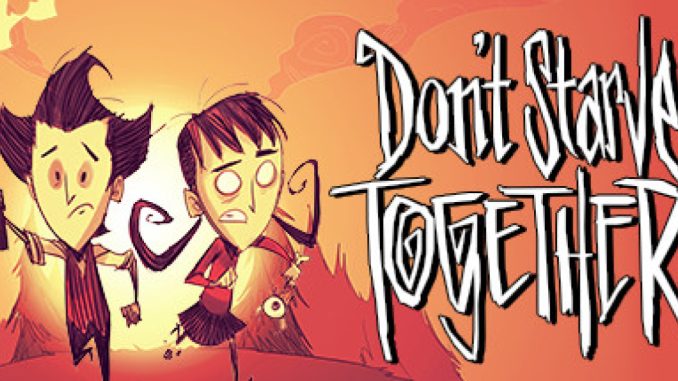
Since there are no guides on fixing the cropping issue of resolution (scaling), I am making one. Including the normal resolution guide .ini to make a complete guide of fixing your resolution. Also including an FOV change guide.
1. Basic change of graphic properties in the .ini file
If you are unable to change it in the game you can use the configuration file. You just need to modify the .ini file.
- Go to “Documents\Klei\DoNotStarveTogether\<user-id>\client.ini”
- Open the “client.ini” file in notepad or notepad++
- This is the section you will need to find
[GRAPHICS] fullscreen_width = *hereX* fullscreen_height = *hereY* display_id = 0 refresh_rate = 60 fullscreen = true (this needs to be true if you want to play fullscreen) use_small_textures = false screenshake = true bloom = true distortion = true HUDSize = 5 screenflash = 1
- Change settings depending on your display
- Don’t forget to save when you are done (hit ctrl-s)
Picture:
2. Resolution zoomed in fix
If your FPS counter is shifted to the right, or etc. that means your game is zoomed, we have to blame windows 10 for it, but we can fix it…
Example:
- Go to “C:\Program Files (x86)\Steam\steamapps\common\Don’t Starve Together\bin64” or where you installed Don’t Starve Together or (in “C:\Program Files (x86)\Steam\steamapps\common\Don’t Starve Together\bin” if you are playing on !32 bits version!)
- Right-click on “dontstarve_steam_x64.exe” or (“dontstarve_steam.exe” for 32 bits)
- Click on Properties
- Go in the compatibility tab
- Tick “Disable fullscreen optimizations”
- Furthermore you can go to “change high DPI settings” and tick both checkboxes
- Apply and hit OK
Pictures with steps:
3. Changing FOV
This might be a little more complicated since we are going to open a .lua file so Notepad++ – [notepad-plus-plus.org] would make things easier…
- Go to “C:\ProgramFiles(x86)\Steam\steamapps\common\Don’tStarveTogether\data\databundles\scripts\cameras” or where you installed DST
- Open “followcamera.lua” with either notepad or notepad++ (by selecting which app if it’s the first time)
- Hit Ctrl-F, this lets you search text and type “self.fov”, then hit enter
- Change the value to whatever you want
- Save (Ctrl-S)
Disclaimer: Since this file resides in a .zip you should extract it first, then modify, rezipping and pasting it in “C:\Program Files (x86)\Steam\steamapps\common\Don’t Starve Together\data\databundles”
Thank you for reading!
Hope everything worked out for you! If not comment below and I will try to help.
I hope you enjoy the Guide we share about Don’t Starve Together – Game Config + Resolution Fix + How to Change FOV in Game; if you think we forget to add or we should add more information, please let us know via commenting below! See you soon!
- All Don't Starve Together Posts List


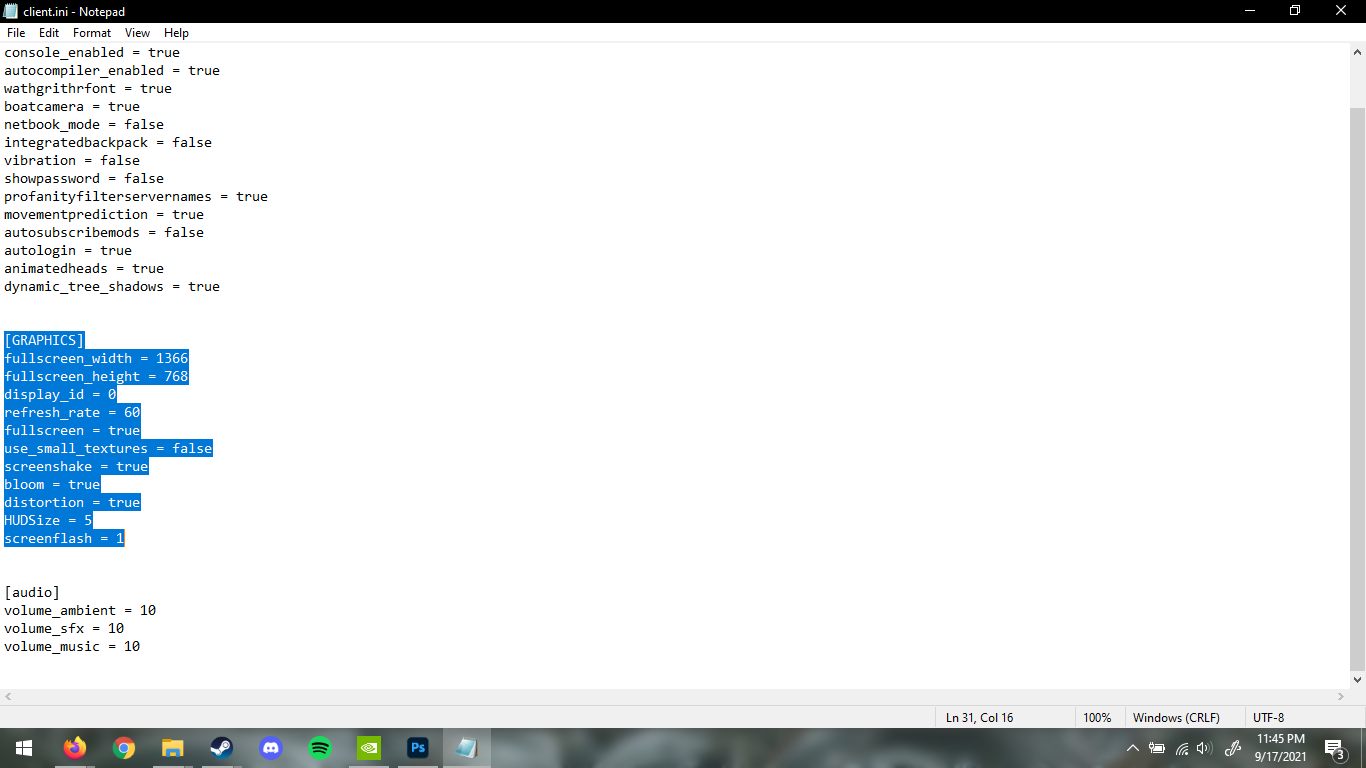

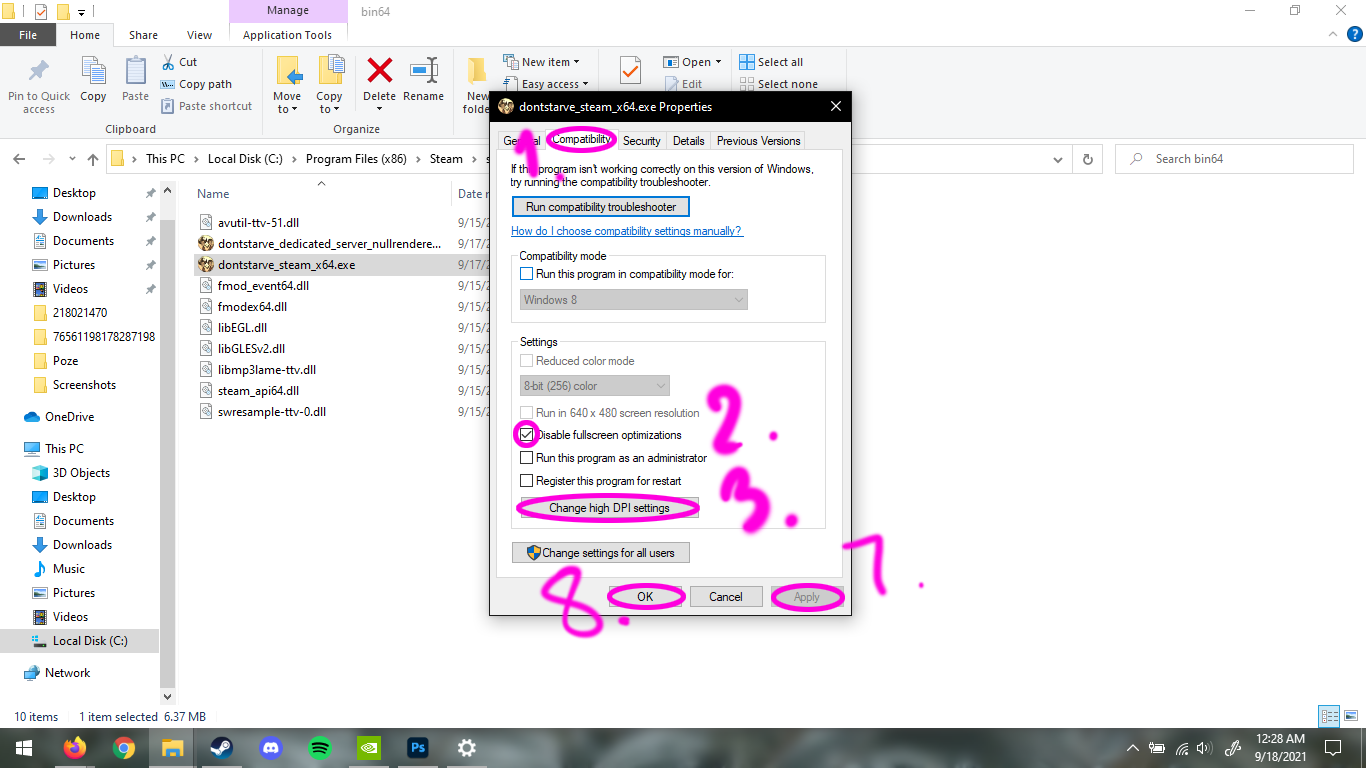
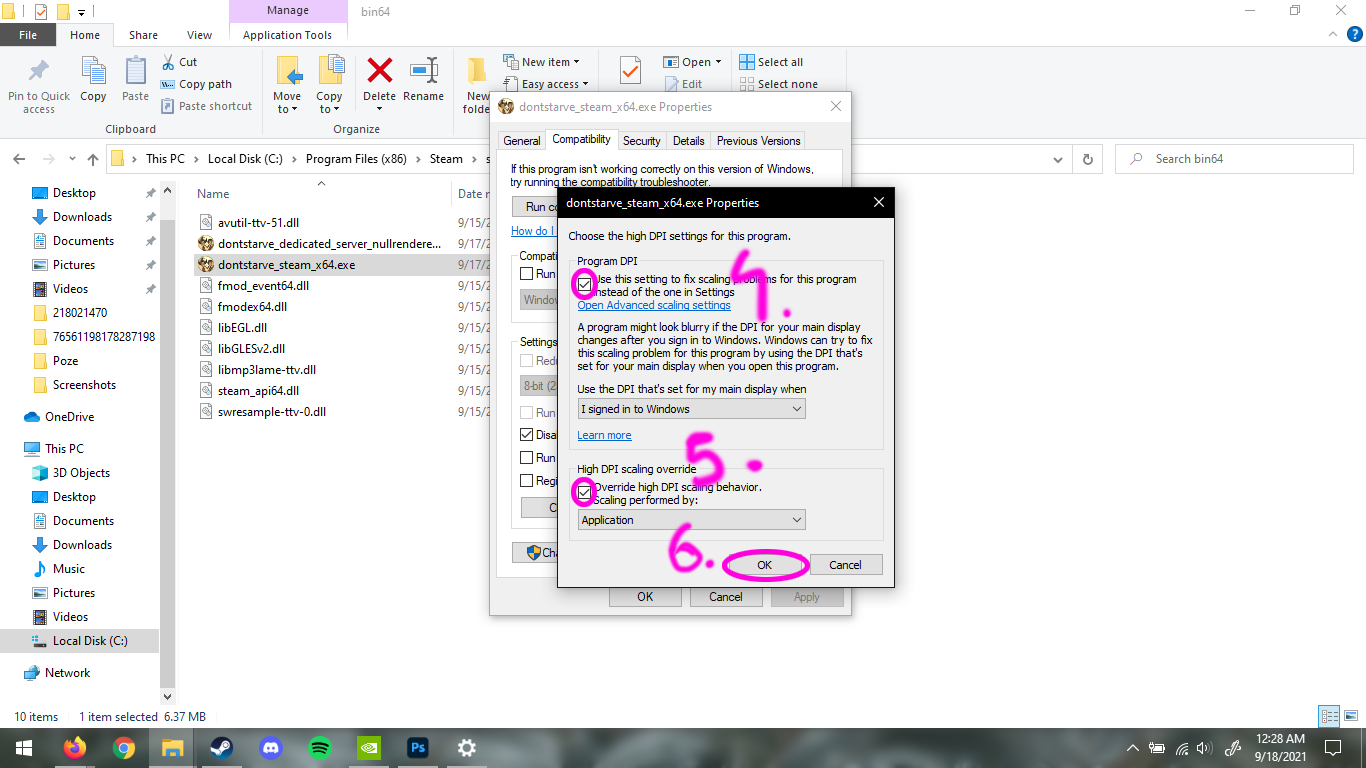
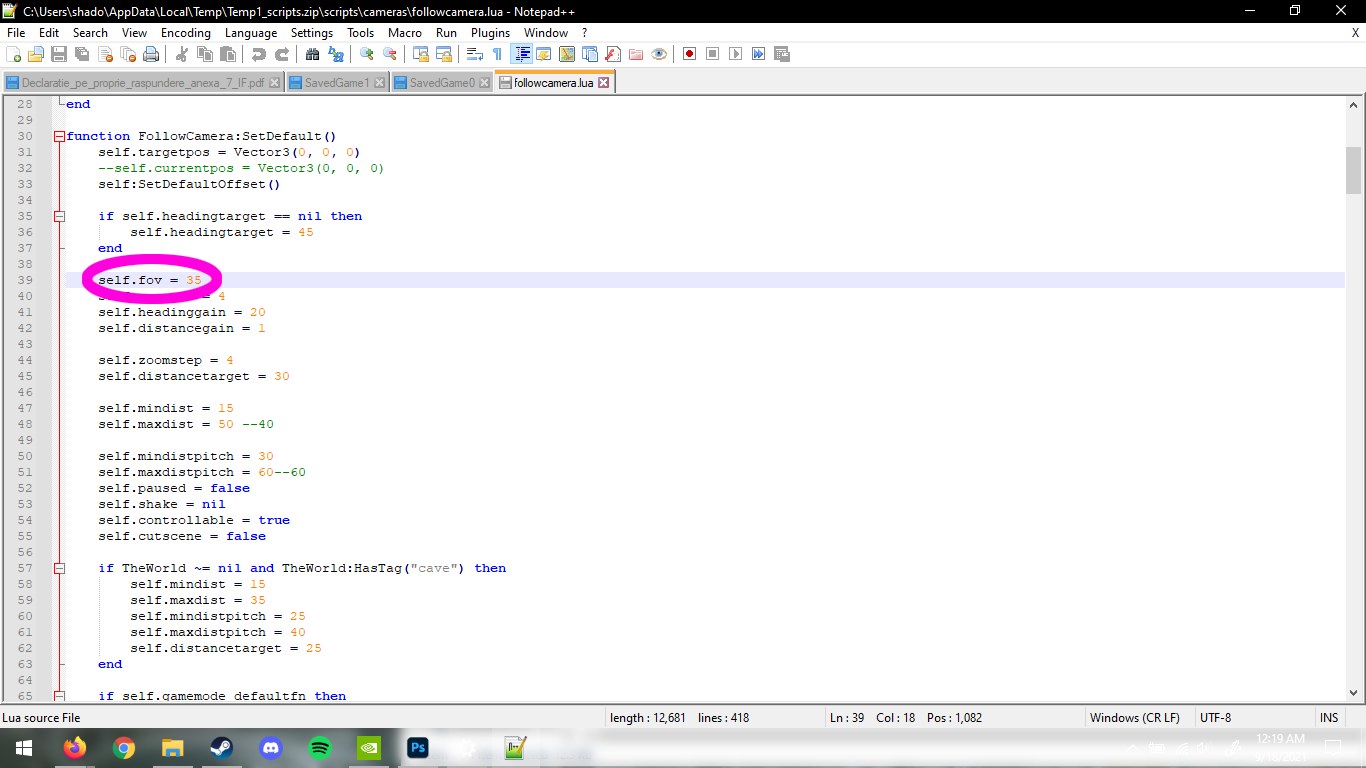
Leave a Reply