
Welcome to Workers & Resources: Soviet Republic – Making maps from satellite imagery tutorial
This guide will help you learn how to create high-res textures from satellite imagery and import them into the game.
Finding a nice area
Finding the right area to get a texture from is the most challenging part.
- To achieve a 1:1 scale, the area should be 20 by 20 kilometers.
- Because polar regions have poor data quality, it should be at least 25 degrees from the pole.
- It should not be too mountainous, as good height maps will be difficult to obtain.
- To avoid a lot of houses/roads in the texture, it should be very rural.
- Because the script will obtain the texture from Bing maps, the area should have high-quality textures on Bing maps. Look for seams where two images have been stitched together.
- Water at different heights is challenging in the game, but you can fix this later by editing the height map with a photo editor.
Creating the texture
- The code in this GitHub repo – [github.com] can be used to create a high-res satellite image. It downloads tiles from Bing maps and stitches them together.
- If you’re unfamiliar with git, you can click on “code” and download it as a zip. Unzip it in any directory you want.
- To run the script, you need Python 3. You can download that manually from here – [python.org] , or use a package manager like pip.
- Open the command line. On Windows, press Start and search for “cmd”.
- Navigate to the directory where you placed the code. For instance,
cd Downloads\Satellite-Aerial-Image-Retrieval-Master
- Run the command
python3 aerialImageRetrieval.py lat1, lon1, lat2, lon2
where (lat1, lon1) is the latitude and longitude of the upper-left coordinate, and (lat2, lon2) is the latitude and longitude of the lower-right coordinate.
- The final image will be in the output folder.
Creating the height map
– Unfortunately, I could not find a way to download heightmaps using the same method. But you can download the height map from various sources, such as the Tangram heightmapper – [github.io] . It provides a reasonable resolution for nearly any place on Earth.
– Look for the place and make sure the entire region is visible.
– If using Tangram, set render multiplier to about 4 and click “render” to generate a stitched image.
Matching the height map and texture
The next bit is a bit tricky. We have a height map and a texture, but they’re not aligned yet. We’ll need to crop them correctly first.
- Launch your preferred image editor. I work with GIMP.
- Open the texture image and crop the desired square area.
- Create a layer with the height map.
- We need to mirror the image vertically to get the correct orientation in the game.
- Hide the height map layer before exporting or overwriting the texture image. Save it as a.png file.
- Reshow the height map. Then, choose the texture layer and resize it to roughly the size of the height map.
- Align both images now by using the move and scale tools. To check if they are aligned, change the top layer’s opacity. You can hide the texture once they are aligned.
- The height map will use an 8-bit integer if you use the Tangram height mapper. This is insufficiently precise. Make sure the image/precision layer’s is set to at least 16 bit integer. Then, at a scale of at least 1.5-2 pixels, use the blur tool.
- Make a png file out of the height map.
Importing it into the game
- Launch the terrain editor.
- Import the height map using the in-game tool.
- Make a copy of the map. Close the game (you can leave it running in the background).
- Navigate to the map folder. This should be saved in a folder called
C:\Program Files (x86)\Steam\steamapps\common\SovietRepublic\media_soviet\save_terraineditor
- Open script.ini, set $TILESIZE1 to 1.000000 and save. This makes sure that the texture is not repeated.
- Open material.mtl. The value behind $TEXTURE 5 is the relative path to the texture image, starting from mediasoviet. The default texture is grass, but we want to refer to our own image here. You can place your texture image temporarily in the tiles_normal folder and set $TEXTURE 5 to tiles_normal/yourtexture.png. Save the file.
- Reload the save. You should see the texture appear now.
- Of course edit the map, or the texture if you feel the colors are off.
Uploading to the workshop
When uploading a map to the workshop, you cannot include images. As a result, we must upload our map texture as a building texture.
- Create a new building texture in the game.
- Place your texture image in the newest folder in the mediasovietworkshop wip folder. Copy the folder’s item ID.
- Save the workshop item in the game. The image should now begin to be uploaded to the workshop. Join the item’s mailing list.
- Set $TEXTURE 5 in the material.mtl file in your map save.
../../../workshop/content/784150/[item ID]/yourtexture.png
Do the same for material_fall and material_winter (optional). This makes sure your texture does not change. Of course, if you have too much time, you could use separate images for each season.
- The texture should still be visible if you open the map. Put it in the workshop. You’re done when you set both items to public.
I hope you enjoy the Guide we share about Workers & Resources: Soviet Republic – Making maps from satellite imagery tutorial; if you think we forget to add or we should add more information, please let us know via commenting below! See you soon!
- All Workers & Resources: Soviet Republic Posts List


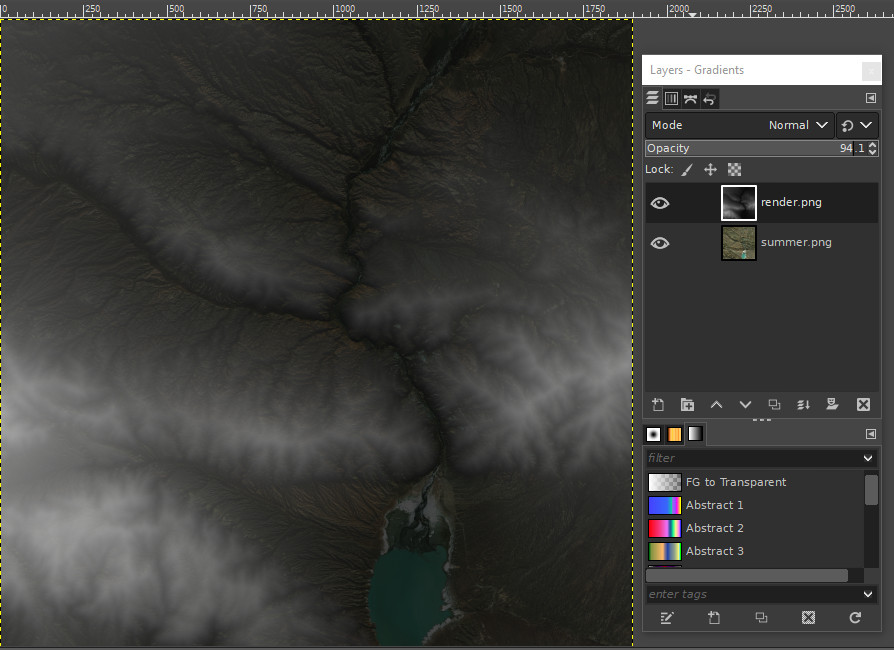
Leave a Reply