
Welcome to this post We’ll discuss the Warframe – Controller Key-Binds in this post, and we sincerely hope you find it helpful.
Controller Key-Binds
These bindings aren’t optimized for the standard movement tech of Bullet Jump & Rolling for traversing areas quickly, it is still easily do-able but personally I prefer to just equip a Sprint Speed mod on my Warframe and Sprint normally through areas to keep up with teammates.
To do the usual movement tech with my Custom Bindings it is as follows:
While Sprint is Toggled On: L3, R3, R3, Repeat.
The objectives of these bindings are fluidity of gameplay and longevity of my hands.
They are ordered in the same order that they appear in the Menu to allow you to quickly copy them all for yourself, all of the Left side buttons first, followed by all of the Right side buttons.
Show Level Map – Select
I have left this as Default, it is already comfortable and easy to use.
Aim Weapon – LT
I have left this as Default, it is already comfortable and easy to use. A very familiar binding for controller players.
Ability Menu – LB
I have changed this from Crouch, Slide and Roll to free up RT while still being easy to use.
Move – Left Joystick
I have left this as Default, it is already comfortable and easy to use. A very familiar binding for controller players.
Toggle Crouch & Move Down / Dodge / Blink – L3
I have changed this from Sprint as I wanted to be able to easily Bullet Jump when needed for traversal without having to take my thumbs off either of the Joysticks, I chose Toggle instead of Hold Crouch to make timing the inputs for Bullet Jumping easy.
Place Marker / Captura Camera – D-Pad Up
I have left this as Default, it is already comfortable and easy to use.
Gear Hotkey 1 – D-Pad Left
I have changed this from Cycle Power Left as cycling powers on controller is completely unnecessary on controller. See LB – Ability Menu for how to cast abilities quickly.
Consumables – D-Pad Down
I have left this as Default, it is already comfortable and easy to use.
Gear Hotkey 2 – D-Pad Right
I have changed this from Cycle Power Right as cycling powers on controller is completely unnecessary on controller. See LB – Ability Menu for how to cast abilities quickly.
Personally I have my Archwing Summon set to Gear Hotkey 2 to allow me to quickly summon it without having to open my Gear Wheel.
Pause – Start
I have left this as Default, it is already comfortable and easy to use.
RT – Fire Weapon
I have left this as Default, it is already comfortable and easy to use. A very familiar binding for controller players.
Holding LB and pressing X, Y, A, B or RB allows you to rapidly cast any ability or switch to Operator.
Tapping LB allows you to recast the last ability used without manually selecting it.
R1 – Secondary Fire / Heavy Melee
I have changed this from Ability Menu so both Primary & Secondary Fire are easily accessible, by default Secondary is on R3 which is difficult to use comfortably or with any accuracy as it is hard to aim with the Right Stick whilst pressing it in.
This also makes using Heavy Melee attacks easier as some melee weapons have excellent heavy attacks which I wanted to be convenient to use.
Switch Weapon – Y
I have left this as Default, it is already comfortable and easy to use.
You can Tap Y to switch between your Primary and Secondary Weapon.
You can Press & Hold Y to switch to your Melee Weapon.
Focus and Transference – B
I have changed this from Melee Attack as it is awkward to turn with the Right Joystick and press B at the same time to attack.
Binding Focus and Transference to B allows you to rapidly switch in and out of your Operator to make use of certain Focus Abilities such as Unairu’s Poise.
Of all of my Custom Bindings, this is the one that you could most easily change to your preference as you can also use LB+RB to switch to Operator.
Sprint / Roll – A
I have changed this from Jump / Move Up as I didn’t want to have to take my thumb off of Right Joystick to jump and Claw Gripping hurts my hands.
This binding still allows easy use of Rolling for Warframe Mods like Rolling Guard.
Paired with my Custom Settings, you can Tap A to Roll or Hold A to Toggle Sprinting On/Off.
Context Action – B
I have left this as Default, it is already comfortable and easy to use.
Look – Right Joystick
I have left this as Default, it is already comfortable and easy to use.
Jump / Move Up – R3
I have changed this from Secondary Fire / Heavy Melee to allow me to Jump without taking my thumb off the Joystick.
This combined with the L3 Binding allows me to freely Slide, Jump and Bullet Jump whilst aiming completely un-interrupted.
Since the Ability Menu binding was changed, you will need to adjust the Ability Menu’s bindings as well to ensure they all work correctly.
Ability Menu – LB
This should have automatically changed to match the Ability Menu Binding in General, if it didn’t, manually adjust it here.
Tactical Menu / Toggle Dojo Legend – D-Pad Left
I have left this as Default, it is already comfortable and easy to use.
Equip Omni – D-Pad Right
I have left this as Default, it is already comfortable and easy to use.
Focus and Transference – RB
Given that we moved the Ability Menu from RB to LB, this needed to be re-bound for it to work correctly.
Ability D – Y
I have left this as Default, it is already comfortable and easy to use.
Ability C – B
I have left this as Default, it is already comfortable and easy to use.
Ability A – A
I have left this as Default, it is already comfortable and easy to use.
Ability B – X
I have left this as Default, it is already comfortable and easy to use.
We sincerely thank you for reading the Warframe – Controller Key-Binds and hope you found them useful. Please feel free to call out any mistakes or offer suggestions for enhancements in the section below, and we will fix them as soon as we can. You have my very best wishes for today. This piece was motivated by the author and creator Minmaxed_Penguin. If you liked this post, you should check back regularly because we publish new information every day.
- All Warframe Posts List


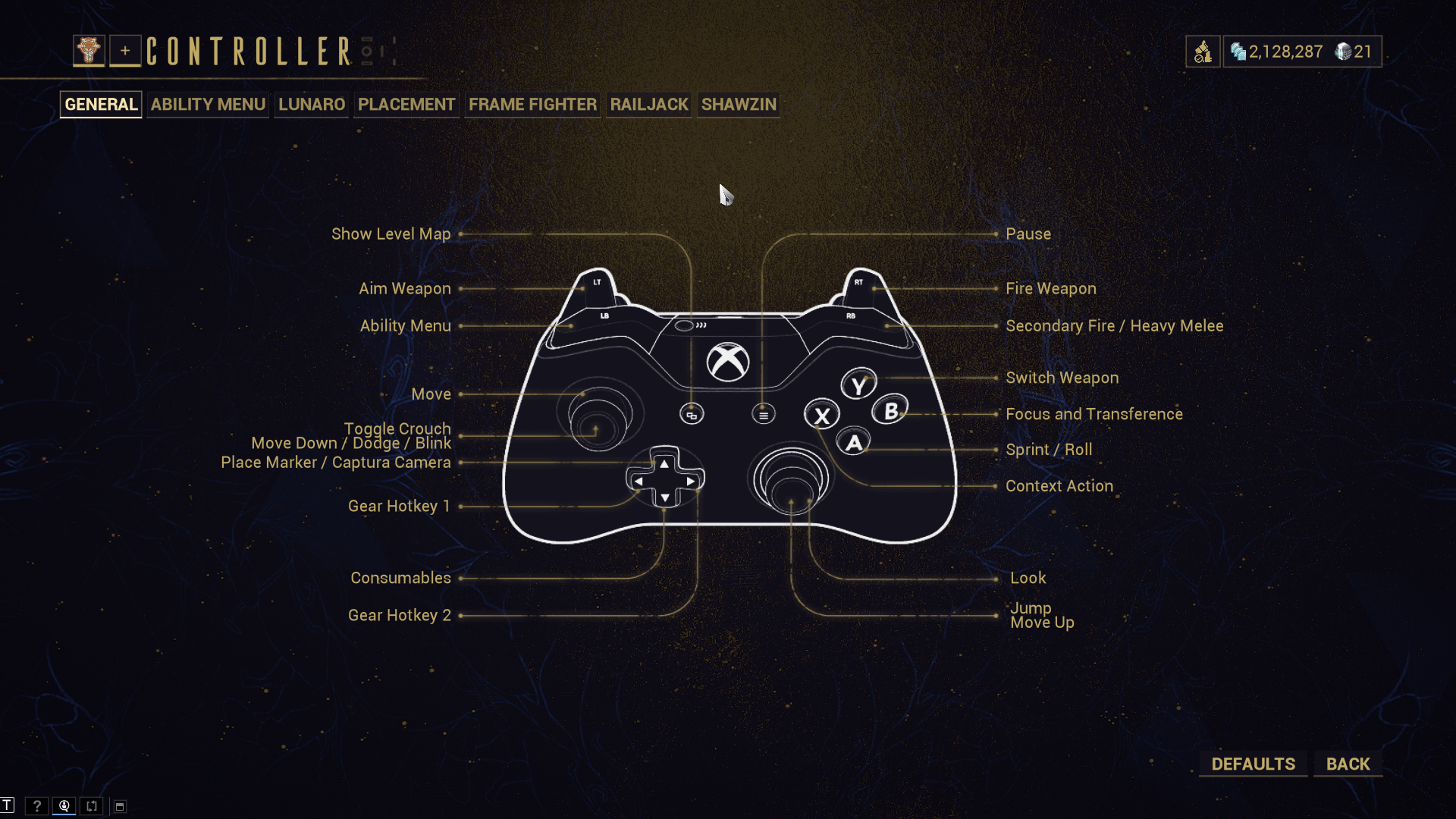
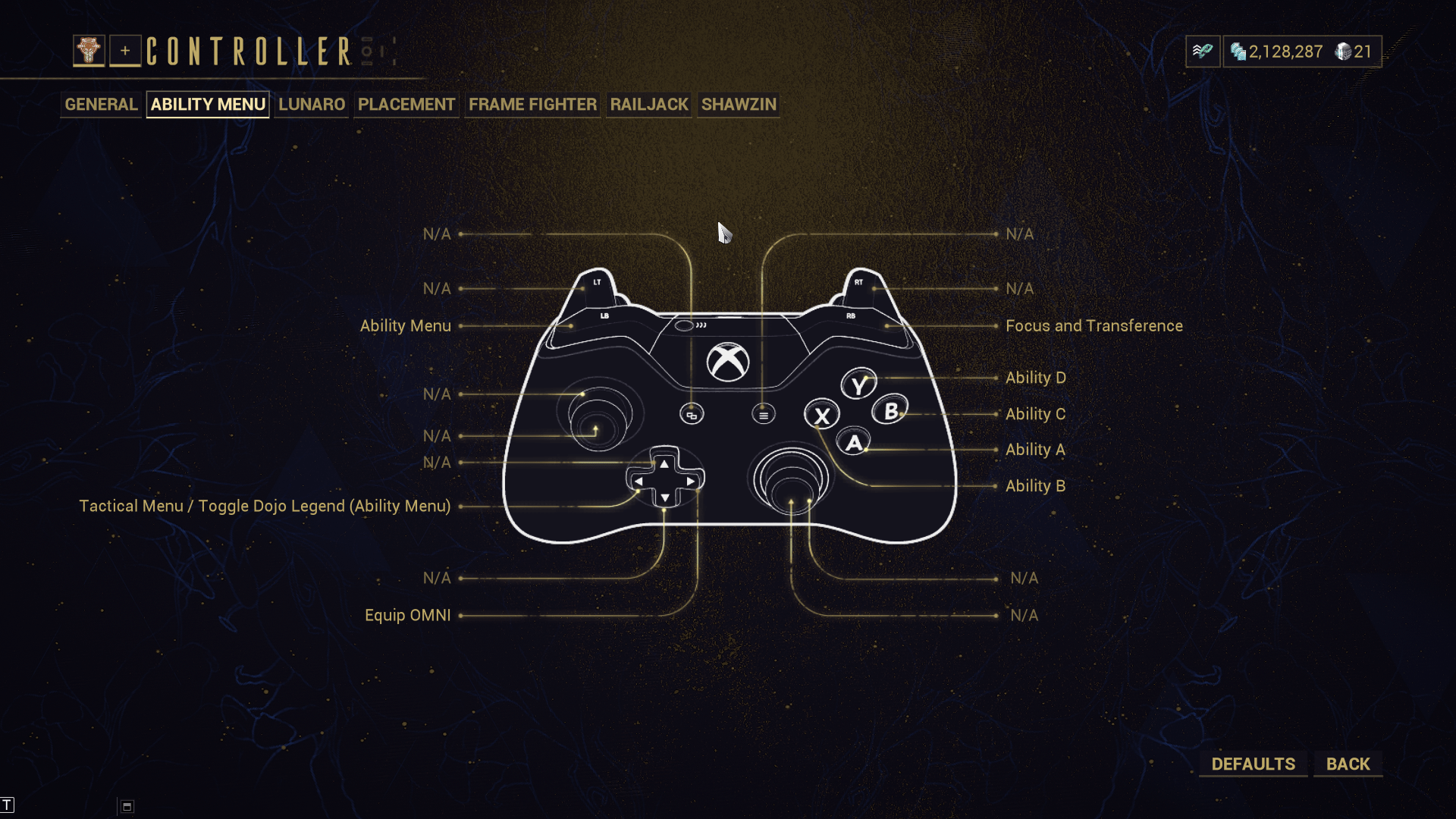
Leave a Reply