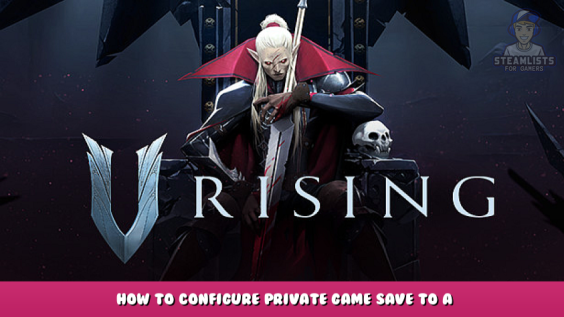
Quick guide on how to configure an existing private game save to a Dedicated Server
TLDR:
Dedicated Server settings (ServerHostSettings.json) need to point to the Private world folder name
> “SaveName”: “ExamplePrivateName”
Once the Private world save folder is copied over to Dedicated Server save folder, change the Save Folder settings (ServerHostSettings.json) to match the servers name
> “Name”: “ExampleServerName”
Unnecessary but highly recommend running the server with the persistentDataPath flag if you’re familiar with CLI commands, as this creates a dedicated save folder for each server
File Paths for reference
Private Save Folder: can be accessed using ‘%appdata%\..\LocalLow’
\AppData\LocalLow\Stunlock Studios\VRising\Saves\v1\example-file-name (i.e: a181f3c3-f56b-4bf6-b003-44230d21abd5)
Server Folder:
steamapps\common\VRisingDedicatedServer
Settings Folder
steamapps\common\VRisingDedicatedServer\VRisingServer_Data\StreamingAssets\Settings
These paths will change depending on your own Steam setup
Steps
Creating the Server save folder
1:Navigate to Server Folder and type ‘cmd’ into the address bar at the top. This will open the directory in command prompt.
2:run ‘VRisingServer.exe -persistentDataPath exampleFolder‘ where exampleFolder is the name of the dedicated server save folder. This can be anything.
3:Hit Ctrl+C once this runs to close the server. We just need it to create the file path for us.
Alternatively you can create the folders to match the path below manually.
Migrate private save folder
1:Head into serverFolder\exampleFolder\Saves\v1\privateSaveFolder and copy in your private save file
2:Open the copied private save file and change the ServerHostSettings.json ‘Name’ field to match the name of the Dedicated Server
Set Dedicated server to use the correct save folder
1:Go to SettingsFolder\ServerHostSettings.json and change the SaveNamefield to the name of your privateSaveFolder(i.e: a181f3c3-f56b-4bf6-b003-44230d21abd5)
Start script (.bat)
Take this code, replace the data path with the name you chose, and save this ‘start.bat’ to the main server directory where ‘VRisingServer.exe’ is. You can then double click this to run with the persistentDataPath you chose.
@echo off set SteamAppId=1604030 echo "Starting V Rising Dedicated Server - PRESS CTRL-C to exit" @echo on VRisingServer.exe -persistentDataPath .\[replace this with your savefolder name]
VRisingServer.exe -persistentDataPath .\exampleFolderPath
I hope you enjoy the Guide we share about V Rising – How to Configure private game save to a Dedicated Server; if you think we forget to add or we should add more information, please let us know via commenting below! See you soon!
- All V Rising Posts List


Leave a Reply