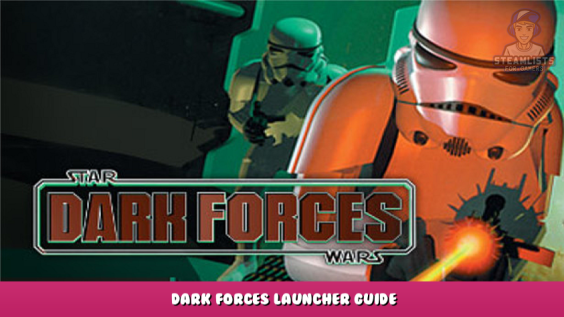


This is an all-in-one Dark Forces Launcher.
TLDR
1. DOWNLOAD THIS –> Dark Forces Launcher – [df-21.net] .
2. EXTRACT CONTENTS TO ANY FOLDER
3. DOUBLE CLICK ON StartLauncher.bat
4. PRESS YES (Y) IF PROMPTED FOR EXECUTION POLICY
Watch this Quick Tutorial to play in under 60 seconds –> https://youtu.be/MZfUa3rXXiU – [youtu.be]
Detailed Instructions
It’s intended for new players who want to play the game and custom missions with modern controls ASAP.
Here is a short list of the basic features:
- Launch Dark Forces in GOG, Steam, Origin or in a Standalone Folder.
- Install Community Patch with multiple fixes and improvements.
- Launch Custom Missions that are automatically updated
- Launch Mouselook & KeyBinds and Crosshair Utility with Automated Setup
- Watch Video Walkthroughs for the game and custom missions
- Run the game in a Window or Fullscreen (for streaming)
- Ability to Restore DosBox settings
- Ability to Repair Dark Forces directory (Steam Only)
Please support the Dark Forces Modding Community by visiting www.df-21.net – [df-21.net] . Enjoy =)
Get help on Discord! –> https://discord.gg/6T9NvMh2MC – [discord.gg]
Note: The Launcher was designed and tested only on Windows 10 64-bit systems.
Download the Dark Forces Launcher
The Dark Forces Launcher is hosted on the Dark Forces 21 Net site.
TLDR Video Tutorial
STEP 1
Download the launcher script here –> Dark Forces Launcher – [df-21.net] .
Open the zip and Extract the DarkForcesLauncher.ps1 and StartLauncher.bat anywhere you wish.
Note: If you do not have Steam, GOG or EA – simply place the script in the same folder where DARK.EXE is located.
Important: Make sure you Exit Dark Forces before running this script!
STEP 2
Double Click on the StartLauncher.bat
If you get prompted for Execution Policy Change just choose Yes.
STEP 3
Upon start simply choose TLDR to automatically install mouselook, community patch and set up the game to run in a window.
Main Menu
You will see the Main Menu of the Launcher.
Note:
If this is your first time using the launcher you should press M to setup Mouselook.
New – April 2022 You can now install the community patch from the Main Menu by pressing P
The options here are pretty self-explanatory.:
- You can play Dark Forces
- Play from a list of Custom Maps . These are automatically updated.
- Play the game in Full Screen or in Windowed Mode
- Load the Help Menu
- Set up Mouselook – this launches the Mouselook program.
- Watch the Walkthrough on Youtube
- Install the Dark Forces Community Patch
- Check the Acknowledgements
- Exit the Launcher
Custom Missions
In the Custom Missions page you can browse the map catalog and watch Walkthroughs
Custom Missions are updated automatically as they become available from www.df-21.net - [df-21.net]
Your options are.
- Select the map you want to play by pressing the Index # from the list.
- You can press N or P to change pages
- Or you can press W to watch the Walkthroughs
- Press M to go to back to the Main Menu
- Press Q to Exit the Launcher
Do note that once you choose the map it will launch immediately!
Personally, I recommend you try Dark Tide : Episode I - Wasteland Survivor Check it out!
If you get stuck stuck on the missions I’ve included a helpful Walkthrough list. Choosing the map will launch Youtube with a Custom Walkthrough video.
Your options are.
- Select the map you want to see a Walkthrough for
- You can press N or P to change pages
- You can press M to go to back to the Main Menu
Window Resolutions Menu
You can either play the game in Full Screen or in a Window
Simply choose a resolution option and it will be applied immediately. Do note that the original game was released at 320×200 and some aspect ratios will cause it to look stretched.
Help
The Help Menu allows you to see some troubleshooting information.
Take a look at the YouTube tutorial https://youtu.be/MZfUa3rXXiU – [youtu.be]
Here you can..
- Enable or disable Debug Mode which will show more information about the game
- You can enable a Log which is useful for identifying bugs
- The Game Information will show important variables such as your Dark Forces folder path
- You can also display your current DosBox Configuration
- Fully Restore Dark Forces using the Validate/Repair tool (Steam Only)
- Uninstall the Community Patch
- If your DosBox is corrupted you can Update the settings to the defaults
Troubleshooting
While the Dark Forces Launcher was tested on multiple configurations it is likely certain systems may cause it to fail. If you want to be safe and sound I recommend you make a backup of your Dark Forces directory.
Important: Most issues are usually due to to you not having a clean Dark Forces install directory. If you placed your own mods or made custom changes it is highly likely to break this launcher
Important While the script was tested on dozens of different systems there is no guarantee there are no bugs.
Script Fails to Launch
- Make sure you have a supported Windows 10 64-bit system or higher
- Make sure you gave full permissions to execute the script.
- Make sure you white-listed the software by your AntiVirus
- Make sure that Dark Forces uses a supported store (Steam Origin, GOG Galaxy, Origin)
- Make sure you launched it by right clicking on it and chose “Run With Powershell”
Script is really Slow
Make sure you do not have logging turned on. Some Anti-Virus software inspects every message and slows down the processing
Game won’t Start
Make sure you haven’t made any changes to your Dark Forces directory, and if you have, restore it to the original settings. Also, please make sure you do not already have the game (or Dosbox) running as this will cause issues. Make sure you do not have Anti Virus blocking your processes.
Custom Missions won’t Start/Crash
Try to restore your dosbox.conf settings (from the Help Menu). Go to your Temp directory (Type %TEMP% in your file explorer) and delete the bad mission (ex: assassin_modern.zip) .
Known Issues
- Launcher will freeze if you start Dark Forces while already running a Steam game. Just restart it
How to get Help
I can’t promise I will be able to fix your issue but what would help is if you either send me the logs with debug information or a screenshot of the error.
To turn on debug messages go the Help menu and press D.
To enable logging press L from the Help Menu.
If you press G for Game Information, it should show you where the log is written to.
If the script crashes before the main menu. Open the script in Notepad and change these DEBUG and WRITE_LOGS values to $true
Example:
$global:DEBUG=$true
$global:WRITE_LOGS=$true
And run the script again to generate the logs.
ADVANCED
If you don’t want to bother with always right clicking on the script you can create a shortcut by right clicking on it and choosing Create Shortcut. And if you edit the Target section to include this line in front and saving it. Then you can just run the shortcut.
C:\Windows\System32\WindowsPowerShell\v1.0\powershell.exe -ExecutionPolicy Bypass -File
You can send me the logs (or screenshots of the errors) by reaching out on Discord @ https://discord.gg/6T9NvMh2MC – [discord.gg]
This is all about STAR WARS™: Dark Forces – Dark Forces Launcher Guide; I hope you enjoy reading the Guide! If you feel like we should add more information or we forget/mistake, please let us know via commenting below, and thanks! See you soon!
- All STAR WARS™: Dark Forces Posts List

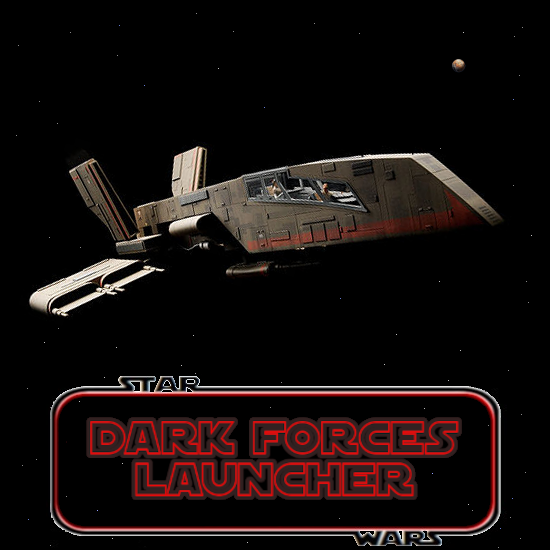
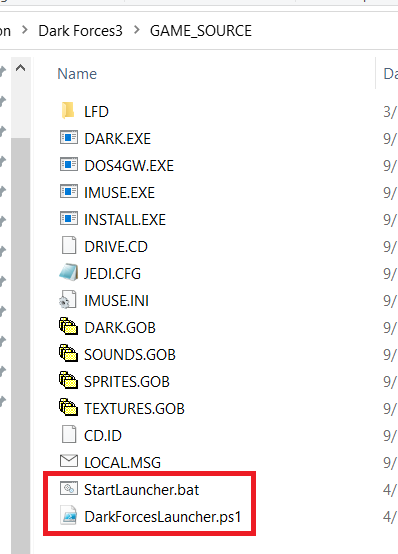

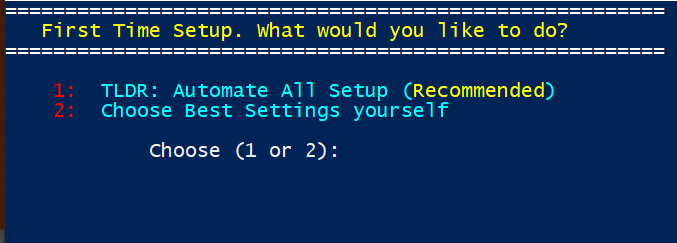
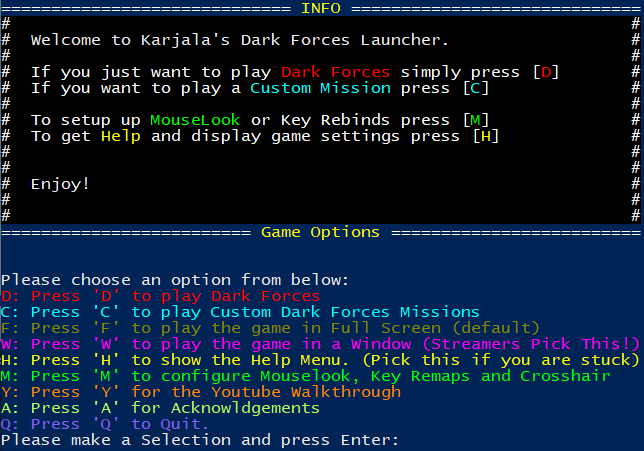

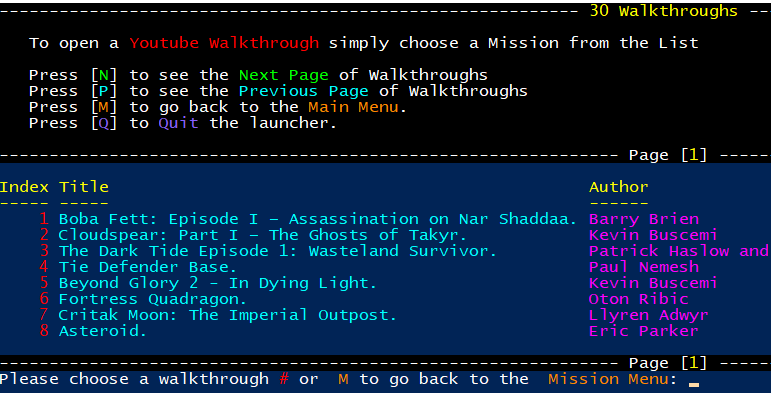
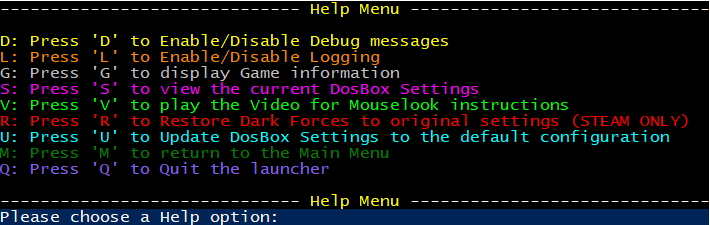
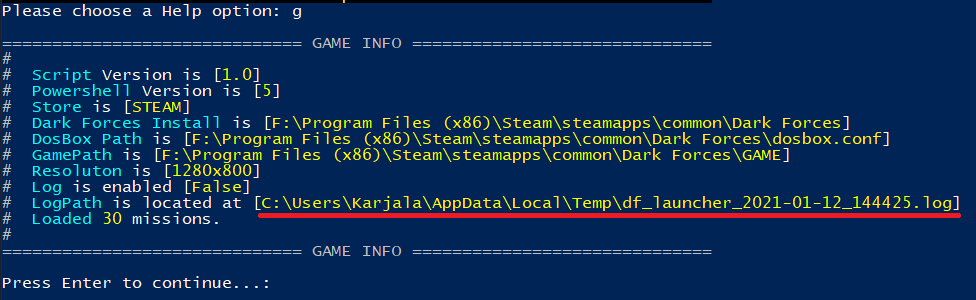
Leave a Reply