
Custom Particle Effects
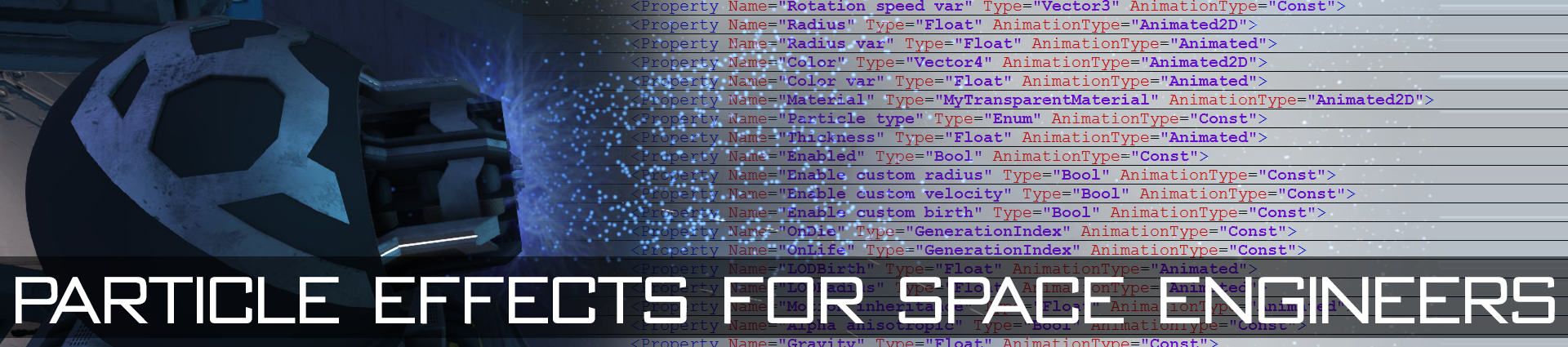
” title=”Space Engineers – Particle Effects –
Custom Particle Effects
” alt=”Space Engineers – Particle Effects” title=”Space Engineers – Particle Effects” />
To begin, there are a few ways to enable particle effects:
1. Create a weapon in a weapons.sbc file, you will need this part of code to enable the particle effect.
The Dummy is the empty name that is in the model you will attach the particle effect to. This empty may need to be rotated, or just rotate the projection of the effect via the property settings discussed later.
2. Utilize the damage state of a block for particle effect
3. use Particle Emitter mod (link is at end of this section)
https://steamcommunity.com/sharedfiles/filedetails/?id=1849952961
https://steamcommunity.com/sharedfiles/filedetails/?id=1441026240
Once you have set up how you want to have your particle rendered in game, you can now start editing your particle effect. You can either use the example particle effect from the link above or copy one from one of keen’s files in Particles_A.sbc or Particles_B.sbc and use those.
To begin editing the particle you can collapse all levels of the xml in the sbc file, if you are using notepad++ you can minimize all Property tags of the effect to better see the PE settings, below is an easier way of displaying the PE settings.
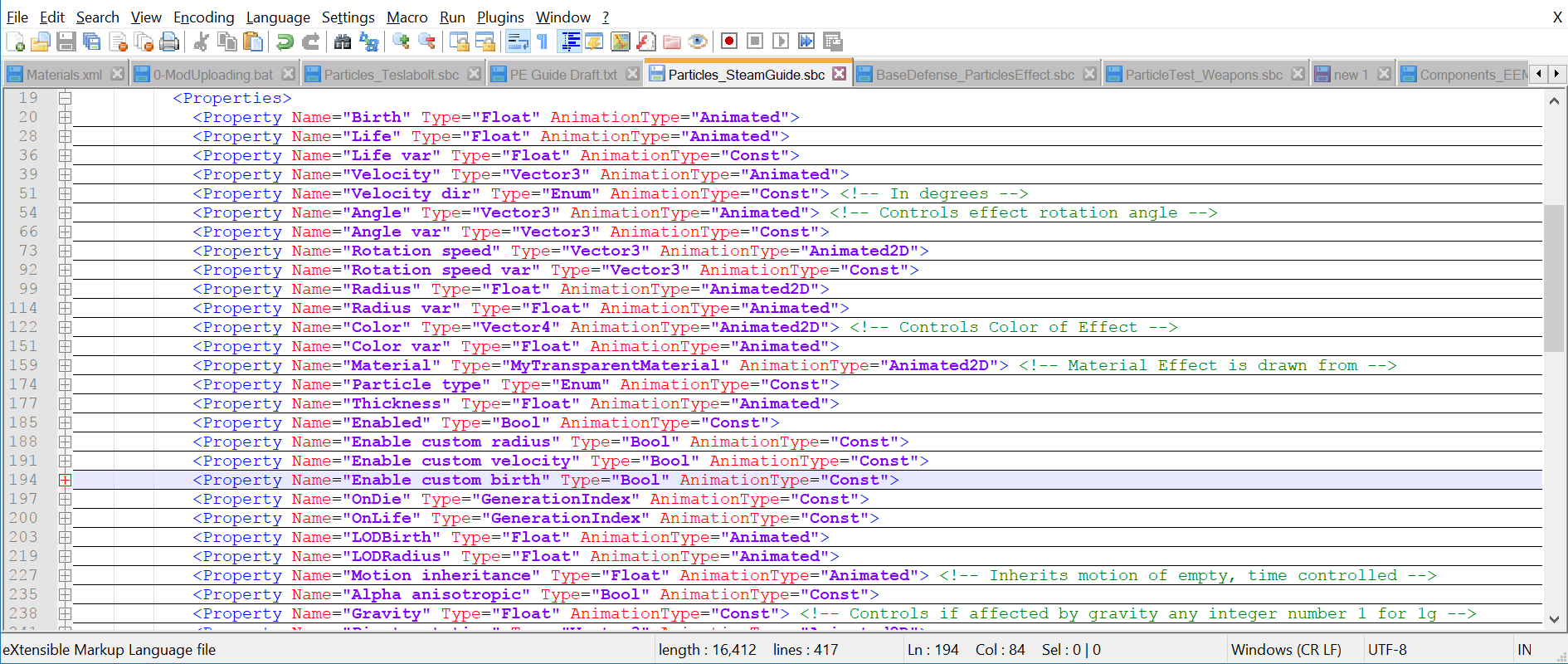
The below code shows how your file should look with the ID and subtypeID for the effect.
Note: The DurationMin/DurationMax is the total time the particle lasts, later in the properties there is a Life tag, and that is the time that a single particle spawn lives during the durationMin/Max.
Particle Generations
This line here you can define your particle name. Not necessary, but will help you sort your particle effect generation sections (PE generation is unique to each particle you have, you can have multiple of the PE generations in a single Particle Effect)
Each PE has Properties sections to define parts of the PE. The property tags define how parts of the particle effect work, there are many, so you can start off with only changing a few to get the hang of this.
Every <Property> tag has a name in it as you can see and basically describes what that particular setting does to the PE. I will describe what the different parts and what they do to better detail than what is in this image.
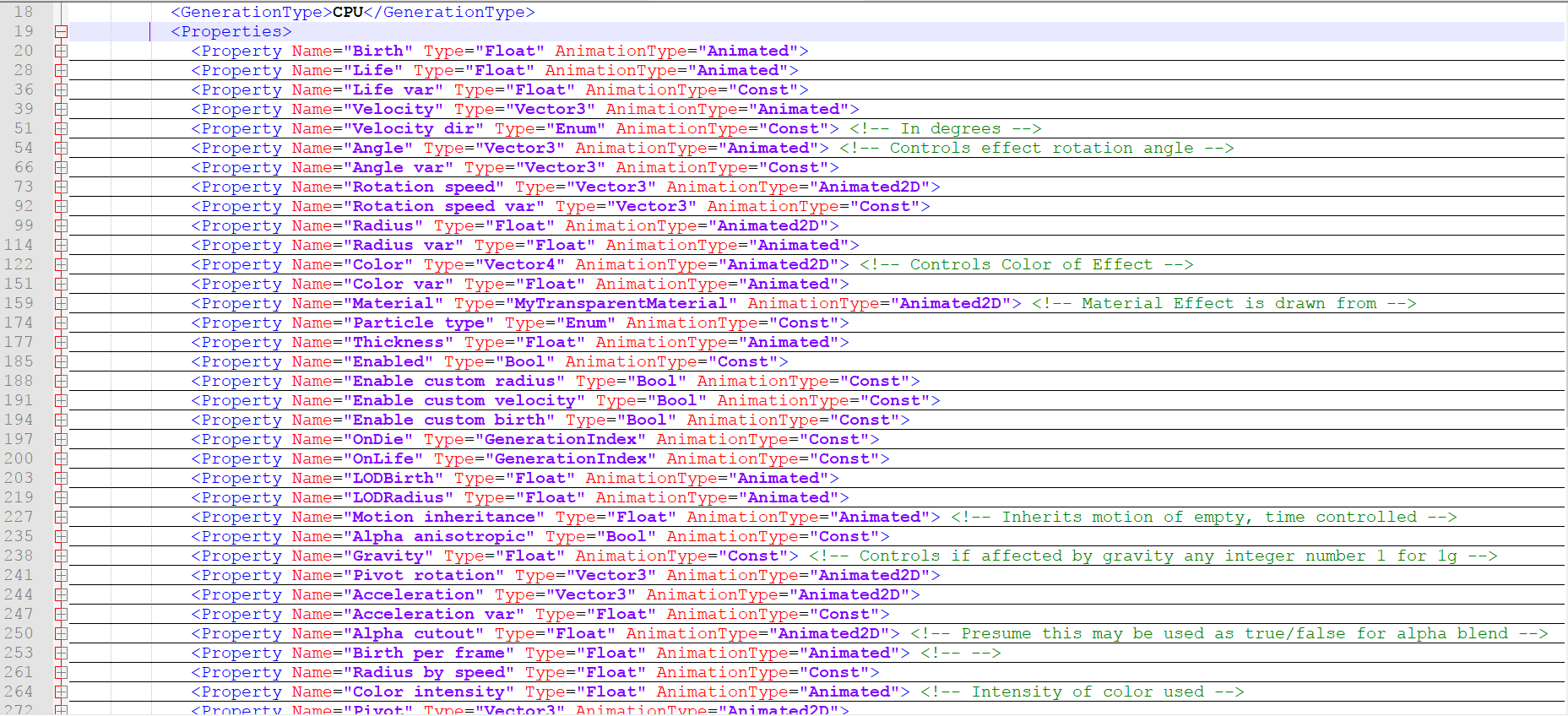
I had started this guide when I was working on the tractor beam mod, now that there is a mod that allows you to show particle effects, this is an easy way for you to test your particle effects (yes they do show up on the particle list if you have a mod with your particle effect enabled in the world)
======================================
Important Links
https://steamcommunity.com/sharedfiles/filedetails/?id=1849952961
https://steamcommunity.com/sharedfiles/filedetails/?id=1441026240
======================================
In this guide I am assuming that you already know how to setup a mod and what you basically need to get started, the only additional things you’ll need for a particle effect is a particleeffect.sbc file to save your custom particle in. If you create your own particle atlas you will also need a transparent material definition to define your custom particle effect atlas image. Reference keens TransparentMaterials.sbc file and copy one from there and change the texture location and subtypeid.
The next section describes the property tags and what they do.
Property Tags
To be able to set up your particle effect you’ll have to know a few things about these property tags, there are many properties to these particle effects, if you break one and your particle stops working, just revert to where it was working and try again. Here are all of the tags and descriptions of what they do. I try and describe in short what each of these do, you may ask what the ‘Key’ values are. Those denote time incremented values for specific properties controlled by time and size/intensity, they both can be float/decimal numbers.
The Type of property you can tell by the Type tag:
*Bool – which would require either true or false.
*Int – which requires a whole number
*Float – which can be decimal numbers
*Vector3 – which is usually coordinates on x,y,z
*Vector4 – color denotation (r g b A = x,y,z,W)
Property Name=”Array size”
— Rows and columns count (if your atlas is 4 images across x 8 images down, then your Array Size will be x=4 y=8)
Property Name=”Array offset”
— First frame to use (if first image on atlas then 1, if 2nd or 3rd row, just count amount of images from 1)
Property Name=”Array modulo”
— amount of frames to be played
Property Name=”Color”
— Controls Color of Effect
Property Name=”Color intensity”
— Variation of color intensity
Property Name=”Bounciness”
— how bouncy particle is when bouncing on surfaces
Property Name=”Emitter size”
— scale of emitter, area that particles spawn in
Property Name=”Emitter inner size”
— when outer size is larger you can have inner size be larger and make a hole in the center
Property Name=”Direction”
— direction x,y,z to which particle will align (0,0,0 disables particle)
Property Name=”Velocity”
— Velocity of particle on axis
Property Name=”Velocity var”
— randomizes spawn velocity
Property Name=”Direction inner cone”
— direction of inner emitter
Property Name=”Direction cone”
— direction of outer emitter
Property Name=”Acceleration”
— acceleration of particle from emitter
Property Name=”Acceleration factor [m/s^2]”
— acceleration over time
Property Name=”Rotation velocity”
— speed of particle rotation on z axis
Property Name=”Radius”
— radius of particles (scale)
Property Name=”Life”
— Duration of particle effect
Property Name=”Streak multiplier”
— amount of trails each particle
Property Name=”Animation frame time”
— how long each frame plays per loop
Property Name=”Enabled”
— Enables/Disables Effect
Property Name=”Particles per second”
— how many particle spawn per second
Property Name=”Material”
— TransparentMaterials.sbc where texture is found (either keen’s or your own)
Property Name=”OIT weight factor”
— smooths transitions to better approximate the intended effect.
Property Name=”Collide”
— can collide with objects
Property Name=”SleepState”
— Does particle have sleep state? (no changes noted)
Property Name=”Light”
— particle is light source
Property Name=”VolumetricLight”
— whether particle emits volumetric lighting
Property Name=”Target coverage”
— don’t know what this does, didn’t observe any change
Property Name=”Gravity”
— affected by gravity any integer number +/- gravity
Property Name=”Offset”
— offset from point of origin 0,0,0 or empty it’s attached to.
Property Name=”Rotation velocity var”
— sets rotation speed, float so can be 0.1
Property Name=”Hue var”
— varies the specified amount from set hue
Property Name=”Rotation enabled”
— allows rotation of particle separate from object
Property Name=”Motion inheritance”
— Inherits motion of empty or object attached to, time controlled
Property Name=”Life var”
— variable life of particle
Property Name=”Streaks”
— persistent trails
Property Name=”Rotation reference”
— Rotational reference for p
Property Name=”Angle”
— Rotates effect on respective axis
Property Name=”Angle var”
— randomizes angle from specified angle
Property Name=”Thickness”
— determines width of particle 1=square 2=rectangle
Property Name=”Particles per frame”
— Particle instances allowed per frame
Property Name=”Camera bias”
— camera bias is used to layer your effects, give this a higher number to bring to front, you use each number as a layer number.
Property Name=”Emissivity”
— how emissive the particle will be
Property Name=”Shadow alpha multiplier”
— unknown, no observed change
Property Name=”Use Emissivity Channel”
— use the emissive channel R in the atlas
Property Name=”Use Alpha Anisotropy”
— unknown, no observed change
Property Name=”Ambient light factor”
— Affected by ambient light?
Property Name=”Radius var”
— radius variation of particle
Property Name=”Rotation velocity collision multiplier”
— determines how much particle rotates after collision
Property Name=”Collision count to kill particle”
— determines how many collisions particle has before it dies
How to understand the Size, Offset, and Modulo in the particle effects.
In this section you’ll learn how the atlas is used in the particle effects, and how you can set up your own custom effect with the particle atlas using the size, offset, and modulo properties. (Thank you to Eikester for the help with understanding the modulo properties.)
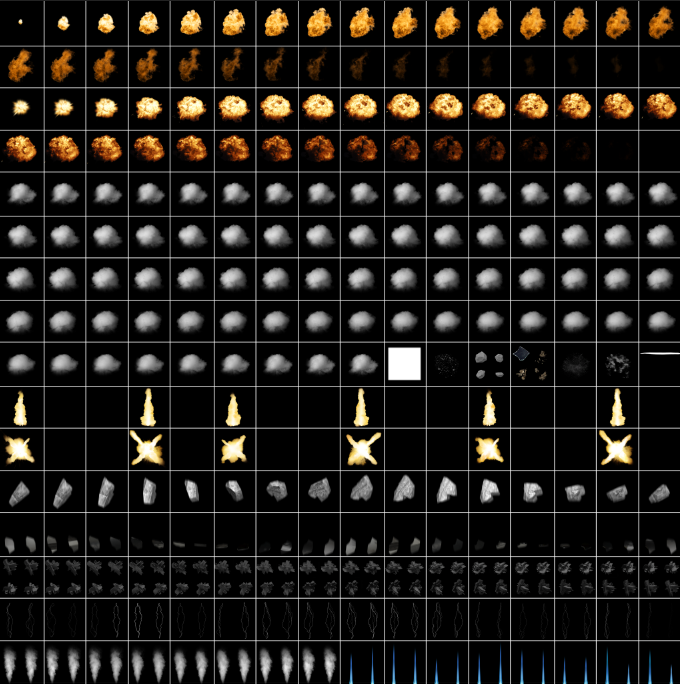
For this image the atlas is divided up into 16×16 frames, to determine how to get this shape, you need to know the size of the atlas image (in this case it’s 8192×8192 which is also the actual required size of particle atlas). You add up the amount of images accross the image and you can get the x size, which is 16, you then take 8192 divide by 16 will get you 512. This means that the frames on the top row are 512×512 (because they are square), so you have 16 frames per row of 4 rows of the explosion. Since these are square your property size of the frames will be:
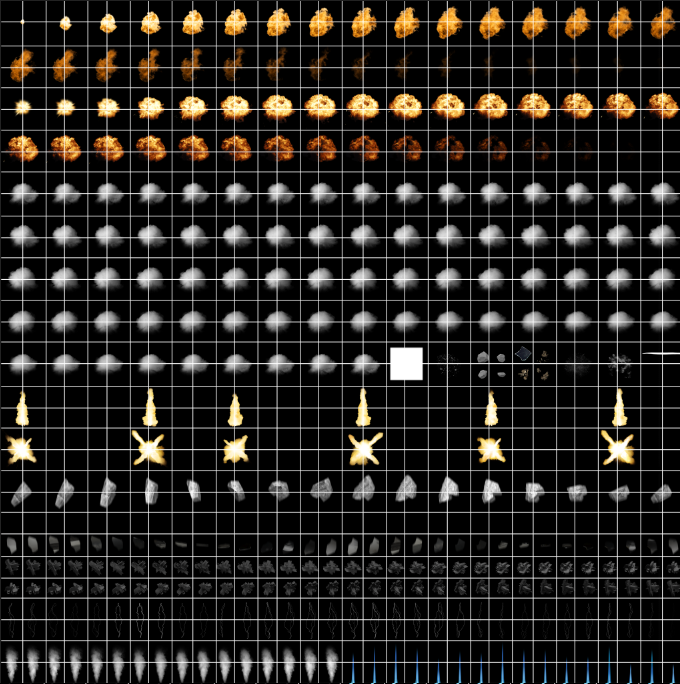 In this image the frames are split into 256×256, which would be 32×32 in the size property. |
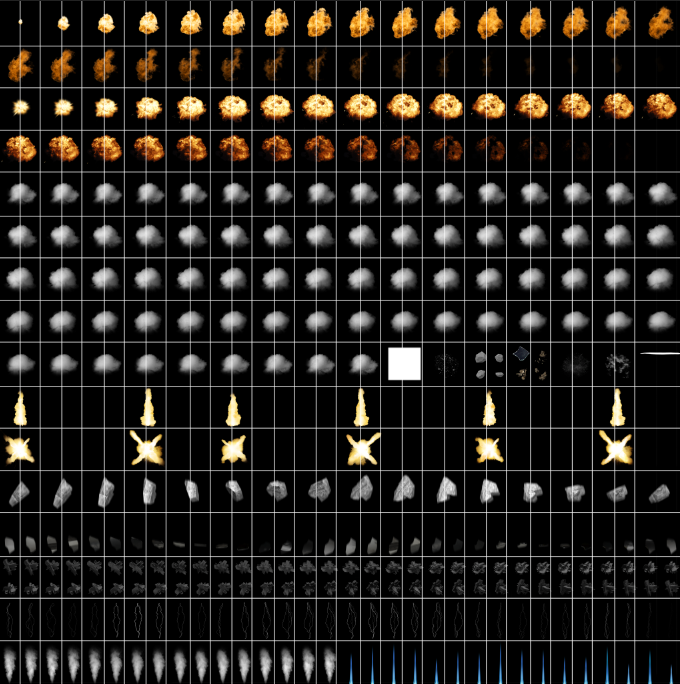 This image denotes the 32×16 (256×512) frame size, which you would use with the lightning near the bottom of this atlas. |
The offset property tells the particle on which frame to start on the atlas.
So, if you are using the 16×16 frame size an you want to use the explosion frames you would start offset at 0. All frame sizes start with 0, so an easy way to figure out quickly what frame you want to start on you would take the number of the row, and columns and multiply them. What I mean is you take for example the lightning section, you would use 32×16 as frame size and then multiply 32×14 to get the starting frame for the lightning. But, for the explosion effect we would start frame at 0 since it it the first frame on the atlas.
The modulo property tell the effect how many frames to use starting with the offset frame number.
when using the lightning effect it would start at frame 448 and count 32 frames over and repeat. For the explosion effect you would use frame 0-64 since the frames are 16×16.
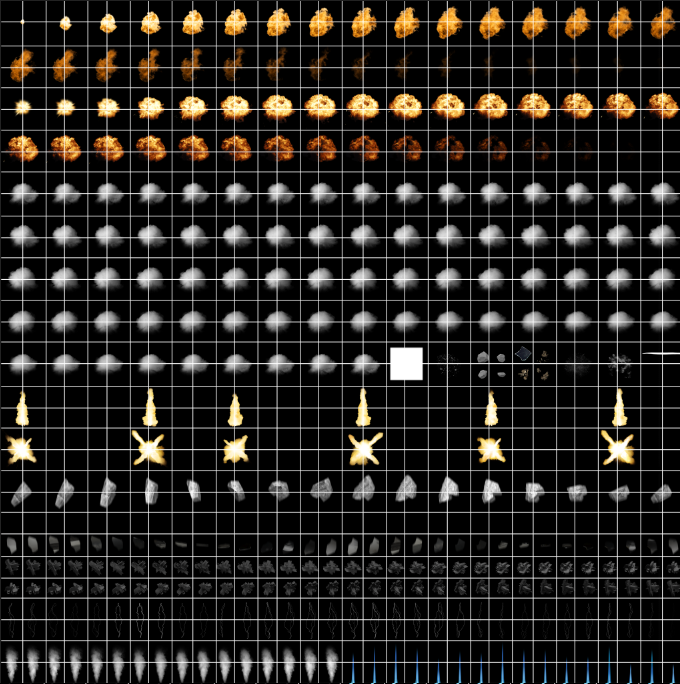
The two mods you’ll need for easier particle testing
https://steamcommunity.com/sharedfiles/filedetails/?id=1849952961
the example mod if you want notations in the file.
https://steamcommunity.com/sharedfiles/filedetails/?id=1441026240
I know this doesn’t cover all particles, but you should be able to get creating your own with this information. Also you will need to subscribe to the particle example mod and Particle Emitter mod to get the annotated xml file.
If you have anything to add or find incorrect information, let me know! Hope this helps some of you out!
This is all about Space Engineers – Particle Effects; I hope you enjoy reading the Guide! If you feel like we should add more information or we forget/mistake, please let us know via commenting below, and thanks! See you soon!
- All Space Engineers Posts List


Leave a Reply