Space Engineers – Commands for In-Game Script Manual for PLC-OS Guide 1 - steamlists.com
InGame Script Manual for PLC-OS
This is a manual for a Ingame Script:https://steamcommunity.com/sharedfiles/filedetails/?id=2610010357 – [steamcommunity.com]
in the balk like this must be placed in de CustomData or blocks name.
Thing that get added in line are Underlined
1 programmable block:
1 Flight Seat or Remote block
1 LCD panel(can be a lcd of Flight Seat or programmable blocks)
Add “commands” in customdata and reopen it, this will show this same list of commands.
“//” – line wil not be read by this script.
itemname,objectname = sets itemname, script only handle blocks whit itemname in it.
pittag,cockpit Name = name that the cockpit must contain.
remtag,remote Name = name that the remote must contain.
mouse,screen = sets cunsor to screen, cunsor can’t leave set screen. only use for setup.
mouse mode,true or false = if true cunsor is shown on screen.
handbrake switch,true or false = if true cunsor is shown on screen when handbrake is on.
setput,memory name = set memory, only for check.
sleep,number = sets sleepmode timer, if set to 0 ,sleepmode is off.
update,1 or 100 = sets script updatetype, usefull for reading log.
sendfrom,channel name = set this PB IGC Channel Name.
sendto,channel name = set IGC Channel Name to send to, wen set you can’t change it in script.
add all,”tag” = add tag to all blocks , even blocks connected with rotor en connectors.
remove all,”tag” = remove tag to all blocks , even blocks connected with rotor en connectors.
add group,”tag”,”Group name” = add tag to all blocks in group , even blocks connected with rotor en connectors.
remove group,”tag”,”Group name” = remove tag to all blocks in group , even blocks connected with rotor en connectors.
lcdtag,tag = sets screen tag is the same for every screen.
lcdtag,screentag,surfacenumber,screenname,X,Y,-X,-Y = make an surface to write on and enable to set the resolution.
res,screenname = tels you the set or calculated resolution.
link,screenname,memory,X,Y,Shape,H,B,°,screen to, new mouse X, new mouse Y, , , , ,
output,screenname,memory,X,Y,Shape,H,B,°, text, Size, Name, typeQ, actionQ, typeE, actionE,
input,screenname,memory,X,Y,Shape,H,B,°, text, Size, Name, type, , , ,
object,screenname,memory,X,Y,Shape,H,B,°, text, Şize, R, G, B, status, ,
“type help” in type= add list of types (after reopening Customdata).
“help” in type= add line with subtags (after reopening Customdata) to place in text or type.
Every block that you used whit this script need the itemname in is Name.
itemname,[item]
add all,[item]
remove all,[item]
add group,[item], group name
remove group,[item], group name
This script wil look at who is in control. This is needed for when the cockpit and remote is occupide at te same time. in that case the remote will control the cunsor else the cockpit.
pittag, [control]
remtag, [remote]
LCD SET ARGUMENTS.
lcdtag,tag = sets screen tag is the same for every screen.
lcdtag,screentag,surfacenumber,screenname,X,Y,-X,-Y = Make an surface to write on and enable to set the resolution.
Each lcd tag starts with the lcdtag followed by indetifier(screentag).
to set a Lcdtag
Get surface nr
Remove the screen numbers
Create a surface
lcdtag, [lcd]
text panel 1 [lcd][asterisk]
text panel 1 [lcd][-]
lcdtag
[lcd]
is the same for every surface
sreentag
[0]
is the second part of the lcdtag and must be differend for every surface
surface nr
0
must be the surface nr, only if block have more than 1 screen, else it = 0
screen name
Screen 0
this name we use in the rest off the lines to indentify the srceen
X
0
X resolution (width), If 0 it calculate it by it self
Y
0
Y resolution (height), If 0 it calculate it by it self
-X
0
X offset, If 0 it calculate it by it self
-Y
0
y offset, If 0 it calculate it by it self
[lcd],[0],0,Screen 0,0,0,0,0
[lcd][0]
[lcd],[0],0,Screen 0res ,0,0,0,0
to check if the mouse is working, place these line in the customdata
mouse,Screen 0
mouse mode,true
//mouse,Screen 0
//mouse mode,true
park switch,false
park switch,true
on screen
in the customdata
[item],[0],0,Screen 0 res ,0,0,0,0
[item],[0],0,Screen 0,0,0,0,0
[item],[0],0,Screen 0,0,0,0,0
res,Screen 0
[item],[0],0,Screen 0,0,0,0,0
//Calculated or set resolutie of screen 0 =X 256, Y 256,-X 0,-Y 0
Log of this script can be shown two ways.
In details in te terminal (bottum right).
On a lcd panel.
PLC,[log],0,log,0,0,0,0
lcdtag
[lcd]
sreentag
[log]
surface nr
0
screen name
This must be “log”
X
0
Y
0
-X
0
-Y
0
COMBINED DATA
TAGS
MOUSE + SLEEPMODE
MEMORY
LOGIC
CONTROLERS
ERRORS
before a new screen or screens are made.
itemname
lcdtag
pittag
remtag
mouse lcd = current lcd the cursor is shown on .
mouse mode true or false = when true mouse is shown.
park switch true or false = when true mouse is only shown when park is activated.
sleepmode timer = shows countdown timer.
– [steamcommunity.com]” rel=”nofollow noopener”>
Examples codes guide
– [steamcommunity.com]
Small examples to place in the customdate after the surfacetag of the surface you want these objects on. Something to begin whit. To help you on your way. PLC-OS Example Codes – [steamcommunity.com]
to move the cunsor between screens we use te line start whit ”link”
screenname
Screen 0 ( if we are on screen 0)
memory
space (we dont do anyting whit that at the moment
X
2|1 (this will divide 2 and place 1= center of surface)
Y
10|9 (this will divide 10 and place 9= bottum of surface)
Shape
SquareSimple (so we can see the link as a Square on surface)
H
10|1 (this will divide 10 x1 = 1/10 height )
W
1|1 (this will divide 10 x1 = 1/1 width)
°
0 (rotationof object in degrees)
screen to
Screen |1( we want to move Screen 1,”|” get remove but must be in name)
new mouse X
256 (if Resolution 512 this wil place cunsor in center)
new mouse Y
256 (if Resolution 512 this wil place cunsor in center)
[item],[0],0,Screen 0,0,0,0,0
link,Screen 0, ,2|1,10|9,SquareSimple,10|1,1|1,0,Screen |1,256,256, , , , ,
[item],[1],1,Screen 1,0,0,0,0
screenname
Screen 1 ( we are on screen 1)
memory
space (we dont do anyting whit that at the moment
X
2|1 (this will divide 2 and place 1= center of surface)
Y
10|1 (this will divide 10 and place 1= top of surface)
Shape
SquareSimple (so we can see the link as a Square on surface)
H
10|1 (this will divide 10 x1 = 1/10 height )
W
1|1 (this will divide 10 x1 = 1/1 width)
°
0 (rotationof object in degrees)
screen to
Screen |0( we want to move Screen 0,”|” get remove but must be in name)
new mouse X
256 (if Resolution 512 this wil place cunsor in center)
new mouse Y
256 (if Resolution 512 this wil place cunsor in center)
[item],[0],0,Screen 0,0,0,0,0
link,Screen 0, ,2|1,10|9,SquareSimple,10|1,1|1,0,Screen |1,256,256, , , , ,
[item],[1],1,Screen 1,0,0,0,0
link,Screen 1, ,2|1,10|1,SquareSimple,10|1,1|1,0,Screen |0,256,256, , , , ,
//mouse,Screen 0
to place an object to the screen we use:
screenname
Get only placed on surface whit that screenname
memory
what in here must be in the memory
X
X Vertical position on surface (center of object)
Y
Y Horizontal position on surface (center of object)
Shape
Sprite Name
H
Height of Sprite
W
Width Of Sprite
°
Rotation in Decrees
text
text the object must show
Şize
text size (color of text can be added as “|255|255|0)
R G B
color of object 3 numbers serperated by comma between 0-255
Status
number Between 1 and 100
PLC,[0],0,Screen 0,0,0,0,0
link,Screen 0, ,2|1,10|9,SquareSimple,10|1,1|1,0,Screen |1,256,256, , , , ,
object,Screen 0, ,2|1,2|1,bar,2|1,2|1,0, test bar,1, 255, 0, 0,20, ,
PLC,[1],1,Screen 1,0,0,0,0
link,Screen 1, ,2|1,10|1,SquareSimple,10|1,1|1,0,Screen |0,256,256, , , , ,
to place an output to the screen we use:
screenname
Get only placed on surface whit name
memory
what in here must be in the memory
X
X position on surface
Y
Y position on surface
Shape
Sprite Name
H
Hieght of Sprite
W
width Of Sprite
°
Rotation
text
text the object must show
Şize
text size (color of text can be added as “|255|255|0)
Name
Block Contains Name
typeQ
Type when press Key “Q” ( See Type list – output – [steamcommunity.com] )
actionQ
Action when press Key “Q”
typeE
Type when press Key “E” ( See Type list – output – [steamcommunity.com] )
actionE
Action when press Key “E”
PLC,[0],0,Screen 0,0,0,0,0
link,Screen 0, ,2|1,10|9,SquareSimple,10|1,1|1,0,Screen |1,256,256, , , , ,
output,Screen 0, ,2|1,2|1,bar,2|1,2|1,0, test bar,1, Block, term, OnOff_0n,term, OnOff_0ff
PLC,[1],1,Screen 1,0,0,0,0
link,Screen 1, ,2|1,10|1,SquareSimple,10|1,1|1,0,Screen |0,256,256, , , , ,
to place an input to the screen we use:
screenname
Get only placed on surface whit this name
memory
what in here must be in the memory
X
X position on surface
Y
Y position on surface
Shape
Sprite Name
H
Hieght of Sprite
W
width Of Sprite
°
Rotation
text
text the object must show + info to be show in text ( See Type list – input – [steamcommunity.com] )
Şize
text size (color of text can be added as “|255|255|0)
Name
Block Contains Name
type
Type of info to place in the status( See Type list – input – [steamcommunity.com] )
PLC,[0],0,Screen 0,0,0,0,0
link,Screen 0, ,2|1,10|9,SquareSimple,10|1,1|1,0,Screen |1,256,256, , , , ,
input,Screen 0, ,2|1,2|1,bar,2|1,2|1,0, <#>,1, Block, term, , , ,
PLC,[1],1,Screen 1,0,0,0,0
link,Screen 1, ,2|1,10|1,SquareSimple,10|1,1|1,0,Screen |0,256,256, , , , ,
In this Chapter i show you how to show a list Action And Properties of a block.
input,Screen 0, ,4|1,2|1,SquareFilled,1|1,2|1,0,action ##,0.4,block,action, , ,
input,Screen 0, ,4|3,2|1,SquareFilled,1|1,2|1,0,properties ##,0.4,block,prop, , ,
first line:
Shows a list of action of Block contains “block” in its name on first half of screen
secondLine:
Shows a list of Propertiestof Block contains “block” in its name on first half of screen
output,Screen 0, ,8|7,2|1,SquareFilled,4|1,4|1,0, ,1,block,term ,OnOff_On, , , ,
show on screen
type
Boolean
bool
Single
float
Color
color
Int32
not suported by this script
Long
not suported by this script
See Type list – input – [steamcommunity.com]
input,Screen 0, ,4|1,2|1,SquareFilled,1|1,2|1,0, ,0.4,block,bool|OnOFF, , ,
input,Screen 0, ,4|1,2|1,SquareFilled,1|1,2|1,0, ,0.4,block,float|Radius, , ,
output,Screen 0, ,8|7,2|1,SquareFilled,4|1,4|1,0, ,1,block,float ,Radius|+|1, , , ,
input,Screen 0, ,4|1,2|1,SquareFilled,1|1,2|1,0, ,0.4,block,color|Color, , ,
output,Screen 0, ,8|7,2|1,SquareFilled,4|1,4|1,0, ,1,block,color ,color|0|0|0, , , ,
This script allow you to add small part of text to memory string and check them.
Setput,(What you want to put in the Memory)
output,Screen 0, 2|1,2|1,SquareFilled,2|1,2|1,0, ,1, ,mem ,S0|P1, , , ,
output,Screen 0, ,2|1,2|1,SquareFilled,2|1,2|1,0, ,1, ,mem- ,S0 P1, , , ,
input,Screen 0, ,2|1,2|1,SquareFilled,2|1,2|1,0, <#>,1, BL |Block, term<#>, , , ,
output,Screen 0, W ,2|1,2|1, ,2|1,2|1,0, ,1, ,mem- PQ, W , , , ,
Logic Gates are place in the memory part of a line.not there it wil “0”.
OR
Contains “1”
NOR
Contains “0”
XOR
Contains “1”and ”0” dont work when it only has “0”s or only has”1″s
XNOR
work when it has only “0”s or only has “1”s
AND
Contains only “1”
NAND
Contains only “0”
input,Screen 0, ,8|2,8|3,SquareFilled,4|1,4|1,0,S0 P1,0.4, ,mem|S0 P1, , ,
input,Screen 0, ,8|2,8|5,SquareFilled,4|1,4|1,0,S1 P1,0.4, ,mem|S1 P1, , ,
output,Screen 0,S3 P1,8|7,2|1,SquareFilled,4|1,4|1,0, ,1, ,mem- PQ ,S2 P1, , , ,
output,Screen 0, ,8|4,2|1,SquareFilled,4|1,4|1,0, ,1, ,mem ,S0|P1, mem,S1|P1, ,
output,Screen 0, OR|S0 P1|S1 P1,8|6,2|1,SquareFilled,4|1,4|1,0,S2 P1,1, ,mem PQ ,S2 P1, , , ,
first line:
Shows green if “S0 P1” is in the memory
secondLine:
Shows green if “S1 P1” is in the memory
ThirdLine:
if “S1 P1″is in the memory its remove it
FourthLine:
Button press”Q” to “S0 P1” and press “E” to “S1 P1”
FifthLine:
as long “S1 P1” or “S2 P1” is in the memory wil “S3 P1” wil be placed in the menory
input,Screen 0, ,8|2,8|3,SquareFilled,4|1,4|1,0,S0 P1,0.4, ,mem|S0 P1, , ,
input,Screen 0, ,8|2,8|5,SquareFilled,4|1,4|1,0,S1 P1,0.4, ,mem|S1 P1, , ,
output,Screen 0,S3 P1,8|7,2|1,SquareFilled,4|1,4|1,0, ,1, ,mem- PQ ,S2 P1, , , ,
output,Screen 0, ,8|4,2|1,SquareFilled,4|1,4|1,0, ,1, ,mem ,S0|P1, mem,S1|P1, ,
output,Screen 0, NOR|S0 P1|S1 P1,8|6,2|1,SquareFilled,4|1,4|1,0,S2 P1,1, ,mem PQ ,S2 P1, , , ,
first line:
Shows green if “S0 P1” is in the memory
secondLine:
Shows green if “S1 P1” is in the memory
ThirdLine:
if “S1 P1″is in the memory its remove it
FourthLine:
Button press”Q” to “S0 P1” and press “E” to “S1 P1”
FifthLine:
as long “SO P1” or “S1 P1” is not in the memory, “S2 P1” wil be placed in the menory
input,Screen 0, ,8|2,8|3,SquareFilled,4|1,4|1,0,S0 P1,0.4, ,mem|S0 P1, , ,
input,Screen 0, ,8|2,8|5,SquareFilled,4|1,4|1,0,S1 P1,0.4, ,mem|S1 P1, , ,
output,Screen 0,S3 P1,8|7,2|1,SquareFilled,4|1,4|1,0, ,1, ,mem- PQ ,S2 P1, , , ,
output,Screen 0, ,8|4,2|1,SquareFilled,4|1,4|1,0, ,1, ,mem ,S0|P1, mem,S1|P1, ,
output,Screen 0, XOR|S0 P1|S1 P1,8|6,2|1,SquareFilled,4|1,4|1,0,S2 P1,1, ,mem PQ ,S2 P1, , , ,
first line:
Shows green if “S0 P1” is in the memory
secondLine:
Shows green if “S1 P1” is in the memory
ThirdLine:
if “S1 P1″is in the memory its remove it
FourthLine:
Button press”Q” to “S0 P1” and press “E” to “S1 P1”
FifthLine:
as long “SO P1” or “S1 P1” is in the memory, “S2 P1” wil be placed in the menory. But if both will be there, it’s not.
input,Screen 0, ,8|2,8|3,SquareFilled,4|1,4|1,0,S0 P1,0.4, ,mem|S0 P1, , ,
input,Screen 0, ,8|2,8|5,SquareFilled,4|1,4|1,0,S1 P1,0.4, ,mem|S1 P1, , ,
output,Screen 0,S3 P1,8|7,2|1,SquareFilled,4|1,4|1,0, ,1, ,mem- PQ ,S2 P1, , , ,
output,Screen 0, ,8|4,2|1,SquareFilled,4|1,4|1,0, ,1, ,mem ,S0|P1, mem,S1|P1, ,
output,Screen 0, XNOR|S0 P1|S1 P1,8|6,2|1,SquareFilled,4|1,4|1,0,S2 P1,1, ,mem PQ ,S2 P1, , , ,
first line:
Shows green if “S0 P1” is in the memory
secondLine:
Shows green if “S1 P1” is in the memory
ThirdLine:
if “S1 P1″is in the memory its remove it
FourthLine:
Button press”Q” to “S0 P1” and press “E” to “S1 P1”
FifthLine:
as long “SO P1” or “S1 P1” is in the memory, “S2 P1” wil not be placed in the menory. But if both will be there or not, it’s will.
input,Screen 0, ,8|2,8|3,SquareFilled,4|1,4|1,0,S0 P1,0.4, ,mem|S0 P1, , ,
input,Screen 0, ,8|2,8|5,SquareFilled,4|1,4|1,0,S1 P1,0.4, ,mem|S1 P1, , ,
output,Screen 0,S3 P1,8|7,2|1,SquareFilled,4|1,4|1,0, ,1, ,mem- PQ ,S2 P1, , , ,
output,Screen 0, ,8|4,2|1,SquareFilled,4|1,4|1,0, ,1, ,mem ,S0|P1, mem,S1|P1, ,
output,Screen 0, AND|S0 P1|S1 P1,8|6,2|1,SquareFilled,4|1,4|1,0,S2 P1,1, ,mem PQ ,S2 P1, , , ,
first line:
Shows green if “S0 P1” is in the memory
secondLine:
Shows green if “S1 P1” is in the memory
ThirdLine:
if “S1 P1″is in the memory its remove it
FourthLine:
Button press”Q” to “S0 P1” and press “E” to “S1 P1”
FifthLine:
as long “SO P1” and “S1 P1” is in the memory, “S2 P1” wil be placed in the menory.
input,Screen 0, ,8|2,8|3,SquareFilled,4|1,4|1,0,S0 P1,0.4, ,mem|S0 P1, , ,
input,Screen 0, ,8|2,8|5,SquareFilled,4|1,4|1,0,S1 P1,0.4, ,mem|S1 P1, , ,
output,Screen 0,S3 P1,8|7,2|1,SquareFilled,4|1,4|1,0, ,1, ,mem- PQ ,S2 P1, , , ,
output,Screen 0, ,8|4,2|1,SquareFilled,4|1,4|1,0, ,1, ,mem ,S0|P1, mem,S1|P1, ,
output,Screen 0, XNOR|S0 P1|S1 P1,8|6,2|1,SquareFilled,4|1,4|1,0,S2 P1,1, ,mem PQ ,S2 P1, , , ,
first line:
Shows green if “S0 P1” is in the memory
secondLine:
Shows green if “S1 P1” is in the memory
ThirdLine:
if “S1 P1″is in the memory its remove it
FourthLine:
Button press”Q” to “S0 P1” and press “E” to “S1 P1”
FifthLine:
as long “SO P1” and “S1 P1” is in the memory, “S2 P1” wil not be placed in the menory.
This script allow to get info(some kind of webpage)form another programeble block (PB) whit this same script on it.
you need at lease 2 PB.
ownership must be in the same faction.
now you need to set a Channel Name for every PB. sleep,0
sleep,0
sleep,0
sendfrom,Small ship
sendto,Main Station
sleep,0
sendfrom,Main Station
itemname,[main]
sleep,0
sendfrom,Small ship
sendto,Main Station
itemname,[ship]
via Pb “Run” whit argument “Hello”.
in the CustomData by placing an output. sleep,0
sendfrom,Small ship
sendto,Main Station
itemname,[ship]
lcdtag,ship
ship,[0],0,Screen 0,0,0,0,0
input,Screen 0, ,2|1,2|1,SquareFilled,5|3,1|1,0, ,0.3, ,com <to> <list>, ,
output,Screen 0, ,2|1,2|1,SquareFilled,10|1,10|1,0,send hello ,0.3, ,com,hello, ,
Resieved IGC Private message
From: Small ship
To: Main Station
Data: Hello
Sending message
From: Small ship
To: Main Station
Data: Hello
Main Staion ,Private message deliverd: Hello
sleep,0
sendfrom,Small ship
sendto,Main Station
itemname,[ship]
lcdtag,ship
ship,[0],0,Screen 0,0,0,0,0
input,Screen 0, ,2|1,2|1,SquareFilled,5|3,1|1,0, ,0.3, ,com <to> <list>, ,
output,Screen 0, ,2|1,2|1,SquareFilled,10|1,10|1,0,i,1, ,com <sendQ>,hello,com - [] <sendE>,bye
Resieved IGC Public message
From: Small ship
To: everyone
Data: hello
Resieved IGC Public message
From: Small ship
To: everyone
Data: bye
The lines below wil show some kind of browser
input,Screen 0, ,2|1,2|1,SquareFilled,5|3,1|1,0,<to>##<list>,0.3, ,com, , ,
output,Screen 0, ,20|11,10|1,SquareFilled,10|1,6|1,0,ping,0.3, ,com,ping, ,
output,Screen 0, ,20|1,10|1,TriangleFilled,10|1,10|1,-90, p,0.3, ,com,prev, ,
output,Screen 0, ,20|3,10|1,TriangleFilled,10|1,10|1,90,n ,0.3, ,com,next, ,
output,Screen 0, ,20|7,10|1,SquareFilled,10|1,6|1,0,list,0.3, ,com,list, ,
output,Screen 0, ,20|15,10|1,SquareFilled,10|1,6|1,0,go,0.3, ,com,www@Screen 0, ,
output,Screen 0, ,20|18.5,10|1,SquareFilled,10|1,10|1,0,x,0.3, ,com,cl, ,
// door 1
output,web, ,20|3,8|5, ,20|2,20|1,0, ,0.7,Door 1,term <send Q> ,Open,term <send E>,OnOff
input,conv, ,20|3,8|5,SquareFilled,20|2,20|1,0,Door 1#<#>,0.5,Door 1, door, , ,
//door 2
output,web, ,20|3,8|5, ,20|2,20|1,0, ,0.7,Door 2,term <send Q> ,Open,term <send E>,OnOff
input,conv, ,20|3,8|5,SquareFilled,20|2,20|1,0,Door 2#<#>,0.5,Door 2, door, , ,
// base vent
output,web, ,20|5,8|5, ,20|4,20|4,0, ,0.7,Vent base,term <send Q>,Depressurize, ,
input,conv, ,20|5,8|5,SquareFilled,20|4,20|4,0,<%>,0.7,Vent base, vent, , ,



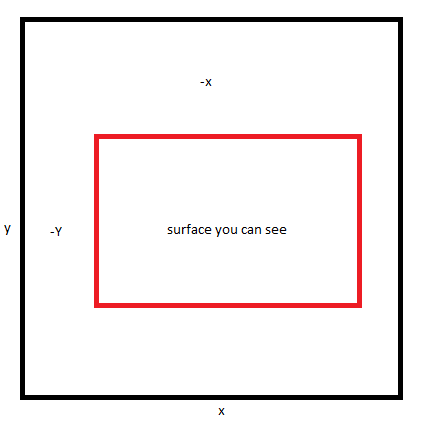
Leave a Reply