
Introduction
All commands are from collections of other games that use Unreal Engine
Overview
● 1. Steam Properties
● 2. Configure Scavengers
● 3. Park Control
First of all: Please consider, you can not expect more FPS at the same appearance. This is a guide for the maximum FPS
after setting everything to low and changing the following settings, my FPS are almost doubled.
1. Steam Properties
Go in to your Steam Library -> Scavengers -> right click -> Properties -> Steam launch option
COPY AND PASTE
-malloc=system -USEALLAVAILABLECORES -maxMem=24000 -force-feature-level-11-0
2. Configure Scavengers
First! after COPY AND PASTE [ MAKE SHURE YOU MAKE ALL .ini’s READ ONLY ]
Type %localappdata% in your File Explorer
Go to [Scavenger] – [Saved] – [Config] – [WindowsNoEditor]
Open GameUserSettings.ini
[ScalabilityGroups]
sg.ResolutionQuality=70
sg.ViewDistanceQuality=0
sg.AntiAliasingQuality=0
sg.ShadowQuality=0
sg.PostProcessQuality=0
sg.TextureQuality=0
sg.EffectsQuality=0
sg.FoliageQuality=0
sg.TrueSkyQuality=0
sg.GroundClutterQuality=0
sg.IBLQuality=0
sg.HeightFieldShadowQuality=0
Save and make Read only
Open Engine.ini
COPY AND PASTE under the last Paths= XXXXXXXX
[/script/engine.engine]
bSmoothFrameRate=true
MinDesiredFrameRate=60
SmoothedFrameRateRange=(LowerBound=(Type=”ERangeBoundTypes::Inclusive”,Value=60),UpperBound=(Type=”ERangeBoundTypes::Exclusive”,Value=144))
MaxPixelShaderAdditiveComplexityCount=128
MaxES2PixelShaderAdditiveComplexityCount=45
TimeBetweenPurgingPendingKillObjects=30
bDisablePhysXHardwareSupport=True
[/script/engine.renderersettings]
r.SeparateTranslucency=False
r.CustomDepth=1
r.DefaultFeature.Bloom=False
r.DefaultFeature.AmbientOcclusion=False
r.DefaultFeature.AmbientOcclusionStaticFraction=False
r.DefaultFeature.MotionBlur=False
r.DefaultFeature.LensFlare=False
r.DefaultFeature.AntiAliasing=0
r.ViewDistanceScale=1
r.ShadowQuality=0
r.Shadow.CSM.MaxCascades=1
r.Shadow.MaxResolution=256
r.Shadow.RadiusThreshold=0.1
r.Shadow.CSM.TransitionScale=0
r.DistanceFieldShadowing=0
r.DistanceFieldAO=0
r.DepthOfFieldQuality=0
r.RenderTargetPoolMin=300
r.LensFlareQuality=0
r.SceneColorFringeQuality=0
r.FastBlurThreshold=0
r.Upscale.Quality=1
r.TonemapperQuality=0
r.RefractionQuality=0
r.SSR.Quality=0
r.SceneColorFormat=3
r.TranslucencyVolumeBlur=0
r.MaterialQualityLevel=0
r.SSS.Scale=0
r.SSS.SampleSet=0
r.EmitterSpawnRateScale=0.75
Save and make Read only
Open Scalability.ini
You must have all very low in GAME SETTINGS then it works
[ScalabilitySettings]
PerfIndexValues_ResolutionQuality=”50 50 50 50″
[AntiAliasingQuality@0]
r.MSAA.CompositingSampleCount=1
[ViewDistanceQuality@0]
r.SkeletalMeshLODBias=5
[ShadowQuality@0]
r.LightFunctionQuality=0
r.ShadowQuality=0
r.Shadow.CSM.MaxCascades=0
r.Shadow.MaxResolution=32
r.Shadow.RadiusThreshold=0.24
[PostProcessQuality@0]
r.DepthOfFieldQuality=0
r.RenderTargetPoolMin=200
r.Upscale.Quality=0
[TextureQuality@0]
r.MaxAnisotropy=0
[EffectsQuality@0]
r.TranslucencyLightingVolumeDim=1
r.RefractionQuality=0
r.SceneColorFormat=3
[FoliageQuality@0]
r.ParticleLightQuality=0
Save and make Read only
3. Park Control
Check whether all CPUs are enabled
type bitsum[dot]com/parkcontrol/ and download the latest Version
1. install it and open this programm
2. when all Cores are activated you should see all on 100%
3. when not select all to 100% on Parking AC/DC and Freq Scaling AC/DC
accept
here my Setup on Highperformance
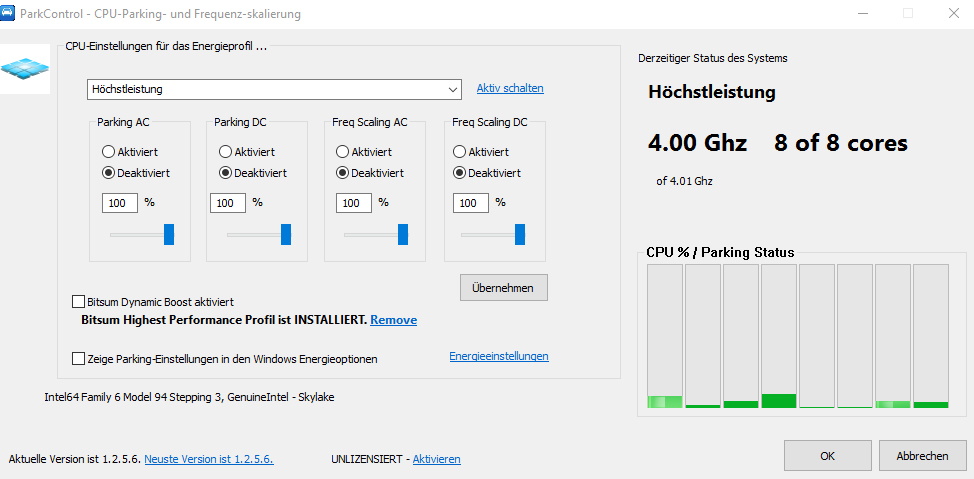
Good Luck
DON’T FORGET TO RATE AND LEAVE COMMENT IF IT HELPED.
Hope you enjoy the Guide about Scavengers – FPS Boost+, if you think we should add extra information or forget something, please let us know via comment below, and we will do our best to fix or update as soon as possible!
- All Scavengers Posts List


Leave a Reply