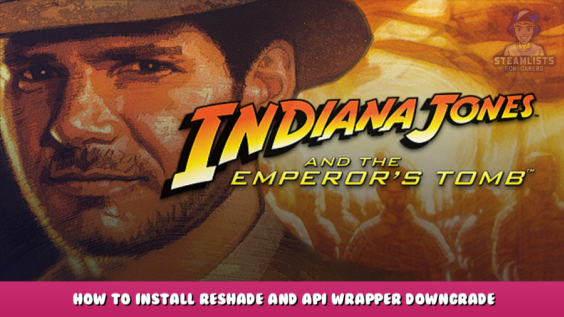
Hello and welcome, In this guide, we will tell you all about Indiana Jones® and the Emperor’s Tomb™ – How to Install Reshade and API Wrapper Downgrade. Following this guide step by step.
This guide will help you how to download reshade in the game.
API Wrapper Downgrade
Installing the essential fix will allow us to use Reshade in future steps.
Visit the following link to learn more:
http://dege.freeweb.hu/dgVoodoo2/dgVoodoo2/ – [freeweb.hu]
Download the file “dgVoodoo 2.8.1”.
Extract the archive into a folder on your desktop.
Open the mod folder, and run the “dgVoodooCpl” file.
Click “Add” to add the item.
Navigate to this path and select the “bin” folder.
Path should be: X:\Program Files (x86 – \Steam\steamapps\common\Indiana Jones and the Emperors Tomb\GameData\bin
Navigate to “DirectX” and match the settings below, then click “Apply” and press “OK”.
Feel free to adjust settings such as Antialiasing(MSAA) according to your preferences.
Please be aware that I have only tested the settings above.
Open the mod folder “dgVoodoo v2.8.1”, click “MS”, select “x86”, and copy “D3D8.dll”, to your “bin folder”.
Path should be: X:\Steam\steamapps\common\Indiana Jones and the Emperors Tomb\GameData\bin
Mod created by Dege
Installing ReShade
Installing ReShade is required to use RTX.
Paste the following link into Google:
https://reshade.me/downloads/ReShade_Setup_4.9.1.exe – [reshade.me]
The file should automatically download.
Extract the file into a folder on your desktop.
Open the mod folder and run the file you just downloaded named “ReShade_Setup_4.9.1”.
Hold the “CTRL key” and click the button below at the same time.
This will automatically extract some files from the same folder that we will be using.
Copy the “ReShade32.dll file” to your “bin” directory.
Path should be: X:\Steam\steamapps\common\Indiana Jones and the Emperors Tomb\GameData\bin
Rename “ReShade32.dll”, located in your “bin” directory, to “dxgi.dll”.
Your folder should now appear as follows.
Run the file named “ReShade_Setup_4.9.1” again and follow along with the photos and instructions below:
Click on the “indy” executable file.
Path should be: X:\Steam\steamapps\common\Indiana Jones and the Emperors Tomb\GameData\bin
If you experience graphical glitches, install the “Microsoft DirectX (r) End-User runtime”.
Link is: https://www.microsoft.com/download/details.aspx?id=35 – [microsoft.com]
Download the offline installer if you have problems with the online one.
Link is: https://www.microsoft.com/en-us/download/details.aspx?id=8109 – [microsoft.com]
The final step is to launch the game.
After it has finished loading, you should see a notification on your screen that says ReSahde is installed. Press the “Home” key to open the menu. To make it disappear, press “Skip”.
Tweaking RTX ON – ReShade
Now we will get RTX to work in ReShade.
Due to legal reasons, I am unable to post a link where you can download this ReShade RTX Mod for free.
If you want to purchase the mod, visit the creator’s Patreon page:
https://www.patreon.com/mcflypg – [patreon.com]
Close the game if it is running and open the RTX Mod folder.
There are two sub-folders named “Shaders”, and “Textures” in this folder.
To install it, copy and replace both folders to path: X:\Steam\steamapps\common\Indiana Jones and the Emperors Tomb\GameData\bin\reshade-shaders
Press the “Home” key to bring up the ReShade Menu. Then, match the presets below.
To enable Ray Tracing and achieve similar results, match the same settings.
Check the following in ReShade:
Bloom [qUINT_bloom.fx]
Levels [Levels.fx]
Vibrance (Vibrance.fx)
MXAO [qUINT_mxao.fx]
Debanding [qUINT_deband.fx]
RTGlobalillumination [qUINT_rtgi.fx]
DELC_Sharpen [qUINT_sharp.fx]
Curves [Curves.fx]
Tint [Sepia.fx]
SSR [qUINT_ssr.fx]
Lightroom [qUINT_lightroom.fx]
If you have turned off certain options for certain screenshots and scenery, it may be necessary that you tweak these settings further to achieve the best results.
As mentioned above, Ray Tracing is available for Nvidia GTX1060 6GB cards, but the card will perform less ray casting than RTX cards with dedicated RTX Cores.
Ray Tracing on GTX 10 series cards is processed using regular cuda instead of dedicated RTX Cores. The performance hit on cards with fewer cores is more pronounced. Even though you may get playable frames, running ray-tracing at lower settings than Ultra on a GTX1070, 1080, or 1080Ti can severely affect your FPS.
If performance becomes a problem, you can disable “RTGlobalillumination [qUINT_rtgi.fx]” and still benefit graphically. If performance becomes a big issue you can disable “RTGlobalillumination [qUINT_rtgi.fx]” and you should still benefit graphically.
I personally use a newer version, but I’ve tested it with several other versions and the visuals are almost identical.
Rene from TechJunkies provides GTX/RTX ray tracing information.
Screenshot Album
Thank you for reading the Indiana Jones® and the Emperor’s Tomb™ – How to Install Reshade and API Wrapper Downgrade, and we hope you found them beneficial. If you see any mistakes or have any suggestions for enhancements, please let us know in the comments box below, and we will fix them as soon as we can. I’m sending you today my very best wishes. We are indebted to Madmonkey68, whose perceptive guide served as the impetus for this one. Also, don’t forget to add us to your bookmarks if you like the post; we publish new posts every day with additional material, so visit us frequently for more posts.
- All Indiana Jones® and the Emperor's Tomb™ Posts List


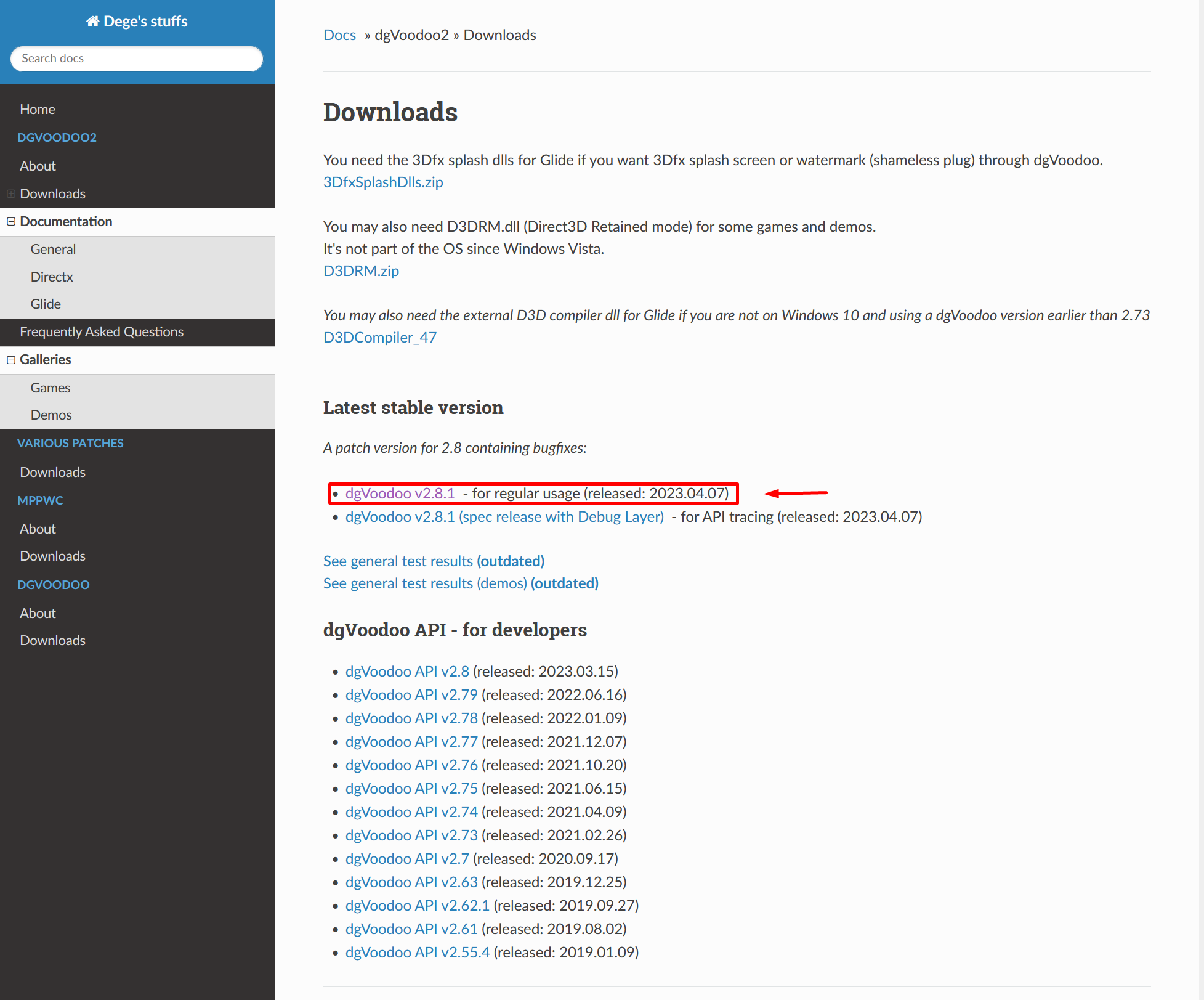
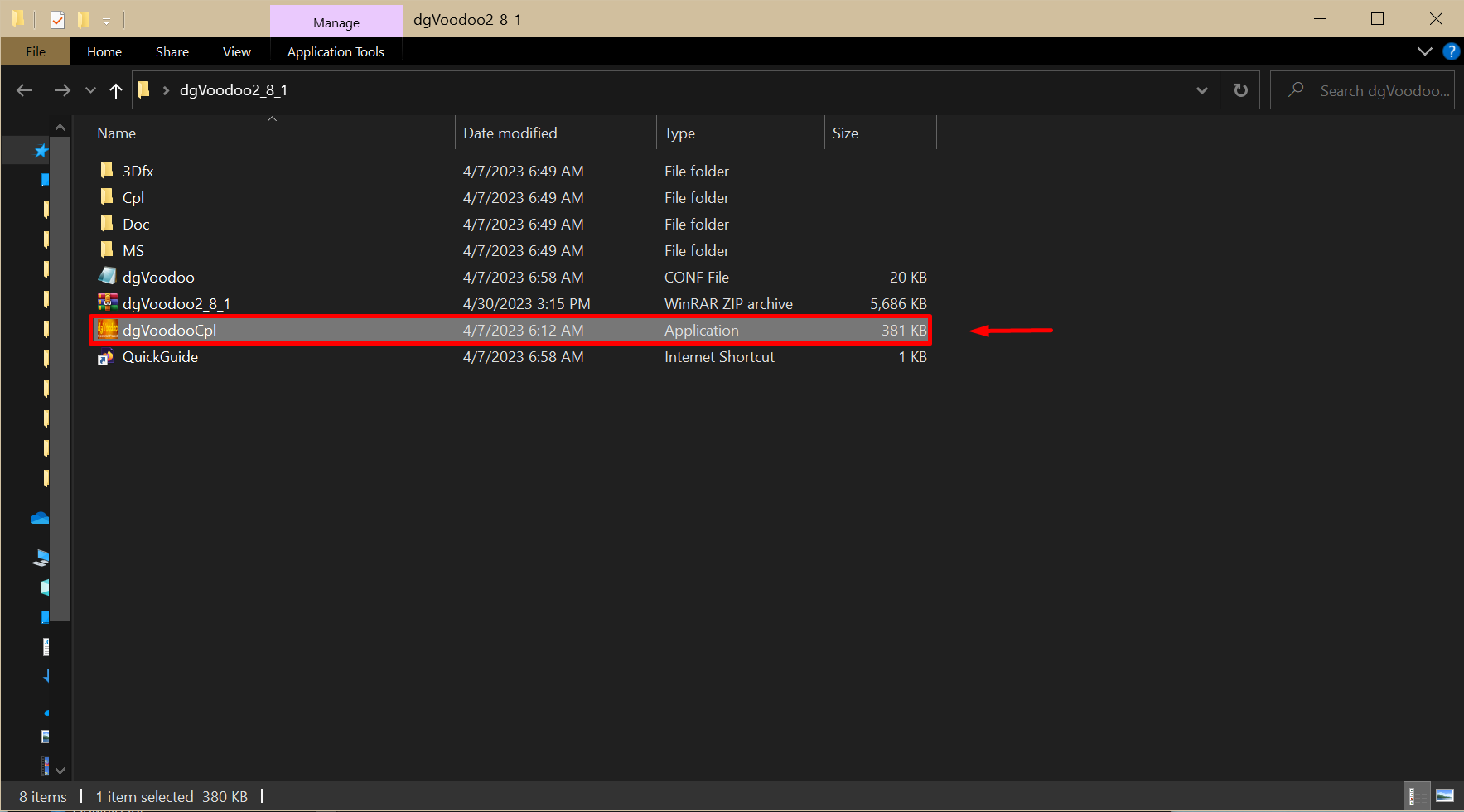
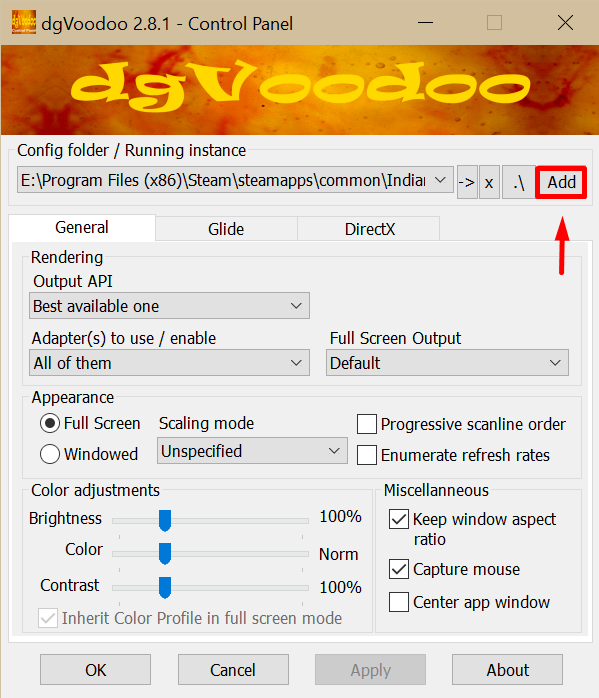
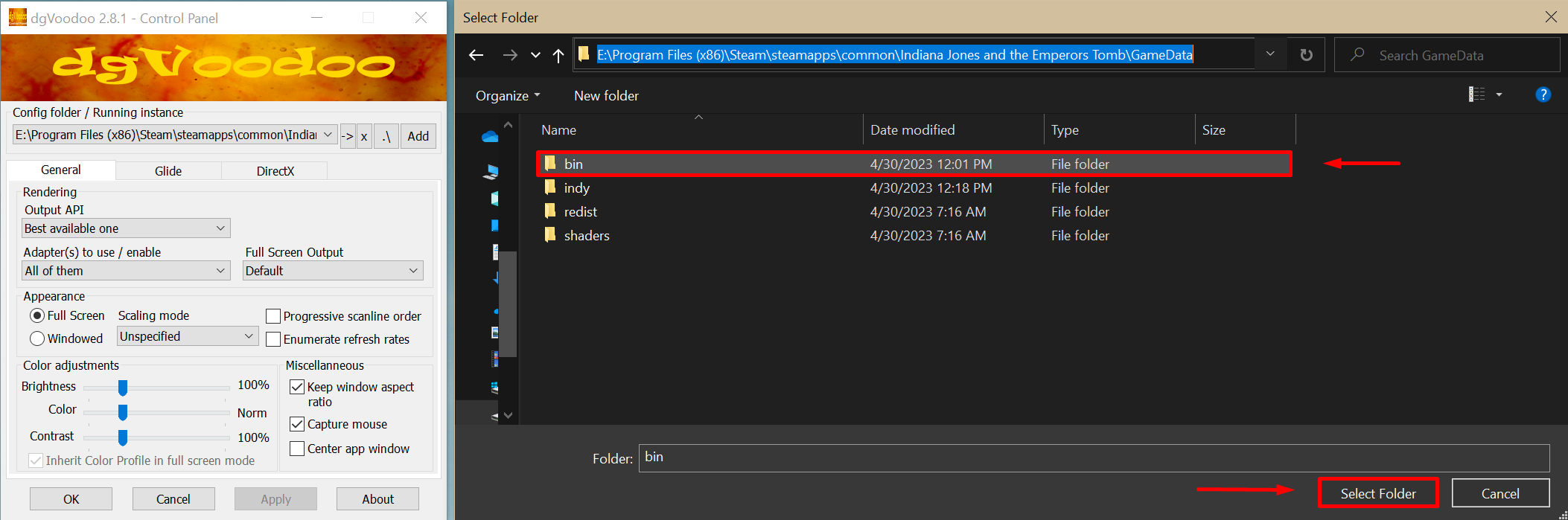
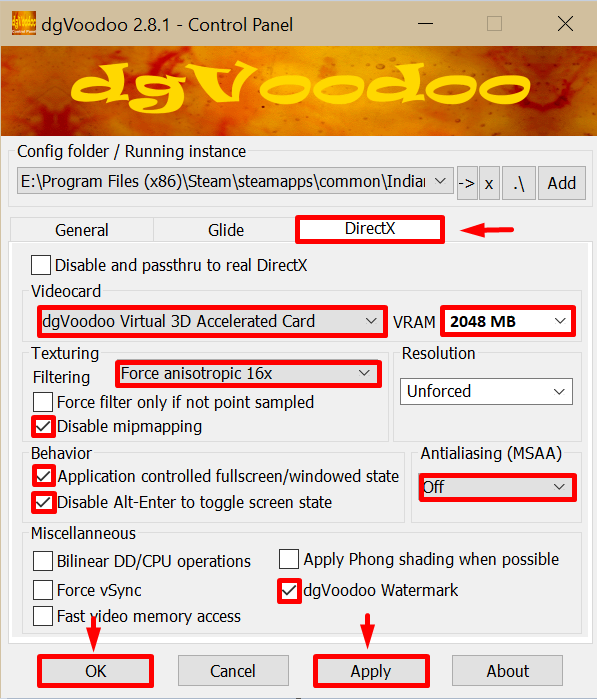
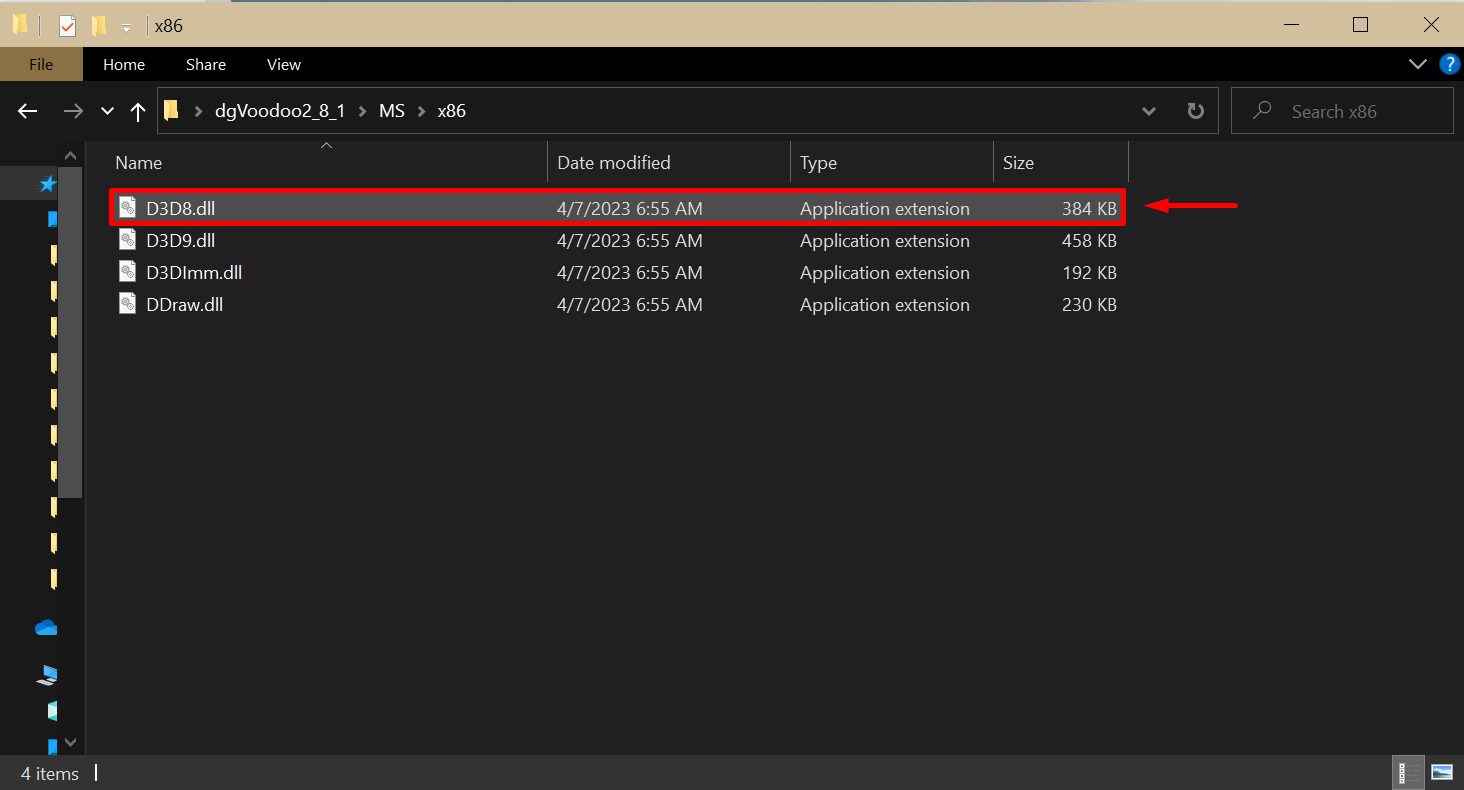

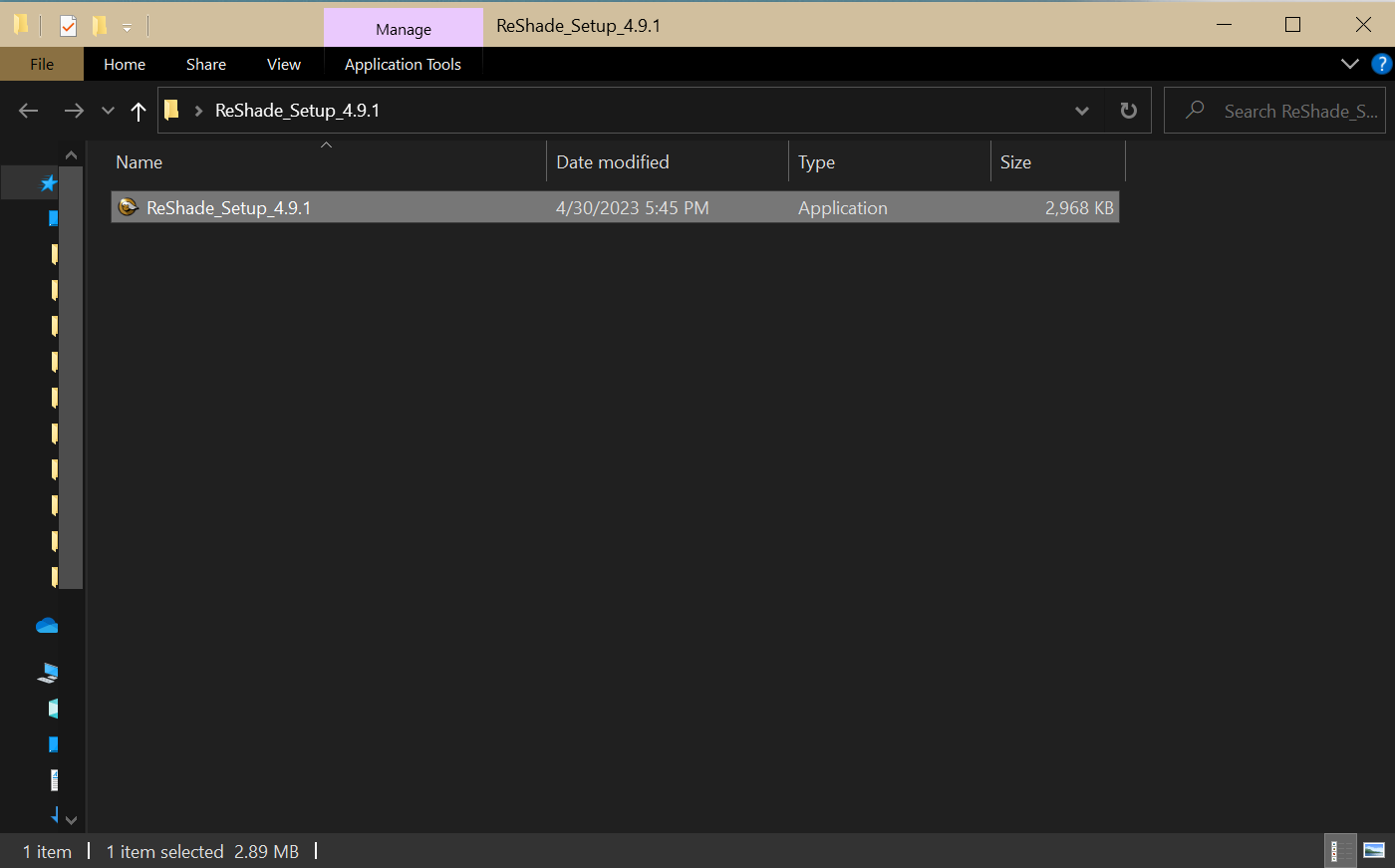
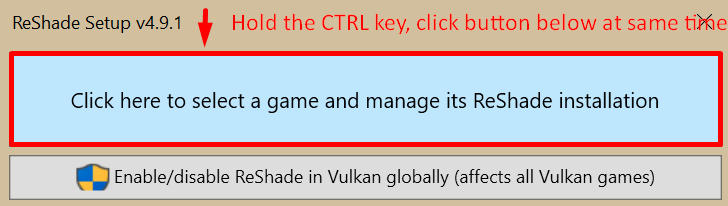
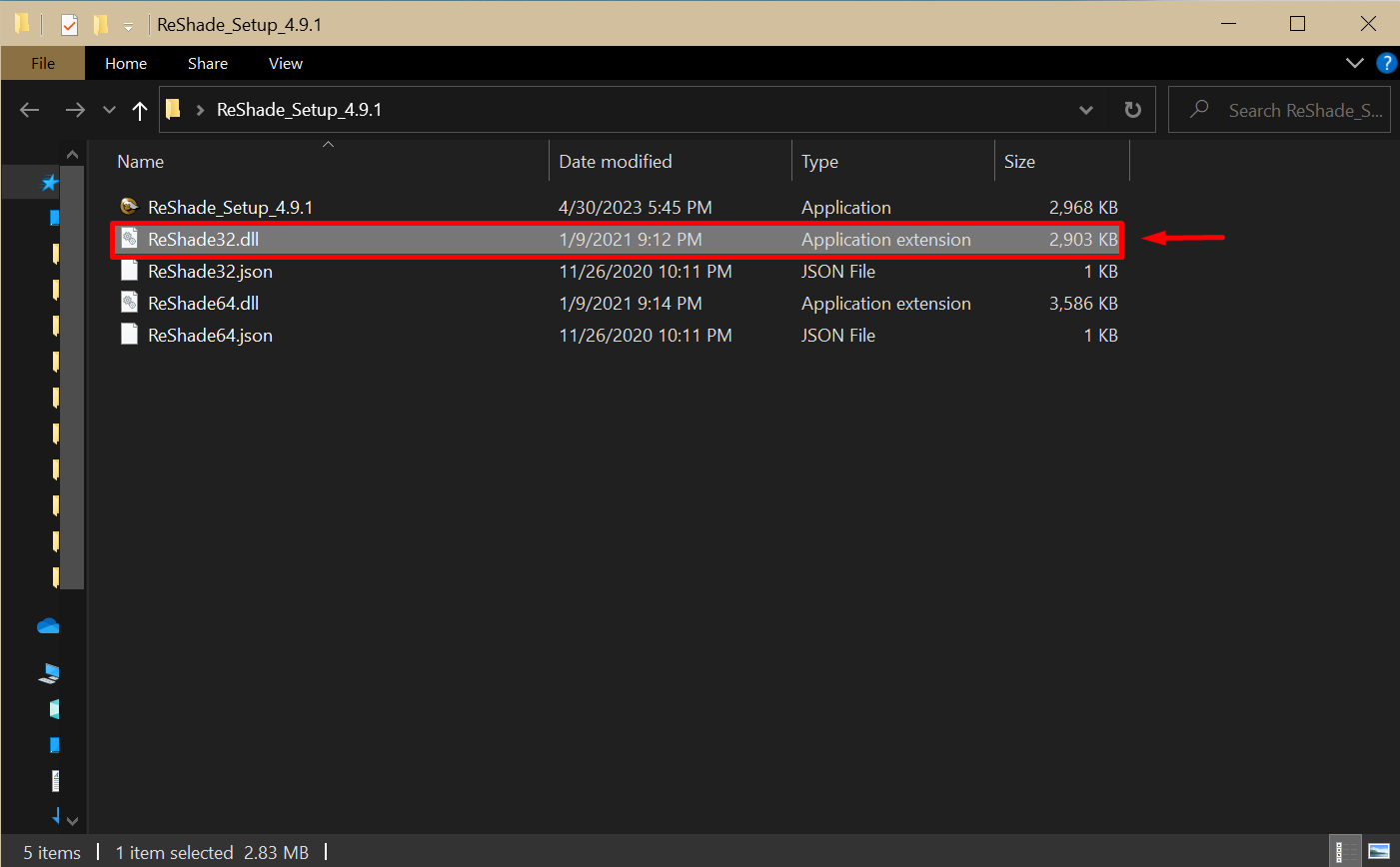
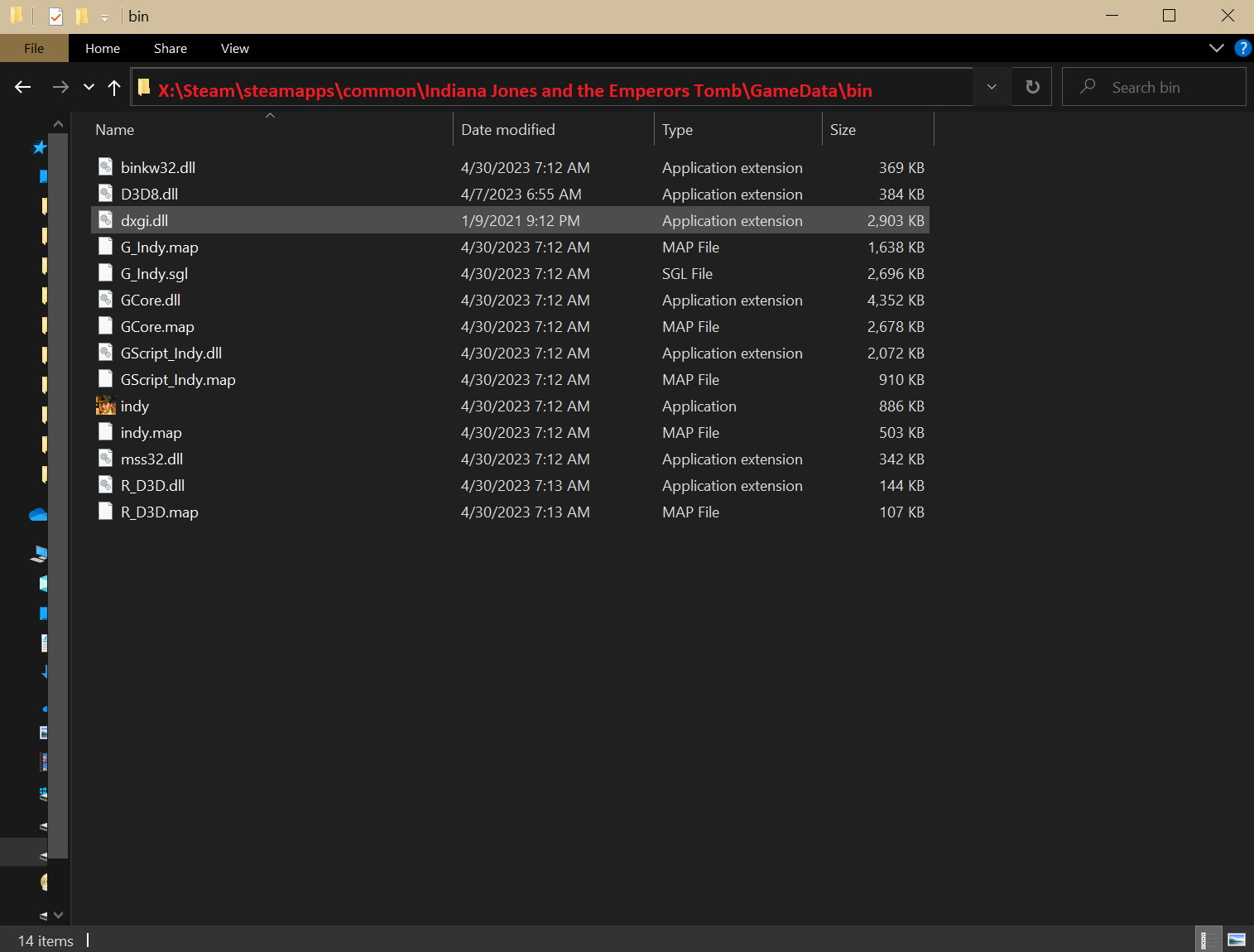
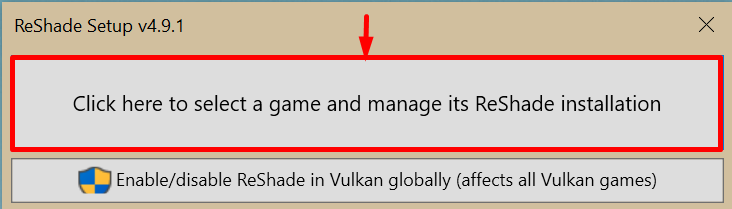
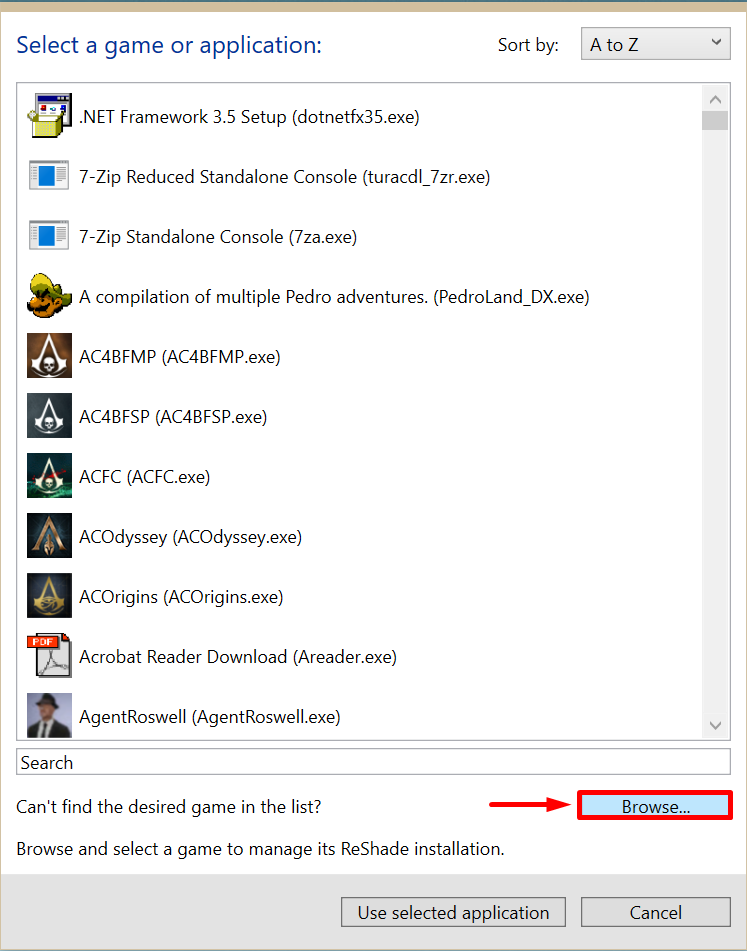
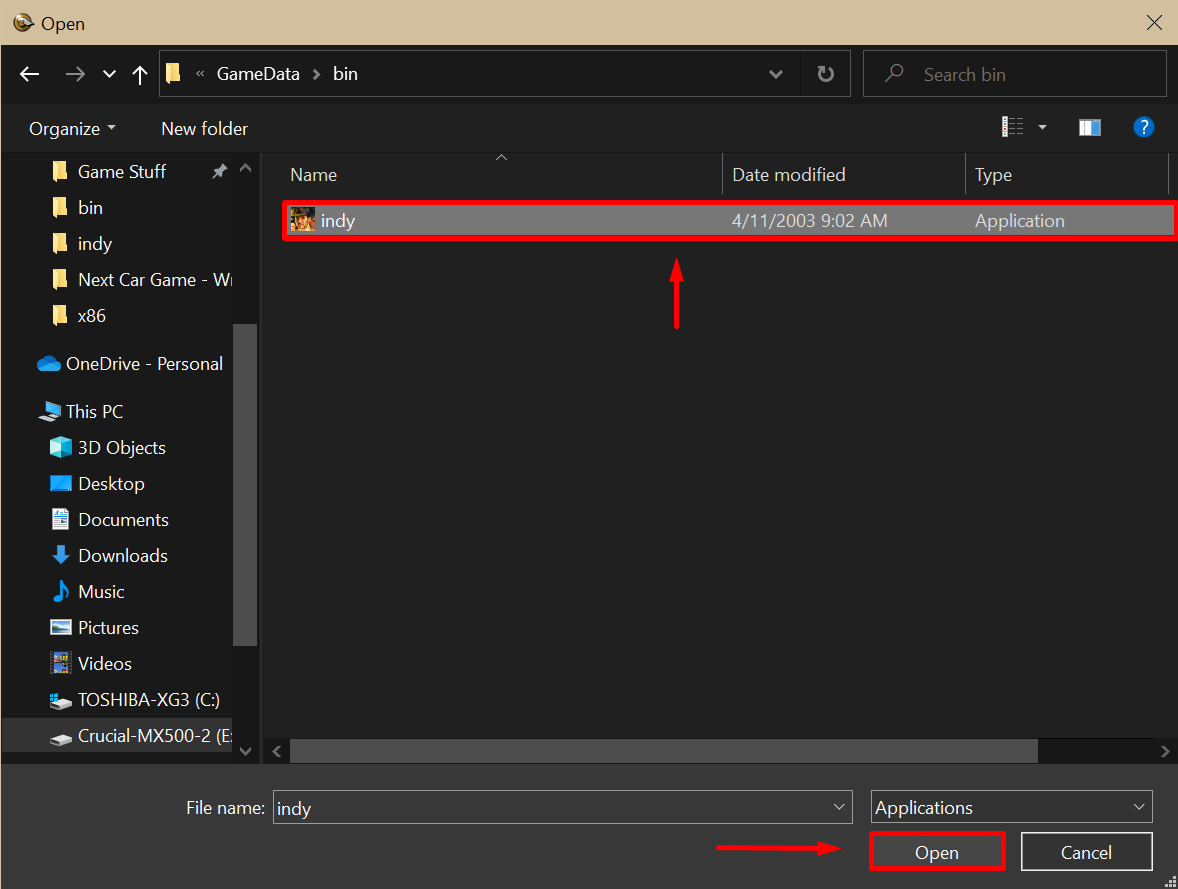
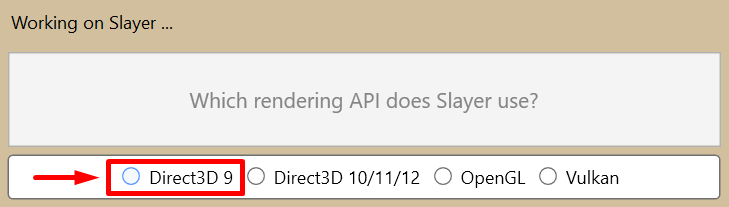
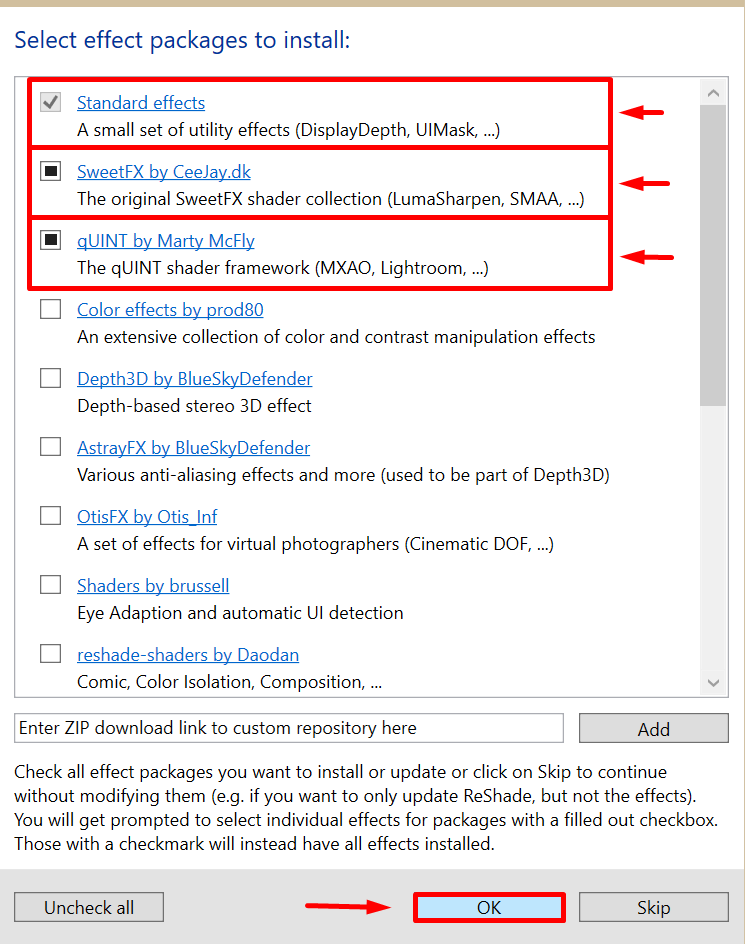
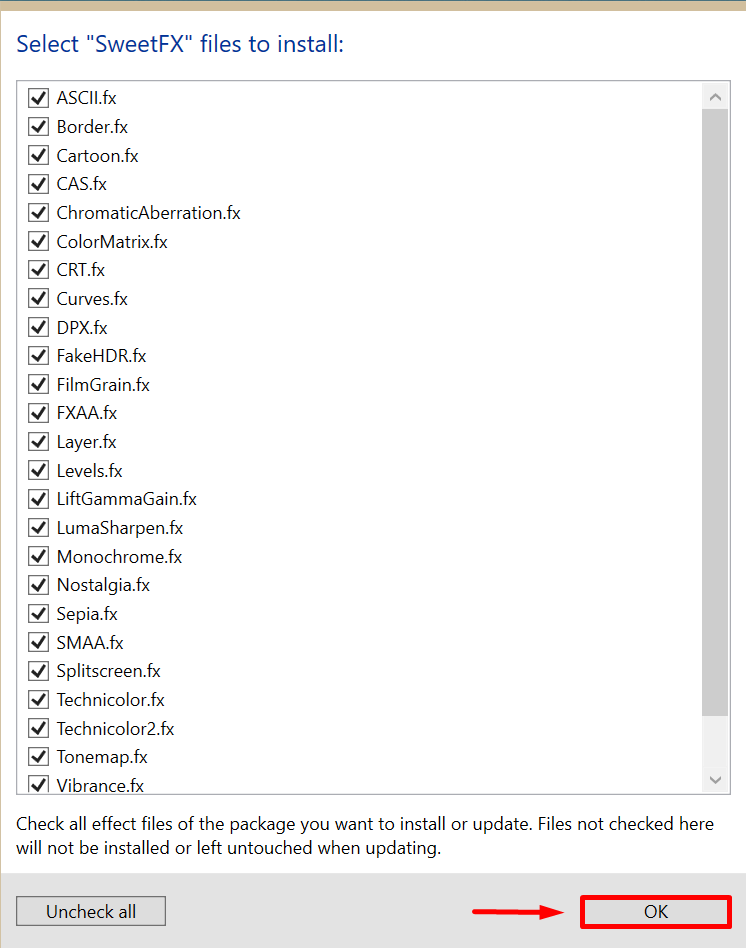
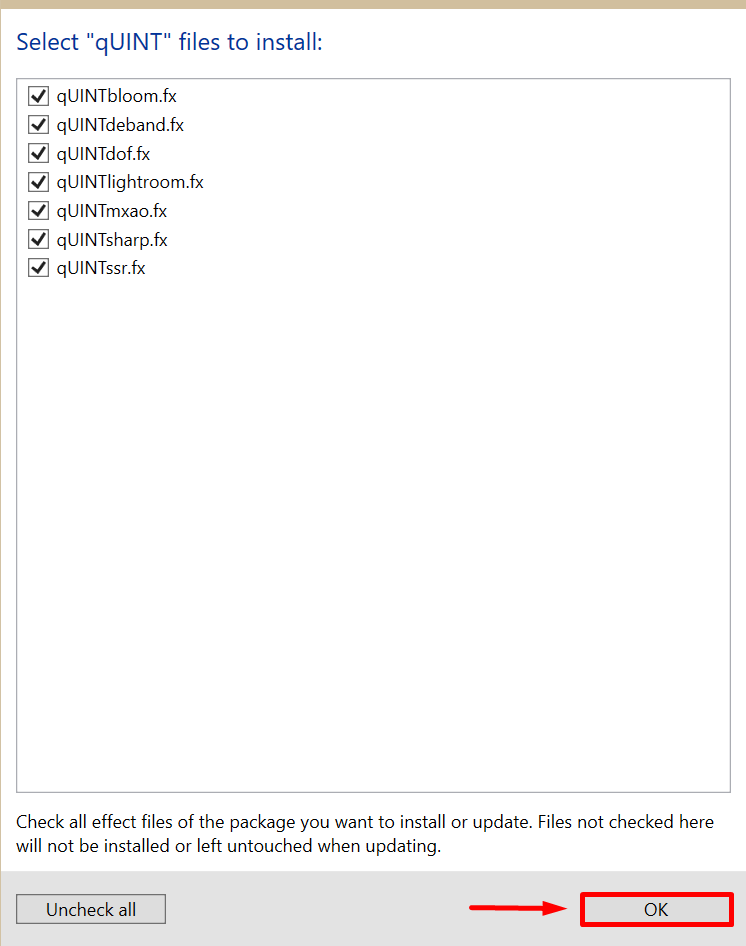
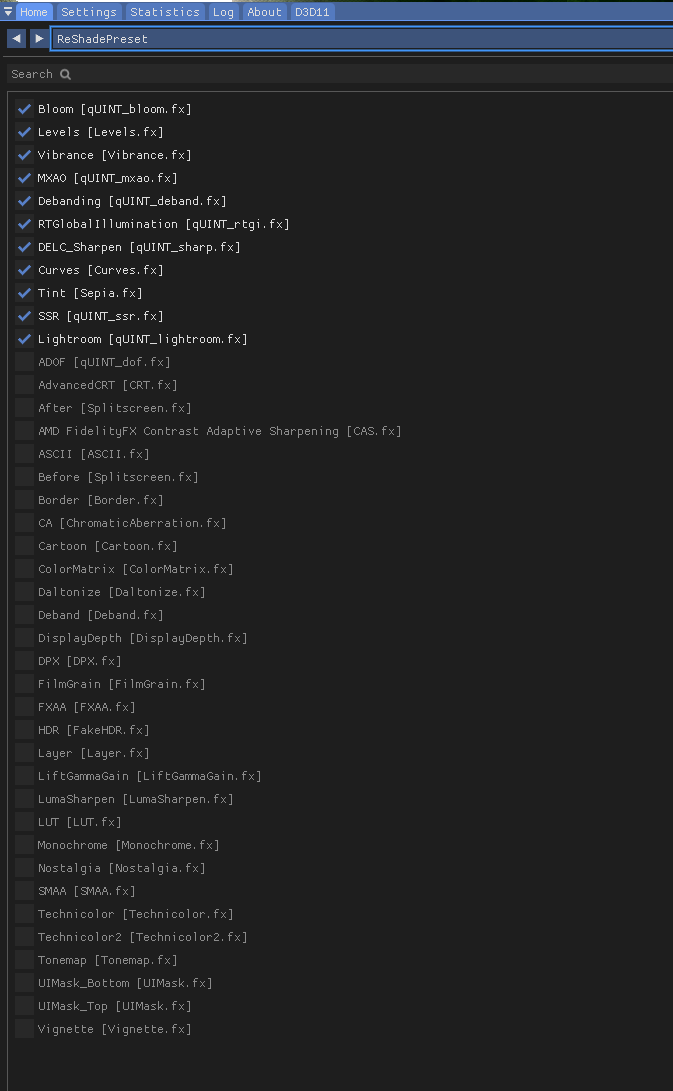











Leave a Reply