
Welcome to this post We hope you find this Indiana Jones® and the Emperor’s Tomb™ – How to apply RTX Ray Tracing and FPS Boost guide useful.
This tutorial guide will help you on how to improve your fps and increase performance in the game.
Resolution Fix
First, we’ll install a mod that will allow the game run at higher resolutions.
Visit the following link to learn more:
https://community.pcgamingwiki.com/files/file/1388-indiana-jones-and-the-emperors-tomb-wsgf-dr-mods/ – [pcgamingwiki.com]
Download the file
Extract the archive into a folder on your desktop.
The password for opening the archive is pcgw
Open the mod folder named “IndianaJones_EmperorsTomb”. Open the folder containing the files you need to replace.
Path should be: X:\Program Files (x86 – \Steam\steamapps\common\Indiana Jones and the Emperors Tomb\GameData\bin
Select the desired resolution from the list of folders
Mod creator unknown
High-Quality Cutscenes Fix
We will install a mod that will allow the game run better quality cutscenes.
Visit the following link to learn more:
https://www.moddb.com/mods/moviesloading-screens-fix-full-screen-1280×960/downloads/movies-loading-screens-fix-full-screen-1440×1080 – [moddb.com]
Download the file
Extract the archive into a folder on your desktop.
Open the mod folder named “Indiana_Jones_and_the_Emperors_Tomb_-_Movies_Loading_screens_fix_Full_Screen_1440x1080.2”.
Replace the files in your game directory with the entire folder “movies”.
Path should be: X:\Program Files (x86 – \Steam\steamapps\common\Indiana Jones and the Emperors Tomb\GameData\indy
Mod created by ReiKaz316
Uncapped Framerate Fix
We will now modify game files to allow higher frame rates.
Navigate to: X:\Program Files (x86 – \Steam\steamapps\common\Indiana Jones and the Emperors Tomb\GameData\indy
Open the file “vars.cfg”. Modify the value “fpsLimit=30”.
Save your changes.
The Indiana Jones® and the Emperor’s Tomb™ – How to apply RTX Ray Tracing and FPS Boost section of this guide has concluded. Please let us know if you have any inquiries or suggestions about how we may enhance this topic. Thank you so much, and I hope you have a fantastic day! A big thank you to Madmonkey68 for his post that inspired this guide. Don’t forget to add us to your bookmarks if you like the post; we update regularly with fresh stuff.
- All Indiana Jones® and the Emperor's Tomb™ Posts List


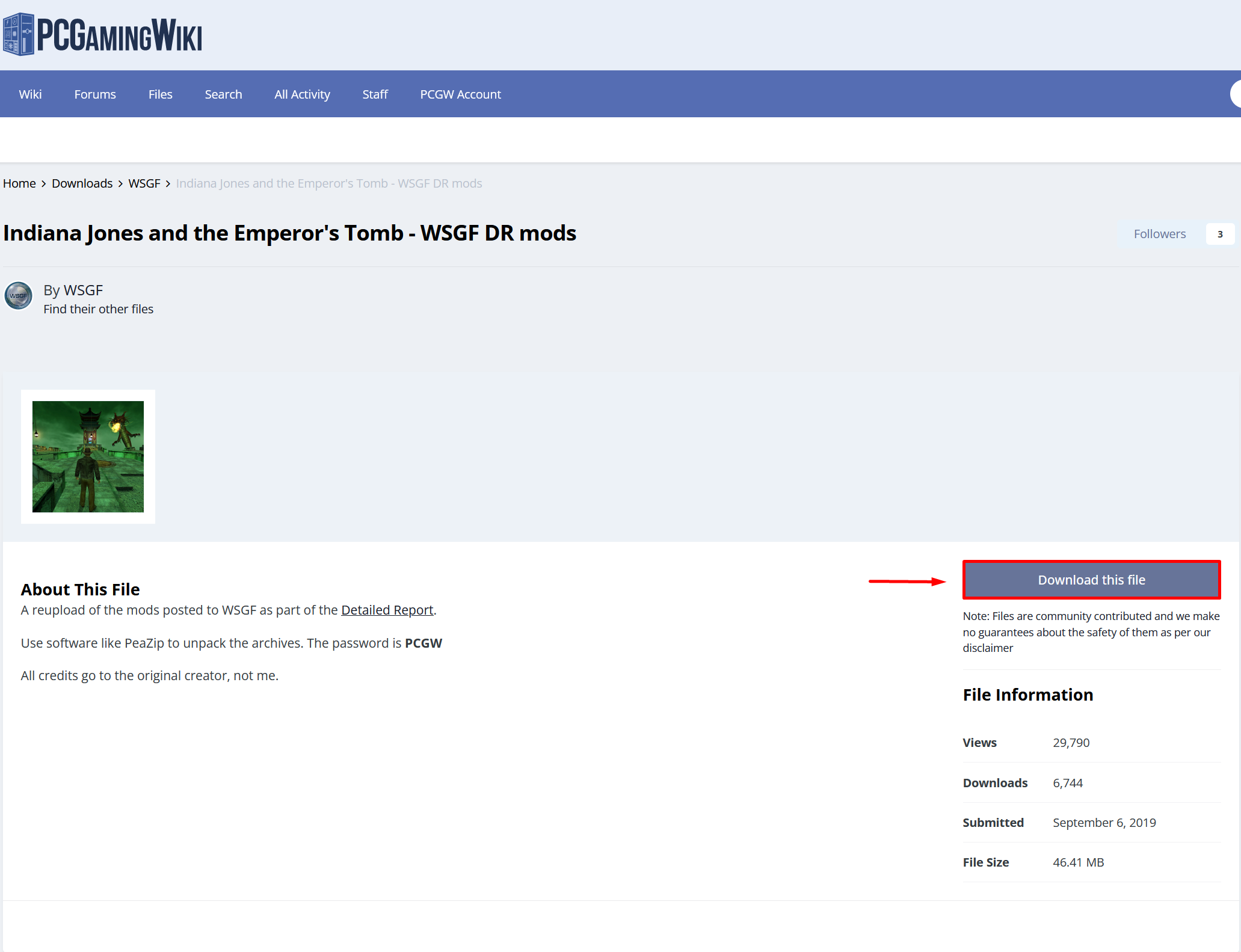
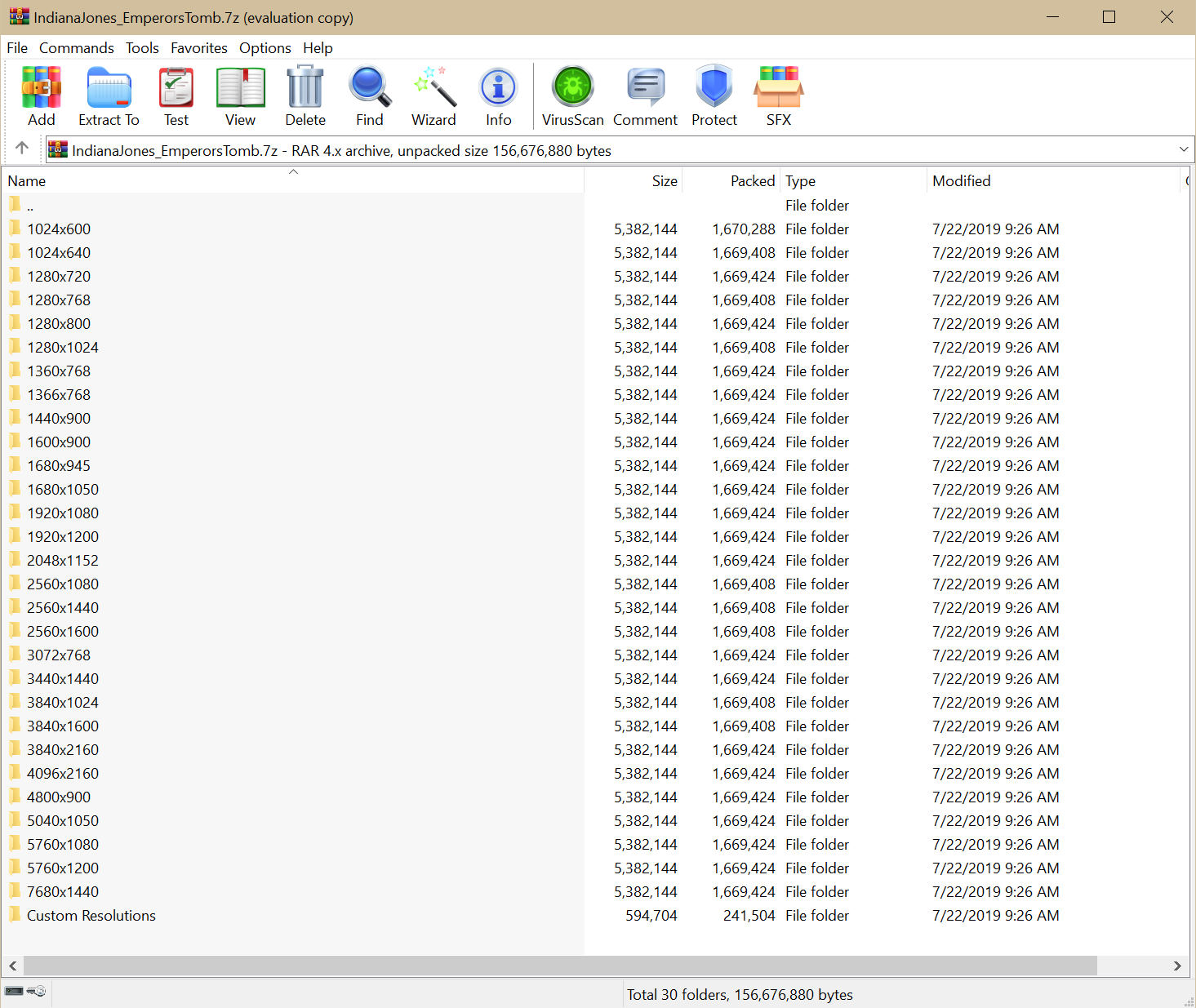
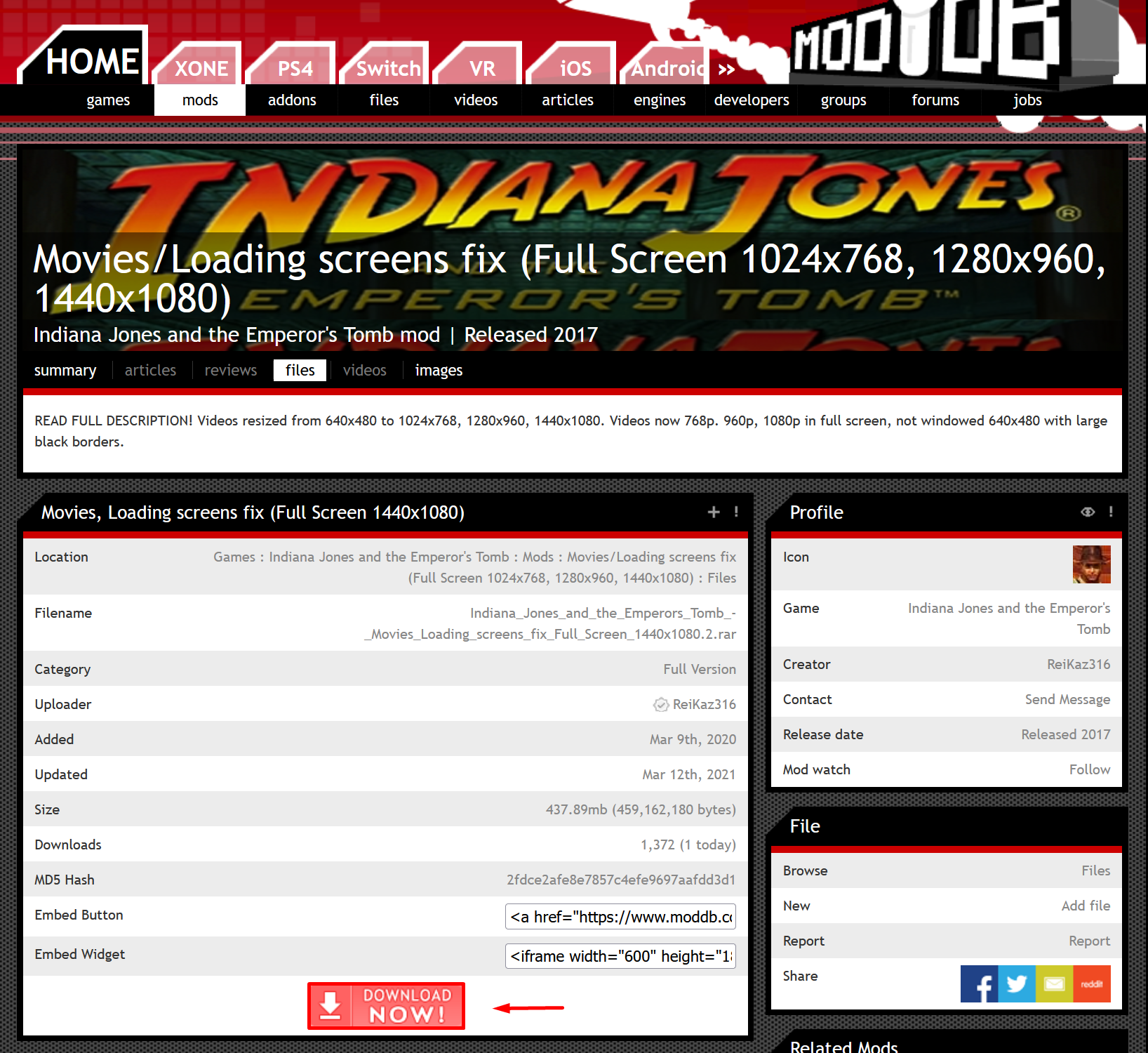
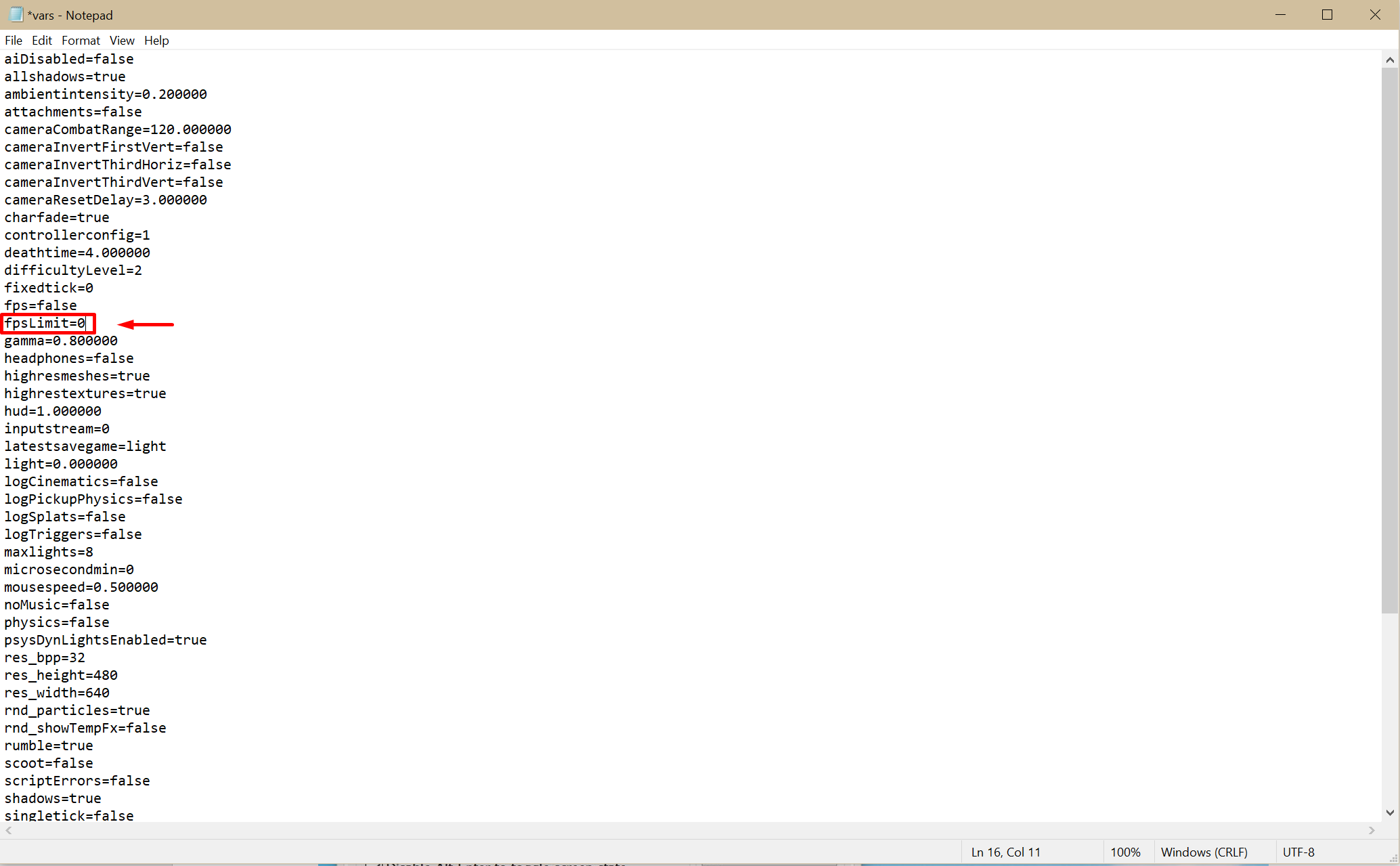
Leave a Reply