
This is a comprehensive guide intended to sanely explain as much as Half-Life 2 Deathmatch as possible .
Video Guide
Coming Soon™
Why Play HL2:DM?
Half-Life 2:Deathmatch, or just HL2:DM, plays similar to classic arena shooters like Quake or Unreal Tournament but with a major focus on both physics and environmental manipulation.
Whether it be simply throwing toilets, to launching yourself to the moon with your gravity gun, its like a breath of fresh air compared to other modern multiplayer First Person Shooters that have come out ever since.
How to Buy
Steam Store Page: https://store.steampowered.com/app/320/HalfLife_2_Deathmatch/ – [steampowered.com]
Half-Life 2: Deathmatch can be bought fairly cheaply by itself, and comes bundled alongside Half-Life 2 Episode 1.
Personally, I recommend purchasing it from inside the Valve Complete Pack on sale, as it not only comes with a collection of great games alongside it for $20 USD, it additional continues a lot of game files that are needed for a lot of popular Garry’s Mod servers (such as DarkRP and Trouble In Terrorist’s Town).
Game Optimisations
Important Configuration File Information
Your game configuration files are located in “…\steamapps\common\Half-Life 2 Deathmatch\hl2mp\cfg”. Files in here can opened and edited with any text editor. You do this by either right clicking on the file, and selecting “Open With”, or click and dragging the file into your text editor of choice.
I recommend you use any modern source-code editor to change your configuration files, such as Visual Studio Code or Notepad++.
If you’ve messed up the game beyond recognision, backup then delete “config.cfg” & “autoexec.cfg” from “…\Half-Life 2 Deathmatch\hl2mp\cfg” and everything inside “…\Half-Life 2 Deathmatch\hl2mp\custom”.
Common Configuration Files
config.cfg: This lengthy file contains all of your keybindings and almost all graphical options to the game (minus resolution).
autoexec.cfg: This configuration file will always apply whatever you write in here to your main “config.cfg” file whenever you launch the game. It also handles special configuration tools, such as aliases. If you do not have this file, create it.
overrides.cfg: If you use Xeogin’s HL2:DM Community Patch (recommended, see below), put anything you’d usually add to your “autoexec.cfg” here instead. It’ll make things much less messy to deal with later.
Essential Fixes
Check the PCGamingWiki – [pcgamingwiki.com] for the most up to date fixes for HL2:DM. If you can’t find your issue there, try searching your problem but with using other Source Engine games as the term instead (such as Team Fortress 2 or Counter Strike:Source).
Recommended Fixes
Xeogin’s HL2:DM Community Patch
This contains optimal game settings from both a gameplay and technical perspective. This also amends some networking issues under certain conditions.
Copy and paste the text from Xeogin’s GitHub – [github.com] to your “autoexec.cfg”, then create a file named “overrides.cfg”. Stick anything that you’d usually put into your autoexec into this new file (such as keybinds and aliases).
Player Model Selection Fix
The game has an annoying bug where it won’t remember what your character model is in between games. This is important because it influences what melee weapon you start with, stun stick or crowbar.
You can either fix this with a mod, or by copy and pasting a fix into your autoexec and hitting a button whenever it changes.
Client side mod fix: Download this – [gamebanana.com] , and extract the “fix_model_change” folder to “…\steamapps\common\Half-Life 2 Deathmatch\hl2mp\custom”
Autoexec Fix: Add the following to your autoexec.cfg:
// Alias commands for changing skins (since GUI/options menu is now broken) (Thanks Obama/Valve.) cl_playermodel "models/humans/Group03/male_03.mdl" alias "rebelModel" "cl_playermodel models/humans/Group03/male_03.mdl" alias "combineModel" "cl_playermodel models/combine_soldier.mdl" bind "F1" "timeleft" // Uses console command instead of game chat bind "F2" "rebelModel;jointeam 3;say_team Either joined team red, or will change to a rebel player on next spawn." //Jointeam 3 + change to designated (aliased) rebel skin bind "F3" "combineModel;jointeam 2;say_team Either joined team blue, or will change to a combine player on next spawn." //Jointeam 2 + change to designated (aliased) combine skin bind "F4" "jointeam 1" // Spectator
Red Tint/Flash Fix
When you get damaged by a very powerful weapon it will tint your screen red for feedback. While it won’t blind you, it does make it very hard to see for a second.
Most custom HUDs either reduce or outright remove it, but if you’d rather stick with the default HUD you can fix it yourself.
Vanilla Solution:Download – [pcgamingwiki.com]
Stop Unwanted Downloads From Servers
Most servers these days customise the game to some degree, causing longer downloads.
Alongside this, they can use internet browser elements on their Message of the Day (MOTD) page; it’s the welcome screen when you connect to a server, which can cause lag even after closing the window. Even worse, malicious servers can use MOTD’s to trigger exploits on your computer under certain circumstances.
Finally, some servers also enable the ability to tag images onto walls called sprays. While most people use humourous sprays, some people can spray unpleasant or unwanted (NSFW) stuff to try to get a reaction from you. Luckily, these can be disabled as well.
Solution: Add the following to your autoexec, and uncomment (remove the two blackslashes) the lines that you don’t want.
cl_disablehtmlmotd "1" // Disables the webpage HTML add-on for Server MOTD's as they are lame and vulnerable to stuff. // cl_allowdownload "0" // cl_allowupload "0" // cl_playerspraydisable "1" // Disables sprays // cl_downloadfilter "mapsonly" // Skips over server stuff that can massively increase join times
Prevent console spam
The game often spams the developer console with sound errors, causing constant scrolling. This errors can be filtered out.
Console spam fix: Add the following lines to your autoexec
con_filter_enable 1 // 1 filters out completely, 2 displays filtered text brighter Def. 0 con_filter_text_out "Playing sequence" // Prevents annoying console spam involving sound Def. ""
Block Fake Servers Such As Fastpath
There are fake servers on the server browser, run by rogue administrators that have modified the game to add pay-to-win elements if you “donate” to them. Outside of the likelihood of being illegal to be monetised like this without Valve’s consent, they employ redirect servers to point to their main server (which itself fakes people playing on it).
There are two ways to fix this; either block these servers on a Firewall level, or to use a blacklist that only works in-game. Either way, the method to do so can be found here. https://steamcommunity.com/sharedfiles/filedetails/?id=2502626384 – [steamcommunity.com]
Quality of Life Changes
These are changes that will make the your gameplay better. They aren’t essential, but are highly recommended.
Enable the Developer Console
The console is used to quickly make changes to your configuration along with other utility functions. It can also be rebound to a key you won’t hit by accident.
Solution: From the gameplay menu, go to Options > Controls tab > Advanced > Enable console (`)
Bind Jump To Scrollwheel
This will sound weird at first, but using the your mouse’s scroll wheel to jump is almost essential for advanced movement tricks. HL2:DM lacks the autojump quality-of-life changes that modern arena shooters like Quake Live/Champions possess, so using the scrollwheel to spam jump commands instead is the best compromise without external tools or modifications.
Solution: Unbind scroll up and down using the developer console, then rebind jump in the same manner.
unbind "MWHEELUP" unbind "MWHEELDOWN" bind "MWHEELUP" "+jump" bind "MWHEELDOWN" "+jump"
Note: You may still have jump bound to your Spacebar, or as many keys as you want with no problems.
Disable the Weapon Selection Menu
When you are new to the game, the weapon selection menu on the top of HUD is useful to remember how your keybinds work. However, it does delay your weapon switching enough to get you killed.
Once you’ve got a rough grip with how the weapon grouping works, its highly recommended to turn this off. You will still be able to toggle through the same weapon categories, but now at a much faster rate.
Solution: Open the developer console and type:
hud_fastswitch "1"
Bind Individual Weapons to Keys
Similar to disabling the weapon selection menu above, this will also cut down your reaction time when switching weapons by a noticeable amount.
If you do not wish to do this, at the very least individually bind the Gravity Gun and Grenades, as they are vital to playing well.
unbind q unbind g bind "q" "phys_swap" // First press for Gravity Gun, Second for the previously held weapon bind "g" "use weapon_frag" // Press once for normal grenade
Keybinding tips
- Keep your most used weapons as close to your movement keys as possible.
- In the options menu, the “Gravity Gun” that isn’t in all caps is a straight upgrade to the Previous Weapon default keybind
- It’s not practical to bind both crowbar and Stun Stick separately, so scrolling through the first weapon category is fine. Just keep in mind pressing Weapon Category 1 three times with a full inventory brings up the Gravity Gun.
Disable weapon autoswitching on weapon pickup
This one is more subjective then a recommendation. While it is true automatically equipping weapons from the ground weapons can net you kills, you will also often pick up low or empty guns and get killed by being stuck in the reload animation.
Solution: Open the developer console and type:
cl_autowepswitch "0"
Changing your held spawn weapon
You normally spawn holding the SMG. While it’s not an awful weapon (when coupled with impact grenade Secondary Fire), it’s more of a weapon to finish low health players with.
Both the Gravity Gun and Frag (thrown) Grenades are far more potent starting weapons, as they will almost always deal more damage in the same amount of time it takes to fully unload half your magazine (minus outliers from very weak props, weak splash damage or outright missing your target).
Changing your default starting weapon to a grenade will let you perform faster Grenade Combo off the bat, occasionally netting you quick kills on fully healed, and armoured targets.
Solution: Add the following to your autoexec.
cl_defaultweapon "weapon_frag"
Note: This change does not change your starting inventory.
Replace quick zoom with toggle zoom
Unlike quick zoom, toggle zoom will let you fire while zoomed in. This turns the Revolver into a proper Sniper Rifle.
Solution: Replace regular zoom with toggle zoom. The commands below replace the default key.
unbind z // Default zoom key bind "z" "toggle_zoom"
Changing your HUD
While the default HUD is fine, you may want to change elements such as having an easier to see crosshair, or being always being able to see your Aux Power (sprint).
These can be found at https://hl2dm.net/osg/download/list.php – [hl2dm.net] and Gamebanana – [gamebanana.com] .
Note: If a mod tells you to replace files, instead go to “…steamapps\common\Half-Life 2 Deathmatch\hl2mp\custom”, create a folder with a name you’ll recognise later, and finally add the mod’s files in the same folder structure it came with, or how its readme instructs you to do so.
Joining a Game
The Server Browser
HL2:DM does not use a matchmaking system to play online games. Instead, you join games using a server browser.
After starting the game, press “Find Game”. This will open a list of all publicly available servers.
Protip: Disable “Simplified List” in the bottom-left hand corner so you can see more servers.
Server Browser Categories
You can sort quickly sort categories by clicking on the labels on top of the server list. I recommend sorting by Latency in an ascending (small to high) order.
Padlock – This server is password protected.
Shield – This server employs Valve Anti Cheat (VAC) to both protect against and ban cheaters. It’s not recommended to join a public server without it.
Servers – The name of the server.
Game – What mode the HL2:DM server is currently running. If the field isn’t “Half-Life 2 Deathmatch”, the server is running a custom server mod.
Players – The current number of players are on left side side, the maximum player count on the other. You can’t join full servers without being giving priority by the server admin.
Bots – If this isn’t blank, this is how many non-human players are currently on the server.
Map – The current running map on the selected server. The map name can also give a hint what the server is currently running.
Latency – How long it takes for the server to respond to your actions. This is more commonly referred to as ping. The lower number, the better your connection will be.
Tags – These can give a rough idea what the server settings are.
At the bottom of your screen, you will see filtering options.
If you just want to find a populated game, tick “Has Users Playing” and “Is Not Password Protected”. I don’t recommend playing on servers that have over 200 ping, as the the high latency will both delay your actions and give people with lower pings a big advantage over you.
No one’s playing, now what?
In the case that there are no games going on with reasonable latency, you could try asking fan groups if they want to play soon.
The largest congregation of players right now is the HL2.community Discord server – [] , with 300 users as of the time of this guide’s creation. That server also acts as a hub to other Discord communities that play Deathmatch as well, which are listed under the info tab.
If you’d rather play HL2:DM competitively, you can give the Half-Life 2: Deathmatch University Discord server – [discord.com] a shot, too.
Failing that, you could try playing bots on other dedicated servers, or setting them up locally on your machine (such as through RCBots 2). They can be a bit finicky to setup, so I suggest reading a guide before attempting to set those up by yourself. Just keep in mind that even though bots aren’t a great replacement for human players, they won’t feel embarrassment when you mock them for being stuck on a prop they walked into.
Basic Gameplay
Custom Gamemodes Exist
A lot of servers run additional game modes like Low Gravity, Capture the Flag, Jump, Roleplay (not in the way you think), Co-op and Puzzle maps.
This guide focuses on the two main modes that the game came with – Deathmatch and Team Deathmatch.
Basic Gameplay
In Half-Life 2: Deathmatch, your main goal is to gain the highest number of kills against other players, either within a set number or time depending on the server you’re playing on.
Around the map, there are assets you can either pick up or utilise to help you slay other players. Some items give armour, some restore health and some replenish your ammo supply for weapons that you can equip.
As soon as you spawn, you’ll need to rush to get better weapons than what you’ve started with; a submachine gun will always lose to an rocket in a fair fight!
There are also stations located around the map that can restore health or gain armour by holding the use key (default “e”) while facing them until they deplete.
The big charging station not only restores both health and armour, it will let you overcharge your armour to 200! Facing the wall to do this for a prolonged period is incredibly risky, though.
What was that noise?
If you hear an alarm, or generally any other strangely loud noise that can be heard across the map, someone has picked up the RPG! In HL2:DM, it’s practically a superweapon, so either kill the player that’s holding it or get to cover quickly!
Standard Player Movement
Movement
On the surface, HL2:DM movement is is similar to other First Person Shooters; WASD to move, Space to Jump, Shift to Sprint (Aux Power) and CTRL to Crouch.
However, the game has a complex movement system that is easy to learn, but hard to master.
Important Considerations
- Do not bind toggle crouch or toggle sprint; they are bugged and will hinder you in multiple ways! (Toggle crouch is finicky and can’t be used quickly, meanwhile toggle sprint burns Aux Power at an insane rate on uneven ground and in the air)
- Many servers have deviated from the standard movement physics, but the general movement mechanics remains the same.
- Your weapon’s accuracy are not effected by movement, so going fast is usually the optimal way to play.
Standard Deathmatch Movement
If you’ve played Quake 1 multiplayer or Surfed in any Source Engine game a lot of this will be familiar to you.
Crouch Jump
This is a pretty simple maneuver; jumping and then crouching will decrease your height from your legs, making it possible to land in places you wouldn’t be previously able to, such as jumping on top of barrels.
Basic bunnyhopping
This one’s simple too; after either sprinting or gaining vast amounts of velocity elsewhere, just keep on jumping! This will let you preserve your AUX Power while moving fast around the map.
Air Control
You’ve got a surprisingly high amount of control when you’re in the air, as long as you don’t hold forward while doing so (there are exceptions).
Turning your mouse in the same direction while moving sideways (strafing) will make you turn in midair and gain speed as long as the cornering’s not too sharp.
You should do this in but in smaller movements while alternating left or right when you can to gain momentum, then follow up with bunnyhops after you land.
Alternatively, if you want to stop moving fast in midair, just move backwoods and you’ll lose all momentum. Just keep in mind you’re practically still while you’re still in midair.
Strafe Jumping
This is the proper way to start a bunnyhop. If you do this right, you’ll gain way more speed than just sprinting alone.
- Start by both sprinting and moving forward
- While holding sprint, turn your mouse and strafe in the same direction.
- Release sprint and then jump.
Keep up the momentum you’ve gained by bunnyhopping.
Advanced Player Movement
Advanced Deathmatch Movement
While I wouldn’t say that performing these are required to do well in public server games, these will help considerably in high level and competitive games.
Crouch Sliding
Crouching while moving fast will result in a crouch slide. This can be used while strafing to glide up staircases, or be exploited with bunnyhopping as described below.
Crouch hopping
This is the reason to bind jump the to scroll wheel. Using your mouse’s scrollwheel over using the spacebar for bunnyhopping makes hitting repetitive jumps considerably easier; this is especially important for crouch hopping as the amount of jumping required is more frequent with a shorter time between jumps.
To do it, you will initially need momentum to start it, such as from a strafe jump. Hold crouch and repeatably jump. Strafing and turning your mouse in midair will cause you to gain acceleration, eventually surpassing sprint speeds.
If you master crouch hopping, you’ll never run out of Aux Power again!
Prop Jumping
This utilises nearby props with the gravity gun to jump to greater heights. This can let you enter areas that don’t naturally connect to different points on the map. You can perform this on most props such as barrels, and even cars.
- First, grab your prop (if able) with the Gravity Gun.
- If it’s a barrel, flick your mouse upwards and release the prop repeatably it until aligned right side up.
- Otherwise, release the prop.
- Crouch jump on top of the prop.
- Fire your Gravity Gun repeatably while trying to ride the prop for additional height.
Lighter props tend to get better results (the toilets and sinks especially), but the momentum from these props can be lethal.
Surfing
This a very niche trick that lets you move further and faster along slanted surfaces. Servers with higher air acceleration settings will make this technique easier to perform than the game’s default settings.
- Jump parallel to a slanted surface
- Release the forward/backward movement keys and strafe against the slanted surface
- Bob your camera up and down to gain momentum
Starting Weapons
In a normal game, you’ll spawn with the following weapons, alongside 100 Health and 0 Armour:
- Gravity Gun
- Crowbar or Stun Stick (Rebel/Combine side respectively)
- Pistol
- SMG (with no grenade rounds)
- Grenades (x2)
Gravity Gun Mechanics
Gravity Gun
Learning how to use the Gravity Gun is paramount in Deathmatch. It’s not just an excellent weapon, but it has an incredible amount of utility once you’ve mastered it.
General Tips
- For the most part, the mechanics of the Gravity Gun are shared with Half-Life 2 single player; Primary Fire to punt things, and Secondary Fire to grab them.
- You’ll automatically pick up items that you’re not fully stocked with. Grabbing items this way is usually quicker and safer than walking over them.
- You can pick up a lot of environmental props as well, such as explosive barrels and crates. The general rule is wooden items can break when held or thrown, and metal is indestructible.
- Your grab range is surprisingly high, but it’ll take a long time to grab things that are very far away.
- Prop damage widely varies based on the object’s velocity and weight. Generally speaking, props that spin in flight (like propeller and saw blades) are the most powerful, followed by lightweight objects (such as toilets and buckets of paint).
The Grenade Combo
The Grenade Combo is essential to learn in Deathmatch. You’ll always have access to both the Gravity Gun and a couple of grenades when you spawn, and they can potentially kill a decently armoured and full health player straight off the bat with practice.
You will need to have the keys for the Gravity Gun and Grenades easily accessible in order to pull this off successfully:
- G (Equip a grenade)
- MOUSE2 (Throw it with Secondary Fire)
- Q (Equip your Gravity Gun)
- MOUSE2 (Grab the grenade with its Secondary Fire)
- Wait until you believe you can both throw it far enough to hit another player, but also have cooked the grenade enough to have to not be returned back by them.
- MOUSE1 (Push it away with Primary Fire)
Fast Orb Combo
When launched from a Pulse Rifle, the Energy Orb is relatively slow and can be easily avoided or grabbed by enemy players. When pushed by a Gravity Gun, the velocity improves considerably, increasing the total bounces and improving the unpredictable trajectory of an angled orb.
- 5 (Pull out your Pulse Rifle)
- MOUSE2 (Fire the Orb using alternate fire)
- Q (Switch your Gravity Gun)
- MOUSE1 (Primary fire the Gravity Gun to fastball the orb)
Note: There is a glitch where if you switch too quickly from the Pulse Rifle while charging an Energy Orb, it will play the sound and animation when you next pull the AR2 out. This is usually a cosmetic bug, but it uncommonly can fire an Orb out of sync, too.
Yo-Yoing
This a hard technique to pull off that will let you push and pull objects continuously, as if you were yo-yoing objects horizontally. It has a lot of utility, such as resetting Energy Orb and Grenade timers, and faking-out other players so you can land a better hit.
This trick is easiest to perform if the Gravity Gun/Previous Weapon action is bound to an easily accessible key (it can be found in the Options menu called “Gravity Gun”; it is the one not titled entirely in uppercase). I personally have it bound to “Q”, so I’ll be using it to explain how it works.
In it’s purest form, yo-yoing is essentially repeating this sequence ad infinitum:
- Q (Gravity Gun Selected)
- MOUSE1 (Gravity Gun Push)
- Q (Previous Weapon Switch)
- Q (Switched Back to Gravity Gun)
- MOUSE2 (Gravity Gun Grab)
Protip: You can perform yo-yoing on faster objects as well, but you’ll need a lot of forward momentum to catch it again.
Let’s go for a practical example; you want to Yo-Yo an unlaunched Energy Orb (the best thing to practice this trick on, by the way). You have Gravity Gun set to Q, Pulse Rifle as 4, and everything else is on their default keys.
This is how you’d combo it:
- 4 (Pulse Rifle selected)
- MOUSE2 (Energy Orb Launched)
- Q (Gravity Gun Selected)
- MOUSE1 (Gravity Gun Push)
- Q (Previous Weapon Switch)
- Q (Switched Back to Gravity Gun)
- MOUSE2 (Gravity Gun Grab)
- MOUSE1 (Gravity Gun Push)
Gravity Gun Special Interactions
- The Gravity Gun can reset both grenade timers and energy orb bounces when both punted and grabbed. This means you can grab these, and throw them back to to their original owner!
- Held items can block bullets, but they will not block other player’s thrown props from their Gravity Gun.
- Some heavy props like cars and dumpsters can be pushed around
- The Gravity Gun’s push can be used to break windows
- The Gravity Gun does minor damage to props, eventually causing them to break. When punted enough, some volatile ones such as the red Explosive Barrel will explode.
Standard Weapon Mechanics
Bullet Weapons
Bullet weapons are the Pistol, SMG, AR2 Pulse Rifle, Shotgun and the .357 Revolver.
All these hitscan-based weapons all share similar mechanics.
Bullet Weapon Mechanics
- Bullets have instantaneous travel time to their destination
- The bullet spreads are both random and are not effected by the player’s movement.
- Weapon spread is also not effected by your suit’s zoom.
- Alongside bullet spread, bullet weapons also possess both horizontal and vertical recoil (this is most apparent on the revolver).
- All bullet weapon damage can headshot, multiplying their damage by 3. This includes individual shotgun pellets.
Pistol
- Is potentially a better starting weapon than the SMG due to higher average damage and increased accuracy.
- Accurate but slow shots when primary fire is held; fast but less accurate shots when primary fire is rapidly tapped
SMG
- It’s a weak weapon on spawn due low damage output, especially on armoured targets.
- Secondary fired impact grenades are fairly powerful, but you’ll need to lead your target, alongside calculating the distance and compensating for the projectiles arc.
- Firing an impact grenade with the secondary fire and then finishing off weak players is the best way to use this weapon
AR2 Pulse Rifle
- It’s a heavy machinegun – Higher overall damage than the SMG, but with a slower fire rate.
- Secondary fire takes about a second to shoot an instagibbing Energy Orb in a line; see “Energy Orb Mechanics” for more info.
Shotgun
- Very overpowered at close range due to it’s extremely powerful secondary fire.
- Best aimed at the head where possible.
- Has an annoying quirk where it will always need to be pumped after it’s been shot; this includes after being backpack reloaded, and after being retrieved from dead players after they’ve fired it but didn’t pump it before dying.
.357 Magnum Revolver
- The best overall weapon at long range, but still very strong at close to medium range.
- Should be treated as a sniper rifle at long range (make sure you’ve binded toggle zoom to take advantage of it’s accuracy).
- Possesses a combination of high vertical & moderate horizontal recoil after shots.
- You will always spawn with extra ammo for this gun
- A revolver headshot is enough to kill almost all players unless they’ve overcharged their armour
Projectile Weapons
SMG Impact Grenade Mechanics
- Will detonate on impact.
- Infinite flight time.
- Travels in an arc.
- Double damage to armour (impossible to track this in a free for all).
Energy Orb Mechanics
- The Energy Orb is the glowing, bouncy thing of death that will instantly kill anything it touches. It will also push props around that it contacts.
- The Orb will harmlessly pass through the person who either fired it, or launched it with their Gravity Gun.
- The Orb’s lifetime is reset when pushed by the Gravity Gun’s Primary Fire.
- When shot from a Pulse Rifle, the Orb’s velocity can be sped up with the use of the Gravity Gun. See Fast Orb for more details.
Crossbow
The crossbow may be Deathmatch’s workhorse weapon; it’s easy to use at close to medium range, and the bolt will always do enough damage to kill an unarmoured player.
It additionally possess a zoom function with the secondary fire, although this does not effect the projectile in any way.
The bolt is unique as it can bounce after being fired from acute angles between walls and floors. Aiming just below a player and having the bolt reflect upward to hit them is an effective tactic at close range.
If you learn a map well enough, you can traject crossbow bolts to ricochet around curved corners as well.
Bolt Jumping: For about roughly a second after landing, an enemy crossbow bolt can briefly launch you at high velocity (~2000 Hammer units) if you walk near it. Good luck coordinating it in a typical pub game, though.
SLAMS (trip mines)
SLAMS are a clunky combination between a thrown remote mine and a deadly tripmine.
The Primary Fire will throw it, unless you’ve been facing close to wall or stable surface for a second or so, then you may place it as a trip mine. Either way, SLAMS will detonate when either shot or within blast range of an explosive.
After you’ve thrown a SLAM, you can detonate it with the secondary fire button; however, the delay between throwing a SLAM and being able to activate it is usually too slow for most encounters. It’s best to lay them as trip mines.
Trip mines, outside of being shot, can additionally be triggered by props moving into the beam. Overall, the best place to plant trip mines are either low on staircases trim, or above them where players won’t usually look. Brightly lit areas will greatly help blend the trip mine’s red beam into the background.
Protip: All thrown SLAMS will automatically detonate on their owner’s death.
Due to being obnoxious to play against, SLAMS are uncommon on community maps.
RPG
This is Deathmatch’s Big ♥♥♥♥♥♥♥ Gun; it’s a laser-guided rocket launcher of death. With enough practice (or luck), the rockets can be curved around corners.
When either picked up from it’s spawn or from dead corpses, you’ll always have 3 rockets to play with.
To balance out it’s power, most maps make the RPG hazardous to obtain, usually by surrounding it with environmental hazards or spawning in a a risky, enclosed area.
Teleporter Interactions
Although it can vary on a map by map basis, grenades, energy orbs, thrown SLAMs, and props may be relocated to a teleporter’s destination. Bullets will never teleport.
If you are holding a prop in your Gravity Gun while sprinting forward into a teleporter, you will likely be holding it at the destination. If you are holding a grenade instead, you will almost always be holding it on the other side.
While the Gravity Gun’s interactions with teleporters are glitchy, the best way to figure out if you’re still holding an item on the other end is to check if Gravity Gun is still glowing and listening out for it’s hum.
Backpack Reloading
After 3 seconds of not holding a weapon, that same weapon will reload in your backpack and be ready to be fired again. The only exception to the rule is the Shotgun, which always must be pumped before it fires.
Backpack Protip
If you can’t get a feel for the backpack reloading timing, a good reference point is that by the time it takes to run out of SMG ammo and reload it again, you would have completed a backpack reload.
Gameplay Annoyances
Bugs
- If you can’t move when you spawn, equip the Gravity Gun and try to pick up the prop below you. Failing that, type “kill” in the developer console to respawn, hopefully elsewhere!
- You can get stuck if you teleport into another player. Best thing to do is to whack ’em to death with your melee weapon of choice.
- The shotgun can sometimes fire ghost bullets (no shells used) when swapped to under certain conditions. It most commonly occurs after alt-firing the shotgun, quickly swapping to the Gravity Gun, grabbing something, and then swapping back to the shotgun.
- Your weapon model can uncommonly become invisible while swapping weapons. You can partially negate this bug by using different crosshairs for each weapon.
- You can sometimes hear loud fire looping without a sound source. You can use two console commands to fix this; either “snd_restart” to flush all sounds, or “retry” to rejoin the server. (Sidenote: This bug usually is caused by burning explosive barrels.)
Other players
- You can mute other players by pressing “Esc”, and then clicking “Player List”, and then selecting the offending player and press “Mute in-game voice”.
- Sometimes you’ll get spawn killed. At least the respawns are near instant.
Extra: Health Mechanics
Basic Health Mechanics
The player starts with 100 Health, and can reach a soft cap of 100 Armour. However, the big Super Charger ignores the soft cap, and can overshield the player’s armour to a total of 200.
Armour Mechanics
If the damage is low enough, armour will absorb 80% of damage directed at the player, with the remaining 20% damaging the player’s health.
If the total damage is higher than what the player’s armour can absorb, it bleeds through to the player’s health.
Fall damage and radiation is not reduced by armour.
Useful Health Values
| Health | Armour | Notes |
|---|---|---|
| 100 | 0 | This is the player’s starting health |
| 100 | 100 | Maximum stats without overcharging or special map mechanics.
Gaining 1 extra point of Armour will let you survive a revolver headshot |
| 100 | 200 | You will survive almost anything except an Energy Orb to the face |
Fall Damage
Fall damage is always 10 direct damage to the player’s Health, and does not scale with height, velocity, or armour value.
Extra: Weapon Damage
This assumes the weapons hit, otherwise the value is zero.
Melee Weapons
| Weapon | Damage |
|---|---|
| Crowbar | 25 |
| Stun Stick | 40 |
Hitscan Weapons
| Weapon | Base Damage | Headshot Damage |
|---|---|---|
| Pistol | 8 | 24 |
| SMG | 5 | 15 |
| AR2 (Pulse Rifle) | 11 | 33 |
| .357 Revolver | 75 | 225 |
| Shotgun [SINGLE] | 9 – 63 Base (7 Shots x 9 DMG) | 135 Max Headshot Damage (4 shots x 27 damage + 3 shots x 9 damage)* |
| Shotgun [DOUBLE] | 9-108 Base (12 Shots x 9 DMG) | 216 Max Headshot Damage (6 shots x 27 damage + 6 shots x 9 damage)* |
*The Shotgun calculates damage differently from other hitscan weapons, so the maximum possible damage is displayed instead. See HL2DM University – [hl2dm.pro] for more info.
Prediction Weapons
| Weapon | Damage |
|---|---|
| Crossbow | 100 |
| Energy Orb | 1000* |
*Instant kill
Explosive Weapons
| Weapon | Max Damage | Splash Radius (Hammer Units) |
|---|---|---|
| Frag Grenade (Thrown Grenade) | 250 | 256 |
| RPG | 250 | 384 |
| SLAM | 300 | 192 |
| Gravity Gun (Explosive Barrel Launched) | 180* | 256 |
| SMG Impact Grenade | 95 OR 200† | 192 |
*Also deals prop damage on impact before exploding; a direct impact will likely cause an instant kill
†The SMG Impact Grenade appears to do x2 damage to armour, and may possibly deal 1 extra prop damage on direct impact due to its mass. See HL2DM University – [hl2dm.pro] for more info.
Gravity Gun Holding Explosives
The Gravity Gun universally reduces explosive damage when held, likely to reduce the potential of the explosive wielder dying to their own weapons.
| Explosive Type | Max Damage | Splash Radius (Hammer Units) |
|---|---|---|
| Frag Grenade (Thrown Grenade) | 225 | 192 |
| Explosive Barrel | 160 | 256 |
| SLAM | 300 | 192 |
Extra: HUD Modification
Installing Premade HUDs
This is pretty simple; check the HUD you’ve downloaded readme file first for any special information the author has included. After doing anything special the author has provided, copy and paste all files and folders from the part of the zipped file that has folders labelled like “resource” and “scripts” to “Half-Life 2 Deathmatch\hl2mp\custom\hud_name_here“.
Note: If you see a “sounds” folder with a small (1KB in File Explorer/16 Bytes in properties) file inside the file, that’s normal. It’s the game precaching all sounds in the mod’s custom directories (or lack of it for HUD mods). If you delete it, the game engine will recreate it on next startup.
However, if your game makes corruption (not normal) sounds after installing the HUD, close Deathmatch, delete the “sound.cache” file and reload; that’ll usually fix it.
Quick Customisation Overview
If you wish to customise, or even create your own custom HUD, 13rp & Maxtasy have created a great guide on how to modify your HUD.
https://steamcommunity.com/sharedfiles/filedetails/?id=161652635 – [steamcommunity.com]
The only other thing you should know is that you don’t have to create/copy HUD elements that you don’t modify to your HUD’s “Half-Life 2 Deathmatch\hl2mp\custom\name_here” folder, as files on that folder only overwrite existing files on load (you don’t need to change the HUD if you edit your crosshairs, for example).
Anything that is inconsistent here with the “HUD development guide” linked above is wrong on this guide’s end.
Custom Crosshairs
[Unfinished section, resort to the above Steam Guide for now.]
If you want to replace your default crosshair, this is easily done. You can also use different crosshairs for each weapon.
Custom crosshairs can be downloaded from hl2dm.net’s Download page – [hl2dm.net]
HUDs store their graphics as font files (*.ttf), so they can’t be easily edited like normal images.
Add the new crosshairs font to “…custom\name_here\resource\fonts”.
You’ll need to precache the new font, otherwise you’ll be aiming with the alphabet instead. Add the crosshair’s font name to the bottom of “ClientScheme.res”, under “Custom Font Files”.
The added line should look like this.
"X" "resource/fonts/crosshair_name.ttf"
Replace X with the number after the last font listed.
You’ll then need to add the custom crosshairs for each gun. Create a “scripts folder” inside the base of your custom crosshair’s folder, then edit “weapon_weapon_name.txt”.
You can create a fresh copy of these files by opening “hl2mp_pak_dir.vpk”, opening scripts, and then extracting all “weapon_weapon_name.txt” into the custom HUD’s “scripts” folder. [Author’s note: May need to convert the .ctx files to .txt if the files are outdated, but I doubt it.]
New GUI HUD Creation Tool
A recent development in the Deathmatch community is a graphical HUD creation tool, developed by Pred.
It allows for HUD creation without the use of a text editor, and includes high quality assets to be used for further customisation.
https://youtu.be/63MYdIWTgGI – [youtu.be]
As it’s a new tool, please report issues and bugs to the developer. He can be contacted through the S-Force Steam group, using in the discussions section below the About section. https://steamcommunity.com/groups/SFHL2DM – [steamcommunity.com]
Other Game Information Sources
This are sites that have helped me create this guide.
HL2:DM University
An old but incredible resource that helped me write this guide.
Ade’s HL2:DM Weapon Training Guide
Steam Guide – [steamcommunity.com]
Poor grammar and formatting aside, it does have information about the game that’s not found elsewhere.
Special Thanks
Xeogin – Created the Community patch autoexec, and generally both supported and assisted the creation of this guide
Harper – Guide name
Da11aS – Grammar fixes
Community Links
hl2dm.community Discord
Currently the largest Deathmatch Discord server, with 300 users as of the time of this guide’s creation. That server also acts as a hub to other communities that play the game as well.
Half-Life 2: Deathmatch University Discord
Deathmatch’s main competitive hub. Right now it’s the best way to organise competitive games like 2vs and Duels
hl2dm.net
hl2dm.net homepage – [hl2dm.net]
Although the forums are nowhere near as active as it used to be, this site possesses a lot of discussions about the game, alongside a lot of custom files to download, like maps and custom HUDs.
Gamebanana
HL2:DM Modpage – [gamebanana.com]
One of gaming’s oldest mod repositories, it’s the main place where new mods for older Valve games are posted.
I hope you enjoy the Guide we share about Half-Life 2: Deathmatch – Game Optimization + Config + Commands and Script; if you think we forget to add or we should add more information, please let us know via commenting below! See you soon!


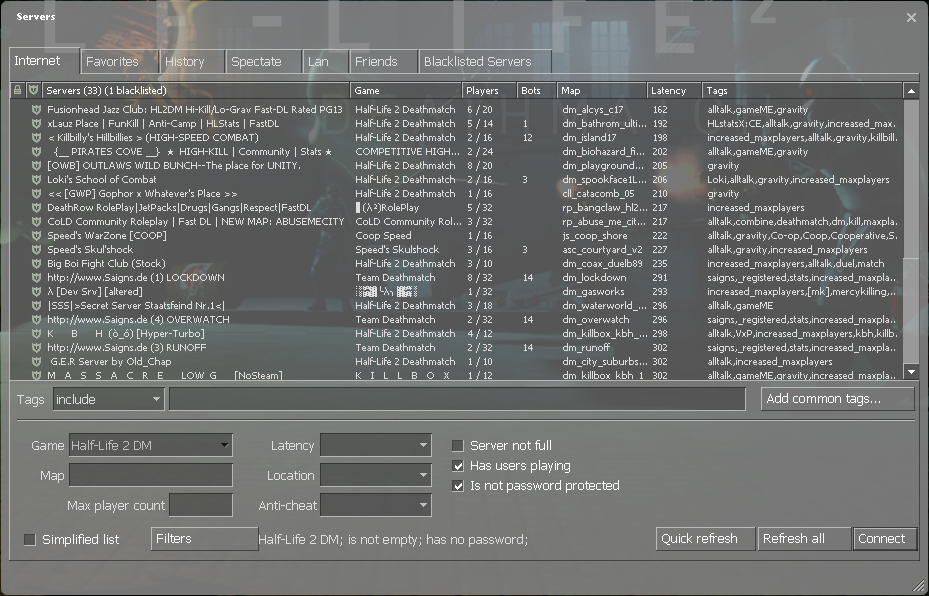

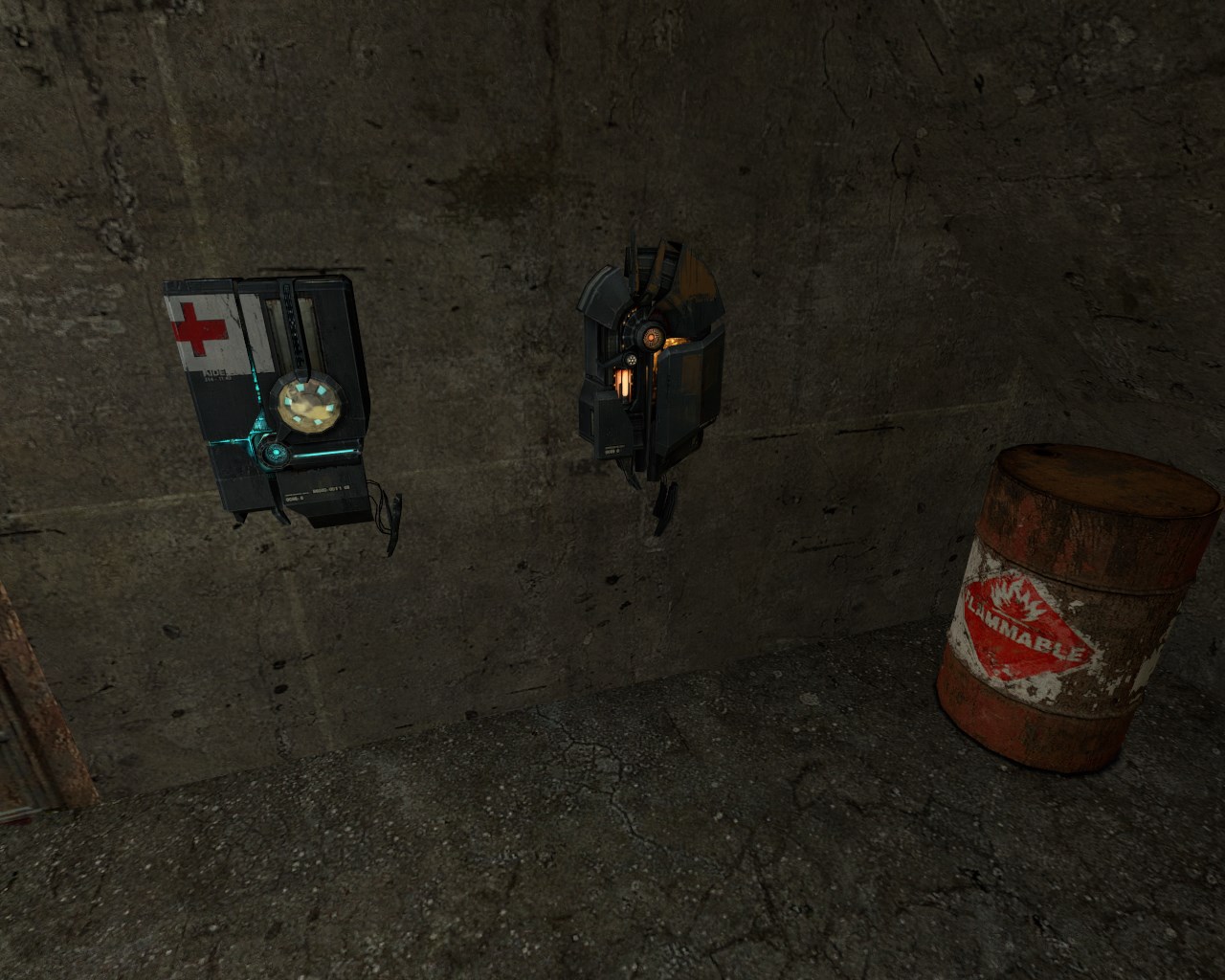


merci pour toutes ces infos… lol j’ai du travail pour de nombreuses heures.
Crackers