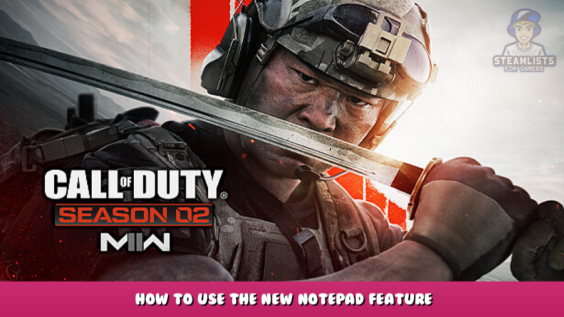
Hey there, welcome to this post, We hope you find the following page, in which we detail the Call of Duty®: Modern Warfare® II | Warzone™ 2.0 – How to use the new Notepad feature Guide, informative.
This tutorial will show you how to enable and how to use the new Notepad feature to help to track your objectives in MWII (also usable in literally any other game).
Enabling Beta Steam client
If you already have it, or know how to activate the beta client you can skip the section for in-game players of the guide.
Step 1.
Let’s activate the new Beta Steam Client. Go to your settings:
Step 2.
The settings window will appear. Go to “Account” and go to “Change …”, in “Beta participation” section:
Step 3.
Click on the box next to “Beta Participation” and then select “Steam Beta Update”. Click “OK” to confirm the changes.
Your steam will close and begin downloading a fresh update. Once that’s finished, it will boot normal, and you’ll be presented with this new, super fancy, Steam client:
It’s pretty cool, and it doesn’t look like that 2009 looking stuff we been using since 2015.
Let’s start the game, MWII in this case.
Notepad is a useful tool for in-game use
Now that we are with the game playing We can enable the notepad feature.
Step 1.
Press SHIFT + TAB to open Steam Overlay (default)
Step 2.
You’ll see the Notepad icon at the bottom. Select that icon:
Step 3.
You’ll see on your screen the notepad. You’ll see an empty notepad first.
You can see format options on the top, such as bold, italic, strikethrough, bulleted list, etc.
Step 4.
Alright, you made your notes. Let’s save them so you can see while you play. You can drag the window anywhere on the screen. Click on the Pin icon and select an appropriate place. You can click the icon next to it to alter the opacity of your notepad:
Step 5.
You don’t need your ADHD medication anymore, Steam got it covered:
Extra Step: Examples.
With your notepad open, you can begin to list items you think are important or important to keep in mind. For me, right now I’ve listed a few camo challenges I wanna complete (mostly desert camo to use in DMZ) and categorised them according to gun type:
Quick note (rant):
You aren’t able to choose the title for notes you make (i don’t know why they didn’t come up with this idea), so some may be displayed in a way you don’t like. You may think that the title would be “Battle Rifle” because the first word in the Battle Rifle note is “Battle Rifle”. But the SMG’s note has “SMG” as the first word, but the title is “21/100 HEADSHOTS”. However, it’s in beta and does not bother me.
Examples and Author Notes
With your notepad open, you can start writing down things you think are relevant or important to keep on track of. I have listed some camo challenges I’d like to complete (mostly desert camo to be used in the DMZ) and I have classified them according to gun type.
Quick note (rant):
You can’t choose the title for your notes (i don’t know how they didn’t think of this) therefore some may appear in a way that you don’t want them to. For example, the first words in the Battle Rifle’s note are… “Battle Rifle”, so you’d think “Ah If the first words will be the title of the note isn’t it?”. The SMG’s note for instance, includes “SMG” as the first word. However the note’s title is “21/100 Headshots”. But whatever, it’s beta so it doesn’t bother me that much.
It’s that simple. You can also pin web-browser tabs to show in-game, so you might be able to use that when doing difficult mission in DMZ where you need to find a key in the middle of the f- desert to open a hotel room that i couldnt care less about whats inside but that Legion wine-drinking-larper-bastards-motherf-
Thank you for reading the Call of Duty®: Modern Warfare® II | Warzone™ 2.0 – How to use the new Notepad feature, and we sincerely hope that you found them to be of use. We encourage you to report any mistakes or ideas for enhancements in the section below, and we will fix them as quickly as possible. Today, I send you my very best wishes. A post that yuria made inspired this guide, so a big thank you goes out to him for that! Don’t forget to add us to your bookmarks if you like the post; we update the site frequently with fresh articles.
- All Call of Duty®: Modern Warfare® II | Warzone™ 2.0 Posts List


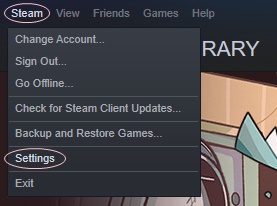
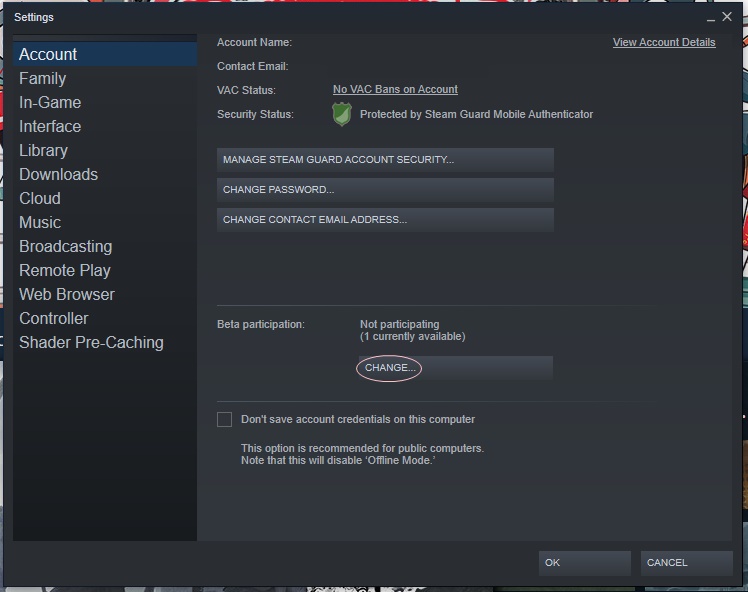
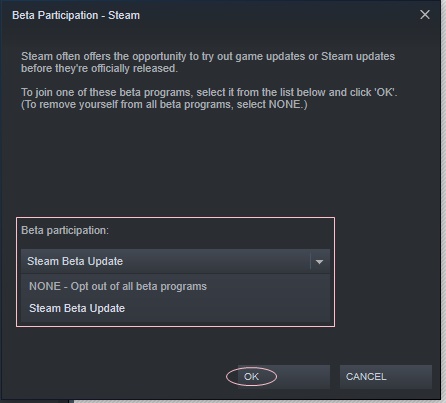
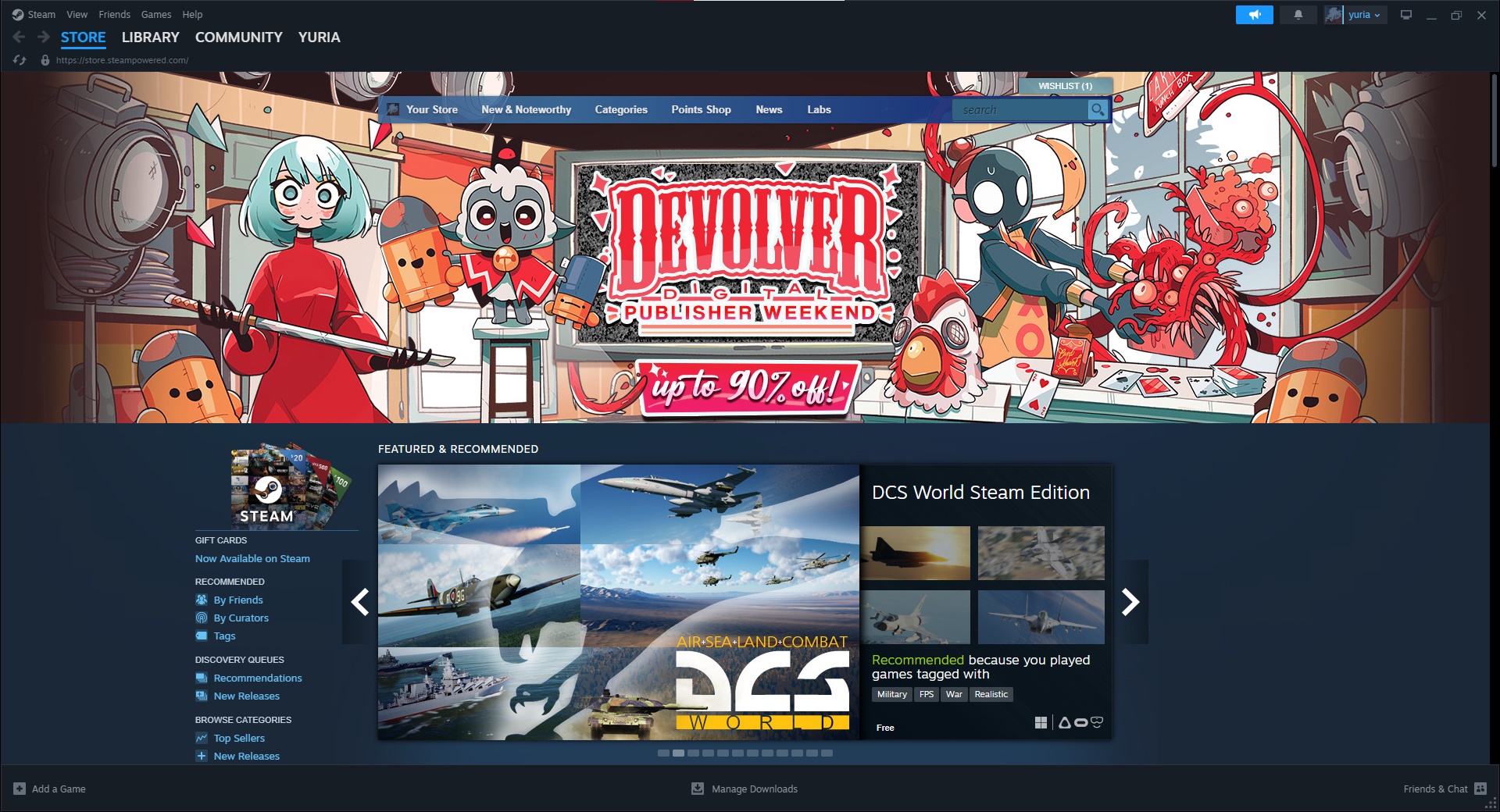
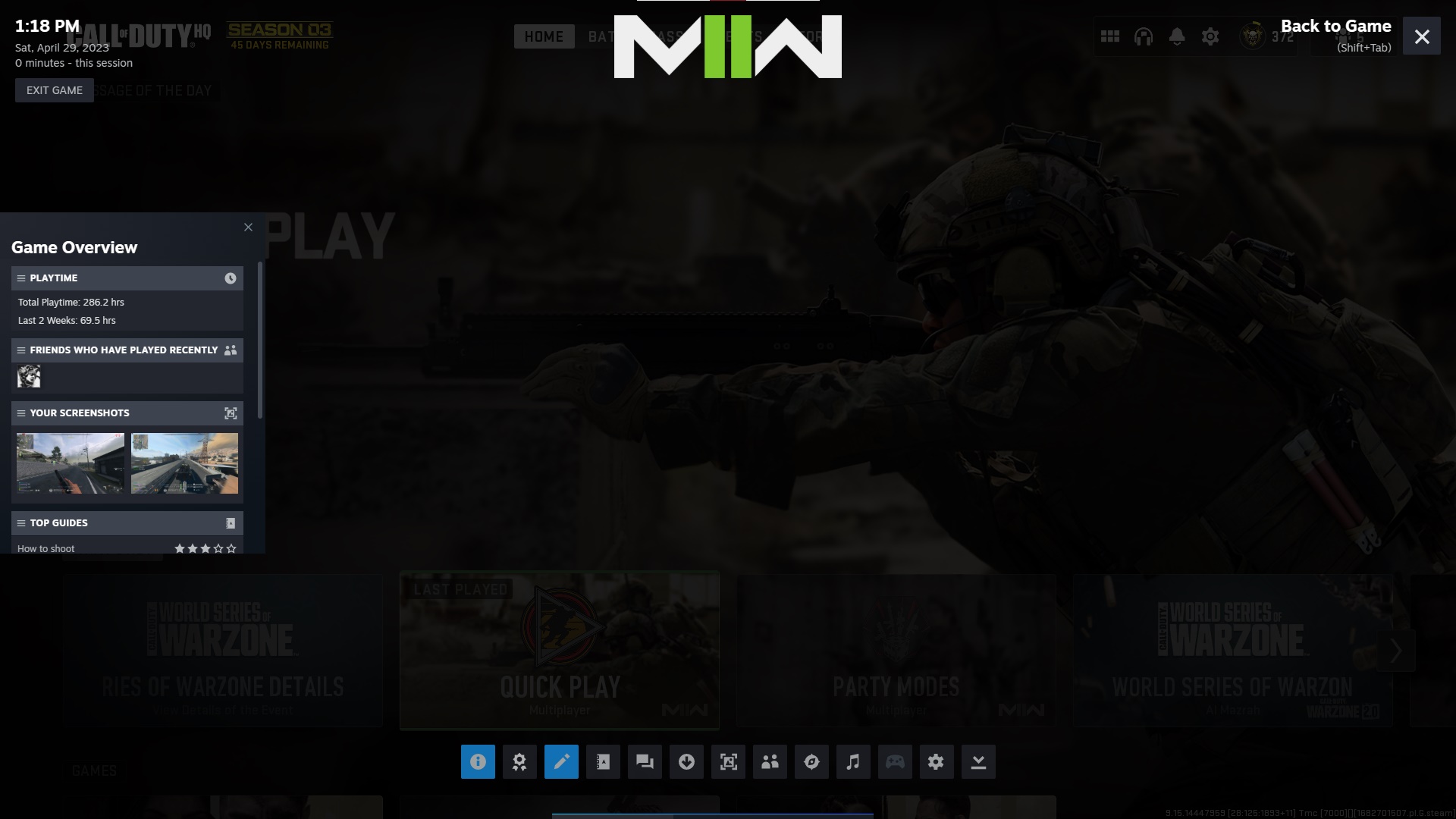

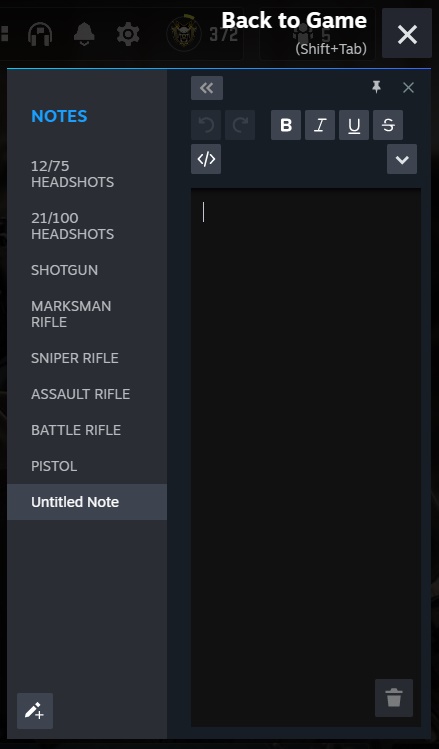
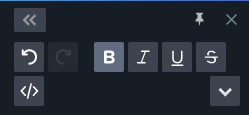
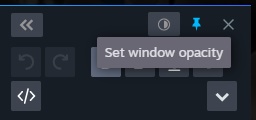
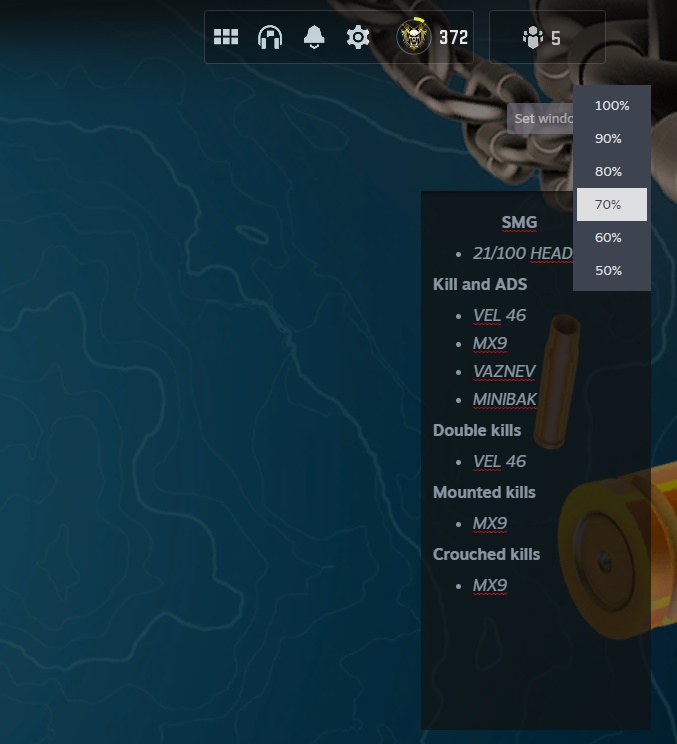

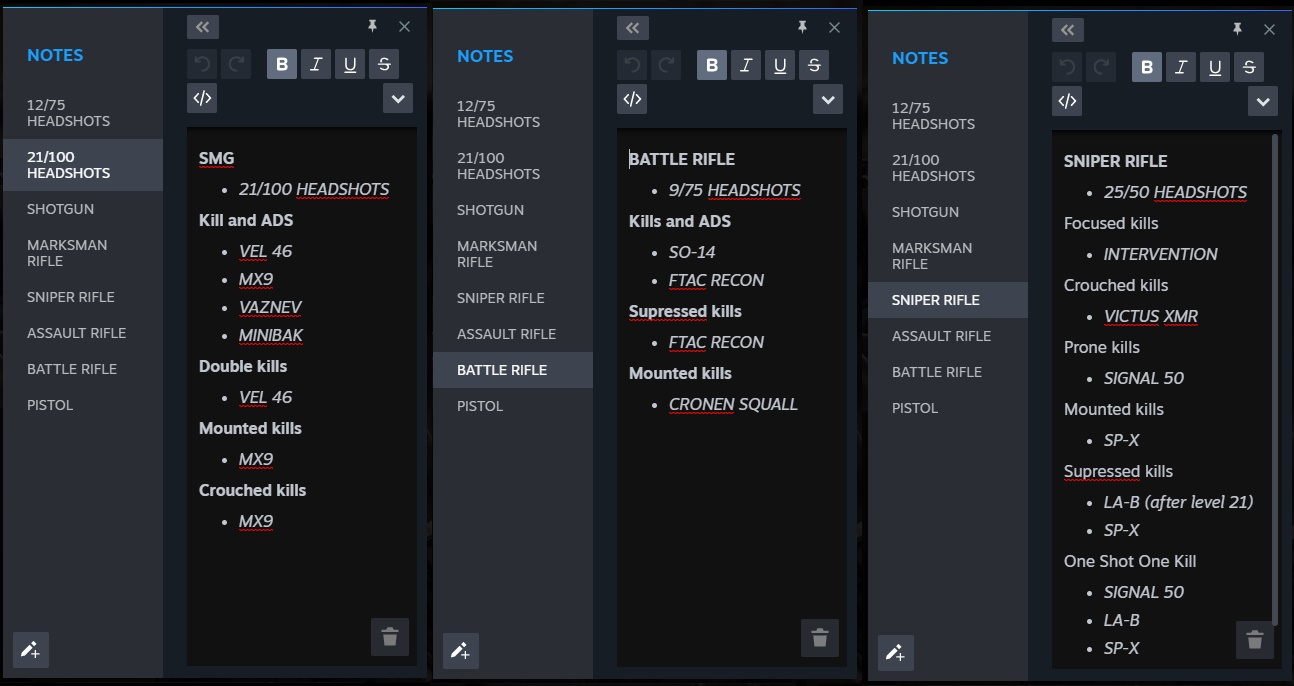
Leave a Reply