
Hey there, welcome to this post, In this guide, we will tell you everything about Age of Wonders 4 – Performance Boost How to: Follow this guide step by step.
This tutorial guide will help you on how to gain better performance in the game.
Note: Use RAMDisk, among other tools, to give your game an extra edge!
Video Settings
Before you start this, make sure to have your GPU drivers properly installed after using Display Driver Uninstaller.
Download your latest graphics cards drivers from official resources
For the latest Nvidia drivers: http://www.nvidia.com/Download/index.aspx – [nvidia.com]
For the latest AMD drivers: hhttp://support.amd.com/en-us/download – []
Display Driver Uninstaller you get from here: http://www.guru3d.com/files-details/display-driver-uninstaller-download.html – [guru3d.com]
Once done we access the graphics configuration file for the game
The file you are looking for can be found here: ..\Documents\Paradox Interactive\Age of Wonders 4\Config\PlatformSettings0.cfg
You can open it with an editor and access and edit the game’s video settings without launching the game itself. Especially helpful when you have troubles launching the game to begin with due to graphics cards error.
The content looks somewhat like this
Audio.BackgroundSound=false GraphicsOptions.AmbientOcclusionQuality=3 GraphicsOptions.AntiAliasMode=1 GraphicsOptions.BloomEnabled=true GraphicsOptions.DepthOfFieldEnabled=true GraphicsOptions.EdgeBlurEnabled=true GraphicsOptions.EditorQualityMode=3 GraphicsOptions.IBLQuality=1 GraphicsOptions.LightingQuality=2 GraphicsOptions.QualityMode=6 GraphicsOptions.ReflectionsEnabled=true GraphicsOptions.RenderScale=1.000000 GraphicsOptions.ShadowQuality=3 GraphicsOptions.SoftParticlesEnabled=true GraphicsOptions.SoilCoverQuality=3 GraphicsOptions.TerrainQuality=2 GraphicsOptions.TextureQuality=3 GraphicsOptions.VolumetricsEnabled=true Video.DiagnosticVideo=false Video.DisplayAdapterID=-1 Video.DisplayAdapterName=<default> Video.DisplayOutputName=0 Video.FocusFPSLimitEnabled=false Video.FullScreenH=1080 Video.FullScreenW=1920 Video.FullScreenX=0 Video.FullScreenY=0 Video.RefreshRate=60.000000 Video.SafeAreaRatio=1.000000 Video.VSyncRate=1 Video.WindowMode=1 Video.WindowedScreenH=751 Video.WindowedScreenMaximized=false Video.WindowedScreenW=1288 Video.WindowedScreenX=227 Video.WindowedScreenY=196
Every line is of interest.
You can adjust the render quality according to the modifications of these settings.
Boolean aka false/true options can be changed by using the desired option e.g.
GraphicsOptions.BloomEnabled=false
turns off the bloom effects
Integer values can be adjusted by range, starting with 0 e.g.
GraphicsOptions.ShadowQuality=0
GraphicsOptions.SoftParticlesEnabled=false
GraphicsOptions.SoilCoverQuality=0
GraphicsOptions.TerrainQuality=0
GraphicsOptions.TextureQuality=0
GraphicsOptions.VolumetricsEnabled=false
Turning these options off initially when troubleshooting or trying to improve overall performance makes sense. You can then tweak them as you go, increasing the values as you go.
If you suspect issues with your video graphics drivers
Video.DiagnosticVideo=true
Video.DisplayAdapterID=-1 <— delete this line
Video.DisplayAdapterName=NVIDIA GeForce GTX 1060 6GB <— The display adapter name must be the same as listed in your device manager
Access Device Manager via Windows Settings -> System -> About -> Related Settings
Make also sure to cap your FPS
(Approach might differ for different graphics cards software, this is for Nvidia)
Open the Nvidia Control Panel and click on Add program with the Manage 3D Settings
Select AOW4.exe from the list to add
(the exact location for your PC will most likely differ)
You can now set the framerate cap
Start with 30 then see if it still works well with 60
Some players also reported turning VSync level to half helped them.
Set it first to 0 in the PlatformSettings0.cfg, then change it ingame.
Hotseat & Steam Remote Play
There are many reasons why desynchronisations can happen often in multiplayer. Until this is addressed by the developers, please consider giving Steam Remote Play and the hotseat feature of the game a try. That and playing by email are much less vulnerable to desynchronisation issues.
Change also your DNS. For example
The Google Public DNS IP addresses (IPv4) are as follows:
- 8.8.8.8
- 8.8.4.4
The Google Public DNS IPv6 addresses are as follows:
- 2001:4860:4860::8888
- 2001:4860:4860::8844
You can use either address as your primary or secondary DNS server.
Source: https://developers.google.com/speed/public-dns/docs/using – [google.com]
Deactivate Steam Cloud Service
Disable the Steam Cloud Service for the game to reduce the likelihood of save game corruption.
Skip Paradox Launcher
Set Launch Option to sklp Paradox Launcher
The Launch Option is the standard path for the game’s executable on your PC plus
%command
As can be seen in my example above:
"G:\SteamLibrary\steamapps\common\Age of Wonders 4\AOW4.exe" %command%
You can access that window by
Right-clicking on the game in your Steam Library -> select Properties
To find your executable
Right-click on the game in your Steam Library -> select Manage -> Browse Local Files
Auto-Skip Intro Video
Right-click on the game in your Steam Library -> select Manage -> Browse Local Files
Find the video file in the subfolder
..\Age of Wonders 4\Content\Title\Videos\Frontend\IntroVideo.webm
Rename that file to e.g. IntroVideo.off
or (if you have the file extensions hidden)
IntroVideo -> NoIntro
That will disable the intro video from showing up in the future and instead you might spot a faint message of the developers saying You shouldn’t be able to see this 😀
Setup RAMDisk
Download the ImDisk Toolkit (open source) and install:
https://sourceforge.net/projects/imdisk-toolkit/ – [sourceforge.net]
Set 1024 MB, Allowcate Memory Dynamically (optional), Drive Letter pick what you like (I chose R: for RAMDisk), Set TEMP Variables
If you have more RAM to spare (> 24GB) I recommend 2048 MB and Allowcate Memory Dynamically
Click Set All To R:
Confirm twice with OK – the tool creates a virtual drive which hosts your TEMP files, making your PC now faster. After the app said it has mounted the drive, you can exit. In your Explorer when accessing your Computer overview there is now the new R: drive.
How does it make your PC and the game faster?
Every turn the PC calculates all effects of the game, then write them down on your storage. Then it loads all the data. Write, read, repeat – massive amount of TEMP data. Put it into your RAM is better than put it on your storage. SSDs dislike unnecessary read/write processes. The effect is even greater with HDDs.
Use MSI Afterburner
Download here: https://www.msi.com/Landing/afterburner/graphics-cards – [msi.com]
Make a more reactive fan reaction speed curve to counter performance spikes.
My PC is old with bad cooling. For normal use default is okay. For games like Age of Wonders 4, Pathfinder: Wrath of the Righteous or Killing Floor 2 I max out fan speed to prevent overheating of GPU/CPU.
Increase Shader Cache
The approach will vary depending on your graphics software. The screenshot below is for Nvidia.
Troubleshooting Previous Version
! For troubleshooting only !
! Works only in Steam Offline Mode – preventing auto-update !
1. Login with SteamDB
Allow your Steam account to be linked with SteamDB – [steamdb.info] ( https://steamdb.info – [steamdb.info] ) for this process. That way you do not need to enter your credentials separately and your account stays safe. You can also unlink afterwards.
The link is needed to allow yourself downloading the so called “depot” files – archived Steamfiles on the Steamservers. You logging in is equal to you telling Steamyou own the game so you are allowed to download those files. Consider it a legal confirmation of ownership of your license.
2. Find the version you are looking for
Look for Depot – App ID 1669000 (from Steam Store link)
Identify the correct package – here 1669001
At the time this guide was written, the latest version got released at 11.05.2023 – so our previous version is from 04.05.2023 -> ManifestID 9204736578788895102
3. Access the Steam Console
You either put this line of code in your Steam’sclient’s browser’s address bar, or in your standard browser’s address bar, which will redirect you correctly to the special Steam Console tab.
steam://nav/console
4. Download the previous version of the game
Enter this command into the console
download_depot 1669000 1669001 9204736578788895102
That will download the version 78130 from 04.05.2023
Important Notes
The download will not be shown in the download bar. Once finished there will be a console message. The download cannot be paused by normal means, but it will continue when you lose your internet connection. However, it will be aborted if you close your Steam client. You would have to restart the download from the beginning in such case.
What do the numbers mean?
The command means loosely translated “download files from game 1669000
(Age of Wonders 4) from files storage 1669001 in the version saved as 9204736578788895102.
5. Backup your current version (optional)
A simple copy & paste of your local game files to somewhere else will do.
6. Apply the old version of the game
Delete the content of your game’s folder.
You the finished download of the old version you can find in
..\Steam\steamapps\content\app_1669000\depot_1669001
My Steam folder is located on a special SSD dedicated to games only. If you kept the default settings during the installation of Steam, you might find yours at your OS storage drive within
C:\Program Files (x86)\
It would be something like this
C:\Program Files (x86)\Steam\steamapps\content\app_1669000\depot_1669001
Copy & paste the content of the depot download to the empty original game files folder.
7. Delete PlatformSettings0.cfg
..\Documents\Paradox Interactive\Age of Wonders 4\Config\PlatformSettings0.cfg
8. Launch the game using AOW4.exe
If all has gone according to plan, your game should now launch in its desired version. Please keep in mind that this guide only works in Steam Offline Mode; multiplayer gameplay cannot be enabled through it.
It should only be used as a troubleshooting tool.
The Age of Wonders 4 – Performance Boost How to: is something I hope you found interesting. Please let us know in the comments box below if you find any errors or have any recommendations for improving the content, and we will do our best to correct them as soon as possible. Don’t stress out, and enjoy the rest of your day! The author and creator of アンジェル inspired this post. If you liked this post, be sure to bookmark us so you can easily find more of our great material in the future.
- All Age of Wonders 4 Posts List


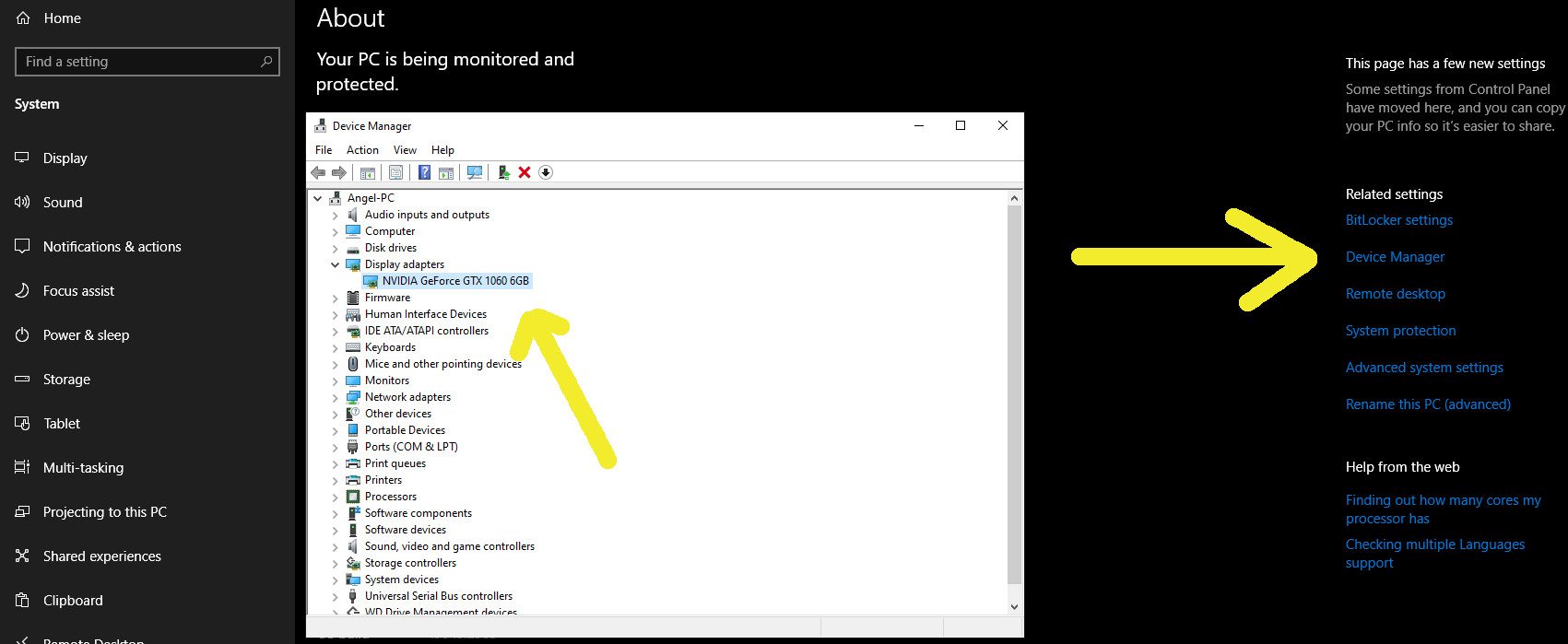
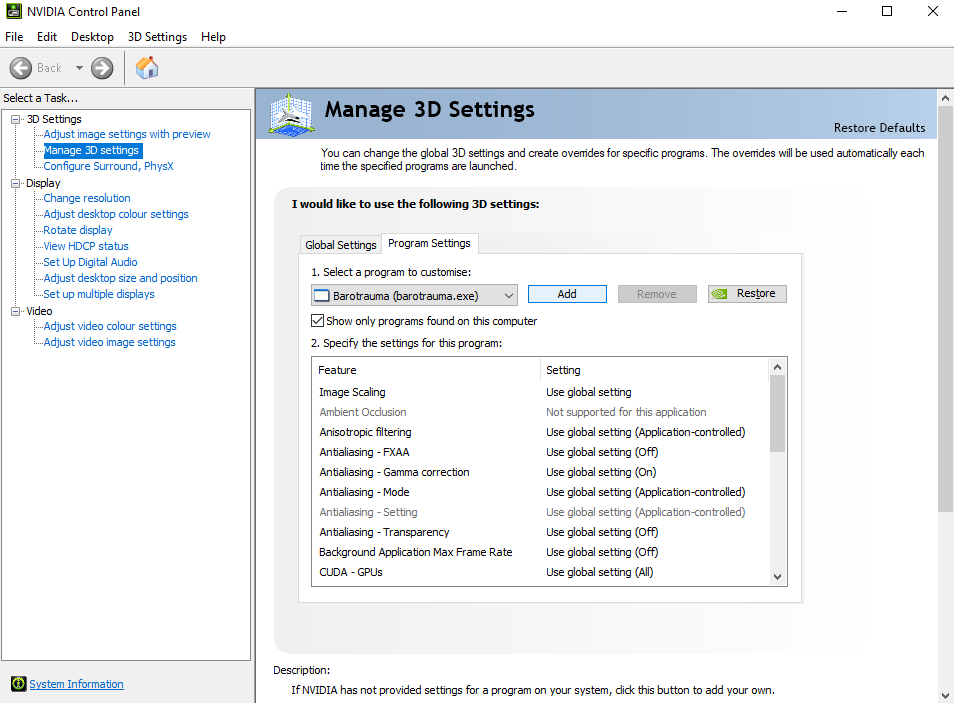
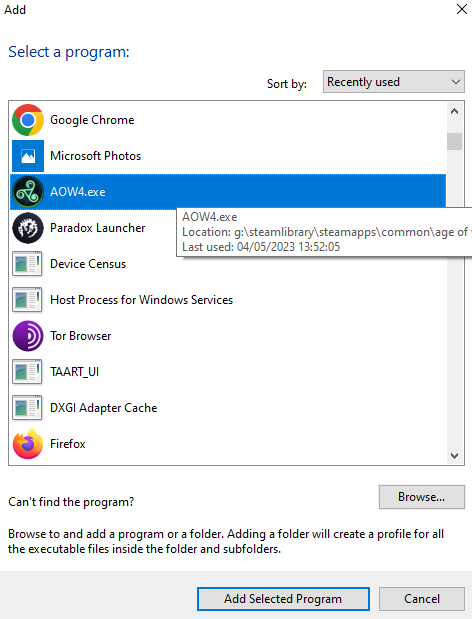
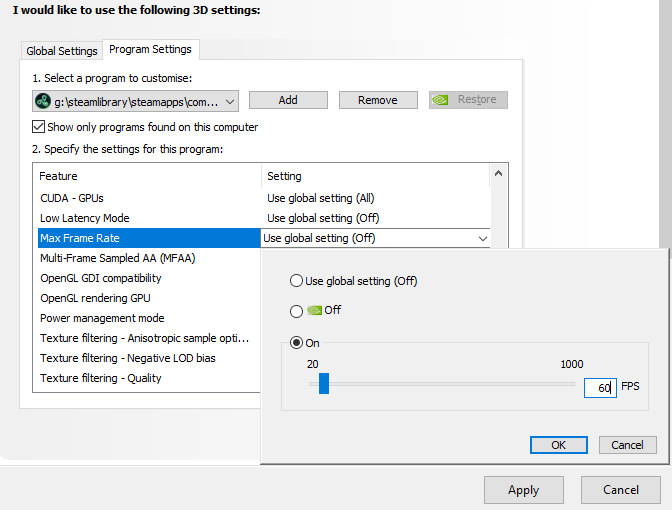
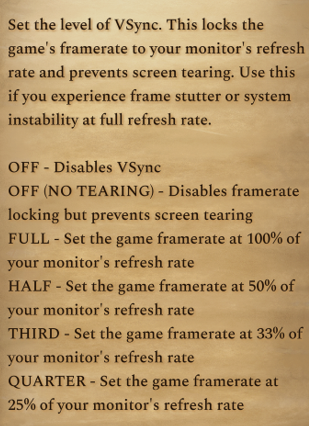
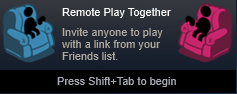
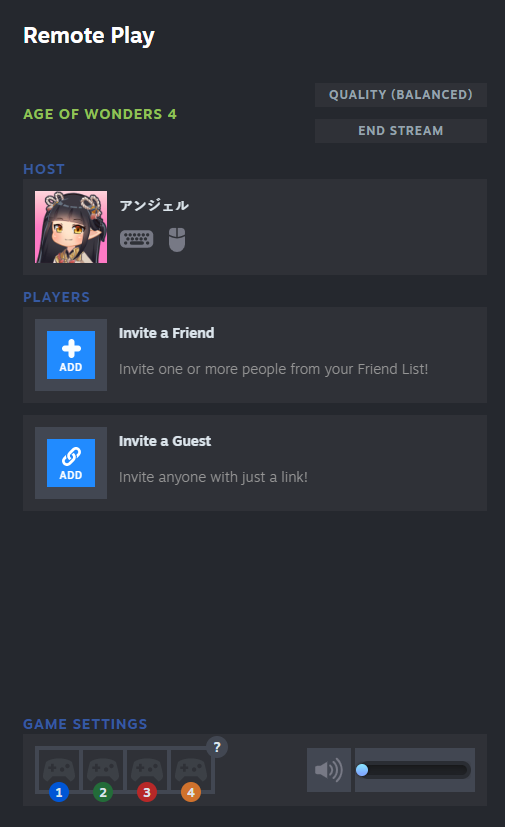
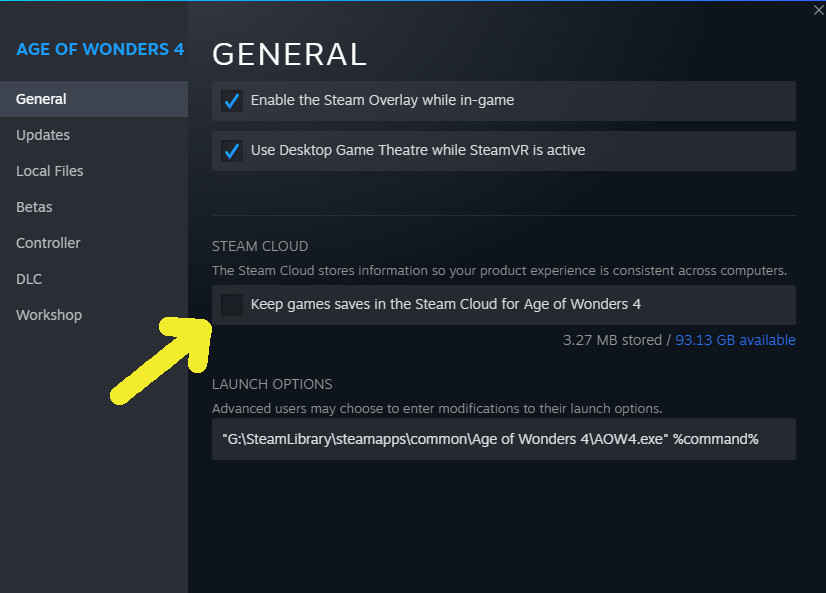
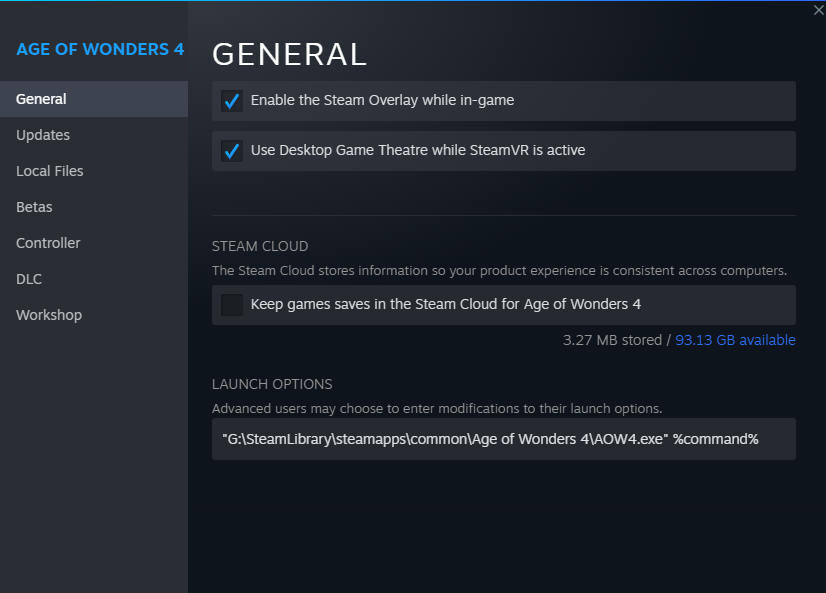
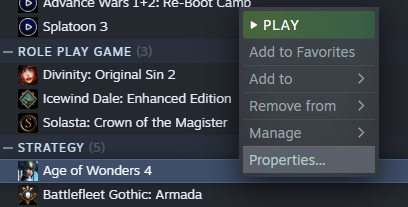
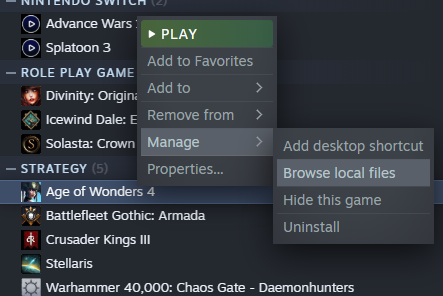
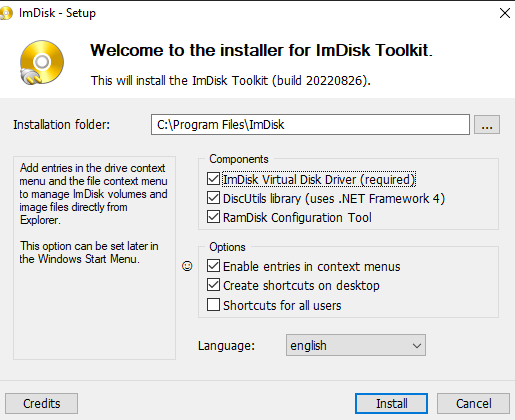
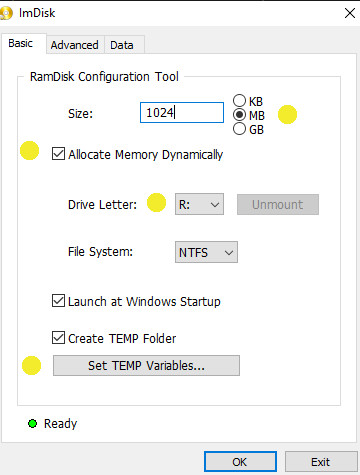
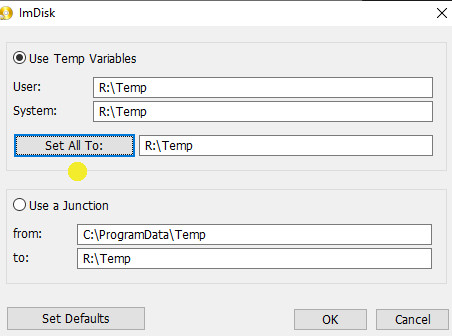
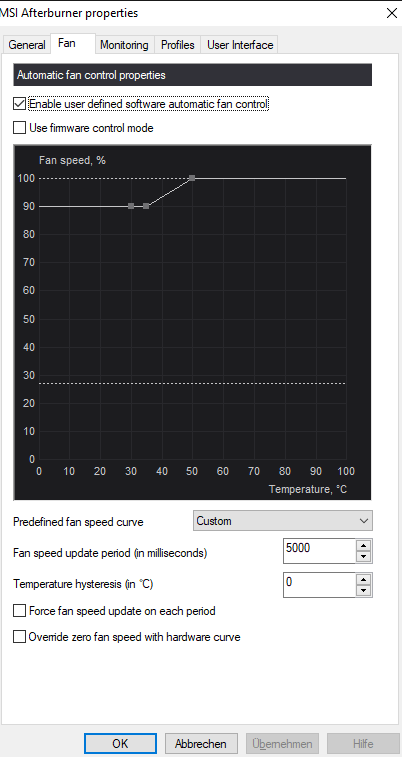
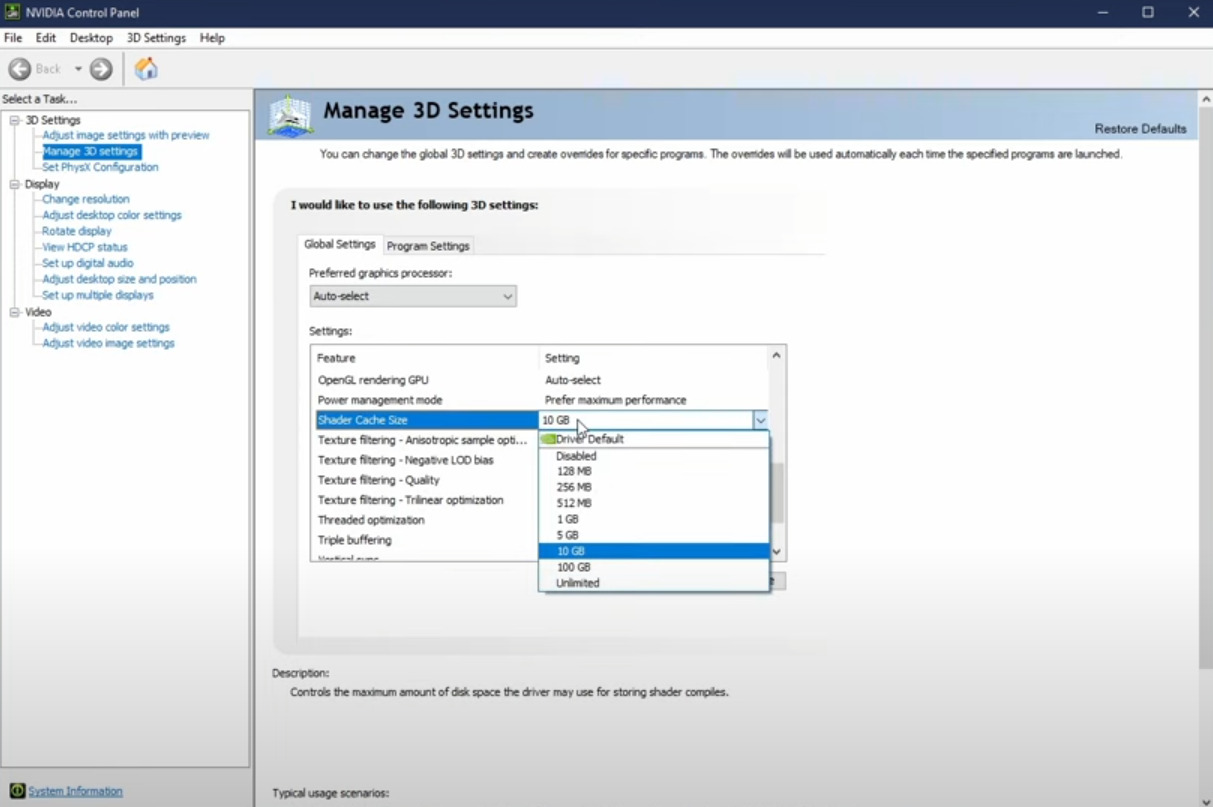
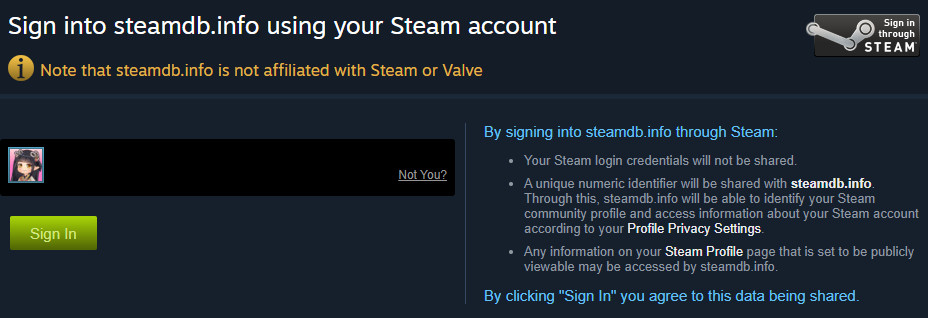
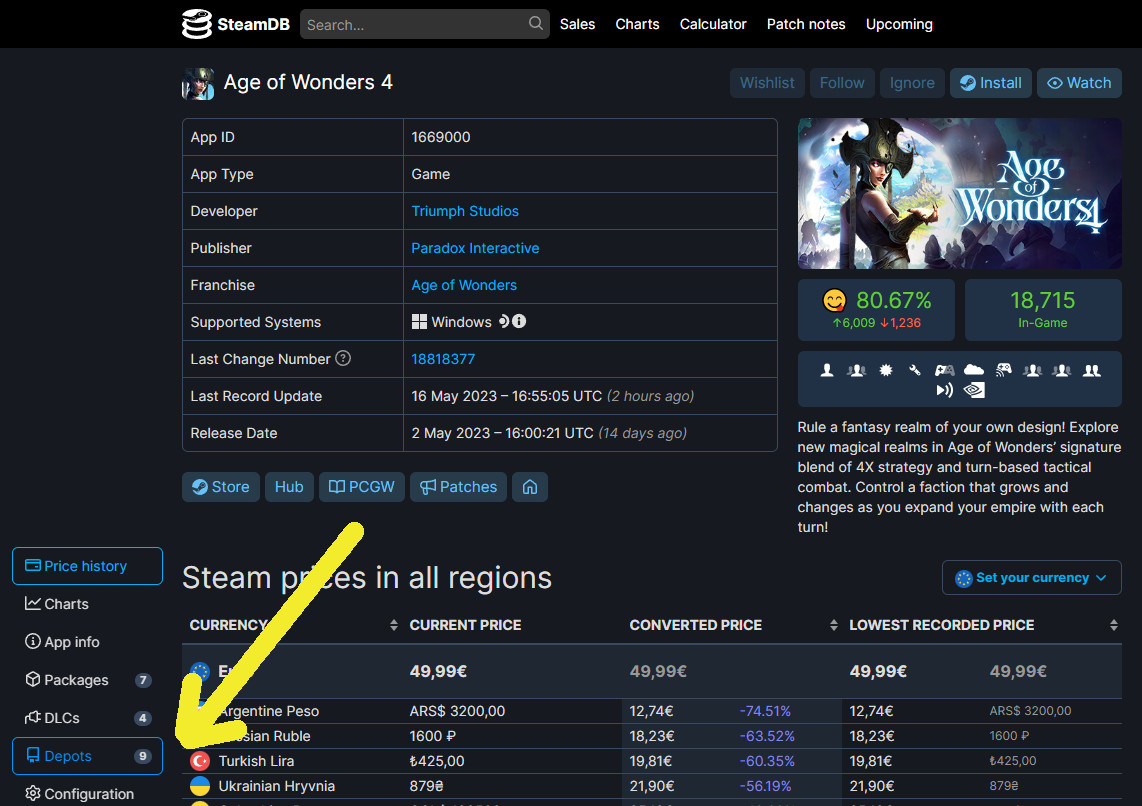
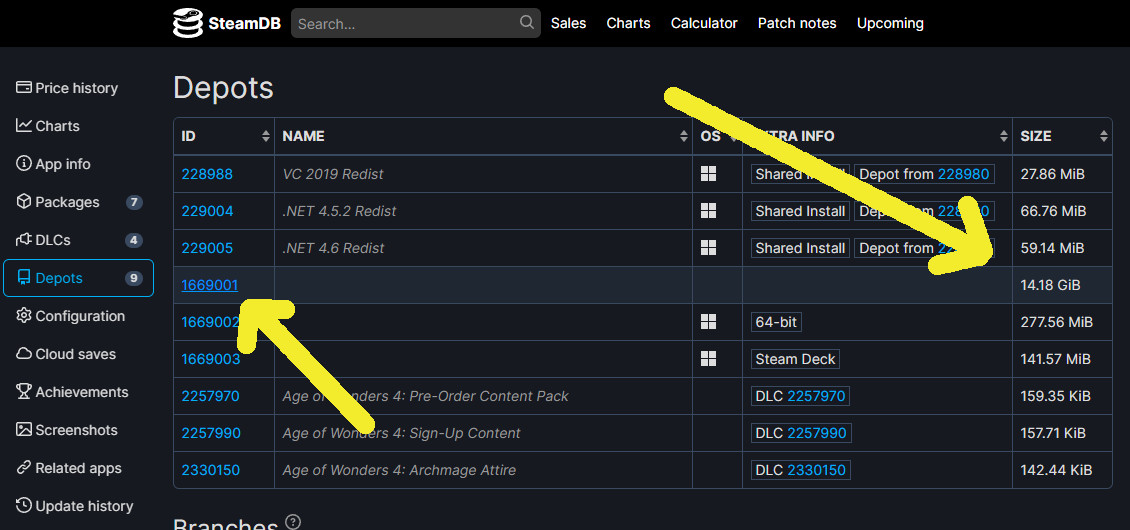
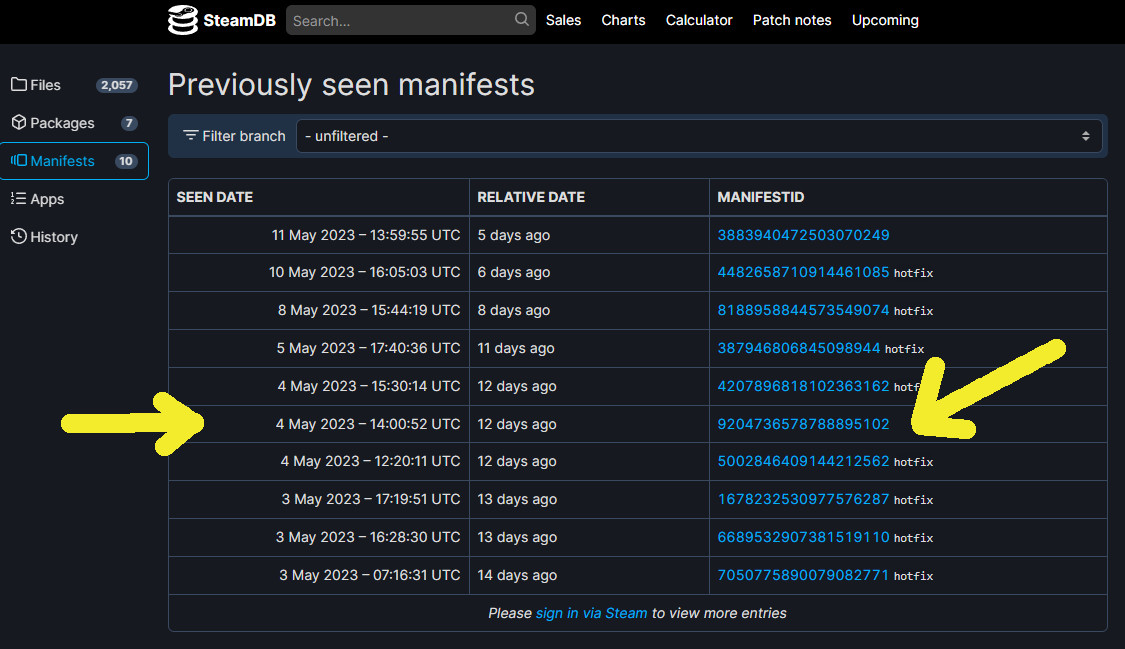
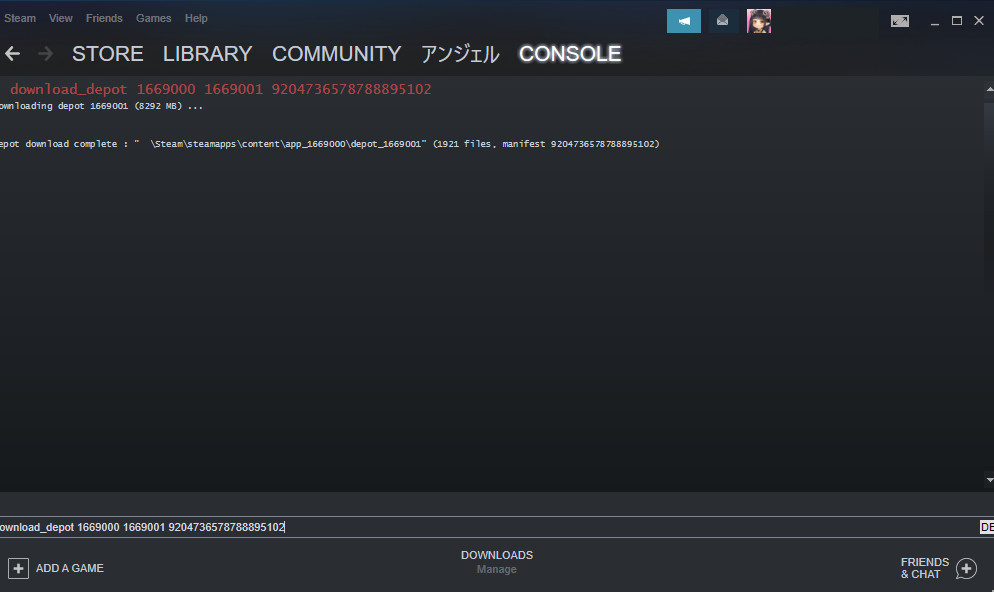
Leave a Reply