
Hi, welcome to this post, In this guide, we will tell you everything about Age of Wonders 4 – Basic Troubleshooting Follow this guide each steps.
You can enjoy the game by following a few basic troubleshooting techniques.
Crash at Launch
The most successful approaches so far have been
Installing graphics drivers using Display Driver Uninstaller
For links, please see the section below.
You can also find out more about the following:
Developers describe how to reduce your graphics settings.
Hello!
We know that certain graphics drivers are experiencing issues with Age of Wonders 4 that can lead to crashes. Our team is working as quickly as we can to solve this issue and we hope to publish a patch soon, and in the meantime, we’re sorry this is interfering with your arcane ambitions.
We’d appreciate it if you can share the data on any crashes you have experienced; this will help us narrow down and fix the problem. To share your crash data with us:
* Read the information in the crash reporter that pops up
* Copy the crash name at the bottom of the screen
* If you agree, click the send button
* Use the crash report name in the bug report you can make on the AoW4 bugs forum
Things you can do to work around the issue are:
* If you are on Steam, please switch to the “hotfix” branch. Right click the game, then “properties > betas”.
* Make sure you have the latest graphics drivers for your hardware.
* Toggle the “Settings > Graphics > VSync” setting on, if off, or off, if on.
* Lower the “Settings > Graphics > Shadow Quality” setting.
* Lower the “Settings > Graphics > Quality Mode” setting.
Source: https://steamcommunity.com/app/1669000/discussions/1/3828666171743788435/ – [steamcommunity.com]
Hotfixes are available for the Hotfix branch.
Check out the details in the section below.
Reinstall your graphics drivers (DDU).
Download the latest drivers for your graphics cards from official resources
To download the latest Nvidia driver:
http://www.nvidia.com/Download/index.aspx – [nvidia.com]
To download the latest AMD driver:
hhttp://support.amd.com/en-us/download – []
Use the Display Driver Uninstaller first before installing to make sure there are no leftovers from previous installations.
http://www.guru3d.com/files-details/display-driver-uninstaller-download.html – [guru3d.com]
Use Hotfix Branch
Hey Guys, don’t forget that there is a branch available called Hotfix as mentioned in the OP. This has a potential fix for the frequent driver crashes.
You can easily switch branches through the Game Properties > Beta and selecting Hotfix from the Dropdown Menu.
Right-click the game in Steam Library and select Properties
Select the Hotfix branch from the Betas tab.
More Graphics Tweaks
Disable Windows’ native fullscreen optimization
Right-click the game in your Steam Library and select Manage > Browse Local Files.
Right-click AOW4.exe (2A04341858Age, of, Wonders, 4. executable), then select Properties.
Select the Compatibility tab, and check the box.
More Graphics Control
This is the Nvidia graphics card software.
Click on Add program in the Nvidia Control Panel.
Select AOW4.exe to add.
The exact location of your PC may differ.
You can now choose the framerate you want, e.g., set the framerate cap to 60 or 100, and tell Nvidia that you want your games in full performance mode.
Playing on a Laptop
Follow these steps if you are using a dual Nvidia/Intel GPU:
- Open Nvidia Control Panel
- Click on ‘Manage 3D settings’
- Select the game in ‘Program settings’ (if it’s not on the list, you can manually add it by clicking “Add”).
- Scroll down to the ‘Power Management’ option.
- Set it to Adaptive instead of ‘Prefer maximum performance’/’High Performance Processor.
- Close Nvidia Control Panel, and launch the game
Follow these steps if you are using a dual AMD “Switchable graphics” GPU:
- Open AMD Catalyst Control Center
- Select the High Performance section under “Switchable graphics” and then select the game. (If it isn’t in the list, you can manually add it by clicking “Browse”).
- Click on ‘Apply.
- Close AMD Catalyst Control Center, and launch the game
Double-check the power settings of your desktop or laptop by performing the following:
- If you are using a laptop make sure the charger is connected.
- Open Control Panel
- Select Power Options
- Select “Change Plan Settings”
- Select “Change advanced settings”
- Click ‘Apply,’ then a ‘OK’ button after selecting “High performance” from the dropdown menu.
- Launch the game
Verify the files of your game
Right-click the game in Steam Library and select Properties
Select the Local Files tab, and then select Verify integrity of games files.
If you are unsure, don’t forget to try Windows Compatibility Mode
Increase Virtual Memory
This tip is particularly useful if you don’t have a great deal of physical memory!
This is a must-have if you have less than 24-GB of RAM. Windows manages virtual memory by default. However, increasing virtual memory manually will help your computer cope better with the demand.
You can select the System category by calling the Windows Settings.
On the right, in the section About, we go to Advanced system settings.
Change the Virtual Memory in the section Performance Options by selecting the Advancedtab.
As you can see, it is quite low. I recommend at least 8GB.
Restart your PC after you have completed the steps to enjoy the extra memory boost for your memory-hungry apps!
Increase Shader Cache
Your graphics software will determine the best way to proceed. The screenshot below is from Nvidia.
This is a great way to improve games with high graphics.
Save Game Location
Cloud:
https://store.steampowered.com/account/remotestorageapp/?appid=1669000 – [steampowered.com]
Local: ..\Steam\userdata\YOURID\1669000\remote
Replace YOURID by your own Steam ID number
My Steam folder is on a dedicated SSD for games only. If you installed Steam using the default settings, you may find your Steam folder on your OS storage drive.
C:\Program Files (x86 – \
This would be a good example
C:\Program Files (x86 – \Steam\userdata\YOURID\1669000\remote
A Side Note
Many performance issues are unlikely to occur when the game is played on a fast SSD.
Also, Windows 10 Pro and Windows 11 Pro appear to have fewer issues than their Home counterparts.
This Age of Wonders 4 – Basic Troubleshooting Guide is now complete. We would appreciate hearing from you if you have any questions or suggestions on how we may improve this post. Thank you very much; I hope you have a fantastic day! The author and creator アンジェル inspired this post. Also, don’t forget to add us to your bookmarks if you like the post; we publish new posts every day with additional material, so visit us frequently for more posts.
- All Age of Wonders 4 Posts List


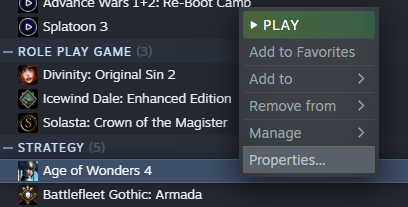
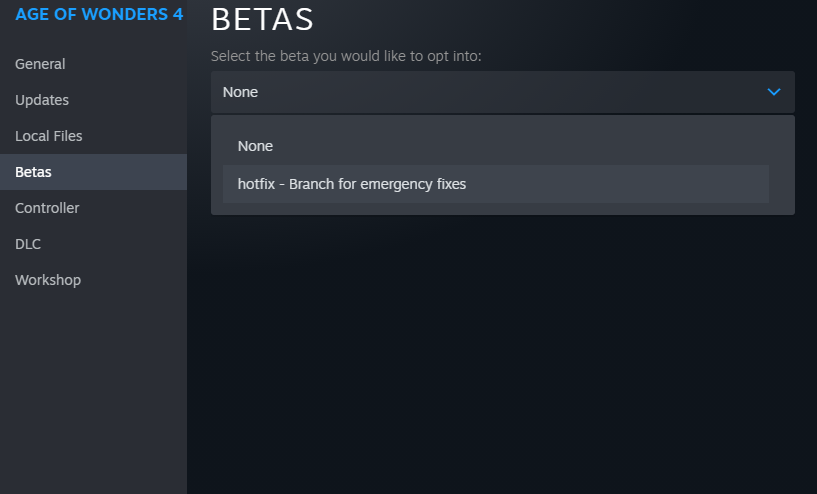
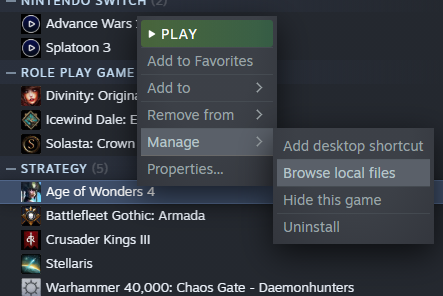
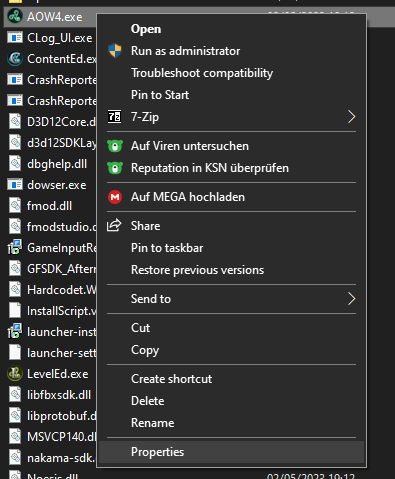
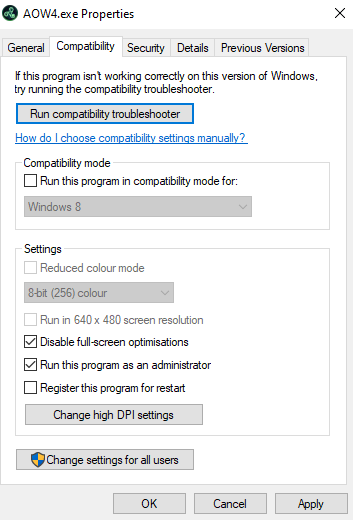
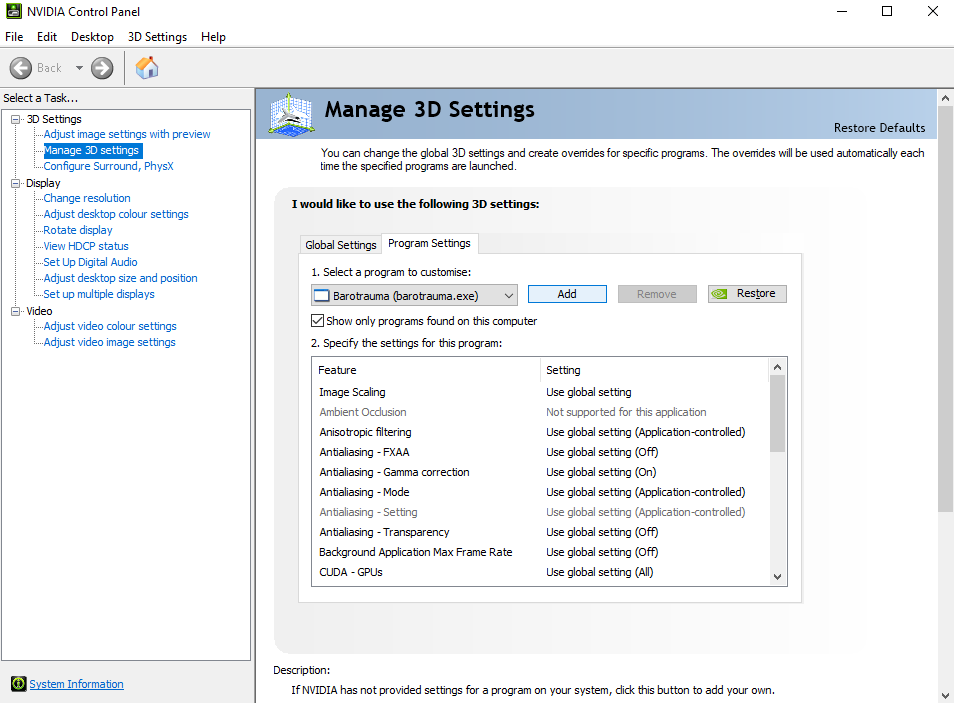
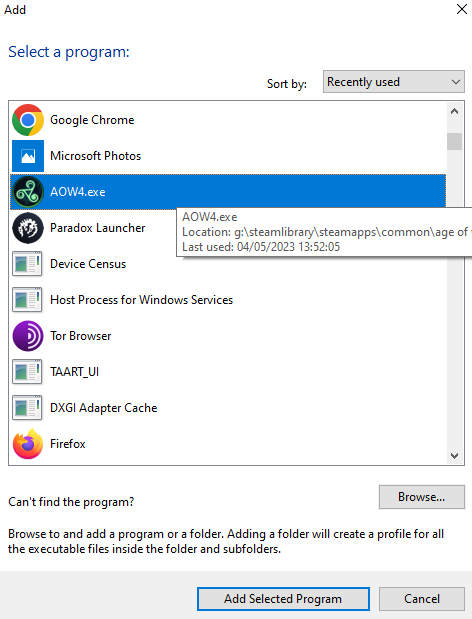
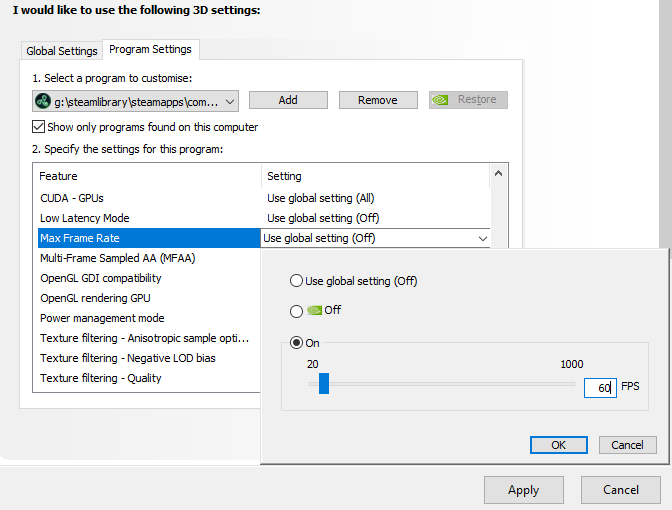
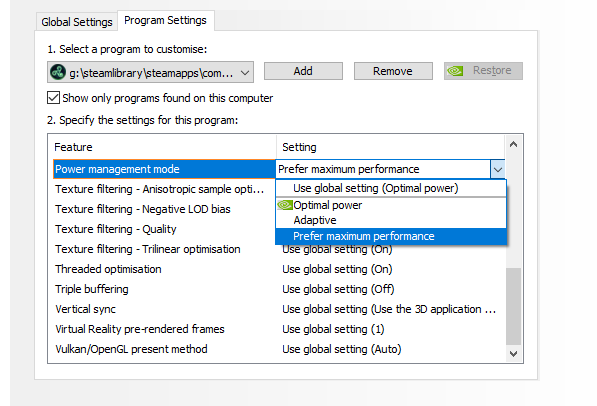
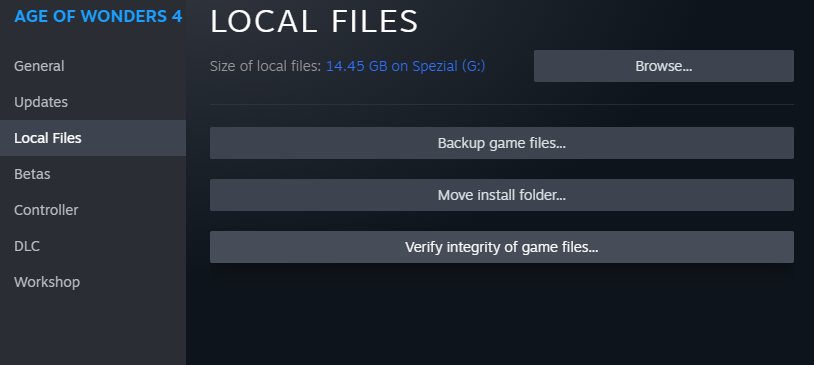
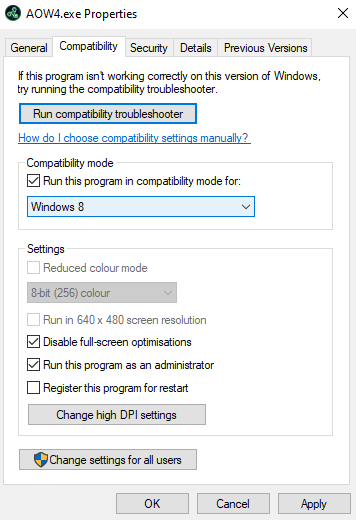
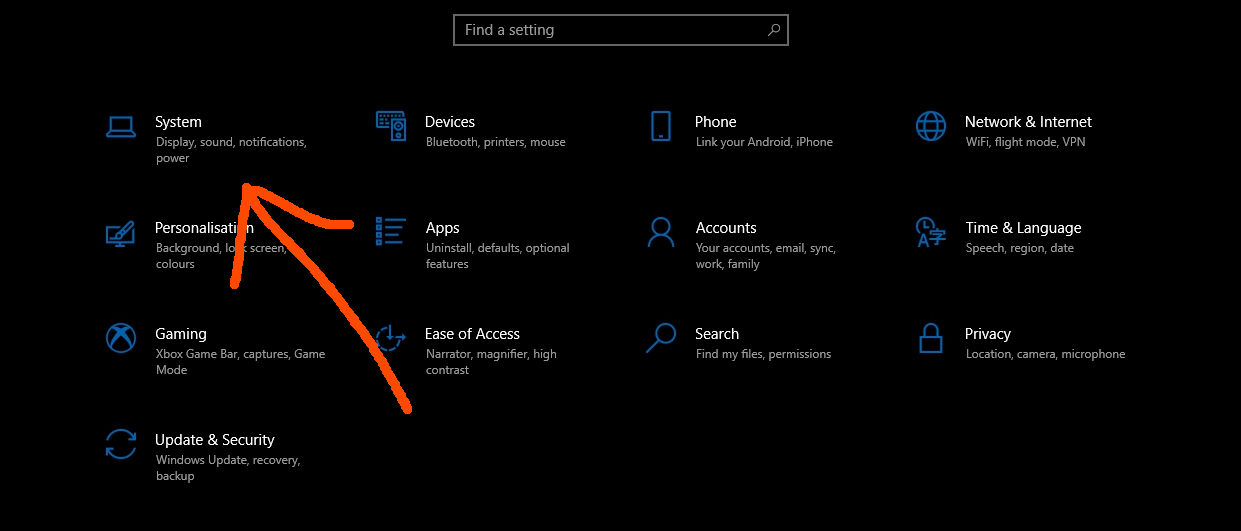
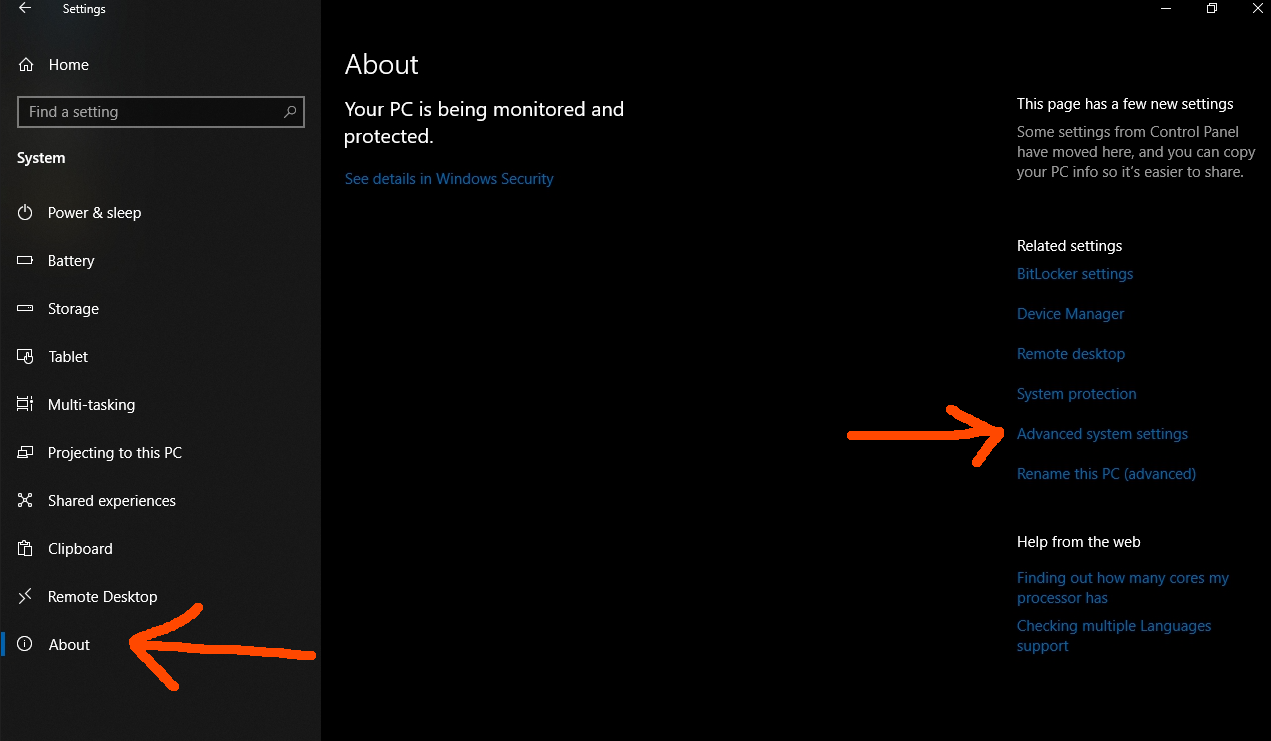
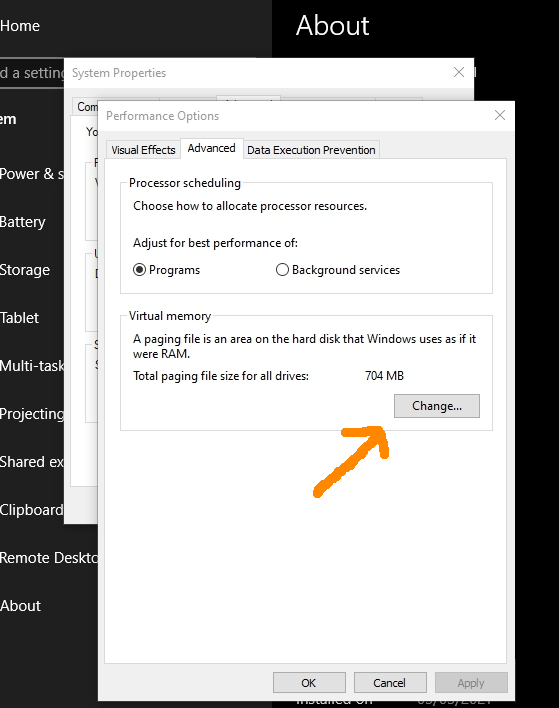
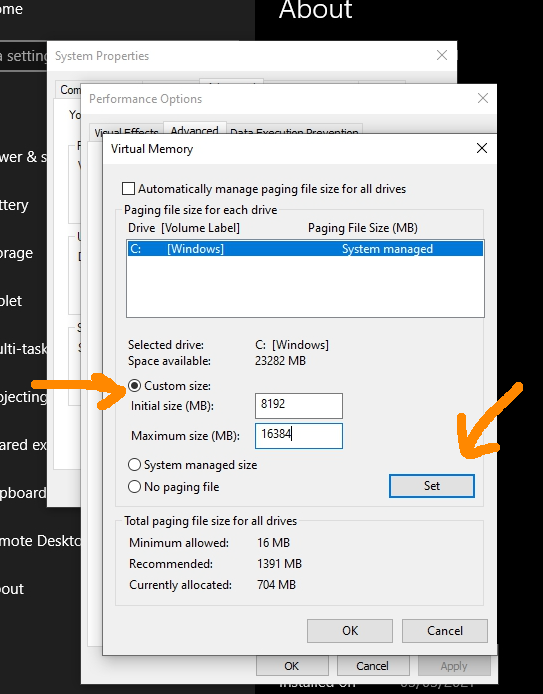
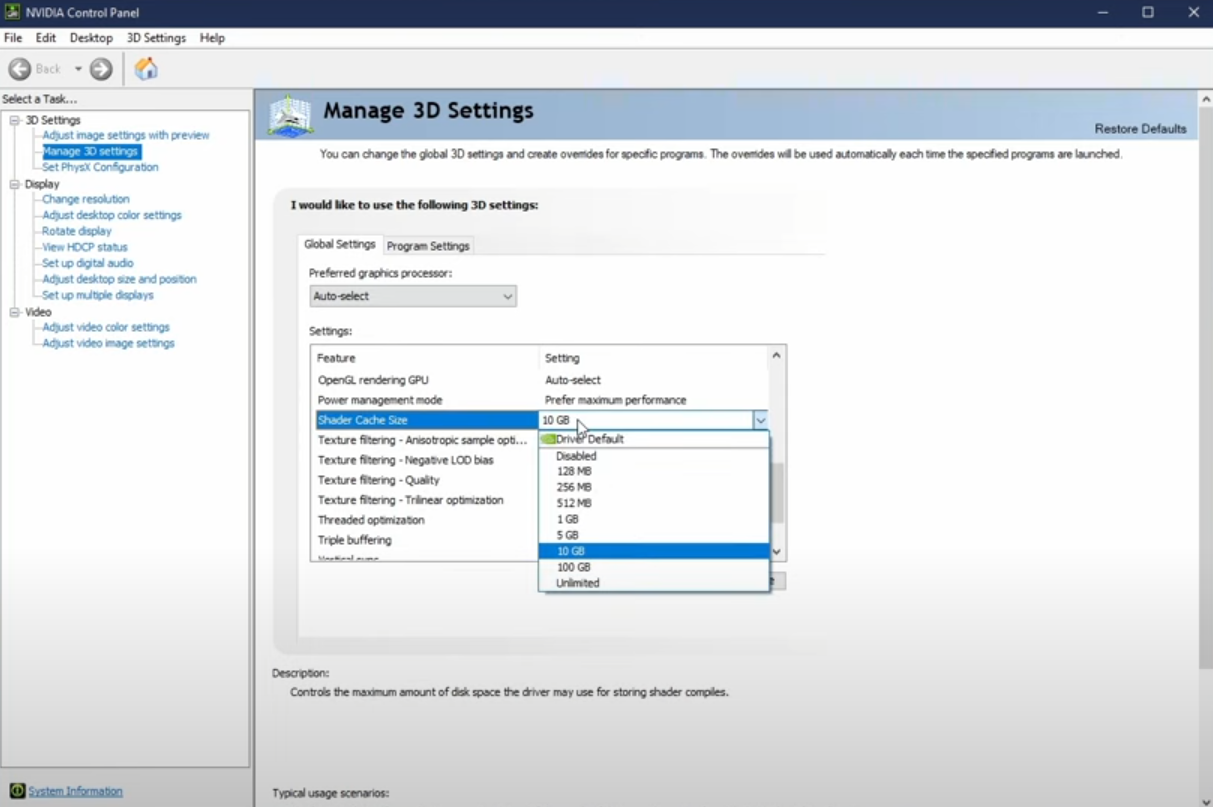
Leave a Reply