
In this tutorial, I will show you how to install mods, shaders.
In this tutorial, we need to install a content manager.
Installing Content Manager
Content Manager
first you need download link:
link – [assettocorsa.club] – download only from this site
Installation:
– Unpack “Content Manager.exe” anywhere;
– That’s all.
It’s better to use some not read-only location, so app will be able to
auto-update itself periodically.
Don’t forget to go to settings and install all addons you want. I didn’t
include them into main exe-file, otherwise it’d be way too big.(you also can read README.txt)
Working with Content Manager
How to open this?
In youre desktop you shoud have file Content Manager.exe
Now you shoud start ASC with this app.
Why?
- Its better than default menu
- One click for install mods
Ok, now you got this window:
now press this button:
and install everything (.7zip,.Zip …)
After this you ready to install mods.
Installing Mods
You have 2 ways for install mods
- – Drop .zip file in Content manager –
- – Unpack and drop files in game folder
1.With Content manager
You need drop youre mod in Content Manager(in .Zip)
and press:
wait… and thats all
2.Drop ingame folder
First its open youre .zip file(Dont touch Folder!Dont unpack them!!!!)
Next open game folder:
Go to Library-Find Assetto corsa – press browse local files
(F:\steam\steamapps\common\assettocorsa)
next open content folder and if you have car mod:
Place files at Cars.
If you have map Mod:
Place files at Tracks.
Thats all(you may need to restart content manager).
Installing Shader
What shader shoud I download?
i dont know)Download which you like.
But i will show you on Horison Shader from this screenshot:
Link:HSH – [racedepartment.com]
Now in MOD Horizon Shades:
1 – This new version does not use Reshade, if you already have Reshade installed from the previous version or another MOD
(If you have never used Reshade or don’t even have it installed, just proceed without doing this step)
2 – Copy what’s inside the folder: “2 – Copy in Content Manager” (Custom Shaders Patch Presets and Video Settings)
in this Local Folder: “C:\Users\”your user here”\AppData\Local\AcTools Content Manager\Presets” (Usually this directory is hidden and you will need to go to Folder Options in the Tools
menu and Activate Show hidden files, folders and drives).
3 – Copy what’s inside the folder “3 – Copy in Assetto Corsa” in the directory where the game is Asseto Corsa game is installed. (Overwrite All files).
4 – Use Version Custom Shaders Patch 1.70 or 1.71.
5 – Run Content Manager, enter SETTINGS, and the tab: ASSETO CORSA, click on APPS, and enable APPs as described
6 – In Content Manager, enter SETTINGS, and the tab: Asseto Corsa, click on VIDEO, and choose preset “Horizon Shades” or “Horizon Shades High(It has a more beautiful look, but will require 3 to 5 FPS depending on the potential of your computer)”,
and in Filter choose the option “Horizon Shades, Horizon Shades Classic, Horizon Shades GTSport, Horizon Shades Real or Horizon Shades Sky”
7 – In Content Manager, enter Settings, and the tab: CUSTOM SHADERS PATCH, click on GENERAL PATCH SETTINGS, and choose “Horizon Shades”
8 – Never activate this option
9 – For Uninstall Horizon Shades: In Content Manager, enter Settings, and the tab: CUSTOM SHADERS PATCH, click on GENERAL PATCH SETTINGS, and choose “Restore Defaults”
10 – After doing all the steps, restart Content Manager and enjoy Horizon Shades 3.0!
Thats all.
Now you can play with shaders and mods)
Thanks for reading this guide.
some info i take from Readme files)))
IF you want you can give steam award on this guide.
I hope you enjoy the Guide we share about Assetto Corsa – Installing Mods & Shaders Tutorial Guide; if you think we forget to add or we should add more information, please let us know via commenting below! See you soon!
- All Assetto Corsa Posts List


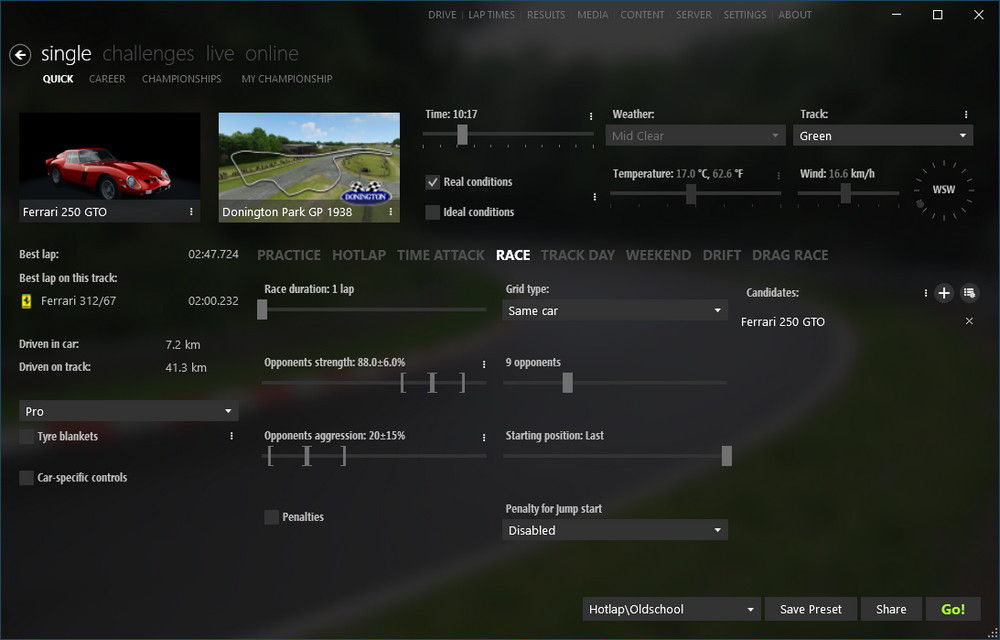
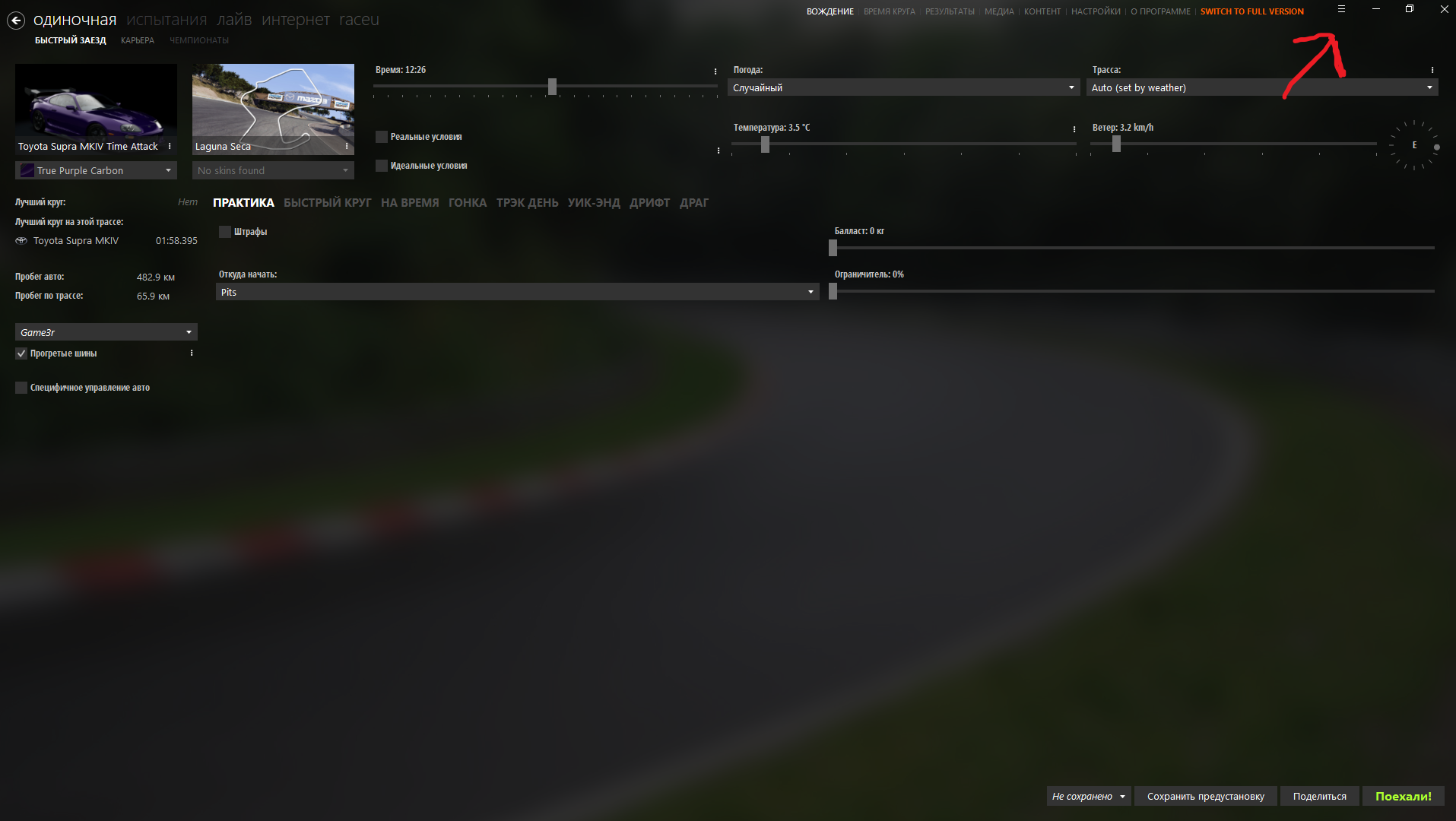
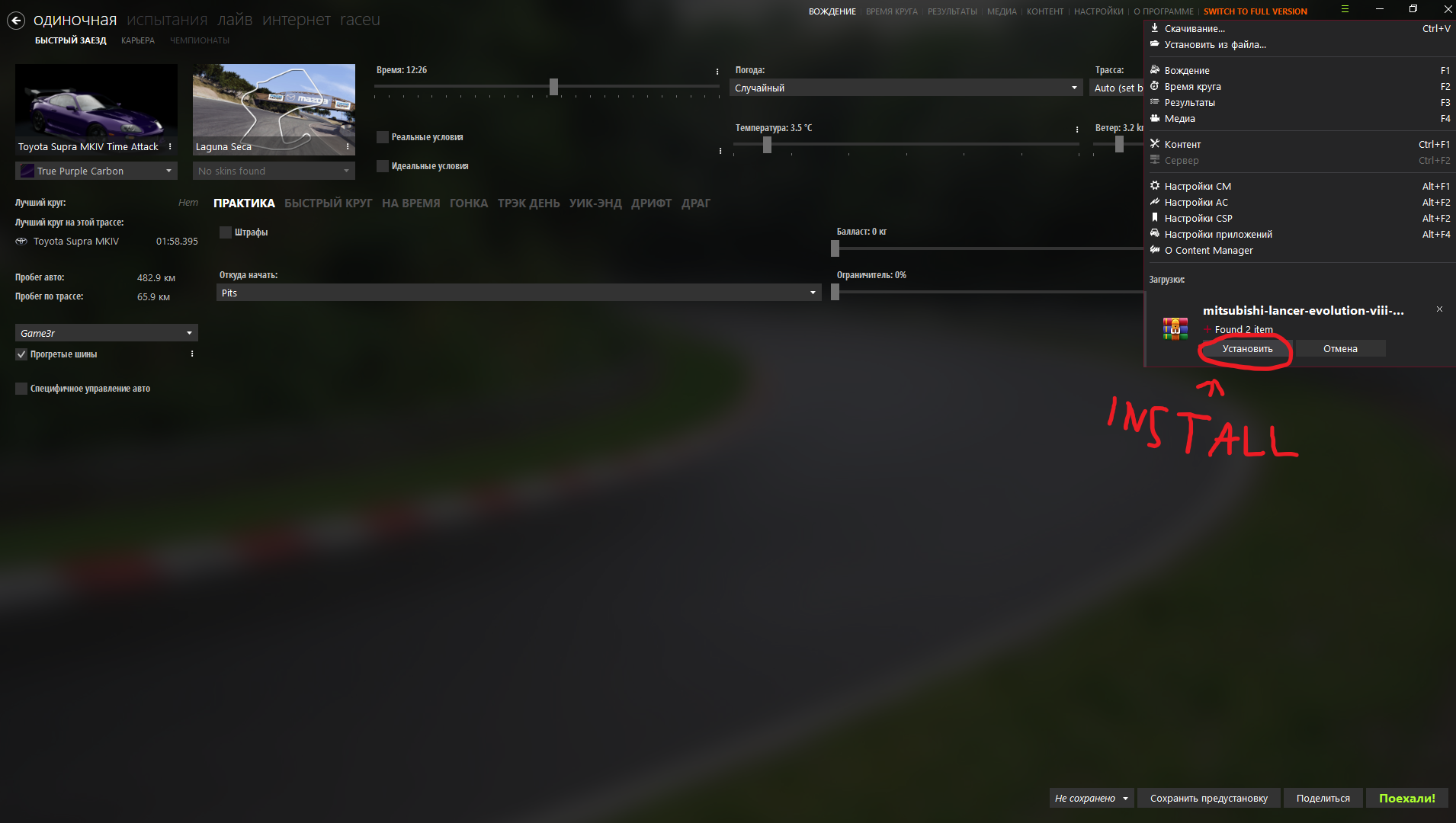
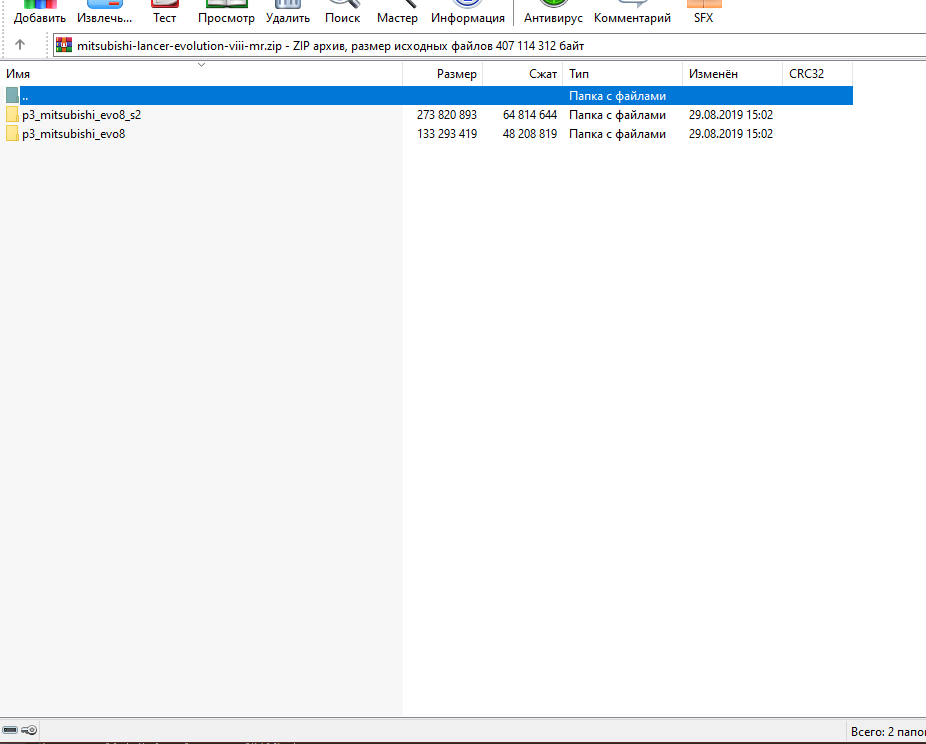

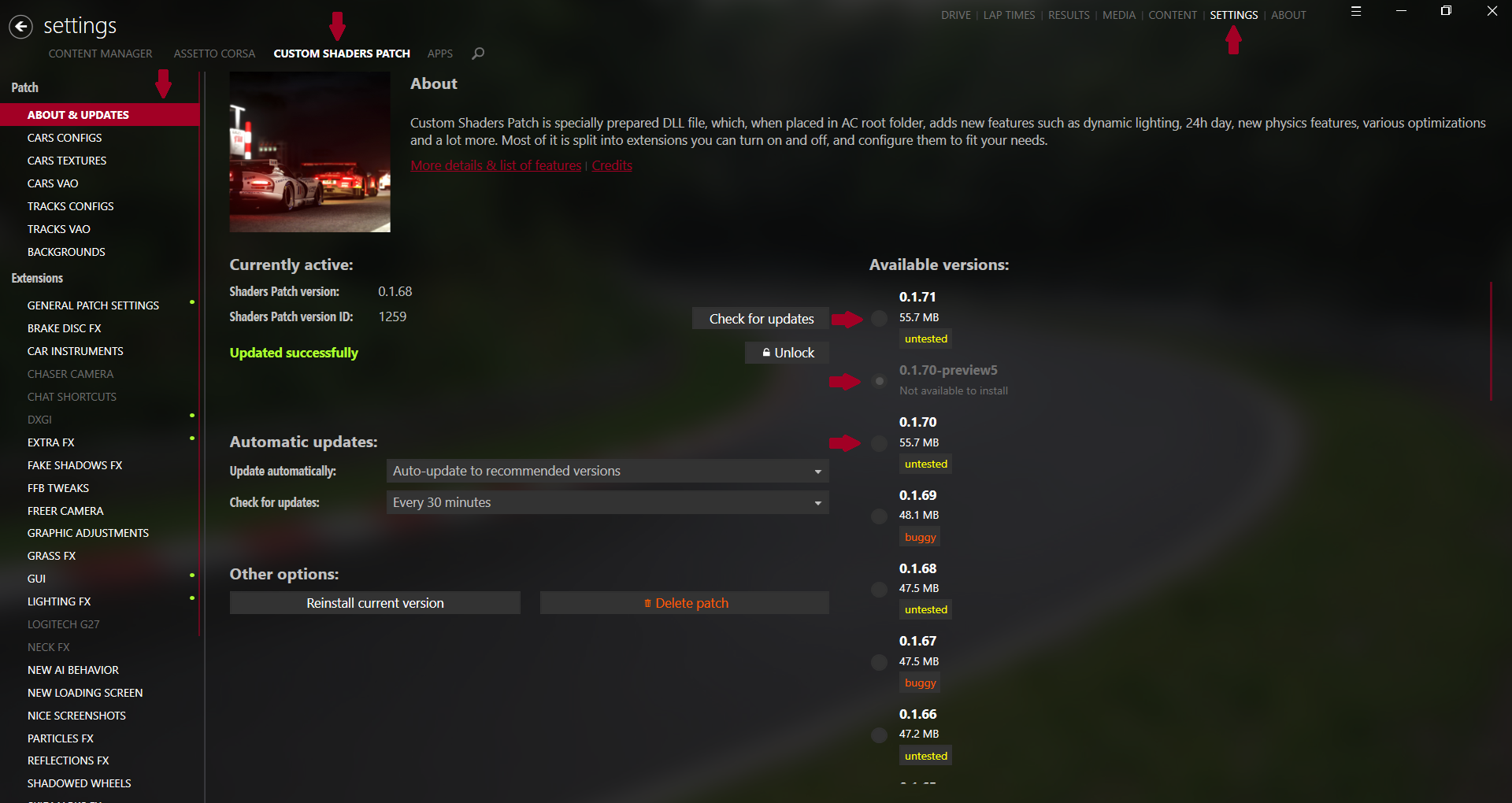
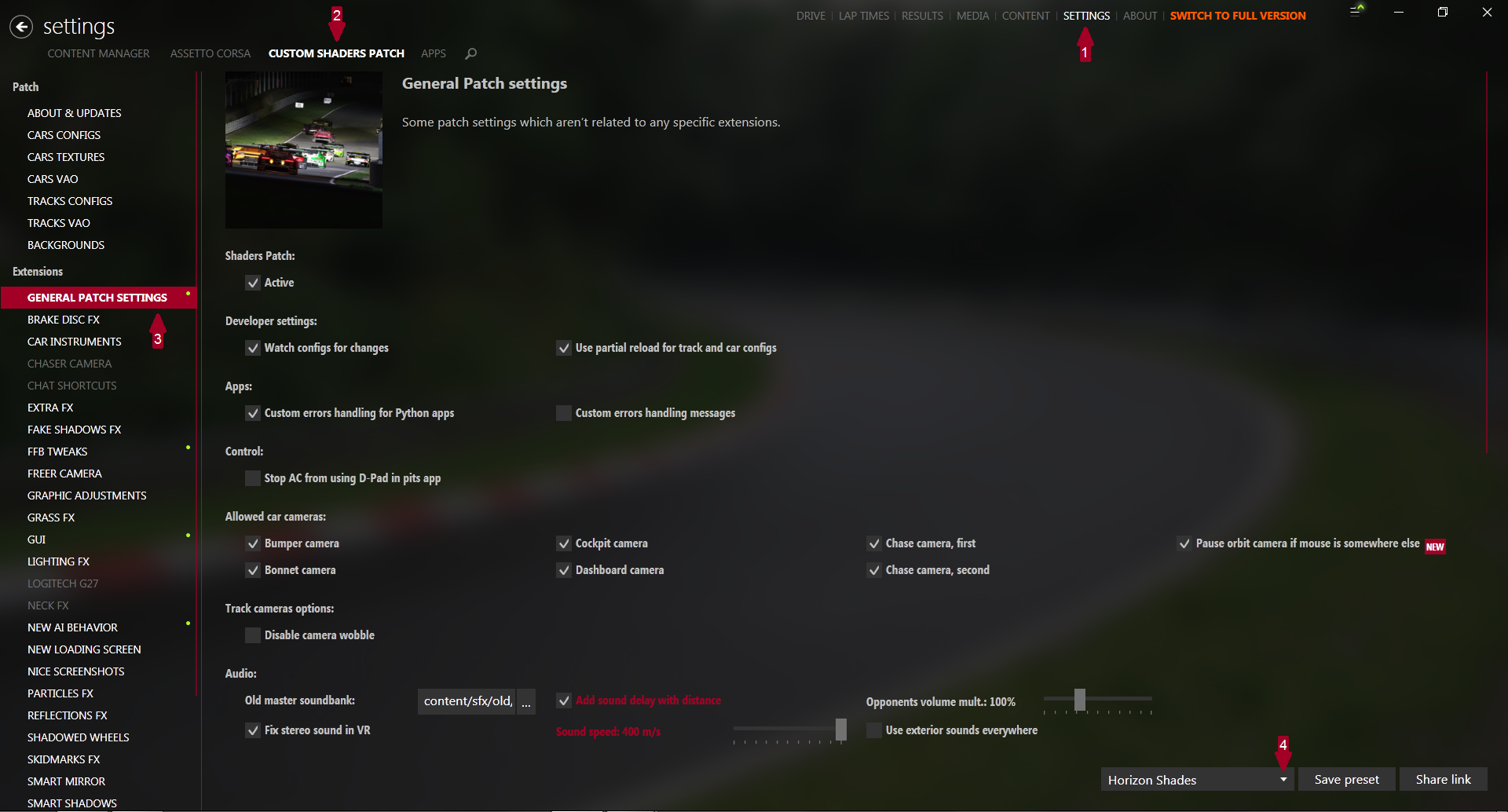
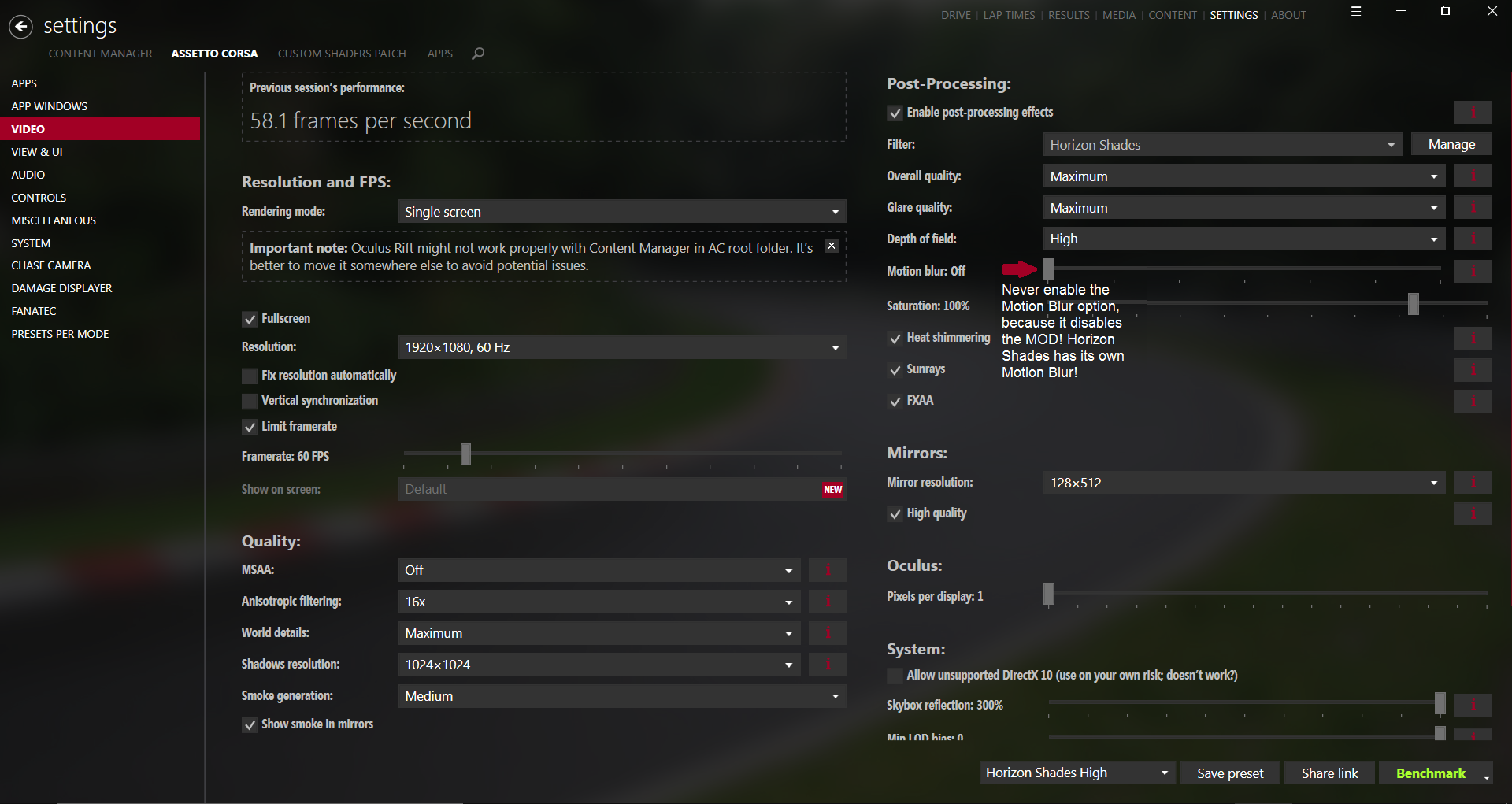
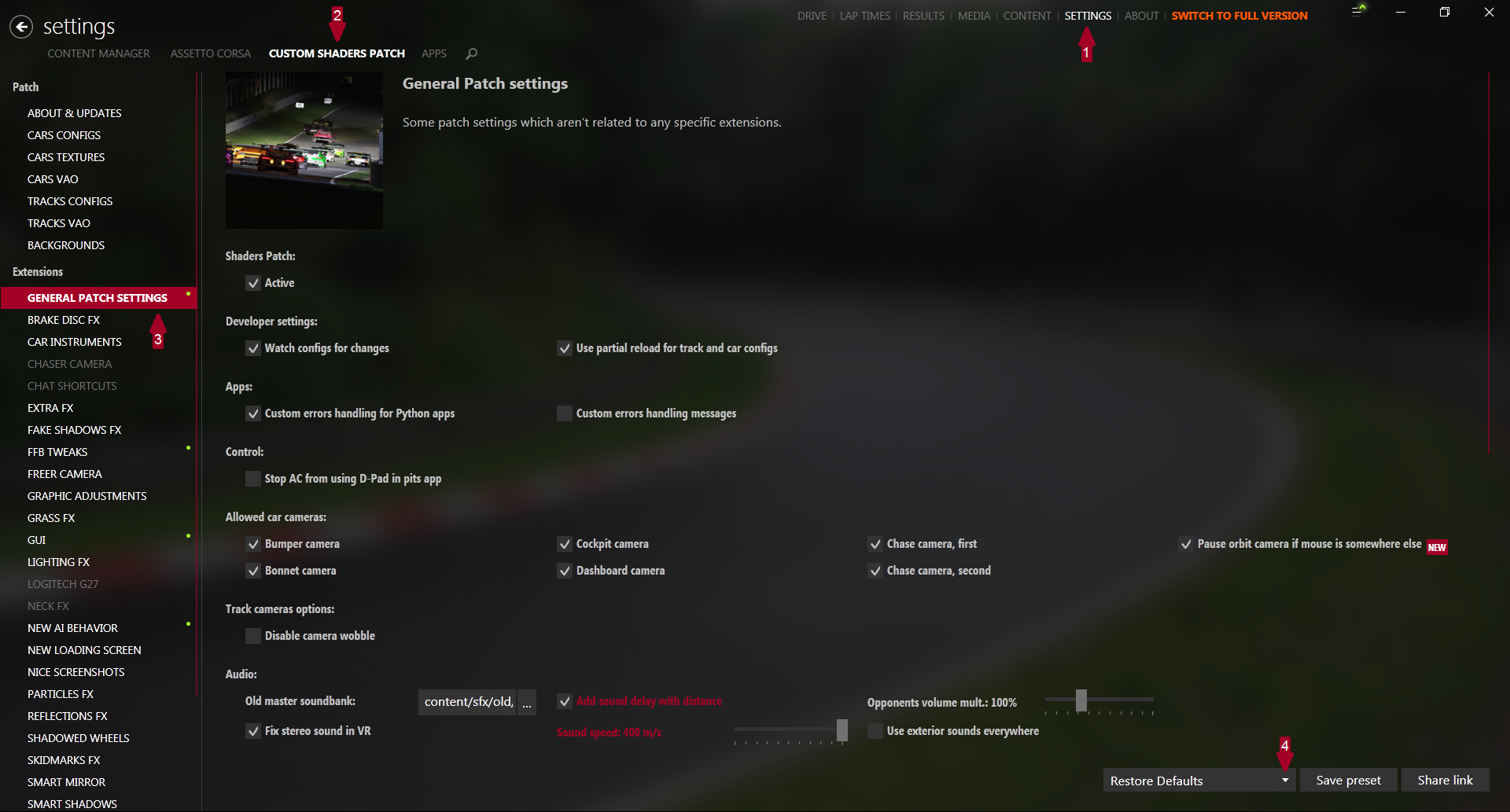
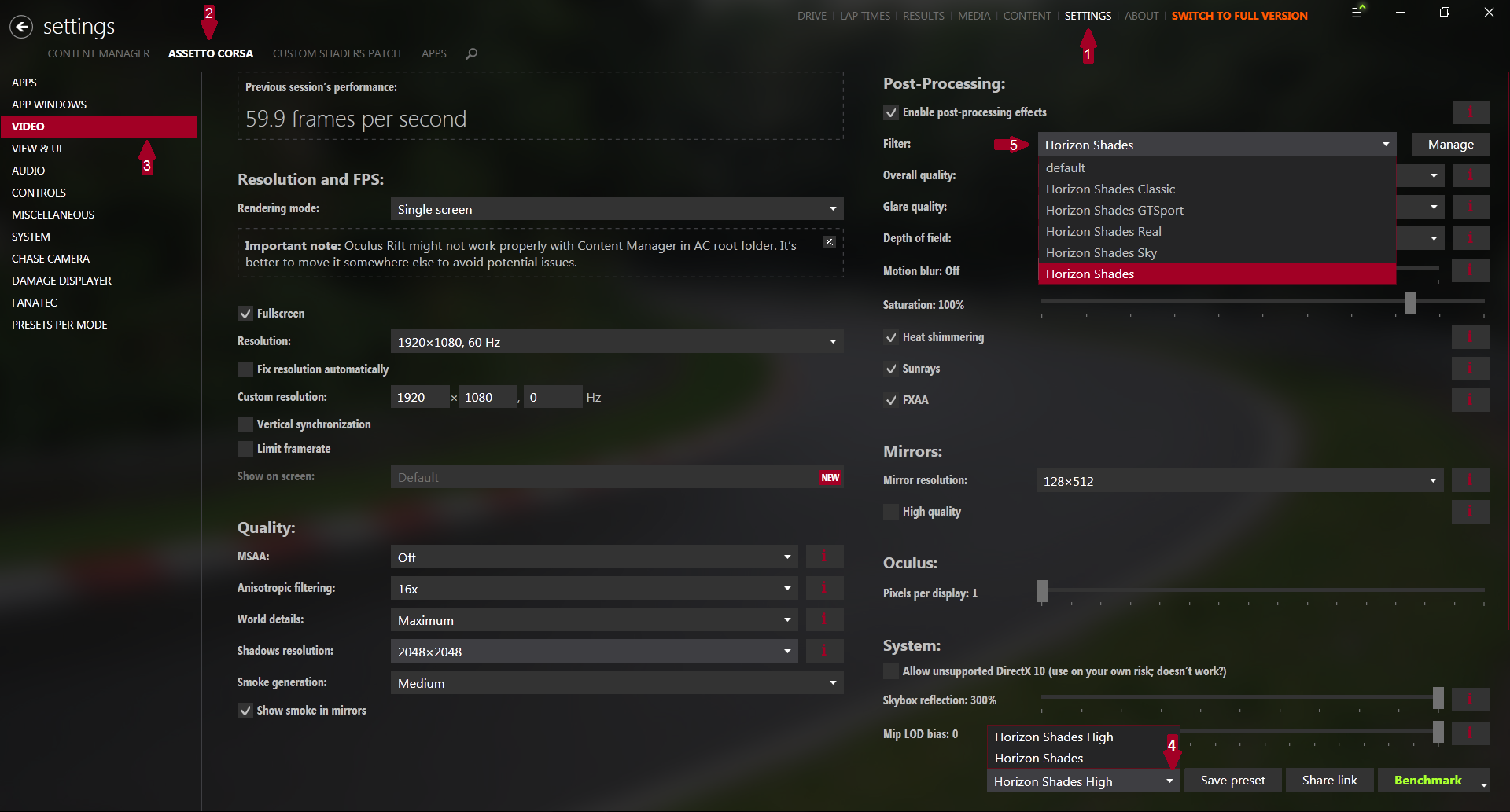
Leave a Reply