
This is guide is meant for the purpose of helping out new people who just bought the engine, and how they can find what kind of wallpapers they want. On a further notice, I might not finish it all by the time I publish this guide, so expect updates sometime in the future, otherwise I’d be finished already. This guide has been posted during the update 2.0, depending if I update the guide or not, so there might be some stuff missing out in the future.
Recommended Settings
Before we can start looking for wallpapers and setting them up, we have to go through some stuff on the settings tab. It should be on the top of the “Wallpaper UI,” It should look like this
After clicking on thesettings bar, you should see a window on your screen showing everything you need, this is what the window should look like, but don’t copy it since I will go over what each thing does and how you might want to do it.
Quality and Performance
The first thing you want to do is check the to the quality section in the lower section of the window. As you can see from the previous image, there are 4 modes you can put, LOW, MEDIUM, HIGH, or ULTRA. If your own a low end computer (like a laptop, office computer, etc…) then you might want to put the LOW or MEDIUM settings, depending on what you think is good for your computer, putting it above will use a lot of RAM and waste the computers resources on your wallpaper. If you have a high-end computer (gaming p.c., gaming laptops?) then you will want MEDIUM, HIGH, orULTRA. Medium and High quality is a lot more focused on performance if your looking for that, but if you have a BEEFY computer, you might want to go for Ultra, but I don’t recommend it for regular computers.
Playback (How the Wallpaper Reacts)
This next section is pretty simple, how your wallpaper reacts to certain stuff on your computer. First off, the settings you can set to these things. The first one is “Keep running”, this will cause to keep running (no, really?), The Second is mute, this will mute the wallpaper (Nice one, sherlock holmes.), and lastly ispause, this will pause the wallpaper from moving if it is a animated wallpaper (Genius?). Now we can focus on what these weird things do. The first thing on the list is if another application is focused (e.i. opening Firefox, launching a game), This is depending on whether or not your chosen wallpaper has audio or not, if it does have audio, pause or mute it, no questions asked, but if it doesn’t, you can just pause it. The next one is if an application is maximized, the same thing happens, just with maximized windows, a pause is recommended since you wont see the wallpaper anyway. The fullscreen is the same as maximized. Finally if an application is playing audio, I would mute for it, I know I have it on “Keep running” but trust me I switched it to mute and you should too. If the display the wallpaper is shown on is asleep (or if you have your computer on only one display doesn’t matter), it is recommended to stop it, as this will free memory for your computer.
Well thats it for this section, unfortunatley I’m pretty tired after making this and will have to continue a later day, but do expect updates to this guide in later days, another day I will be adding how to find wallpapers that you like.
This is all about Wallpaper Engine – Best Settings + Quality and Performance – Mod Config; I hope you enjoy reading the Guide! If you feel like we should add more information or we forget/mistake, please let us know via commenting below, and thanks! See you soon!
- All Wallpaper Engine Posts List


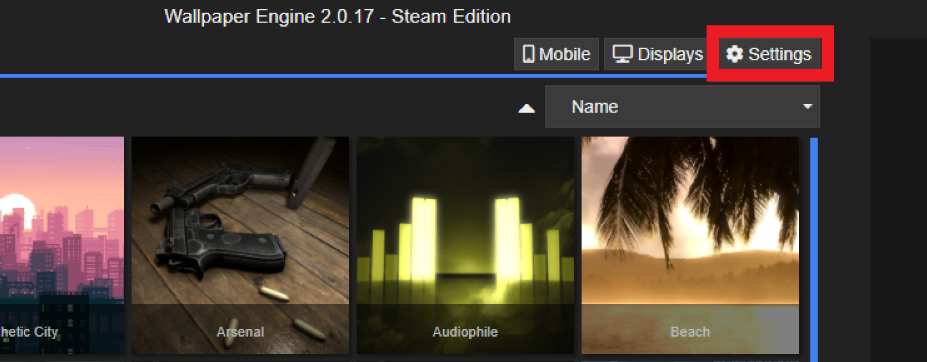
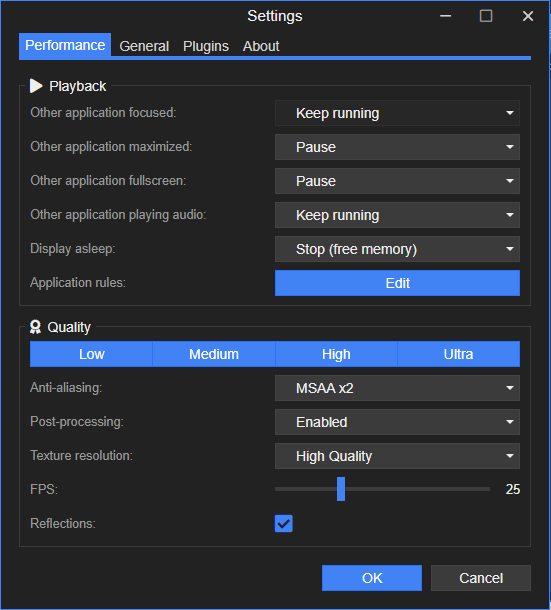
Leave a Reply