
I created this guide to share a tool I developed to save backups easier.
How it work | Purpose
It’s basically a save scum tool. It utilizes the new save system that saves the game when you exit to the main menu.
So instead of manually copying the folders. This tool enables you to just press a button to backup and or apply into the game.
Download
1. First you need to download python.
You can download it here: https://www.python.org/ – [python.org]
Click on the downloads tab, and then click on the Python button.
2. Then you need to download the actual tool.
You can download it via this link: https://github.com/zMenta/StoneShard_save_backup_tool – [github.com]
Click on the code button, and download zip.
Setup
Now I’ll show how to setup the actual tool for use.
1.First of all. On the directory where you download the zip file, right click and select extract here.
Now you should have the “StoneShard_save_backup_tool” folder.
Open the folder.
You will find the following files.
2.Open the config.json to select the directories you want and shortcuts.You can open the file with any text editor of your preference.
*Note, keep the file format as .json to work
Here is the config text. In this case I opened with notepad.
Now edit the fields to fit your needs.
- save_backup_directory
-The directory you want the backup to be saved.
- stoneShard_save_directory
-The stoneshard save /exitsave_1 path.
-Note that the characters_v1/character_# can change depending on how many characters you have. Choose the path for the character you are playing/want to make the backup upon “save and exit”.
- backup_key
-Shortcut to backup save. -Default key: F5
- insert_save_key
-Shortcut to apply saved backup. -Default key: F8
- exit_key
–Shortcut to stop executing the program. -Default key: F9
Usage
After doing the setup, you’re ready to start using the tool and doing backups/inserting the backups into the game.
The game only creates a save when you click the “save and exit to the menu”, the tool need the exitsave_1 folder to work. Otherwise It won’t backup the save, and neither will backup normal saves.
Now back to the folder. You will notice three .py files named:
- backupSave.py
- insertSave.py
- run.py
You can manually backup and or insert the saves by executing the backupSave.py (create a save backup) or insertSave.py (insert/apply backup into the game files).
But if you want to use the shortcuts, you will need to execute the run.py file.
1.Double click on the run.py file.
It should open a blank terminal window.
2.Return to the menu in stoneshard via the “save and return to the menu” option.
3.Press the backup_key ( default is F5 )
If the stoneshard created the exitsave_1 save file. You should see this message appear on the terminal.
If you receive a “DONE” message, that means that everything worked out without errors.
4.Inserting backup save into the game
If you want to insert the save into StoneShard, press the insert_save_key ( default is F8 ). And if everything worked out fine, you should see this message
To close the tool, close the terminal window or use the exit_key (default is F9 ).
While playing, just keep this terminal open on the background and use the keybindings to backup or insert saves. Enjoy!
Enjoy!
Enjoy the tool.
If you find any problem using it, feel free to post a comment.
I hope you enjoy the Guide we share about Stoneshard – Save Backup File Guide; if you think we forget to add or we should add more information, please let us know via commenting below! See you soon!
- All Stoneshard Posts List


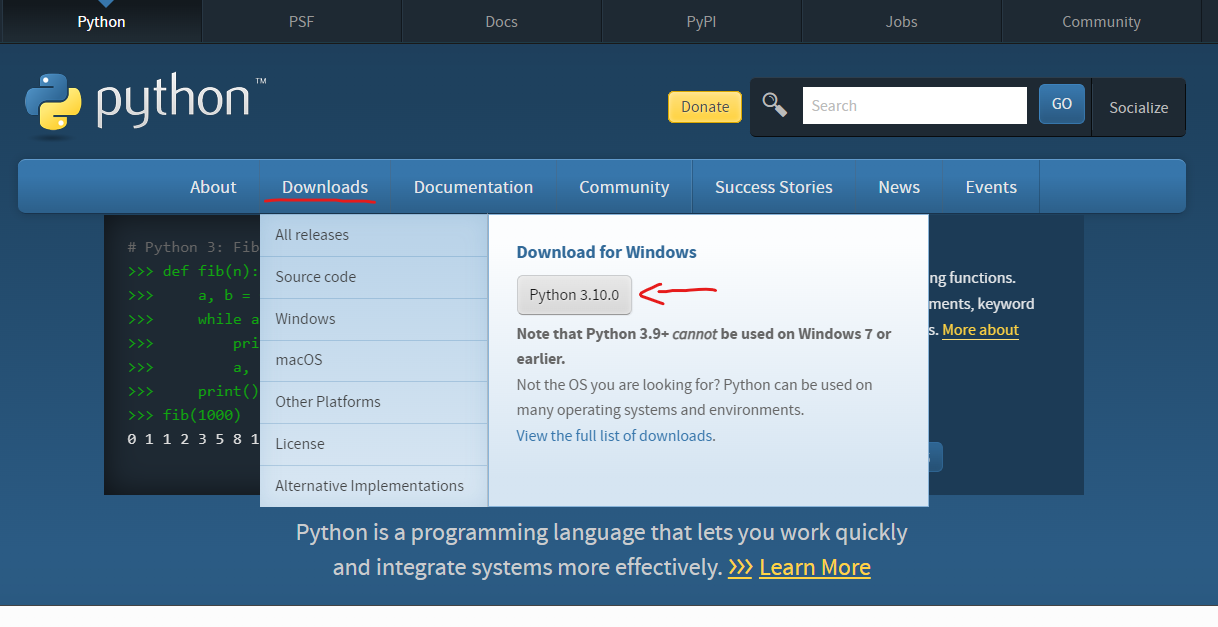
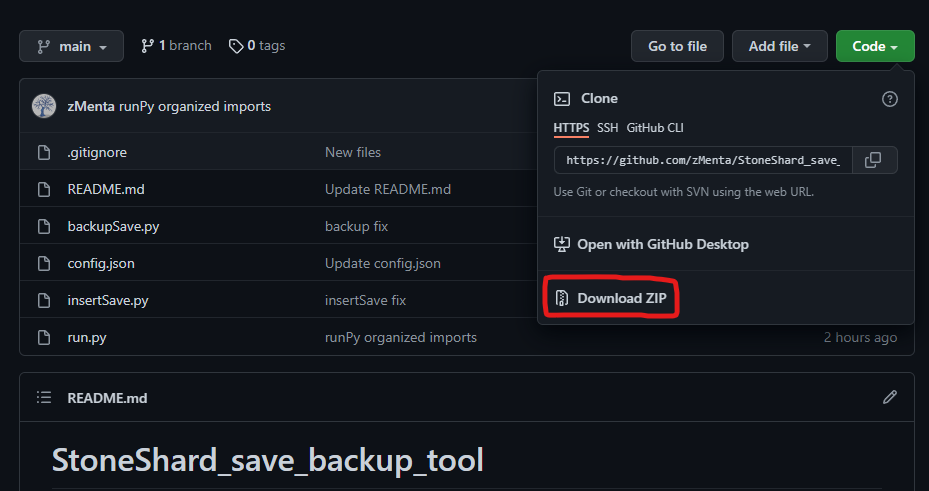
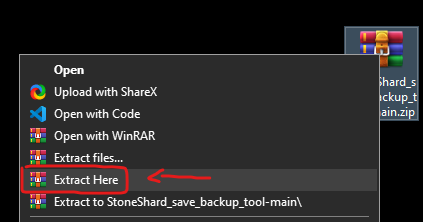
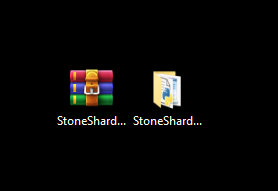
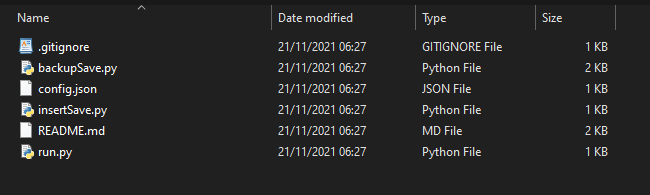
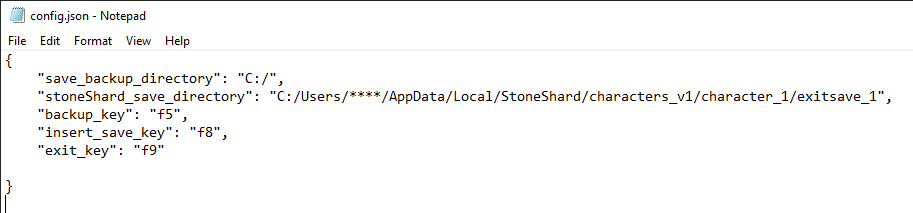
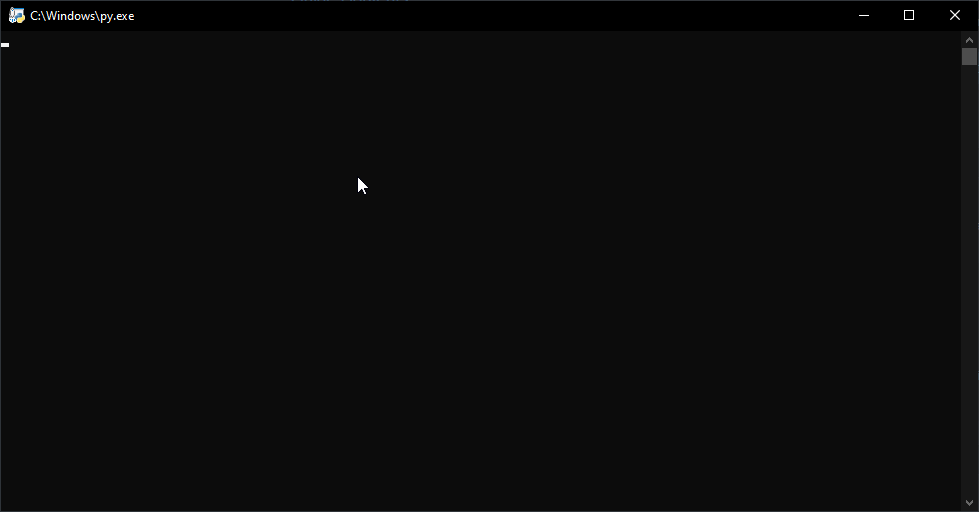
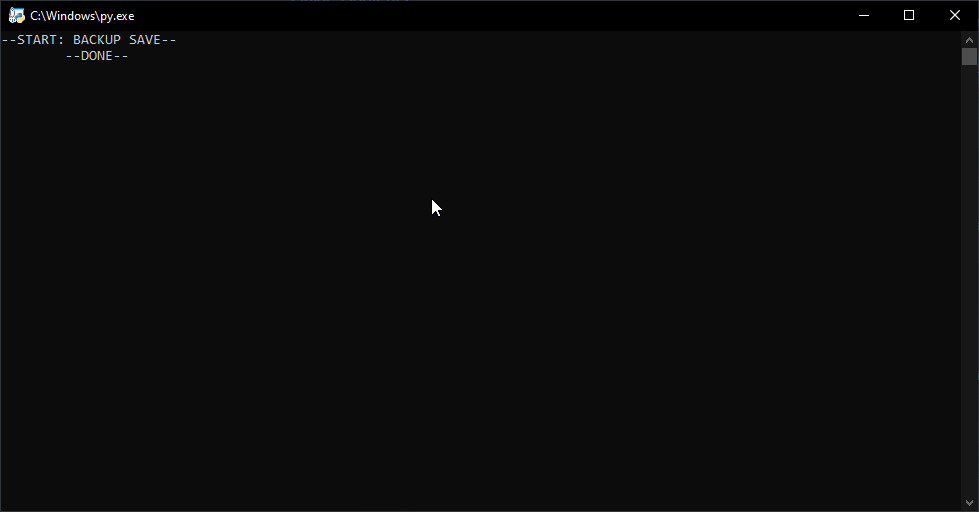
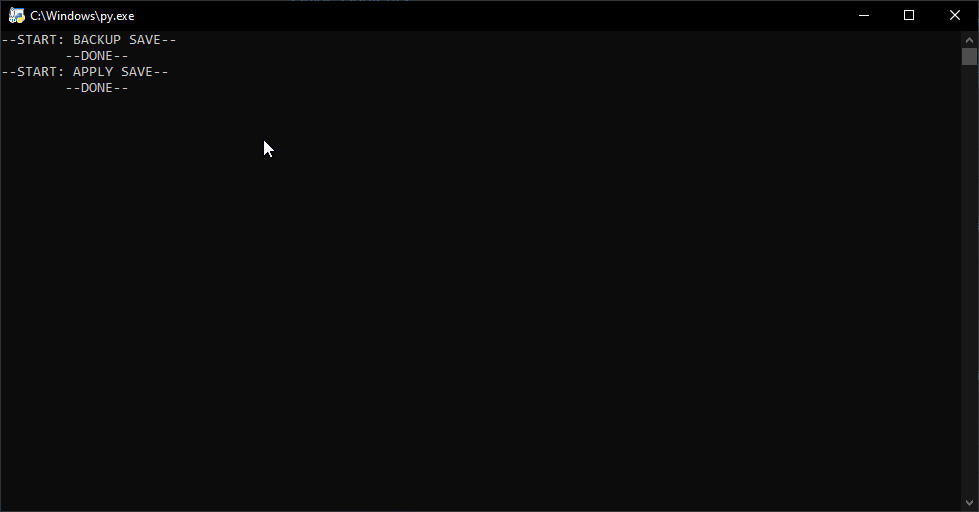
Leave a Reply