


Need for Speed™ Unbound – Controller Remapping for NFS Unbound
Hey there! Have you stumbled upon our ‘Controller Tweaks for Need for Speed™ Unbound’ guide, huh? Trust me, if you’re a little underwhelmed with how NFS Unbound has set up the controls for you, this guide is your go-to. Follow along, and you’ll be mapping those controls to your style in no time.
A Little Heads-Up Before We Dive In:
- So that you know, this guide revolves around using manual transmission – I find it gives a better thrill than automatic.
- I based this guide on my experiences during a free weekend trial, so it might not cover everything. There was just not enough time for a deep dive.
- We’ll have to play it by ear on whether a mode shift is necessary when toggling between In Menus and In World controls. Fair warning, some controls might be a little temperamental.
- This guide is pretty basic and doesn’t cover every little detail. It’s like a starter kit, but I may whip up some updates in the future.
Setting Up Your Controller on Steam:
Okay, here’s the deal. This setup is a one-time thing. If you’ve done this before for another game, feel free to skip ahead. If not, here’s how to get the ball rolling:
- First, open up Steam and hit Big Picture Mode. You can do this by clicking on the computer monitor icon in the top right corner, or you can find it in the View menu under Big Picture Mode.
- Next, click on that little gear icon (that’s your Settings), and then select Controller Settings.
- Now, tick the PS4 Support box (or the XBox Support box if that’s what you’re using).
- Time to hook up your controller using a USB or Bluetooth. Once Steam sees it and registers it to your account, feel free to get fancy with customizing the light bar brightness and color.
Making NFS Unbound Dance to Your Tune:
Alright, Steam’s now buddies with your controller. Next, let’s make it your secret weapon in NFS Unbound. Don’t worry; you don’t need to be in Big Picture Mode for this. Here’s the game plan:
- Head over to your Steam Library and find NFS Unbound. There’s a Controller Layout button on the right side of the banner – give it a click.
- You’ll see a pop-up window telling you that NFS Unbound has its own controller layout. It should say “NFS Unbound layout” at the top. Sorry, the screenshot below doesn’t show it since I’ve already switched things up.
- Next, click on the “>” arrow to choose a new layout. I’m personally a fan of the “Gamepad with High Precision Camera/Aim” layout you’ll see in the second screenshot below.
- Click on Edit Layout if you aren’t there already. This is where you’ll make the game bend to your will, customizing buttons, triggers, and other controls just how you like them.
- Remember to sync your controller inputs with the in-game keyboard controls. My advice? Leave the keyboard controls at their default settings for a smoother mapping experience. Below the screenshots, you’ll see a table where I’ve listed the default keyboard mapping and my own controller mappings to give you an idea. Just a note – I haven’t changed anything about the DPad to keep things simple in the game.
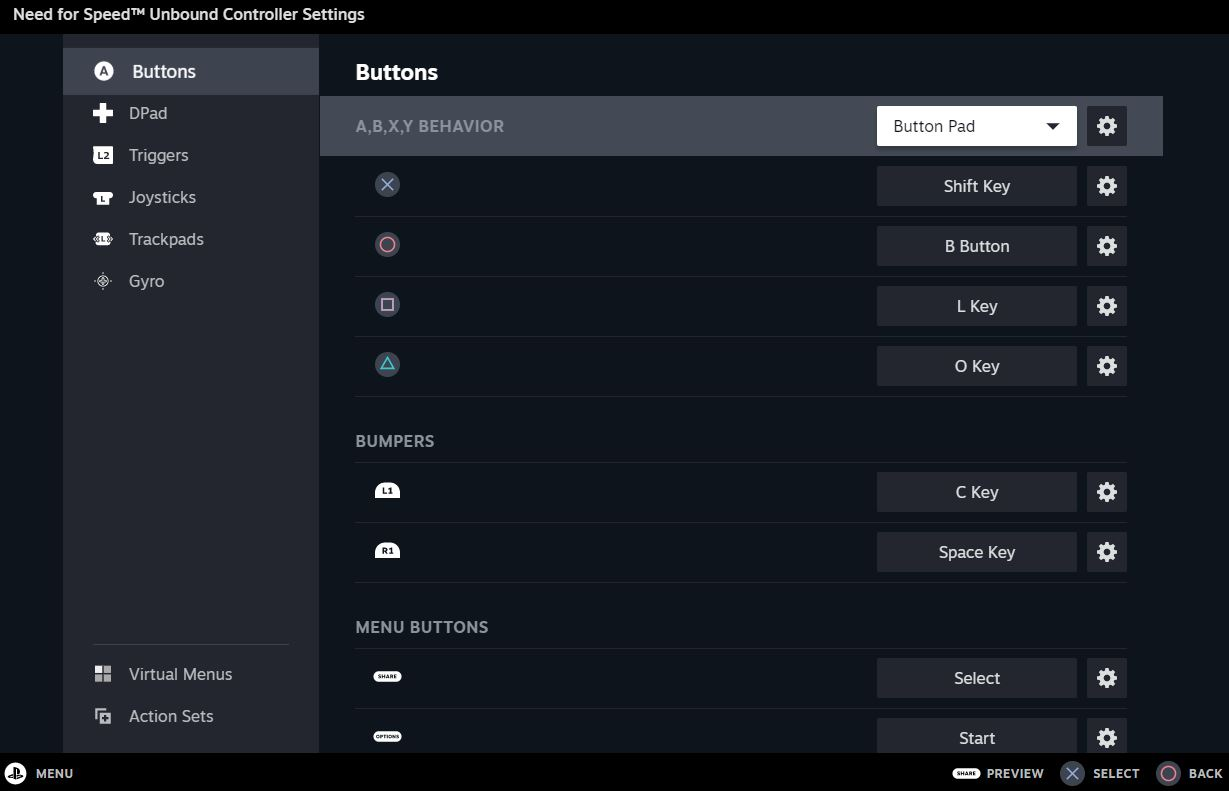
| Function | Keyboard | Example |
|---|---|---|
| Look Left | Left Arrow | (as is) |
| Look Right | Right Arrow | (as is) |
| Interact | Space | (as is) |
| Camera Forwards | Up Arrow | (as is) |
| Look Back | Down Arrow | (as is) |
| Handbrake | Space | Right Bumper |
| Gear Up | O | Triangle |
| Toggle Camera | C | Left Trigger |
| Map | M | Gamepad touch left |
| Brake | S | (as is) |
| Engine Off | E | 65 |
| Nitrous | CAPS | Circle |
| Accelerate | W | (as is) |
| Steer Left | A | (as is) |
| Steer Right | D | (as is) |
| Horn | H | Left joystick click |
| Gear Down | L | Square |
| “Enter” | Enter | Right joystick click |
And voila! You’ve got your very own tailor-made controller setup for NFS Unbound. Enjoy ruling the game!
Before We Part Ways…
So, you’ve got a PS4 controller? You might be tempted to use DS4Windows. But here’s the thing – since this guide is tailored around using Steam for controller mapping, there’s no need for DS4Windows. Steam already offers robust support for PS4 controllers, and using DS4Windows might introduce some unnecessary complexity. So, stick with Steam, and you’ll have a smoother experience.
On the other hand, if you’re playing a game outside of Steam or using a controller that Steam doesn’t support, DS4Windows is definitely a tool you’ll want to consider. It’s a valuable utility that allows you to get the most out of your PS4 controller on a PC.
Lastly, personalizing your control scheme is about comfort and efficiency. If my suggestions don’t fit your gaming style, feel free to tweak them until you’re completely satisfied. It’s your game, after all!
Now get out there, and show the streets of NFS Unbound what you’re made of! Happy gaming!
- All Need for Speed™ Unbound Posts List

Leave a Reply