
Guide
Required
Ubuntu system with amdgpu or propriaty driver for nvidia enabled.
Package cache up to date sudo apt update && apt upgrade for good practice.
This guide was tested using the snap version steam on 22.04.1 jammy
I don't know if this stops working in future with constant new drivers or packages. Or changes to the steam proton layer. You do it at your own risk.
I don't have a problem with user skill in following simple directions.
Important
No support for controllers
Here's where the guide begins
Navigate to steam settings in the top left corner of your client.
Make sure Enable Steam Play for All Tildes is checked.
Doiwnload the game the same way you would with the steam client
Select properties from the wheel settings located next to the game
Navigate to compatibility and choose the Proton version to 3.7-8
Game
Hope you enjoy the Guide about KIKURA – How to Play on Ubuntu Linux Using Using Proton Layer, if you think we should add extra information or forget something, please let us know via comment below, and we will do our best to fix or update as soon as possible!
- All KIKURA Posts List


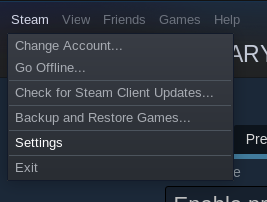
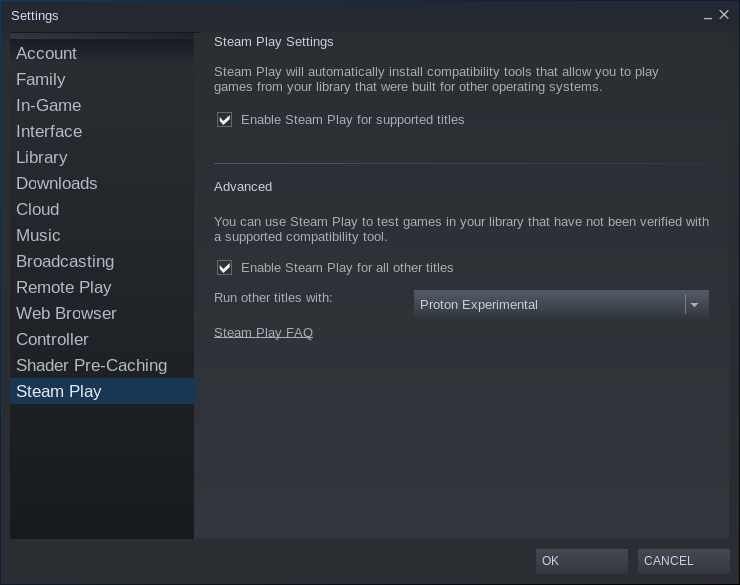
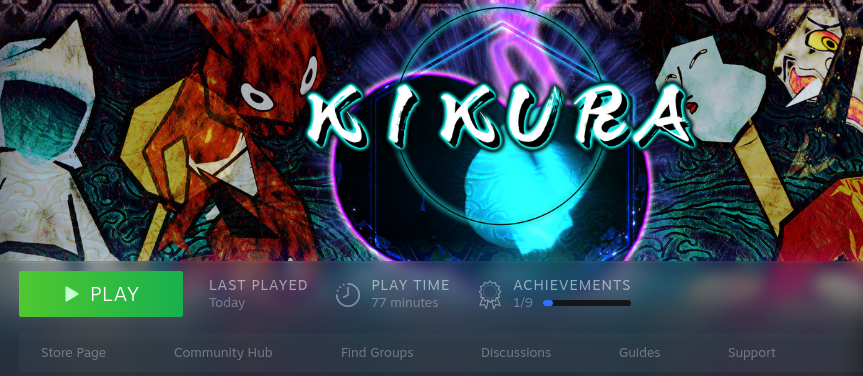

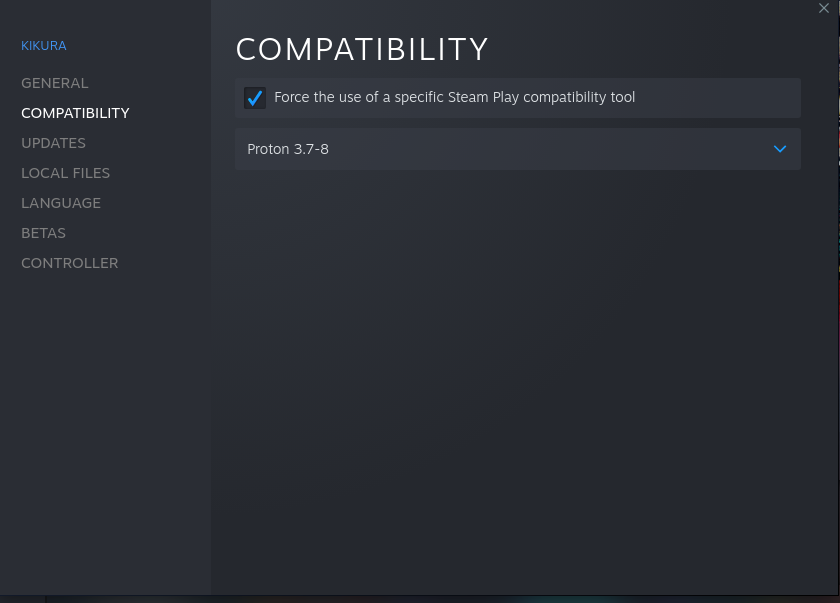
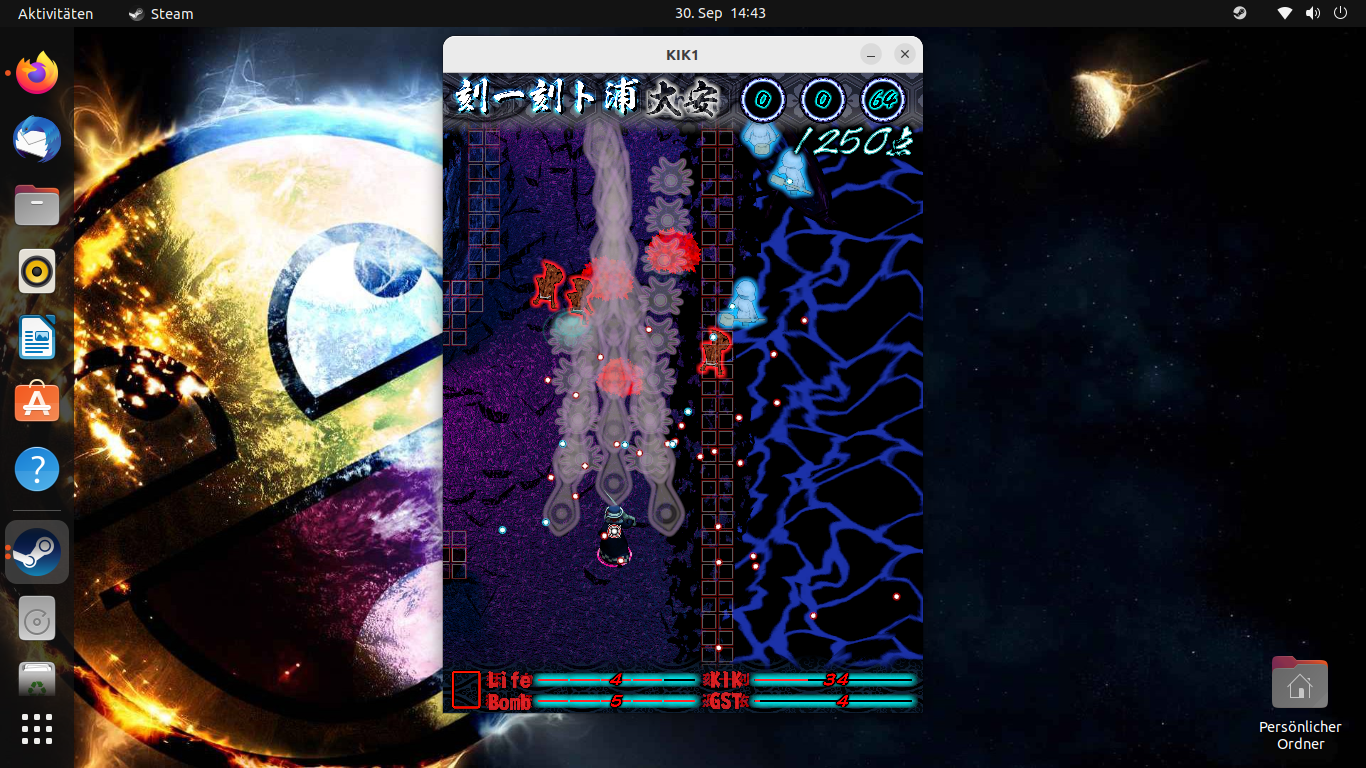
Leave a Reply