
Restores pre-rendered cutscene files from the 2009 release affected by the 2019 release’s new blue tint.
ABOUT THIS MOD
NOTE: The download links in this guide are currently waiting for “game approval” over on NexusMods, as a game category for “Ghostbusters: The Video Game Remastered” didn’t previously exist.
The mods are uploaded and ready to download, but until a moderator approves the game category, they wont be accessible.
Once this changes, the download links will retroactively begin working and I will edit this guide to remove this note.
Apologies for the wait!
=====================================================
Between the release of the 2009 edition of the game and the 2019 re-release of the game, numerous pre-rendered cutscenes have been given a blue tint, either due to overzealous and unnecessary additional color-grading or perhaps re-rendering issues.
This mod replaces only the video files affected by this tint, with the video files from the 2009 release of the game (it also has a pleasant side effect of restoring the unaltered Ecto-1 model’s appearances in some instances too!).
Enjoy!
DOWNLOAD THE MOD
Head over to NexusMods and download the latest version of my mod:
https://www.nexusmods.com/mods/2/&game_id=4257?tab=files – [nexusmods.com]
NAVIGATE TO THE GAME FOLDER
Assuming that you have the Steam version; right-click the game in your Steam library and click “Properties”.
Click the “Local Files” tab on the left then click the “Browse…” button on the top-right
INSTALL THE MODDED FILES
Consider making a backup copy of the “video” folder somewhere on your hard drive, then drag the “video” folder from the downloaded .zip into the game folder.
When prompted, accept replacing files.
ENJOY!
You’re done!
Enjoy the mod!
Hope you enjoy the Guide about Ghostbusters: The Video Game Remastered – How to Remove Blue Tint (Cutscenes), if you think we should add extra information or forget something, please let us know via comment below, and we will do our best to fix or update as soon as possible!
- All Ghostbusters: The Video Game Remastered Posts List




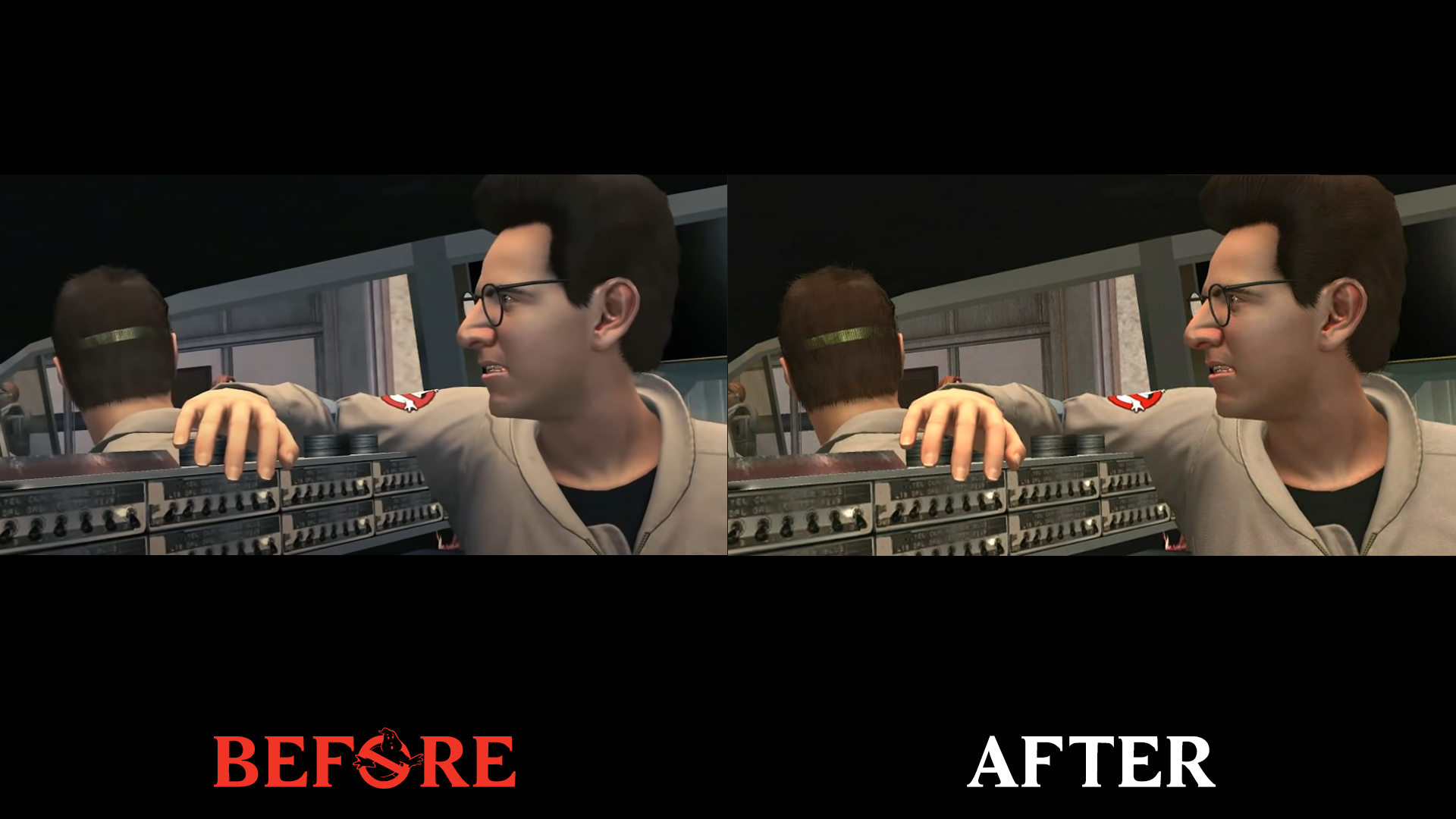
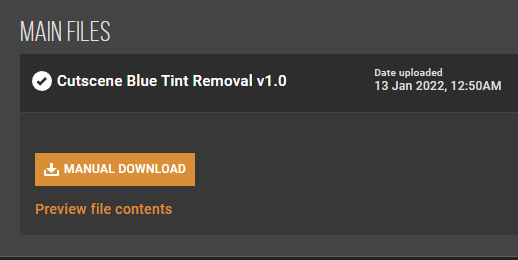
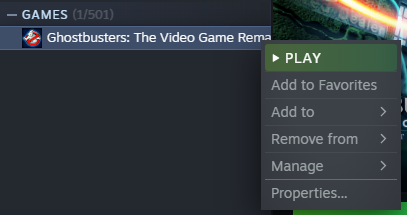
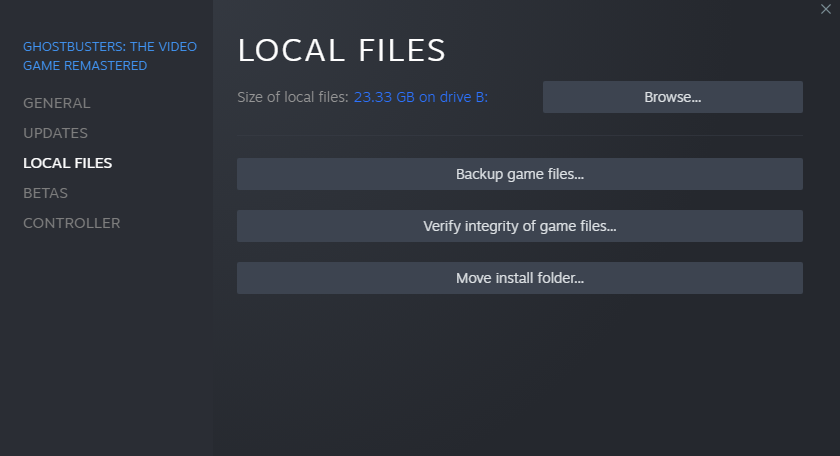
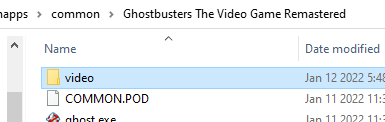

Leave a Reply