
Root cause
The problem is in the default keybinding. Q and E are assigned to camera rotation AND to left/right tab, so when you are in build mode the latter takes precedence and you can’t rotate the camera anymore.
There’s plenty other poor keybinding choices there and honestly I don’t understand how they were not spotted during playtesting. I hope this guide becomes obsolete as soon as a patch is released and the default values changed. Until that happens, here is my solution for a smoother gameplay experience (I’ll add more as I keep playing).
Camera rotation in build mode
1. Go to Options > Gameplay options > Input binding settings > Edit.
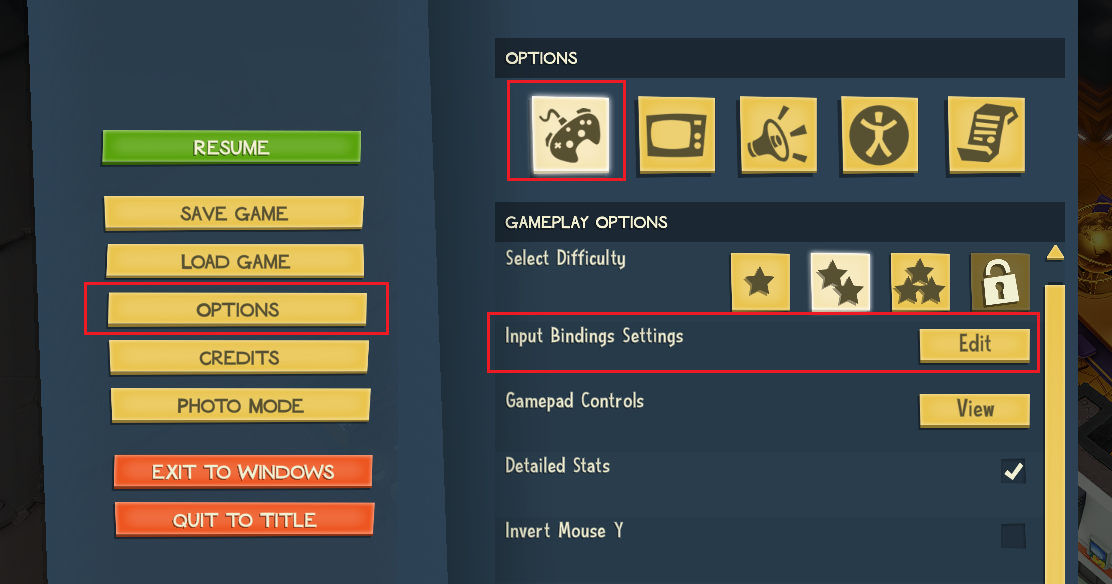
—
2. Scroll down until you find Tab left and Tab right and see the guilty assignment.
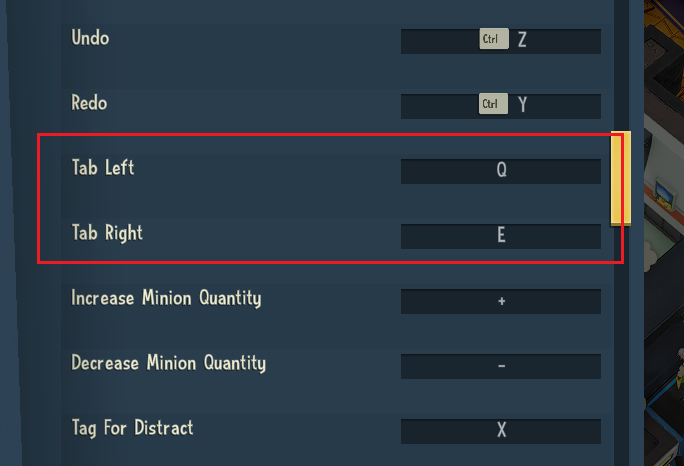
—
3. Change them to buttons you won’t use – I used O and P for mine. Then click Commit.
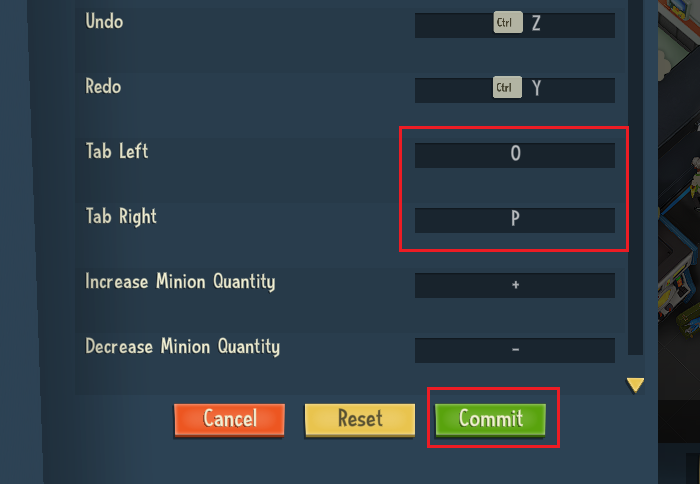
Smoother camera rotation
1. Go to Options > Accessibility options, and scroll down to Camera rotation speed scale.
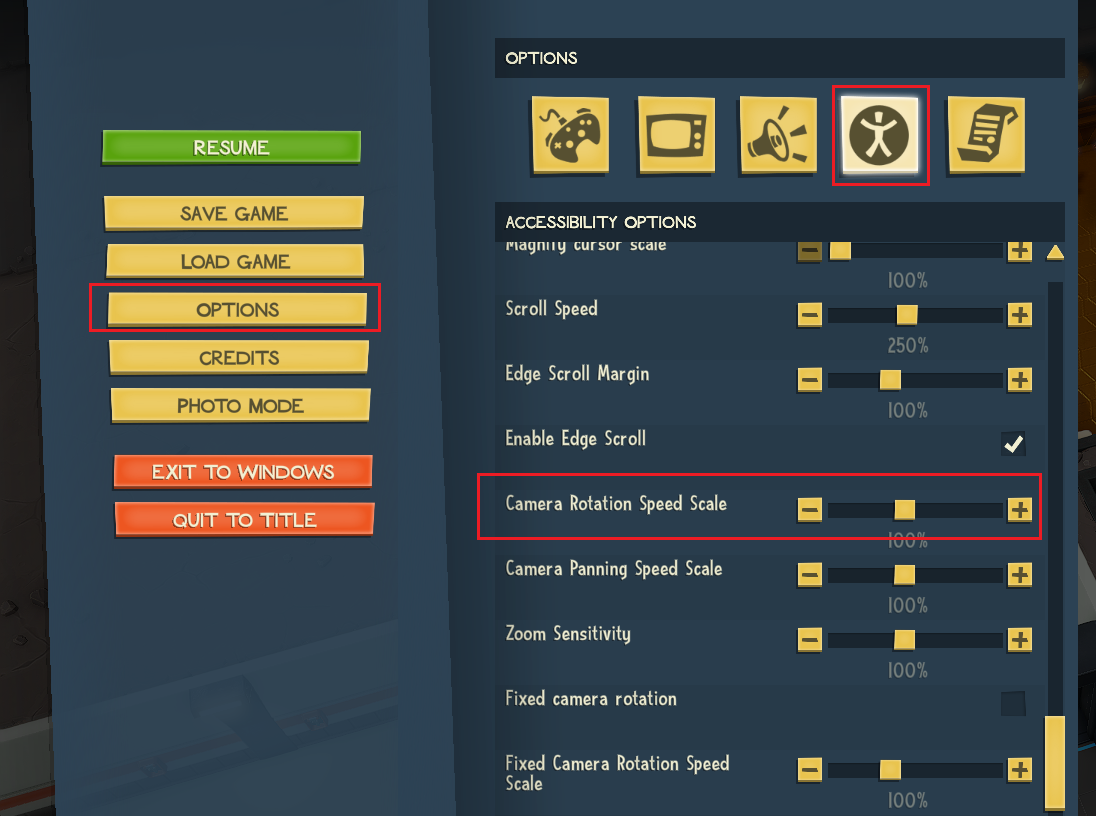
—
2. Set it to a higher value. I recommend 150 to 200%. Then click Back.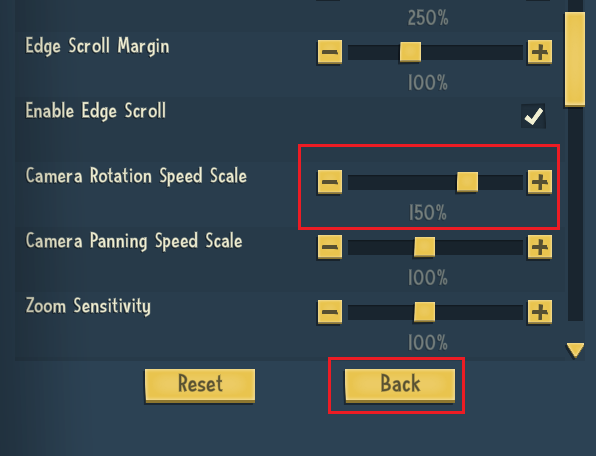
Tilt camera from the keyboard
Holding the middle button and moving the mouse is a pain, especially during build mode. Let’s fix that.
1. Go to Options > Gameplay options > Input binding settings > Edit.
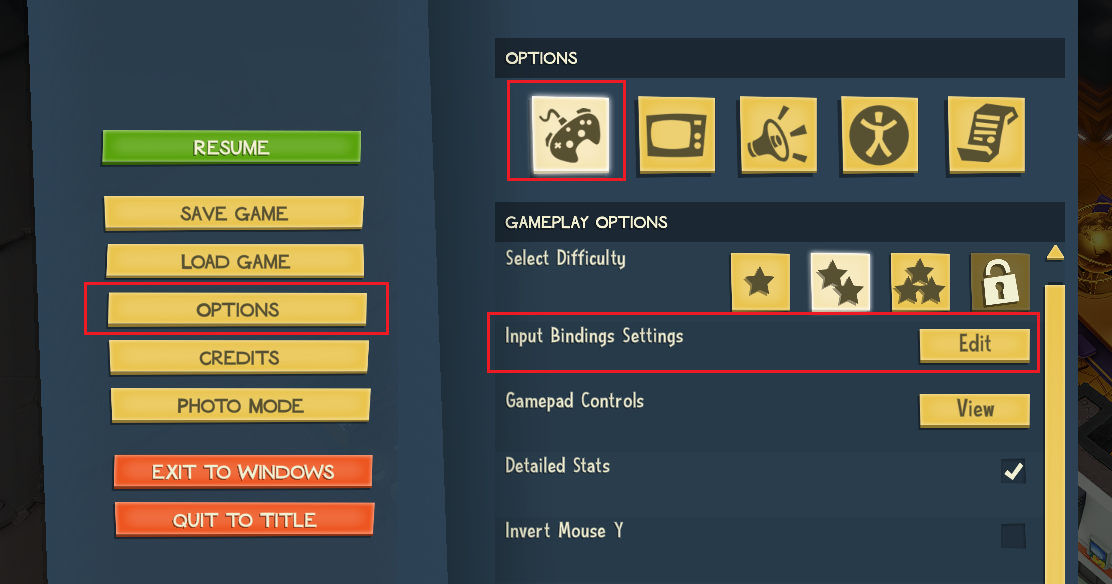
—
2. Assign R and F to Rotate camera up and Rotate camera down. Not perfect, but at least I can do everything camera-related with my keyboard hand.
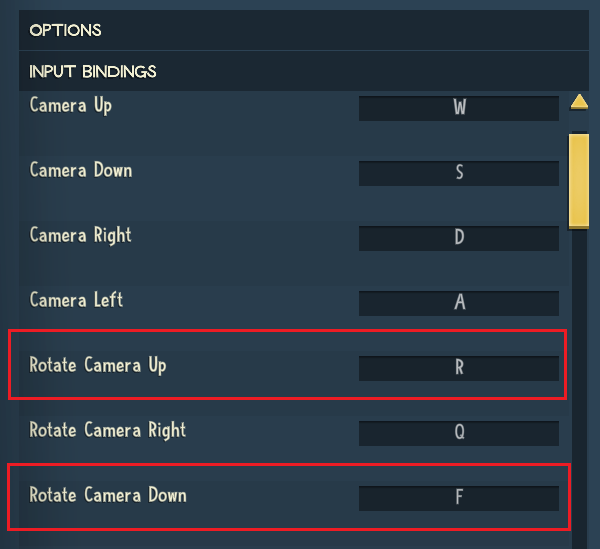
—
3. Confirm any warning message.
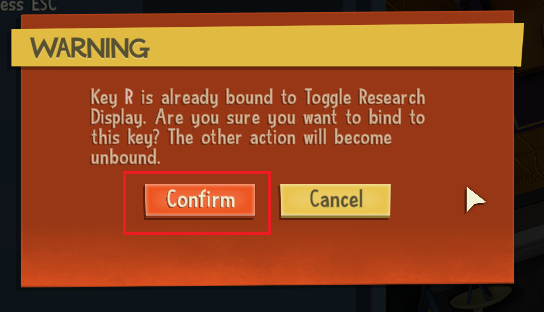
—
4. Click Commit
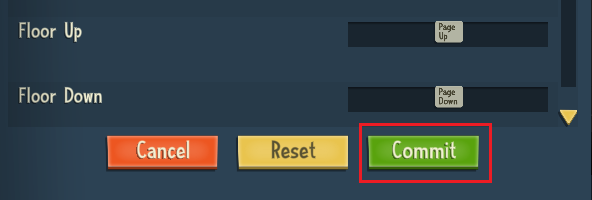
Quick menu selection
The game interface does not have the smartest design, with multiple clicks required to access the most frequent screens (yes, objectives and research nested in the systems menu, I’m talking about you). You can rebind the most frequently used screens like this:
1. Go to Options > Gameplay options > Input binding settings > Edit.
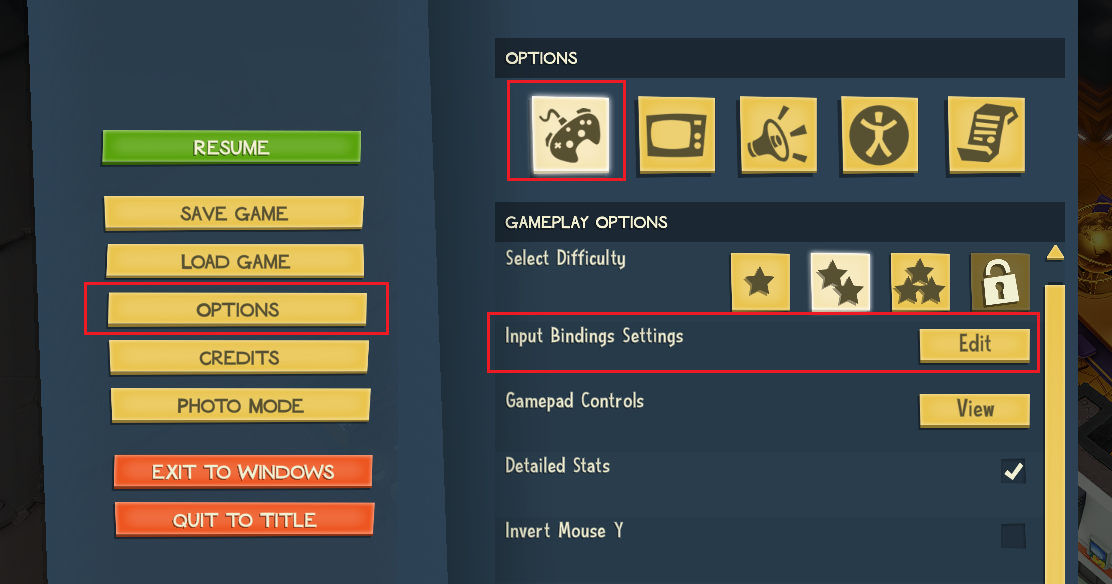
—
2. Scroll down to until you find the options that start with “Toggle…” and assign:
- 1 to Objectives
- 2 to Global operations
- 3 to Minion training
- 4 to Research
You can swap them based on your preference. Now you can hit the button once to open the menu and hit again to close it, without any need to move your cursor.
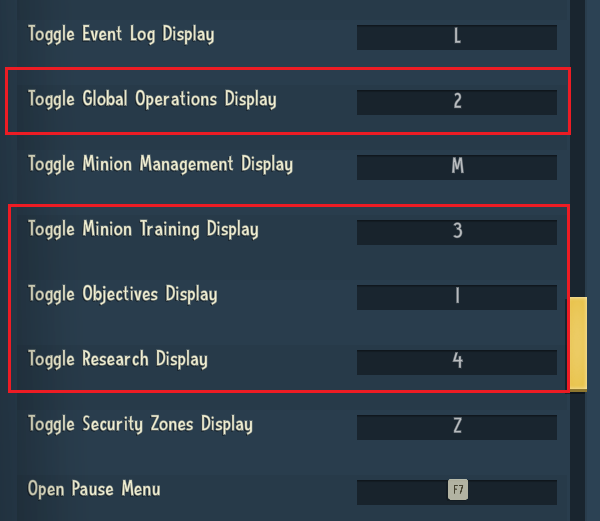
—
Don’t forget to click Commit to confirm.
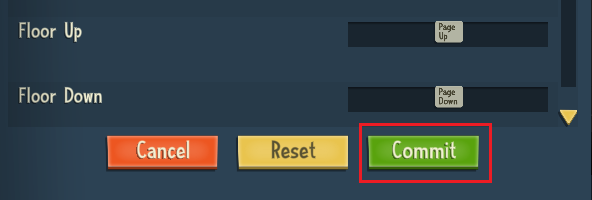
Quick character selection
When you are under heavy attack, you need two things: find your Genius and send them to safety, find your henchmen and send them to combat.
Each character selection is two clicks, which is madness. This will also most likely force you to pause the game, breaking the flow of action. Let’s make it better:
1. Go to Options > Gameplay options > Input binding settings > Edit.
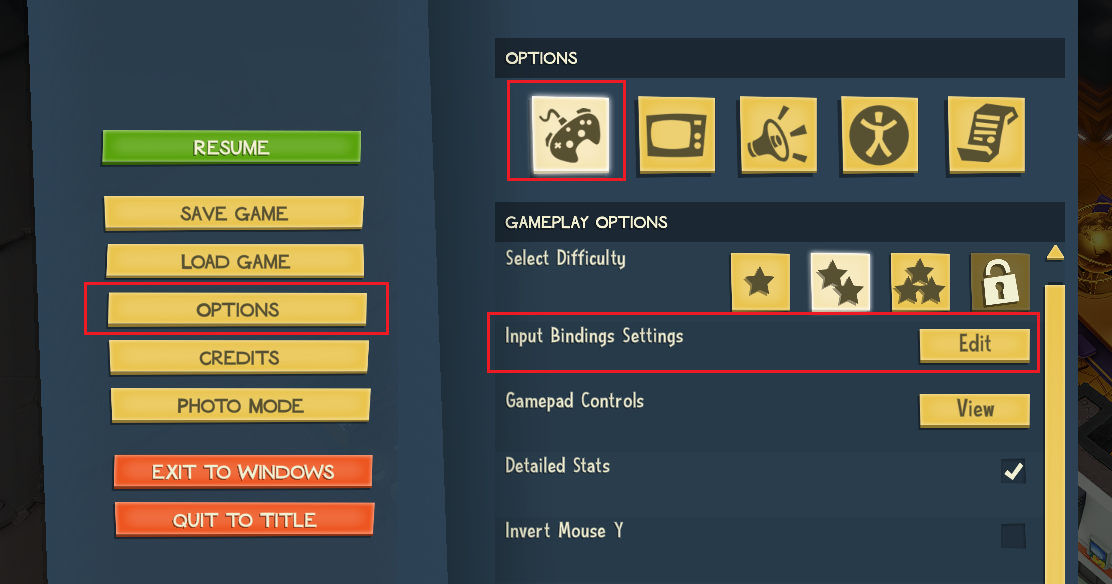
—
2. Scroll down to until you find the options that start with “Select character…” and assign:
- F1 to Character 1
- F2 to Character 2
- …
- F6 to Character 6
Now you can hit the button once to select the character, and twice to center the camera on them. I chose to use the function keys because I reserved the number buttons for the menus (see previous section), which are more frequently used.
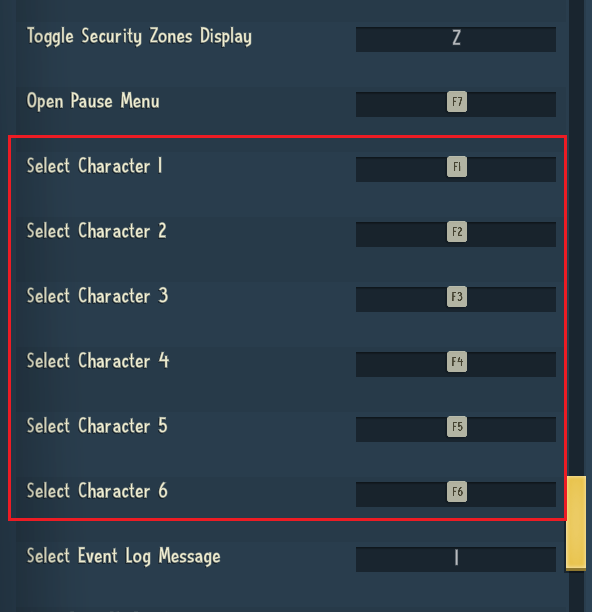
—
As usual, click Commit to confirm.
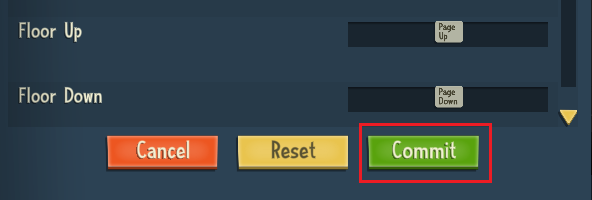
Hope you enjoy the Guide about Evil Genius 2 – How to rotate the camera in build mode (and other QOL improvements), if you think we should add extra information or forget something, please let us know via comment below, and we will do our best to fix or update as soon as possible!
- All Evil Genius 2 Posts List


Leave a Reply