
Reshade installation
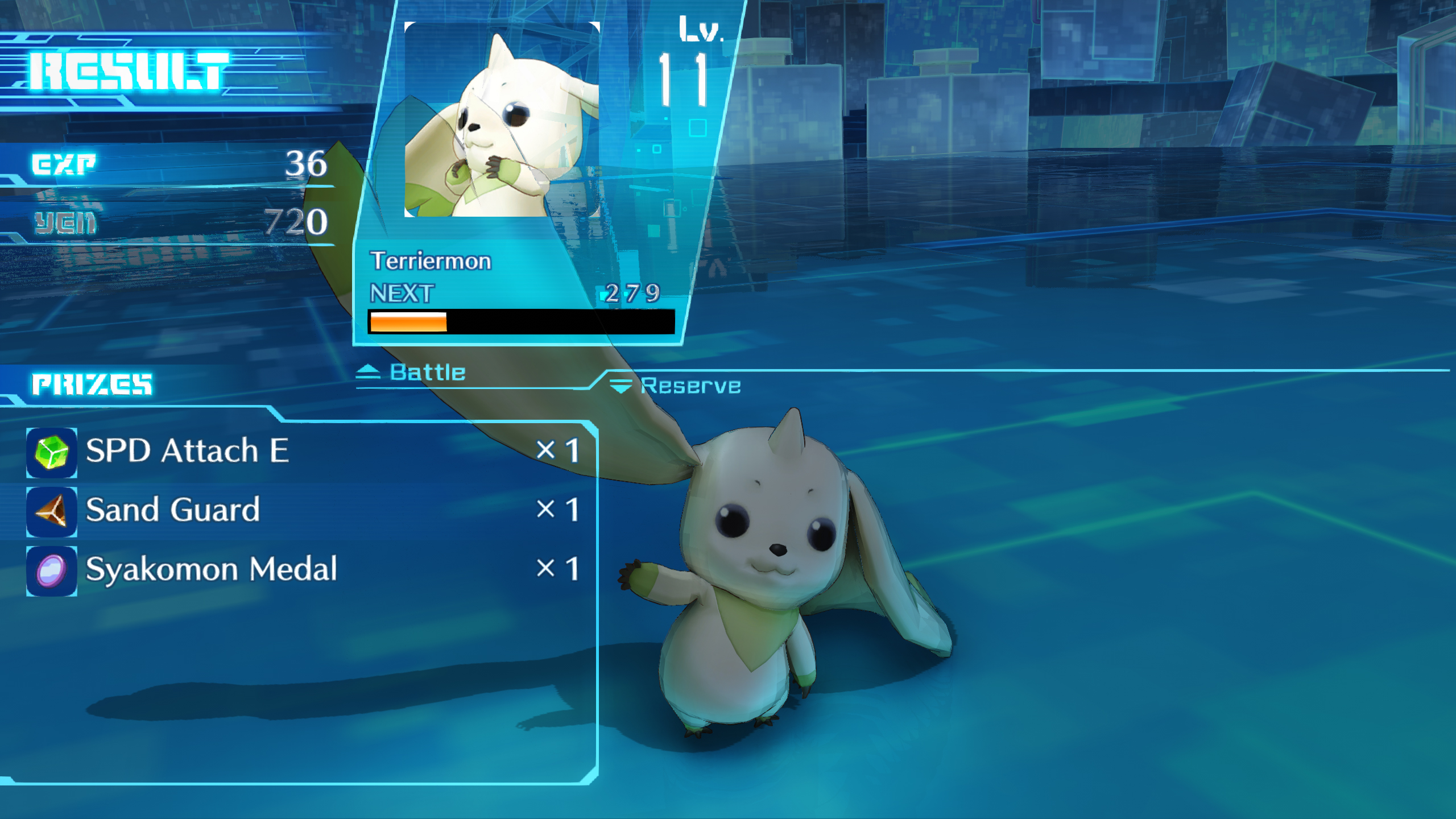
There are two facts you have to realize before you read further; inside the in-game Reshade menu only PrntScrn ever works, not even Enter and you can still tweak 80% of everything, just not preprocessor definitions or manual number input (mouse sliding to value and ticking stuff still works so it’s okay). Also, we need to turn off our Antialiasing in-game if we want depth-buffer access for effects like SSR, MXAO, RTGI etc.
1. Shared Setup
So first off, make sure you grab the latest reshade.exe from www.patreon.com – https://reshade.me/ and Discord where the download link is later on if you want to download the shader, but you need an RTX capable GPU.
– download my reshade.ini and preset.ini files from {LINK REMOVED}
drive.google.com – https://drive.google.com/file/d/1hnwL_y9LrM40JRb1VyMbiUyctGe7z4Wo/view?usp=sharing
– paste inside your \Digimon Story Cyber Sleuth Complete Edition\app_digister folder and overwrite files.
– Fire up your game and when you can, press PrntScrn and follow the tutorial
– From the dropdown menu up-top, select my DigimonSCS RooxShade.ini
– press PrntScrn and enjoy the game. 😉 You can return to this menu whenever and turn effects on/off by ticking/unticking them as you so please.
ADDITIONAL HELP:
– If you don’t want your digimon folder to be full of screenshots, inside reshade.ini make sure to change KeyScreenshot=44,0,0,0 to something other than 44 (I changed mine to 45). This way you can still take screenshots with Insert while the reshade window is closed.
4. = PrntScrn
4. = Insert
4. = Delete
– If your depth buffer access still didn’t work, make sure you have disabled the anti-aliasing setting inside the game’s graphics settings. I also wrote this at the start of the guide in bold, it is the one thing that locks you out entirely as the game uses MSAA and that takes over the depth buffer for it’s edge smoothing effect.
– Please leave a comment down bellow and I’ll make sure to come back and check every now and then, no need to contact me directly. I usually feel being nagged by that.
Hope you enjoy the Guide about Digimon Story Cyber Sleuth: Complete Edition – Digimon Story Cyber Sleuth Reshade Fix (June 2021), if you think we should add extra information or forget something, please let us know via comment below, and we will do our best to fix or update as soon as possible!
- All Digimon Story Cyber Sleuth: Complete Edition Posts List


Leave a Reply