
Mac Behind the Scene – Explained
Let’s first understand the focus of Apple’s Mac. Apple has been known as a quality-based manufacturer, which they set the brand to be about lifestyle, innovation, detail, and simplicity. The hardware and software are used to target specific consumers, such as professionals, managers, and executives.
In short, Mac is not suitable for gaming because they focus more on software optimization than on raw hardware computers. There are many technical reasons for it; Apple uses Metal on their platform, which is Apple’s alternative to Microsoft DirectX — added that most of the Mac in the market are not equipped with great graphic cards to handle heavy games. Nevertheless, they are well optimized for other activities such as creative works, for instance, photos, videos, audio, and some other tasks.
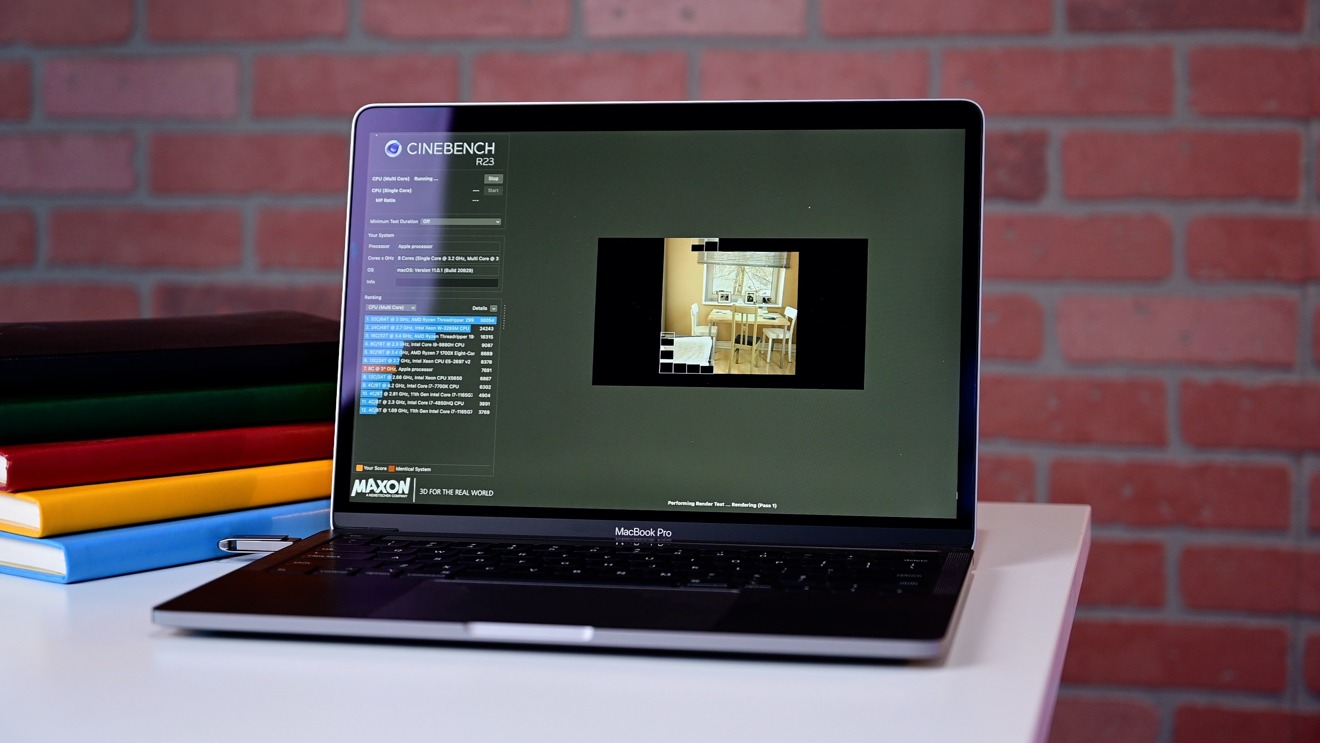
CS:GO on Mac
It is certainly possible to run CS:GO on Mac, but do not expect comfortable gameplay along the way. We have compiled some tests conducted by people on the Internet and decided to share their MacBook’s performance. Here is some range of approximate FPS you can get on Mac devices for 2019 and above with optimized settings:
MacBook Air M1 2020 (Rosetta 2): 40-50 FPS
MacBook Pro M1 2020 (Rosetta 2): 70-110 FPS
MacBook Pro 2019: 60-90 FPS
MacBook Air 2019: 20-30 FPS
Optimizing CS:GO on Mac
1.Set launch options
To change your launch options, make sure to close the game first, and then you can head to Steam -> Library -> Right click on Counter-Strike: Global Offensive, then choose Properties. You will find Launch Options in the general settings. Copy the text below, and then close it right away.
-high -tickrate 128 -novid -nojoy +cl_forcepreload 1 -console -lv
2. Change your video settings
Essentially, you want to put everything to Low or Disabled except Multicore Rendering. You can find the settings on the Settings Menu, and then choose Video. You will find all related settings to follow:
Aspect Ratio – 4:3
Resolution – Choose 1024×768 or 1280×720
Display Mode – Fullscreen.
Laptop Power Savings – Disabled
Global Shadow Quality – Very Low
Model/Texture Detail – Low
Effect Detail – Low
Shader Detail – Low
Multicore Rendering – Enabled
Multisampling Anti-Aliasing Mode – None
Texture Filtering Mode – Bilinear
FXAA Anti-Aliasing – Disabled
Wait for Vertical Sync – Disabled
Motion Blur – Disabled
3. Enter these console commands
cl_autohelp 0;
cl_cmdrate 128;
cl_updaterate 128;
cl_disablefreezecam 1;
cl_disablehtmlmotd 1;
cl_showhelp 0;
cl_freezecameffects_showholiday 0;
gameinstructor_enable 0;
mat_queue_mode -1;
r_drawtracers_firstperson 0;
4. Close all unrelated applications
Make sure that when you launch CS:GO, close all unrelated apps running in the background. It can largely affect the performance, especially applications that uses RAM, or CPU.
It is all you can do to optimize CS:GO on Mac. Keep in mind that so far CS:GO is not yet optimized by Apple.
Hope you enjoy the Guide about Counter-Strike: Global Offensive – CSGO Can you play CS:GO on MacBook?, if you think we should add extra information or forget something, please let us know via comment below, and we will do our best to fix or update as soon as possible!
- All Counter-Strike: Global Offensive Posts List


Leave a Reply