
How to associate .blend files with the Steam version of Blender on Linux Mint.
Install Blender
Install Blender from your Steam library or from the Blender store page.
This should immediately add the ‘Blender’ menu entry to your applications list in Linux Mint under ‘Games’. We will be changing that menu entry to allow setting the file association.
Edit ‘Blender’ Menu Entry
- Right click the Linux Mint menu button, and click “Configure..”.
- In the dialog window that pops up, switch to the ‘Menu’ tab.
- Click the ‘Open the menu editor’ button.
- Go to the ‘Games’ category, select ‘Blender’, and click ‘Edit Desktop File’.
This will open a .desktop file for the menu entry in the default text editor. - Change the Exec line from:
Exec=steam steam://rungameid/365670
to:
Exec=steam -applaunch 365670 %F
- Change the category line from:
Categories=Game;
to:
Categories=Graphics;
- Add this as a new line at the end of the file:
MimeType=application/x-blender;
- Save the file and close it.
Restart Cinnamon
Right click any taskbar, go to Troubleshoot, then click Restart Cinnamon.
Probably unnecessary in most cases, but can sometimes fix issues with Cinnamon not detecting a .desktop entry has changed.
Set .blend File Association with Blender (Steam)
- Open the file browser (Nemo) of Linux Mint and navigate to a .blend file
- Right click the file and choose ‘Open with Other Application…’
Blender should be located in the ‘Other Applications’ list now. - Select Blender, then click the ‘Set as Default’ button.
- Click ‘OK’
Done
The Steam version of Blender should be associated with all .blend files now.
PS: @Valve / @Blender Foundation:
This whole mess could be avoided if the default .desktop file available on Linux could be modified to reflect the changes I listed.
This is all about Blender – How to Use Steam version of Blender on Linux Mint; I hope you enjoy reading the Guide! If you feel like we should add more information or we forget/mistake, please let us know via commenting below, and thanks! See you soon!
- All Blender Posts List

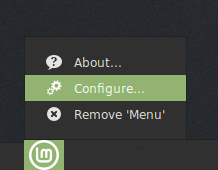
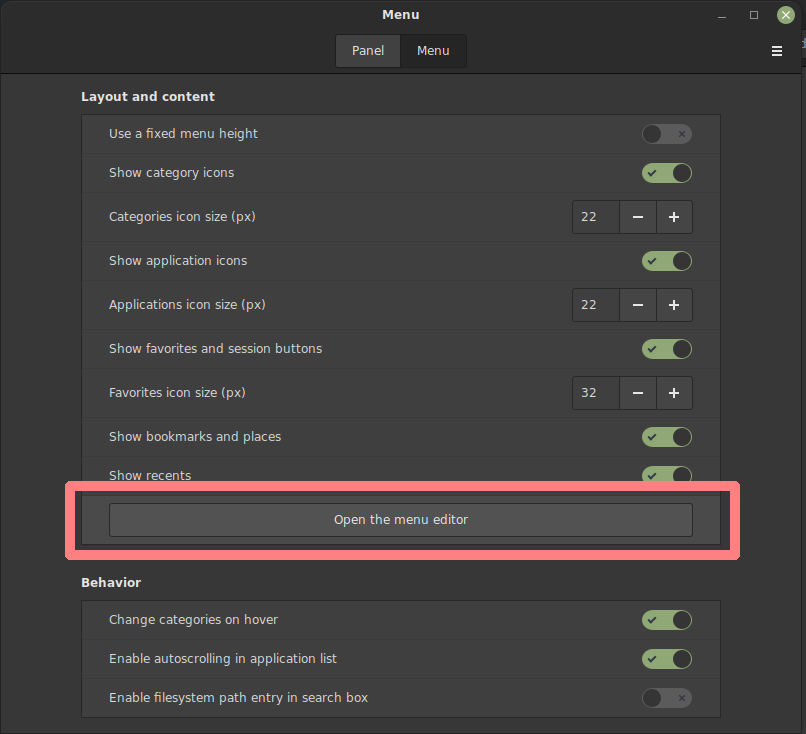
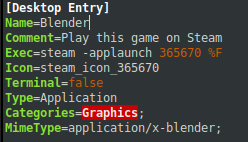
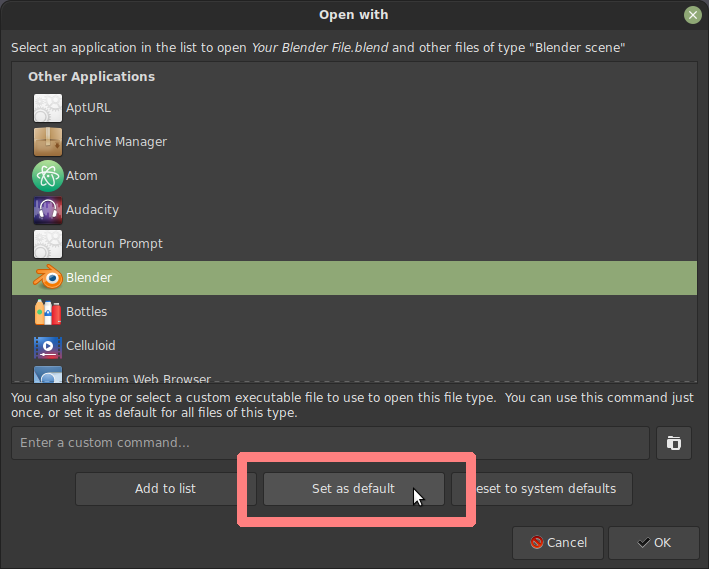
Leave a Reply