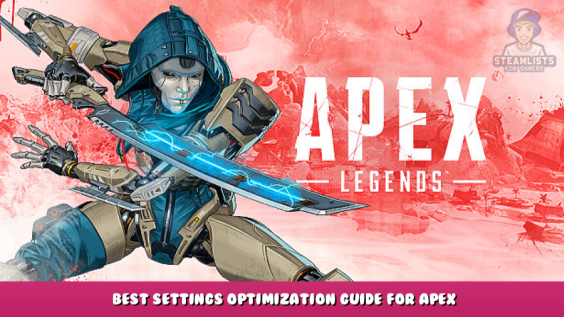
The most comprehensive guide for FPS boosting in Apex Legends, prepared with 2.5+ years of experience. Keep in mind that this guide was prepared for Apex Legends specifically, so it does not include system wide optimizations.
Steam Launch Commands
1.1 -preload
Loads all visual assets before a game starts to avoid frame drops, especially when you enter new areas in the map.
1.2 +fps_max [x]
Caps your framerate at a specific amount, which helps with stability. When the value is set to 0 it uncaps your frames. Keep in mind that setting this value above 190 will cause significant performance issues.
1.3 -dev
Not necessarily a performance focused launch command, but it removes the annoying startup animation by launching the game in developer mode.
Putting the game on high system priority
This change allows Apex Legends to run on high priority which normally is not doable from Task Manager like any other application.
1 Type regedit in your Windows Search Box. (Win + R to open)
2 Go to HKEY_LOCAL_MACHINE > SOFTWARE > Microsoft > Windows NT > CurrentVersion > Image File Execution Options
3 Create a new key (right click > New > Key) and name it r5apex.exe.
4 Create a key inside that folder and name it PerfOptions.
5 In PerfOptions create a DWORD (32 bit) Value. ( right click > New > DWORD (32-Bit) Value)
6 Name the bit value CpuPriorityClass.
7 Right click on it and click Modify…
8 Change the value data from 3 to 0.
9 Restart your PC.
Note that this might cause performance issues, so if it doesn’t work for you either delete the directory you created in regedit or change the value back to it’s original.
Videoconfig.txt
Before you start this section make sure your in-game graphics are exactly how you want, because after making changes to your videoconfig you won’t be able to alter any graphical settings without having to reset all of the changes you made in the first place.
To open your videoconfig file, go to Users > [Your account] > Saved Games > Respawn > Apex > local.
Now that you have your videoconfig file open, these are the set of changes you can make for better performance:
“setting.cl_ragdoll_maxcount” “x”
Set the value to zero to remove ragdolls, which also gets rid of visual clutter alongside improving performance slightly.
“setting.r_lod_switch_scale” “x”
Decides the distance for objects to be fully rendered. Value can be set to anything from 0.35 to 1, with 0.6 being lowest and 1 being highest in game settings. Set it to 0.35 for maximum performance boost.
“setting.mat_antialias_mode” “x”
Set the value to 0 to remove anti-aliasing. More of a personal preference thing but I think the game looks much more beautiful without any AA.
“setting.csm_enabled” “x”
Setting the value to 0 completely removes shadows from your game. Provides decent performance boost for your game and makes visibility much better.
After making all of the changes you want, right click on your videoconfig file and set it to read only. Otherwise all the changes you’ve made will get overwritten. To make changes in game again set the file from read only to normal, make the necessary changes in game and remake all the changes to your videoconfig.
Side note:If you have good Source Engine knowledge you can probably find more things to tune but these are the ones you will need the most.
Thanks!
Thanks a lot for reading this guide, I hope it helped you! I’m open for all sorts of questions and contributions in the comments section and in DMs. (モーメント#7191)
This is all about Apex Legends – Best Settings Optimization Guide for Apex Legends; I hope you enjoy reading the Guide! If you feel like we should add more information or we forget/mistake, please let us know via commenting below, and thanks! See you soon!
- All Apex Legends Posts List


Leave a Reply