
File Editing
Navigate to Steam\steamapps\common\Ground Branch\GroundBranch\Content\GroundBranch\Lua
Here you will find a .lua configuration file for each game mode. Select the file for the game mode you wish to enable respawn in and open it with a text editor, ideally something like Notepad++ which is designed for editing code. Make a backup of the game mode file before editing it if you wish, though this isn’t necessary as the changes we’re making will be easy to undo.
Scroll down to the OnCharacterDied function, and locate the following line:
Comment this line out by adding — in front of it. You can also delete it if you like, but that will be more difficult to undo later if you wish.
Next, add the following new function:
Replace {GAMEMODE} with the game mode handle you are currently editing, you’ll find this in every other function in the file.
When completed, it should look like this for the Terrorist Hunt game mode:
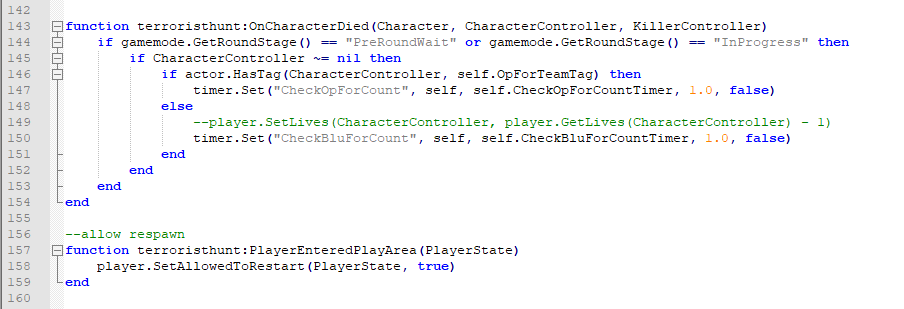
Save the file.
Now when you play the edited game mode in Lone Wolf, or host a server for your friends, everyone will be able to select respawn after dying.
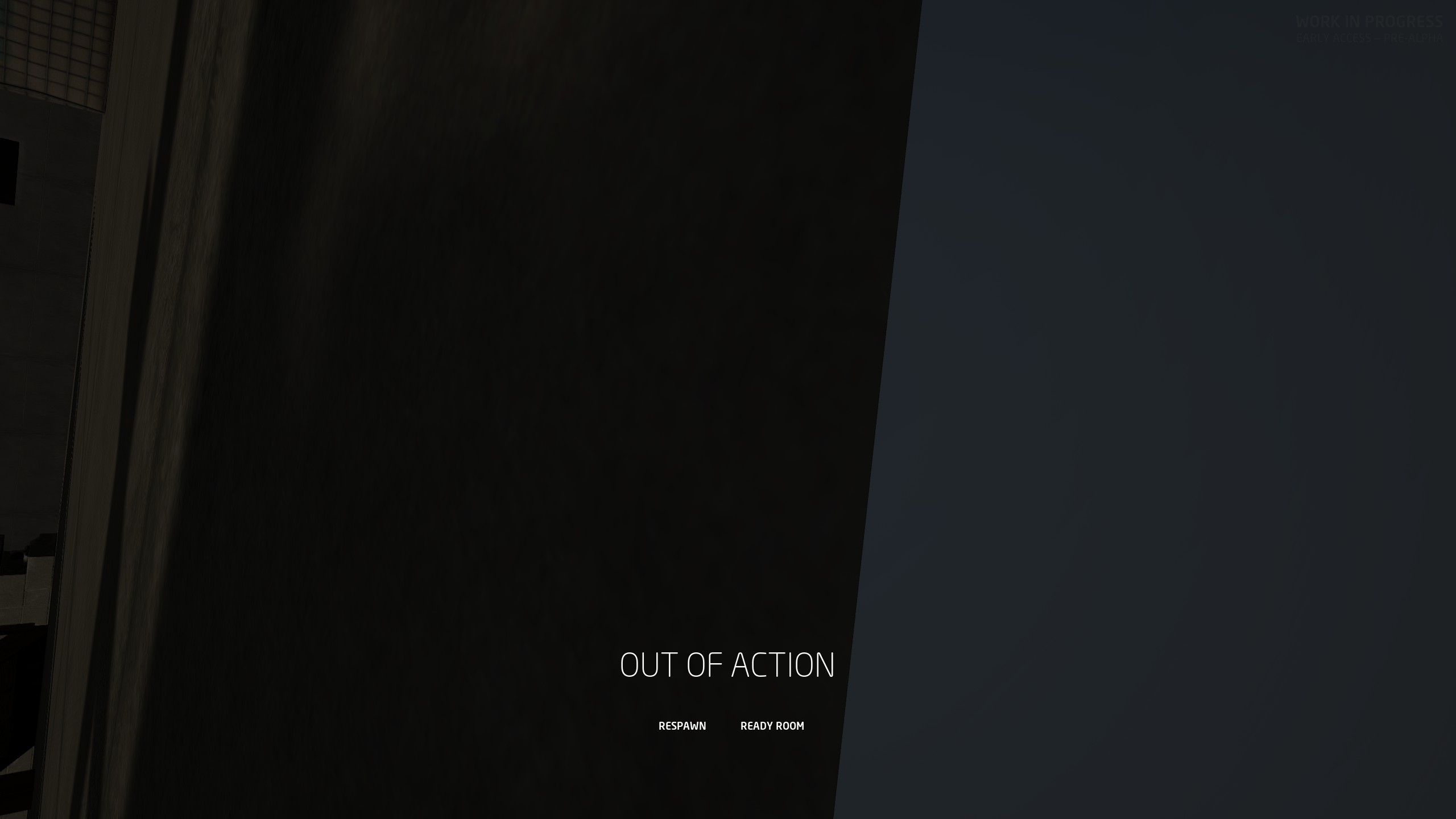
I hope you enjoy the Guide we share about GROUND BRANCH – Enable Respawn; if you think we forget to add or we should add more information, please let us know via commenting below! See you soon!
- All GROUND BRANCH Posts List


Leave a Reply