
Settings tab
The Settings tab is located on the lower left of the screen after scrolling the left side stack up. Item 20 in the picture.
I know people already know this but for the guide to be complete i have to say it. Settings is where you, well, set your settings for your machine. These control how well the display looks and how well the game runs on your system.
When you first open the Settings tab, this is what you will see.
Across the top you have 6 tabs, labeled from left:
General, Graphics, Controls, Markers, HUD (Heads-Up-Display), and Other. Each tab opens to a new sub menu for changing and fine tuning Settings for your machine.
General tab
As mentioned preciously this is the first screen that appears after selecting the Settings Tab.
Immediately below the tabs along the top is your email address, this is the email that you used to register for Blitz.
Directly below this is your User ID, This is a unique numeric identifier assigned to your account, mostly used for Audit purposes.
To the right of your email is the recover password button, use this if you forget your password for Blitz. When pressed it will send you a recovery link and also require you to change your password. Make sure you have access to your email account if you use this button.
In the linked accounts section you will find links that will allow you to associate other accounts with your Blitz account. Since this is on PC the link to the other OS are unusable (Switch, Apple, Google, etc.)
At the very bottom is where your account creation data is, consisting of the date and time your account was created.
On the right side is the WG logo and directly below is the Server name and population. Unlike other WG products you aren’t able to choose what server you wan to to join since it is done automatically for you.
Under the Server information is the link section for WG consisting of links to:
Account Management, Support, License Agreement, and Legal Notices
Please be aware the clicking on these will open a tab in an external browser instead of the one integrated in the Blitz client.
Account management is where you will take care of anything related to your account, up to and including deleting your account in Blitz.
The Support link will open the window within the WG website for support questions. This area contains several FAQs and also gives you the opportunity to submit tickets to Support for various problems that may be encountered while playing Blitz.
The License agreement is the document that you agree to to be able to play the game.
Legal notices are the documents that detail different items associated with playing on Blitz, such as Privacy, Game Rules, and other items like these.
Graphics
Next is the Graphics tab, which concerns how objects are drawn in the game and also what objects details will be displayed.
The first Item is water quality, this setting governs how water is displayed in the game. Obviously water won’t look like something from the 80’s on the low setting the higher settings will make it look more fluid and dynamic.
Object and Terrain quality determines how items in the battles look, think Zelda on NES V The L.O.T.R. movies, …lol not really. This setting determines how objects are shown to be more “sim” like on the lower end to more “life” like towards the higher end. Lower settings do tend to help with game performance, or if it’s really not that important to you then just set it to the lower setting and cruise on.
Tank quality governs how detailed your tanks and the enemy tanks look, even on the lowest settings the tanks still look pretty detailed but at the higher settings you will see a lot more detail on each of the models. The models in Blitz already show a great amount of detail, especially compared to other games of this type. I’m sure some will say “Nuh-uh, blah blah blah is even MORE detailed than Blitz” and to those folks all I can say is,”ok” Moving on,
Effects quality is about how things like smoke, fire, sand, trees, bricks, and other effects like these will look. There is a pretty good video from Blitz about all of these things and I will link it at the end on this section.
Draw distance is for how far out something will be rendered by your graphics card, there is a minimum distance that everything will be drawn and this is pretty much for the detail objects within a map. Draw distance should NOT be confused with spotting distance, that is something completely different and is not controlled from the Settings menu. Consider a battle map like a container, this container holds all the information for everything that is supposed to be in it, trees, rocks, bushes, vehicles, and all that. The map knows where you are within itself and it draws the overall picture for you, like the mountains in the distance, buildings, stuff like that. Basically the big stuff, now as you drive the map needs to fill in the picture that you see so it draws stuff in as you move, this is draw distance. The spot you’re in at that moment might require the map to draw 6 trees, 3 rocks, and telephone booth way off in the distance, they might be very tiny at this moment but they get drawn in your picture.
Fog quality, There is a lot of debate about just what exactly this setting is. Two things that I have found is that fog is kind of like a blender between the ground elements and sky elements of the rendered display and that fog helps with depth perception of distant objects. Beyond that i’m really not sure but I will look for a definitive answer and update this as soon as I get one.
Anisotropic filtering-This helps distant objects seen at an angle look better on your display, things that are seen at a pretty sharp angle.
Full-screen Anti Aliasing – self explains what it does in the setting menu
Frames per second (FPS) This is how many frames per second are shown, and in this case we have two choices 30 or 60. Obviously a computer can show lot more FPS than a phone (usually) however something interesting that I have been able to infer is that even though a PC can run higher FPS, PC users are locked into the modest 60 because of the way the client enables cross platform play. So by PC users locked down to 60 FPS it keeps our client and our system compatible with the mobile players.
Camouflage Three settings, none, team, everyone. So there is a choice of showing no cammo at all, just cammo for your team, or cammo for everyone. pretty easy setting to describe, lol
Flora quality This setting controls the display of all of the plants in Blitz, from grass to the trees everyone runs over. In the game grass has 0 cammo effect but it does add some “realism” to what your seeing, in sniper mode you can see grass waving and depending on your angle can even have grass partly obscuring you view. Bushes and trees do have a cammo value and at higher settings look more leafy and vibrant. Cammo values will be discussed in a later entry in these guides.
Shadows quality, This settings controls the appearance of shadows within the game, turning this setting off does not remove all shadows from the game and makes all of the shadows left look flat and almost “cartoony” Dynamic shadows as mentioned in the YouTube video will show more lifelike effects, from planes flying overhead to windmills turning in the breeze.
This next section is pretty easy.
Grass in Sniper mode- whether or not grass is shown in sniper mode.
Track Traces- this is tracks left by, well, your tracks. LOL think of it like footprints left by your tank and everyone else’s tank too. They don’t stay permanently and do fade a few meters behind your tank.
Shell hit marks- this shows where exactly you hit the enemy tank when you fired at it, and what effect it did. it also makes it easier in replays to look at where you were penetrated to help with learning to maneuver and angle your tank in battle. This too is covered in the YouTube video.
HD textures and HD sound both of these settings are for High Definition textures and sound packs. Supposedly it makes the visuals and sounds richer and fuller but I really don’t see or hear any difference.
Lower resolution- lowering this setting can help improve performance on your phone but really shouldn’t have any effect on a PC, but I could be wrong.
Full screen-Use this to either play full screen or windowed mode on the PC.
and here is the video from WG explaining about some the graphics settings in Blitz, it’s for the 7.0 update.
Controls
This is where you set controls for movement, ammo selection, and short message communication.
Mouse sensitivity is how sensitive your mouse is to movement, in this case it mean aiming and camera movement. The basic principle is that it has a “dead zone” that doesn’t react to any movement of the mouse and by raising or lowering the sensitivity it enlarges or decreases the size of this “dead zone”. So effectively, the bigger the zone is the longer it takes for a response for the mouse and the farther you have to move the mouse. Same as in sniper mode.
Mouse sensitivity in sniper mode- see above
Invert zoom and Invert vertical Mouse movement-
Both of these setting just invert the movement controls on the vertical axis of the mouse
Sniper mode-Auto zoom. On the PC there is a key to enter Sniper mode, in my case that key is shift. After I hit shift and enter sniper mode there are other magnifications that can be applied through the use of the mouse wheel, but with this selected on it automatically engages the higher magnifications without use of the mouse wheel. WARNING: until you get used to this mode, the automatic zoom CAN cause motion sickness like effects. A suggestion is to practice with the mouse wheel for a while before turning this setting on.
The rest of the items are your actual controls. Movement is your typical WASD, fire with L mouse, Auto aim with R mouse, etc. Any of these can be changed to suit your preferences.
A word about Auto aim. Auto aim can only be activated when you are looking directly at you target tank. Once activated you will see two line pop up on you HUD that look like parenthesis ( ) on either side of your target and the message “auto aim enabled” will appear right under your reticle. This will stay on until you lose sight of your target or you turn it off. I think android has something similar.
If you look in the center you will see settings marked “shell 1” “shell 2” “and “shell 3”. Since Blitz has multiple shell types (AP, APCR, HEAT, HESH, HE) most players carry a mix of them. These keys are for deciding what shell you will fire next. Ammunition types will be discussed in more detail in a later entry in this series.
You will see under the communication key settings the line “The team is in battle” this these messages will be used during a match. These messages will be covered in more detail in a later entry.
Consumables are also only used in battle. These will be discussed in more detail in a later entry.
Boosters are either pre selected and installed before a battle in the garage, OR in the 7 seconds immediately preceding a battle using the shortcut keys listed here. Boosters will be explained in more detail in a late entry.
Markers
Markers are used in the game to visually display information to you, showing results of actions taken or information that you need to know like the class of tank you’re about to shoot.
Standard display, Because the green tank is highlighted in the picture then all of these setting are for your team (allies)
Tank icon will have a little silhouette of the tank above your allied tank.
Tank Tier will have a Roman numeral display between I – X above your allied tank.
Tank model will tell you the name of the tank on that tier. (Leopard, KV-1s, VK 30.10P, T1 Heavy, etc.)
Nickname-Your teammates nickname above the tank.
Tank HP – How healthy your allied tank is. (HP is short for Hit points, HP is like a bank account, the more there is the better things are)
Spotted Allies, in Blitz 3 seconds after a player has been spotted by the enemy team a light bulb will appear and a little buzzer sound will occur warning the player that they have been spotted and have been for the last 3 seconds. Break enemy line of sight and let your cammo reset.
Reload Icon above tanks, This shows how long an ally has before they are reloaded, useful if planning to move in front of an ally.
Tank type refers to class of tank, Light, Medium, Heavy or Tank Destroyer.
In the center section with the red tank highlighted, this is for the enemy team, all options EXCEPT for reload icon can be used to display information about the enemy team
In the last section is for display of destroyed tanks, at this point who cares? it’s not shooting at you and it can’t help you shoot back….lol but seriously a setting that helps for destroyed tanks is just tier, model, and type to help you learn the different vehicles in the game and to help you read the minimap in battle.
HUD
HUD stand for Heads Up Display, it’s a device used to display needed information in a way that doesn’t require the operator to look away from the task at hand. For instance, in Blitz it would be almost impossible to fight any battles if we had to open and close different menus all the time to get information we need as we fight. This is an example of a typical HUD from Blitz:
All the information that i need is readily available in an easy to use and understand format. I know enemy force strength, my own force strength, my ammo, what class my allies are and how many of each class, ally and enemy models, time left in the match and so on. This HUD will become your best friend in this game.
As for the settings of the HUD, this is the next sub menu tab under the Settings tab.
Reticle, this is your aiming point. At this point I will leave this definition as is, There is a lot more involved but for this purpose this is fine.
Shot result, from my understanding this is what is shown if any damage is done after a shot, damage done, components damaged/destroyed etc.
Attack marker shows the direction an enemy attack came FROM, I’ve been shot by a tank i can’t see but I can use the attack marker to get the general area the shot came from and know what direction I need to go to either get out of view or behind cover. This shows as either a long straight arrow or a rounded part of a circle with a fattened portion in the middle of it.
Minimap Size-how big your minimap is displayed
Minimap turns the minimap on and off
Attention to sector- holding control and left clicking on the minimap will call attention to the sector clicked on, This can be used to call attention to enemy movement, where you intend to go, last know sighting of an enemy tank, and other useful things.
Skill and equipment indicator-This is a little popup that appears from time to time right above your HP bar indicating that a crew skill or a piece of special equipment was used.
Movement direction indicators are little yellow-greenish colored arrows that show what direction your pressing the movement keys. Either toggled on or off, they really don’t have any use on PC but I think they need them on mobile devices
reload icon in team list if you look at the example HUD, the allied team is on the left. Each of my allies on the list has a little white bar. This is the reload indicator.
Ribbons, Ribbons are earned for actions in battle, these will pop up from time to time on the HUD but for the life of me I can’t remember which side. These could prove distracting but will eventually lose the ability to distract the player.
Other
The settings on this page are pretty much self explanatory. Language, music and sound volume, chat, and invites.
A couple of points I would like to touch on here,
Battle chat, this is for in battle. There are two different chat systems in battle. The first is quick chats. (“Need Help” “Hold position” “Negative” “Affirmative”) The other is a regular chat system where you type out your message and send it. Unlike WoT PC The teams in Blitz CAN talk to each other, Green to Red. There is another completely different set of commands and quick messages but it will be discussed a little later. My point here is if you don’t want to deal with insults, then I’d suggest turning Battle chat off and setting your message settings to Friends only.
National crew voice, Turning this on will have your tank crew speaking in the language of the Nation the tank belongs to. Russian for Russian tanks, German for German, and so on.
Same control mode, This mode, when turned on, will match you to the same control mode as you, so PC to PC and Touch to Touch.
I hope you enjoy the Guide we share about World of Tanks Blitz – Game Settings Guide; if you think we forget to add or we should add more information, please let us know via commenting below! See you soon!
- All World of Tanks Blitz Posts List


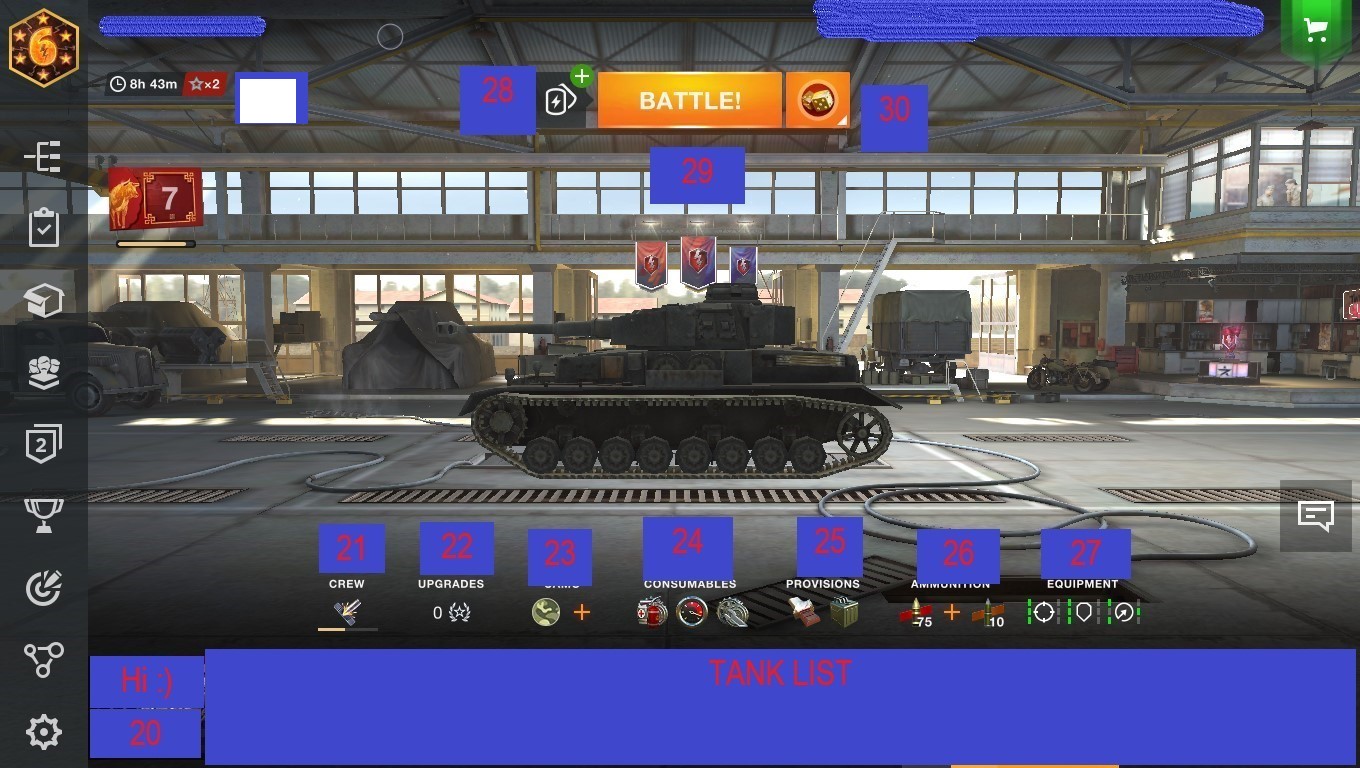
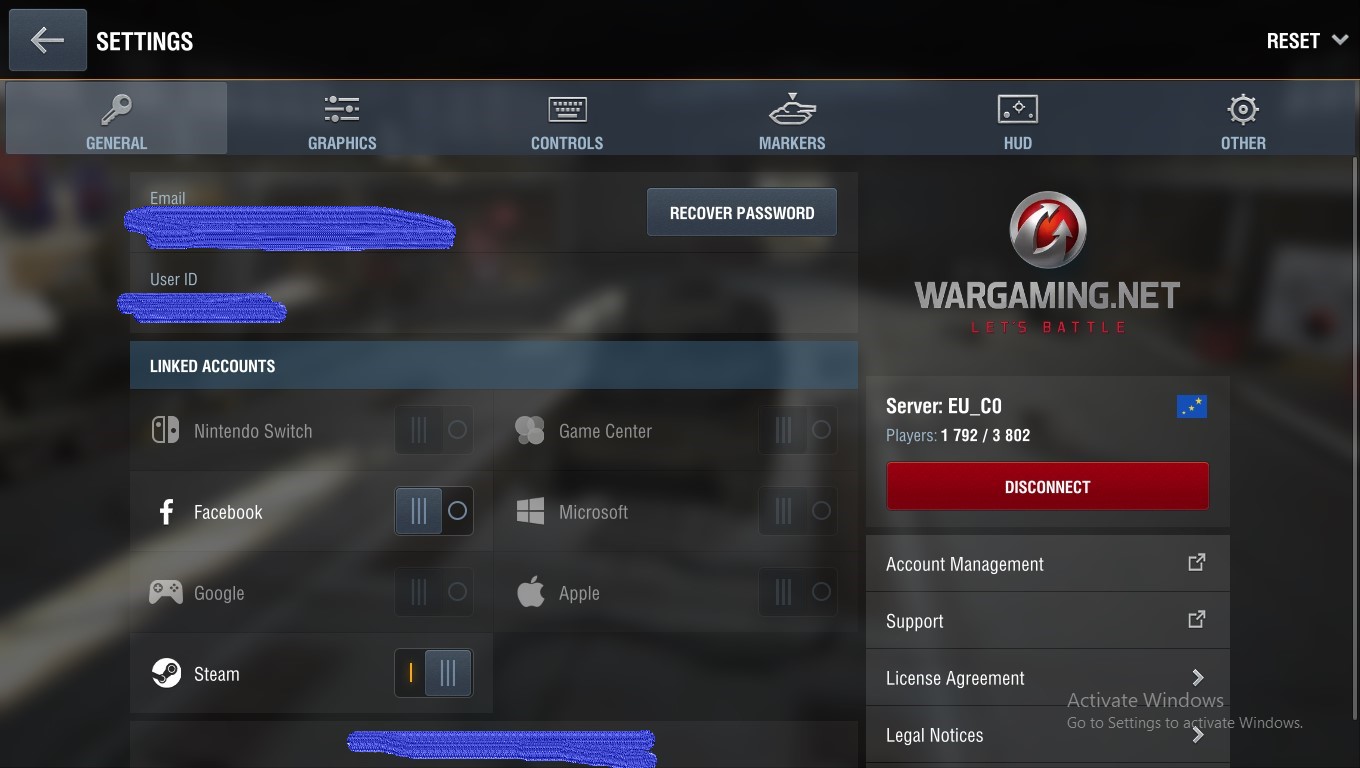


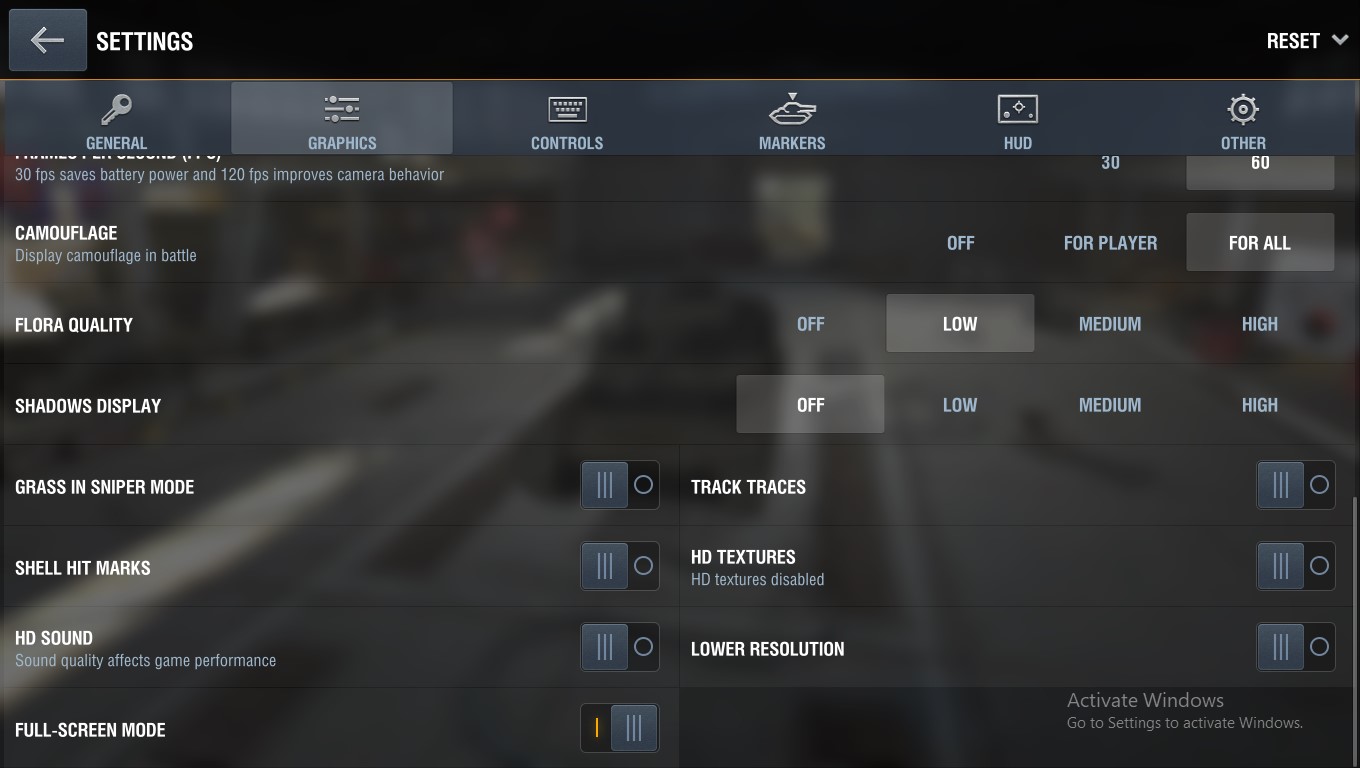
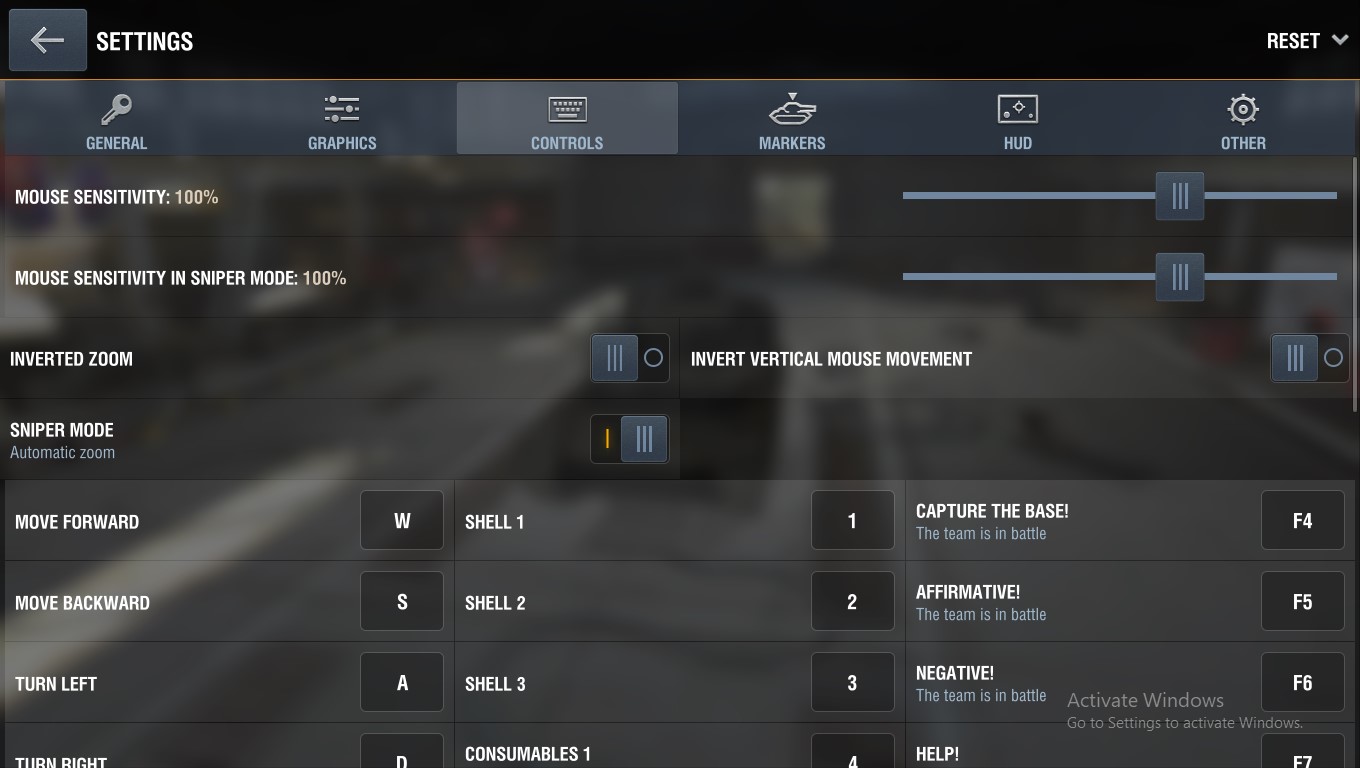
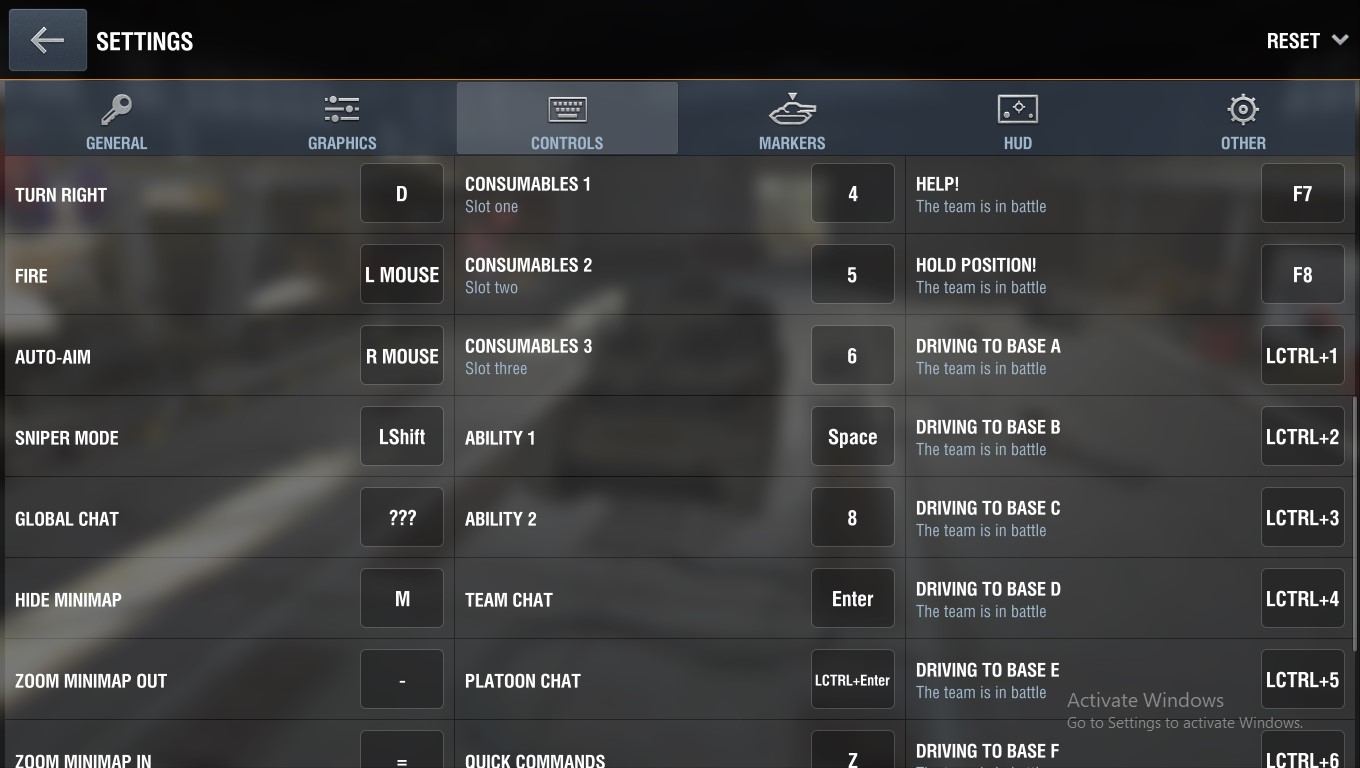
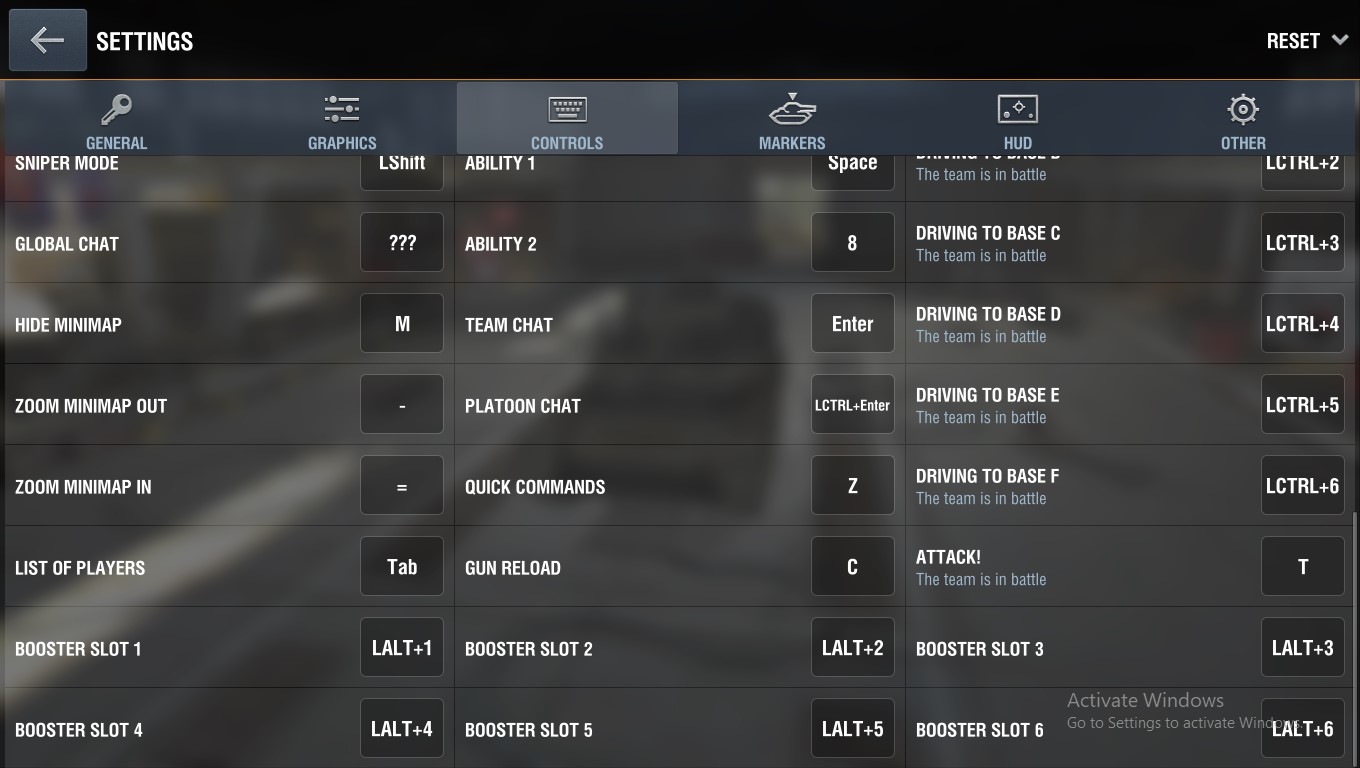
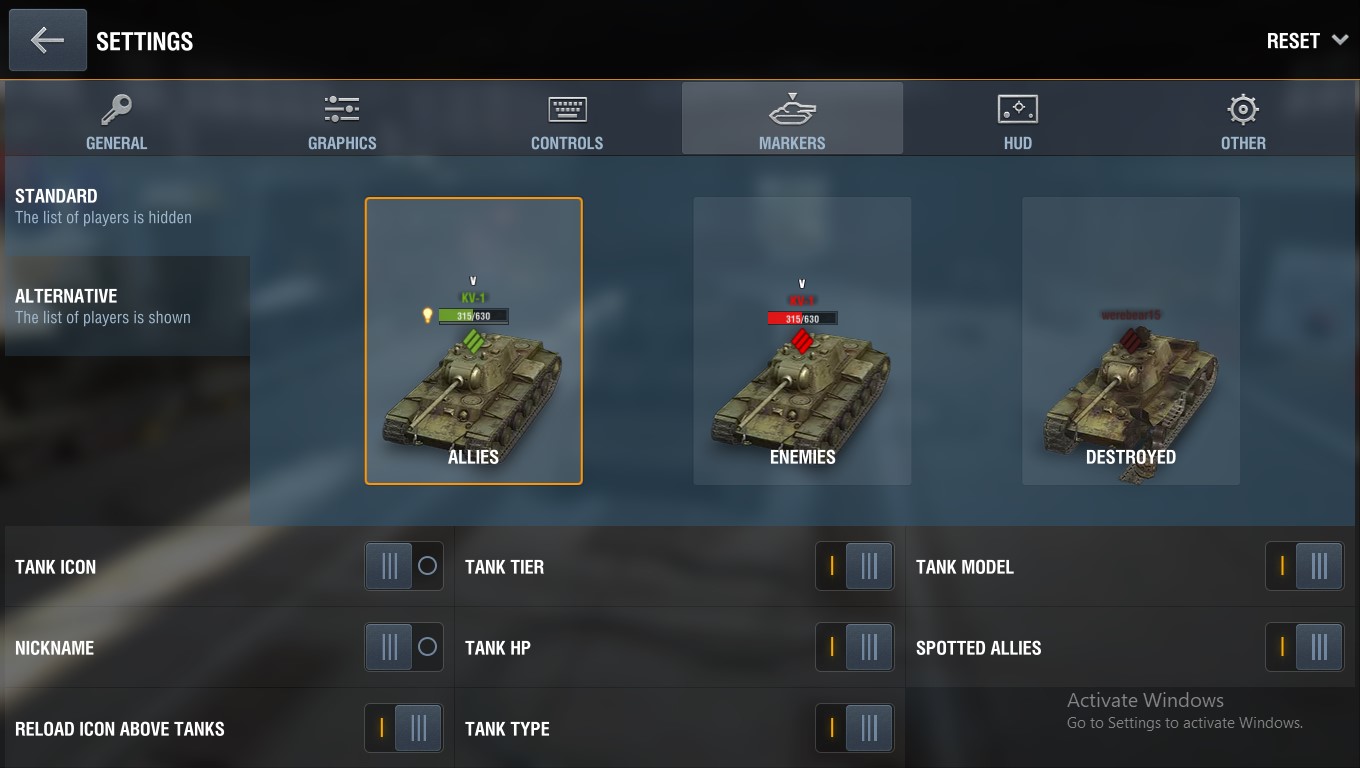
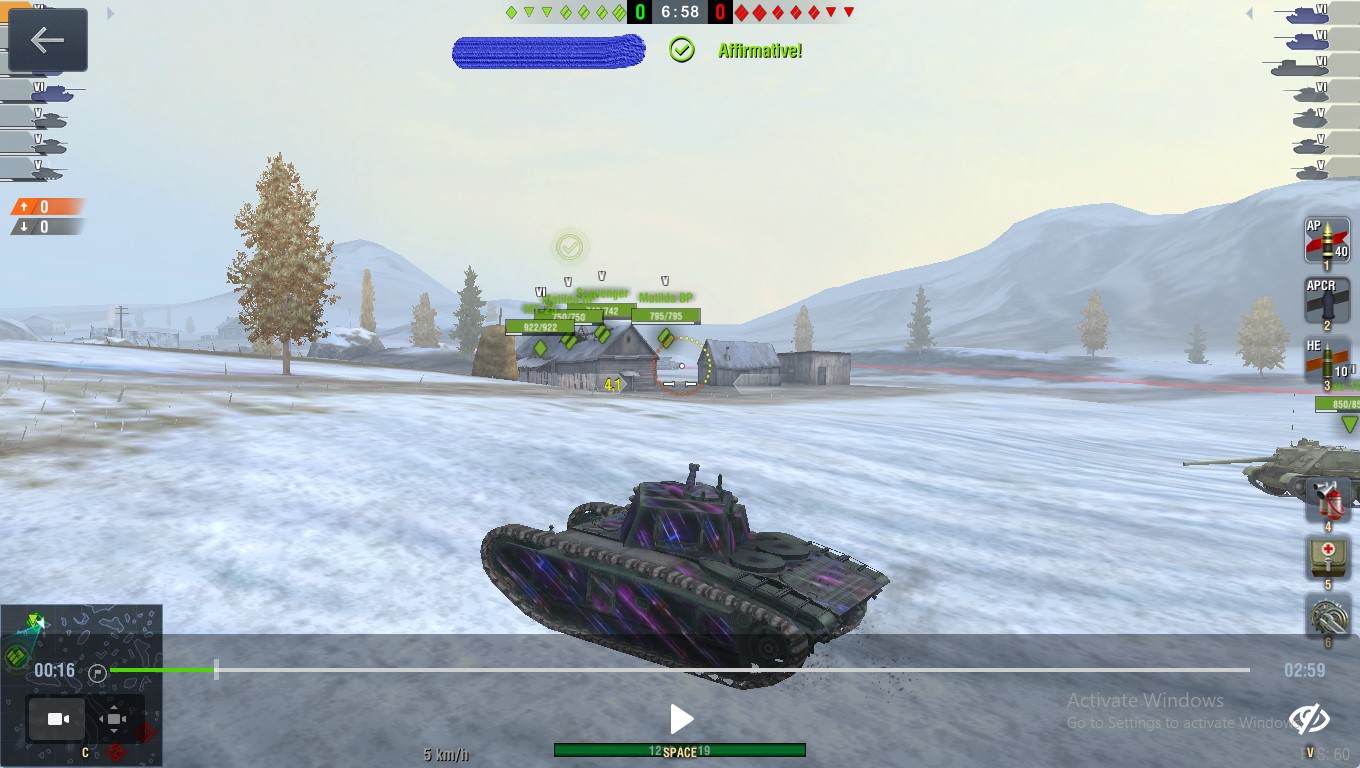
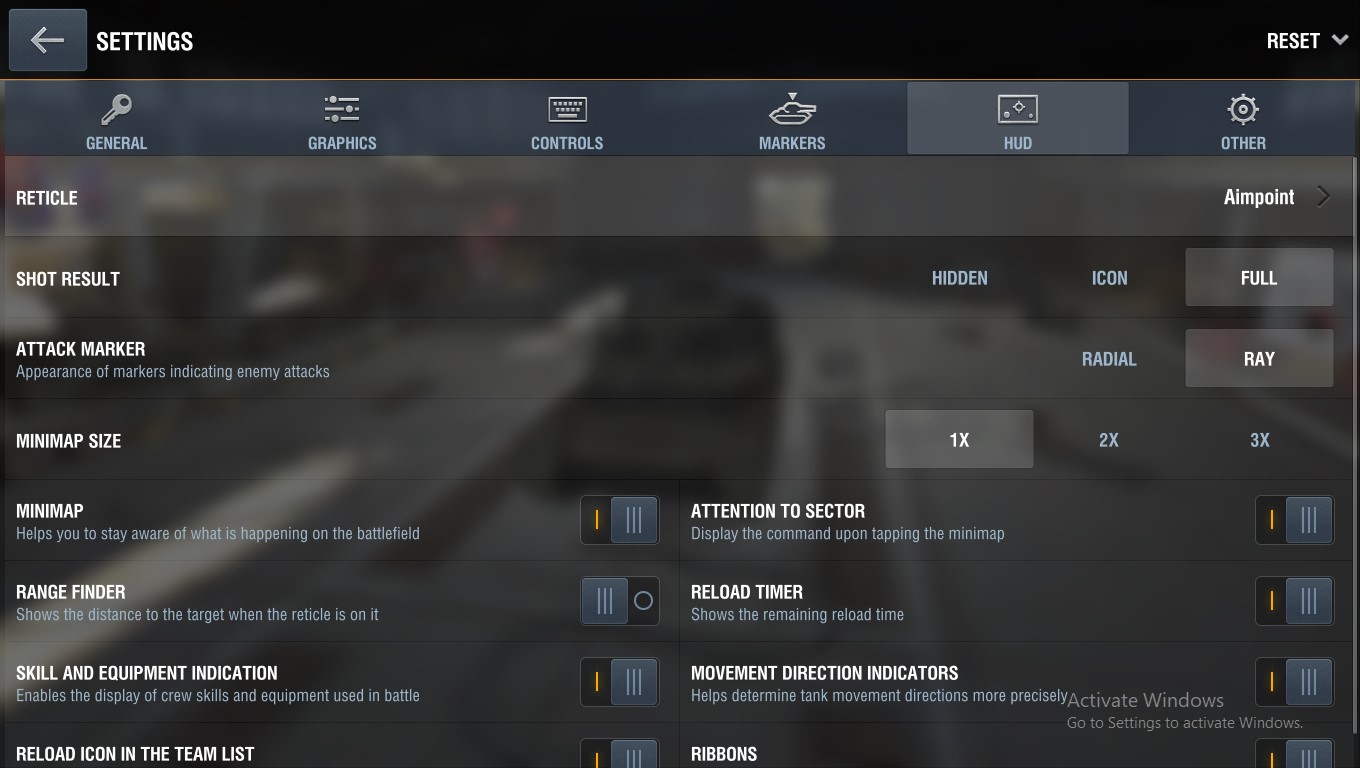
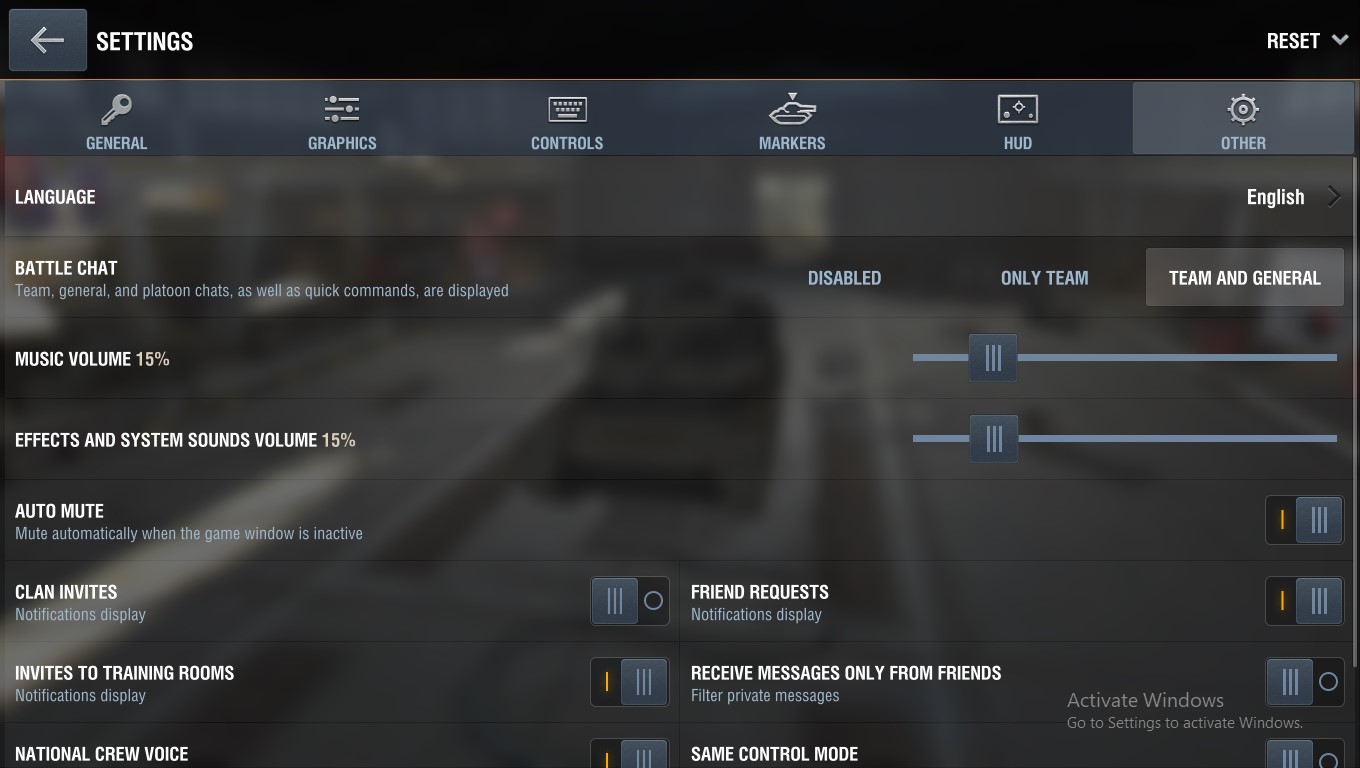
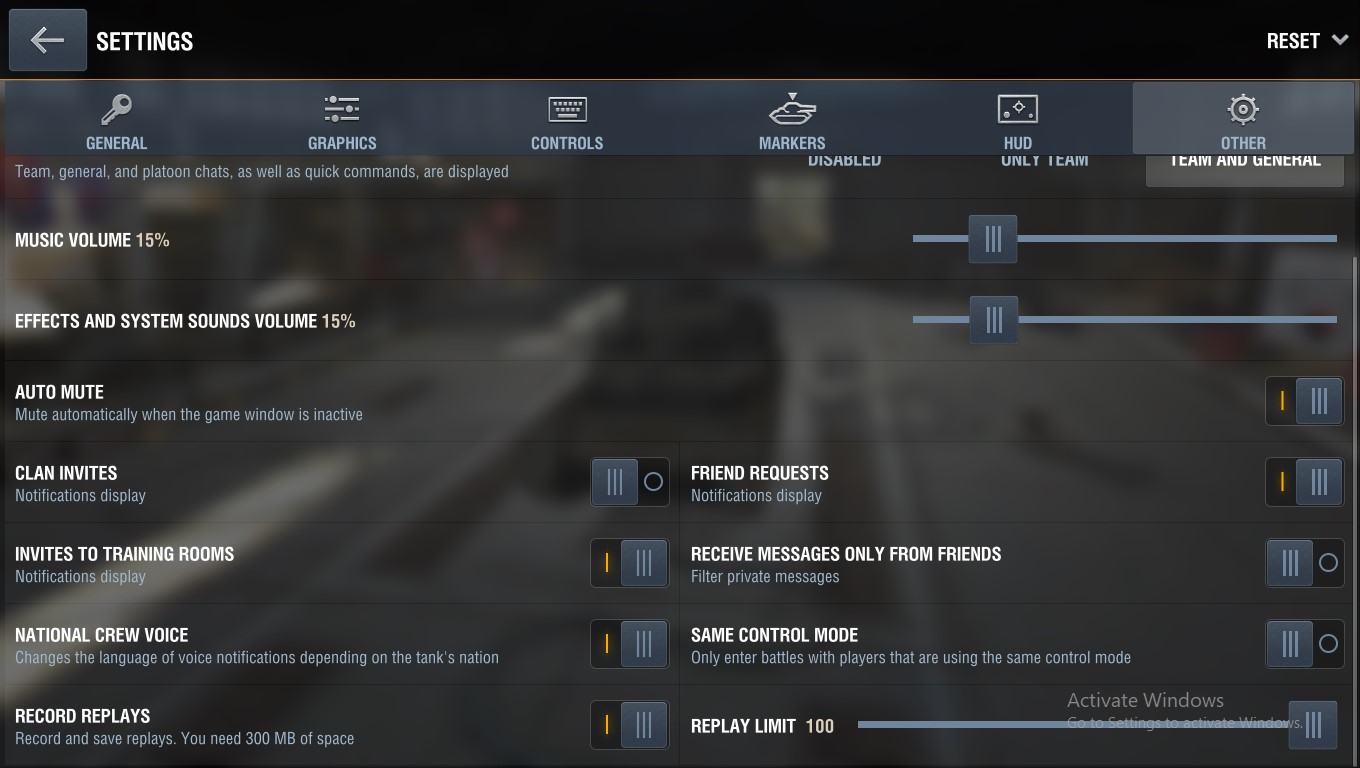
Leave a Reply