
About
The method is very simple.
You need to force the game to use a special Vkd3d wrapper that will translate DirectX12 calls to the Vulkan API. This wrapper was developed and is being developed to use on Linux operating systems. The developers write: “Do not expect games running on Windows 7 and 8.1 to magically make use of VKD3D-Proton, as many games will only even attempt to load d3d12.dll if they are running on Windows 10.”
Surprisingly it worked with the Resident Evil Village.
Preparing and launching
1. Download dxvk-1.8.1L.tar.gz from github.com – https://github.com/lutris/dxvk/releases/tag/v1.8.1L. I used version 1.8.1L.
2. Open the downloaded archive dxvk-1.8.1L.tar.gz.
3. Copy the files from the x64 directory to the game directory.
4. It is recommended to update vkd3d-proton from dxvk to last version. Go to “Updating vkd3d-proton” section.
5. Download and install ntcore.com – https://ntcore.com/files/ExplorerSuite.exe.
6. Open re8.exe with CFF EXplorer.

7. You should choose “No” in “This file is bigger than 40 MB.” dialog.
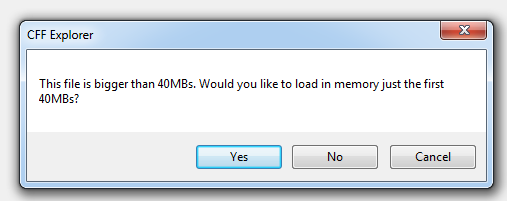
8. Select “Import Directory” on the left panel.
9. Then select “mfplat.dll” module from the list.
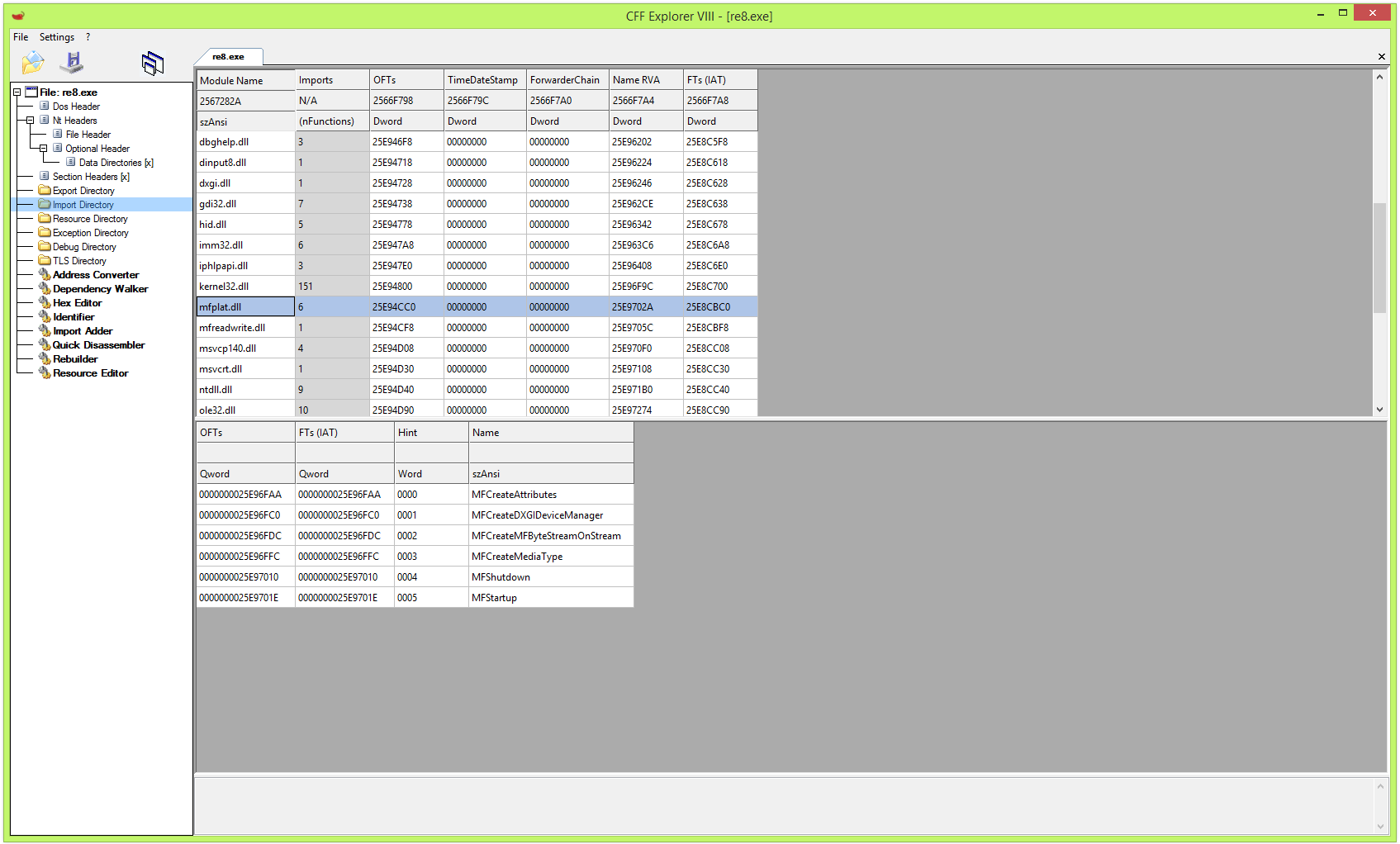
10. Double click “MFCreateDXGIDeviceManager” and replace the value to “MFStartup”.
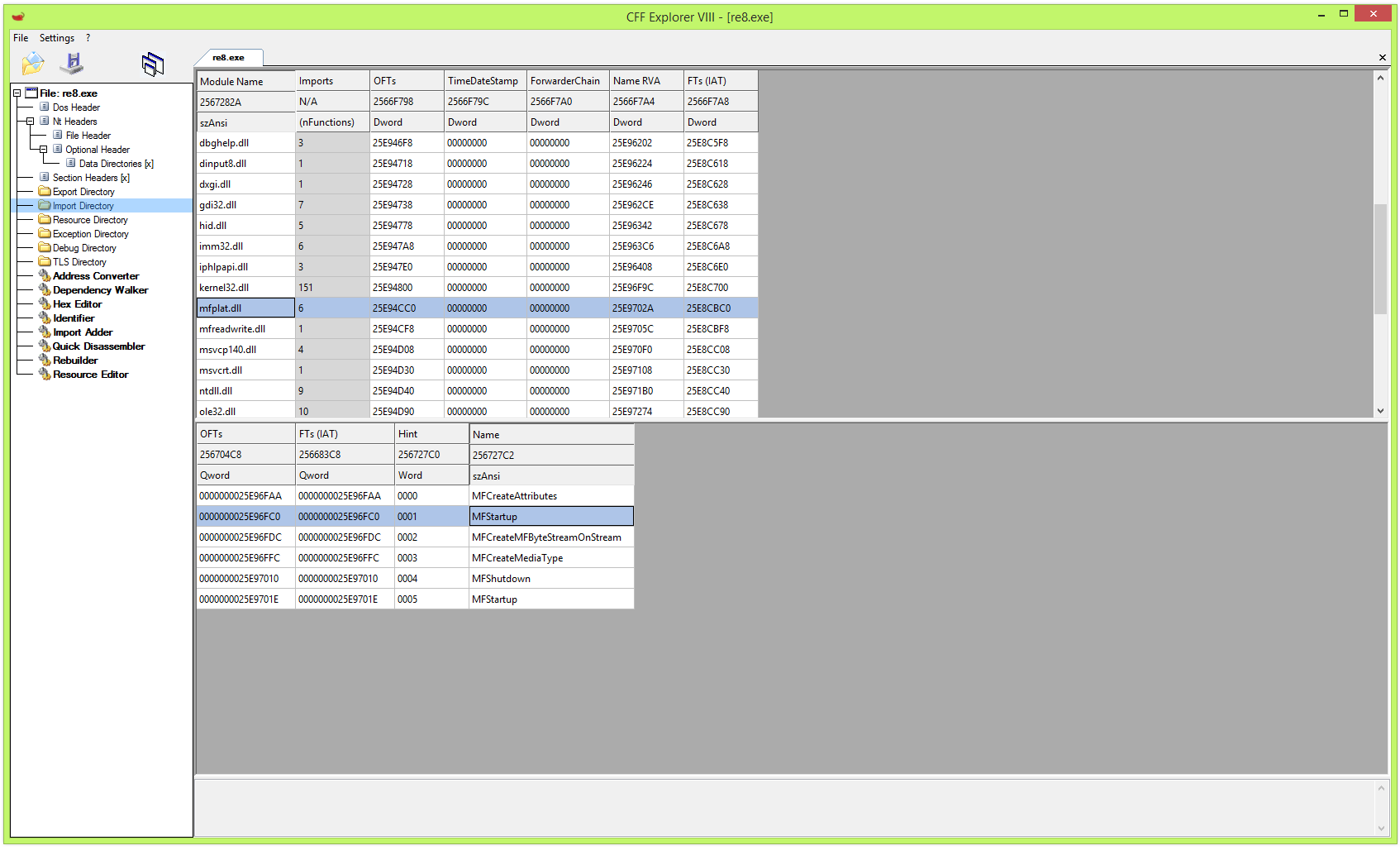
11. Click the save button.
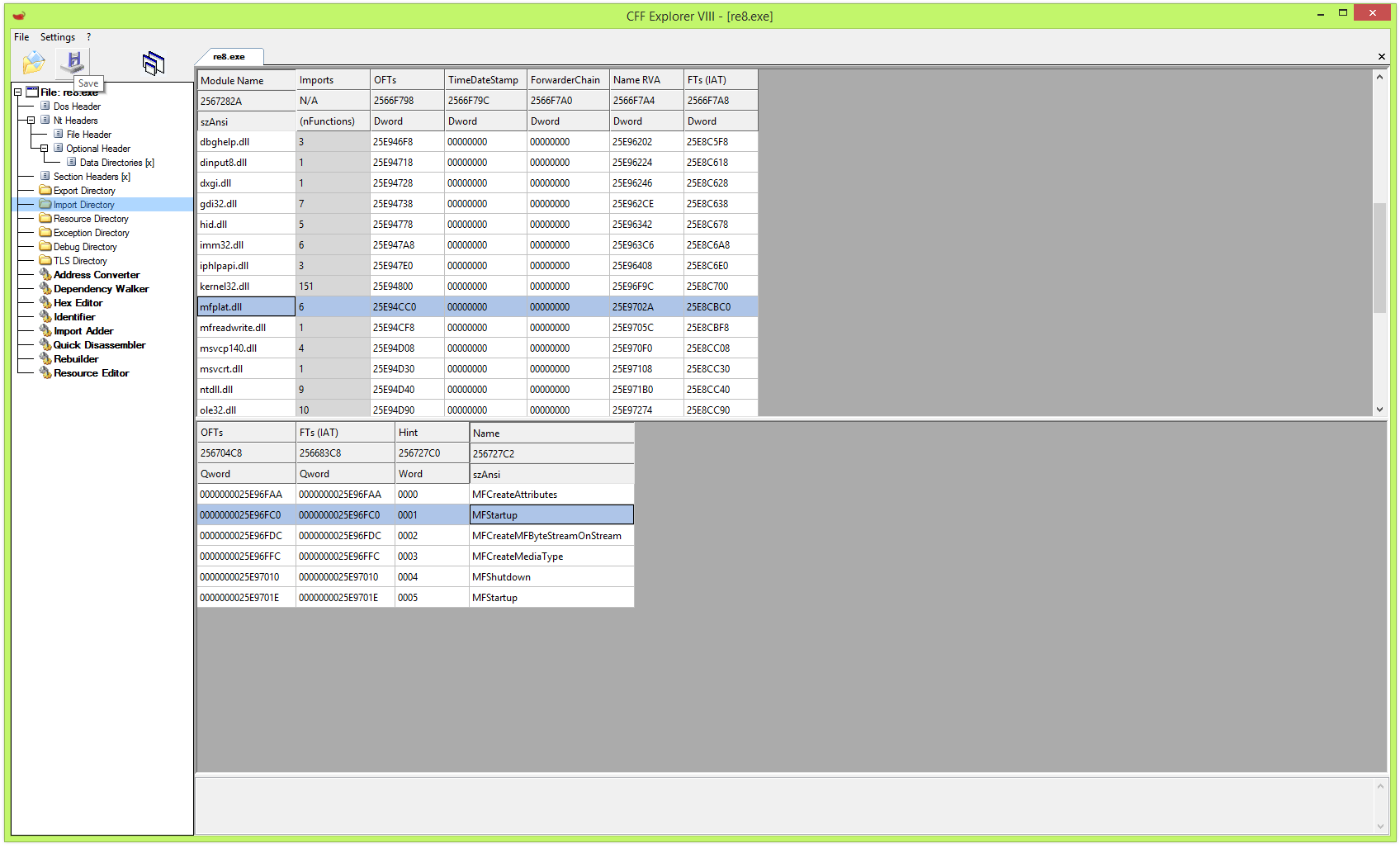
12. You should choose “Yes” in “Overwrite original file?” dialog.
13. Start the game.
14. You should wait for the black screen to disappear. The game hangs on a black screen for 3 minutes, then it starts working (on my configuration).
Full guide in the video:
Windows 8.1 x64, Palit Geforce 1050ti KalmX with driver 466.27.0.0 – the game works.
Updating vkd3d-proton
1. Download github.com – https://github.com/HansKristian-Work/vkd3d-proton/releases/download/v2.3.1/vkd3d-proton-2.3.1.tar.zst.
2. Download and unzip github.com – https://github.com/facebook/zstd/releases/download/v1.4.9/zstd-v1.4.9-win64.zip.
3. Place vkd3d-proton-2.3.1.tar.zst in the “zstd-v1.4.9-win64” directory.
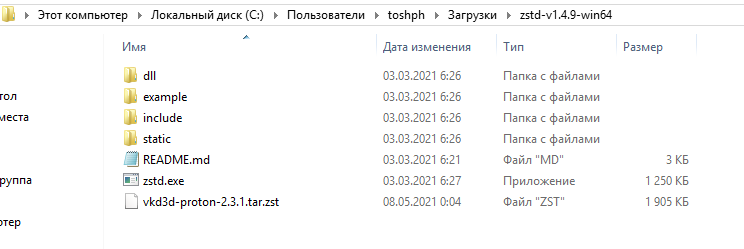
4. Hold down Shift-button and open menu by right click. Then click “Open command prompt”.
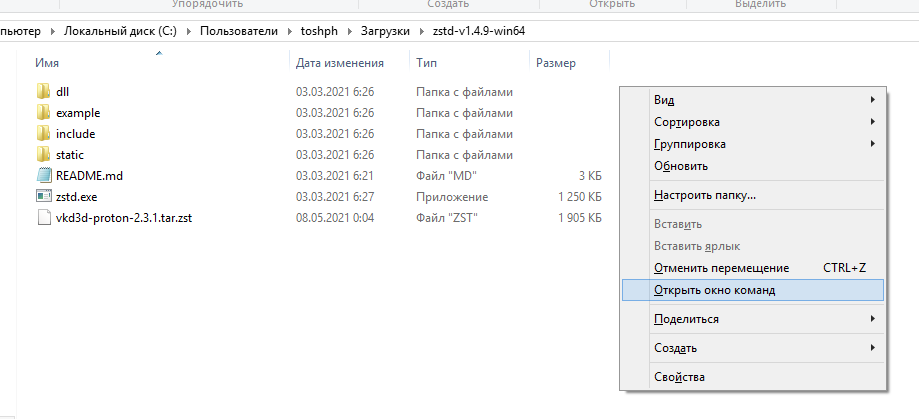
5. Enter “zstd -d vkd3d-proton-2.3.1.tar.zst” command.
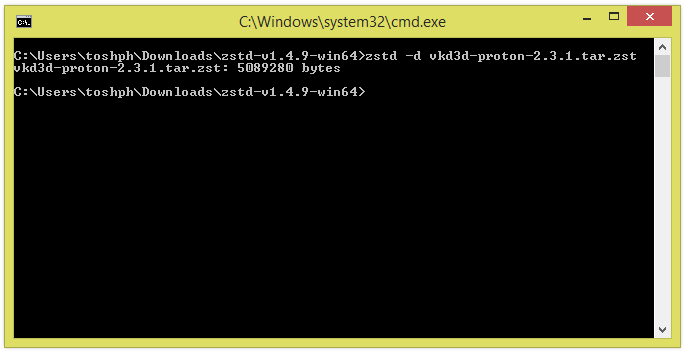
6. Open “vkd3d-proton-2.3.1.tar”.
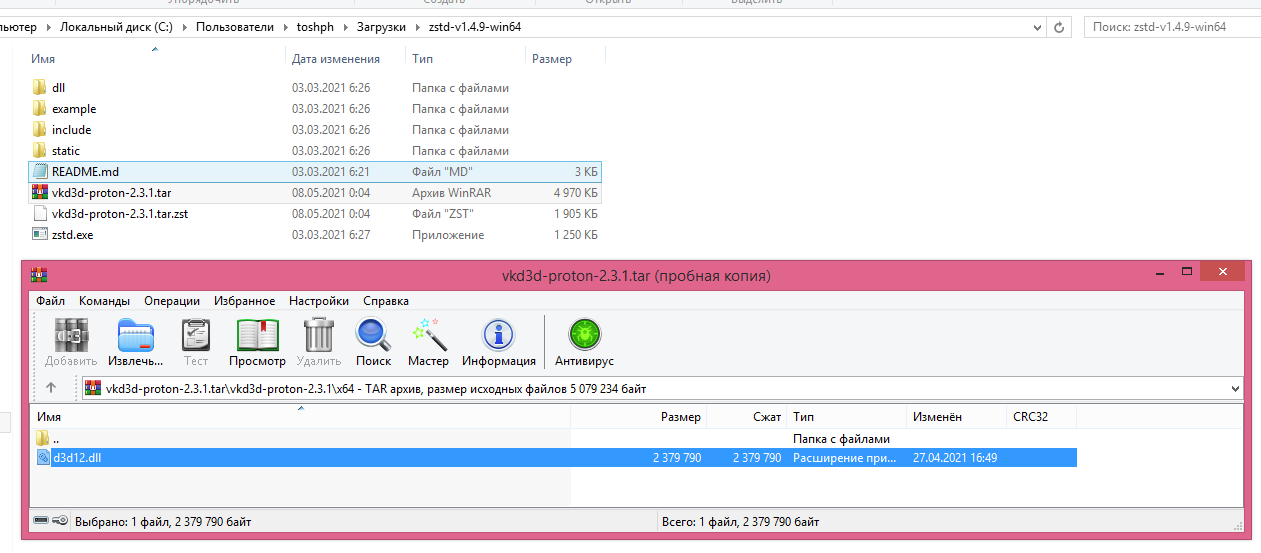
7. Copy “d3d12.dll” from the x64 directory to the game directory.
This is all about Resident Evil Village – Launching the game via Vulkan API (on Windows 8.1); I hope you enjoy reading the Guide! If you feel like we should add more information or we forget/mistake, please let us know via commenting below, and thanks! See you soon!
- All Resident Evil Village Posts List


This isn’t working at all, I managed to go 2 minutes in with the intro after getting into the game then it just froze up. Every time I try to start the game now I will wait 3 minutes then it pops up with “Resident Evil Village has stopped responding.”