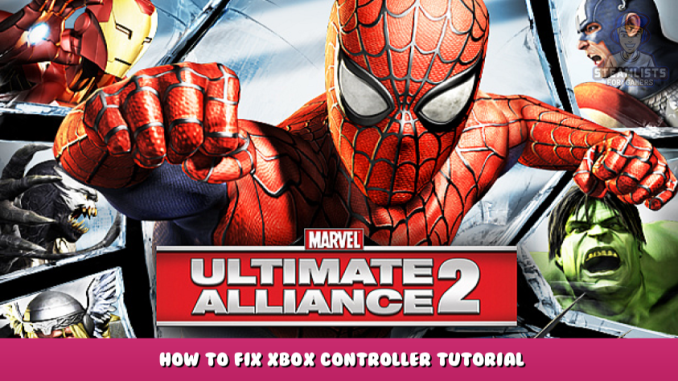
I made an identical guide for Marvel Ultimate Alliance 1 – [steamcommunity.com] as the game had the EXACT SAME PROBLEM as this game. I tried the same configurations for Marvel Ultimate Alliance 2 as I did with the first game but to no avail.
I scoured the discussions for Marvel Ultimate Alliance 2 and I found a collective fix. MASSIVE THANK YOU to machine4578’s Fix (Steam Discussion) – [steamcommunity.com] as I will be taking from both his tutorial, my own as well as No_One’s Fix (MUA1 Steam Guide) – [steamcommunity.com] .
Step 1 – Big Picture Configuration (Just in case)
The fix probably works for people without the Big Picture step, however, I will include it as a MUST DO in this guide as I believe doing this has contributed to my controller working after all of my scrambling about trying to fix it.
Apologies if the formatting is weird to look at, I tried to make it pleasant on the eyes and not all clumped up just tell me and if I get a lot of people saying so i’ll think up something else haha ^^
1. First you must enable Steam Big Picture Mode which is located at the top right of your Steam Client:
2. Once in the big UI, click on the Settings button which is also on the top right of the Client:
3. Navigate to Controller Settings:
4. Select Xbox Configuration Support (I selected more than that just to be extra sure):
5. Next you want to navigate to your Steam Big Picture Library which is in the main menu and is a huge button on the screen labelled accordingly. Once in, go to Marvel Ultimate Alliance 2 and click Manage Game:
6. Once you are in 'Manage Game', do what I did under Controller Options:
7. Next you want to select the option above it 'Controller Options', select Controller Configuration and you will see this UI, once here select Browse Configs:
8. Once there, select this large rectangular option "Official Configuration for Marvel: Ultimate Alliance 2":
There you go, that’s the Steam Big Picture method implemented just in case.
Step 2 – XinputPlus (The Cure-All Solution)
This portion of the guide is taken from machine4578’s Discussion – [steamcommunity.com] , so thank you very much machine :).
Both MUA1\MUA2 have the wrong buttons mapped to the controllers hence why the exact same fix (more or less) applies in the second game.
This has been tested with both Xbox360 and Xbox one controllers.
THIS WILL WORK WITH MARVEL ULTIMATE ALLIANCE 1 AS WELL, SEE MY GUIDE FOR MARVEL ULTIMATE ALLIANCE 1 – [steamcommunity.com]
To fix all issues with the controller, download XinputPlus: Download (Site is Asian but the program is in English) – [google.com]
Once downloaded, extract XInputPlus to your steamapps\common folder – where the game is installed in, in there make a folder called XinputPlus – and extract the contents into this folder. Once done, open XInputPlus.
Change the Target Program to the game’s exe. Press Select next by the textbox then select the game’s exe.
When you do that, apply these settings: (Images 1-4)
(If your system is 32bit then select 32bit, that part of the walkthrough is optimal)
For example if you had 2 controllers connected to your PC, and you want to use them, press detect next by Controller 1 and press Y on the controller you want to make as first player in the game, once done you’ll see Device ID appeared.
Do the same thing for second controller but this time click detect next to controller 2 and press Y on the controller you want to make it second player, then another device ID should appear, it’ll be different to the first player/controller.[/b]
Once done, press apply and press Yes on all confirmation.
*Controller rumble isn’t present in this game. I believe this is a PC specific issue. May be due to the game using DirectInput API, instead of XInput, which explains the reason why XInputPlus require DirectInput Configuration.
REMEMBER!
I see a lot of people saying how it “worked the first time but never again” or just how it only works once.
This is because you HAVE TO go into XinputPlus and load your configuration into the exe
EVERY TIME BEFORE YOU LAUNCH THE GAME
Unfortunately it does NOT save for tomorrow after you’ve rebooted your PC and wanna have a play, you MUST recalibrate it every time before you play.
This is EASILY done as all you have to do is select the exe, and it will detect it automatically as having been calibrated. Alternatively if you have both calibrations for Marvel Ultimate Alliance 1 AND Marvel Ultimate Alliance 2, you can save the configurations/calibrations accordingly on the top right of the XinputPlus program.
Hope you enjoy the Guide about Marvel: Ultimate Alliance 2 – How to Fix XBOX Controller Tutorial, if you think we should add extra information or forget something, please let us know via comment below, and we will do our best to fix or update as soon as possible!
- All Marvel: Ultimate Alliance 2 Posts List


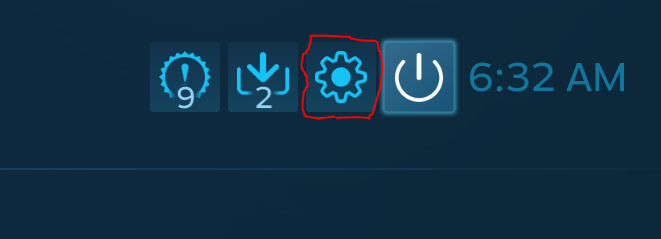
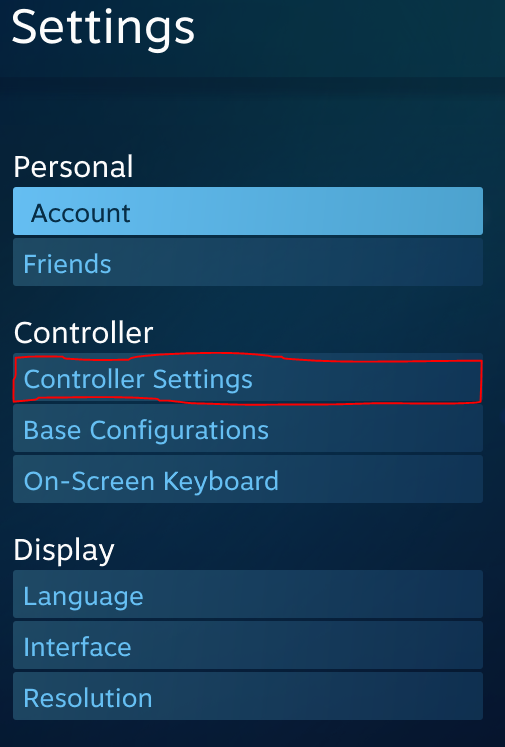
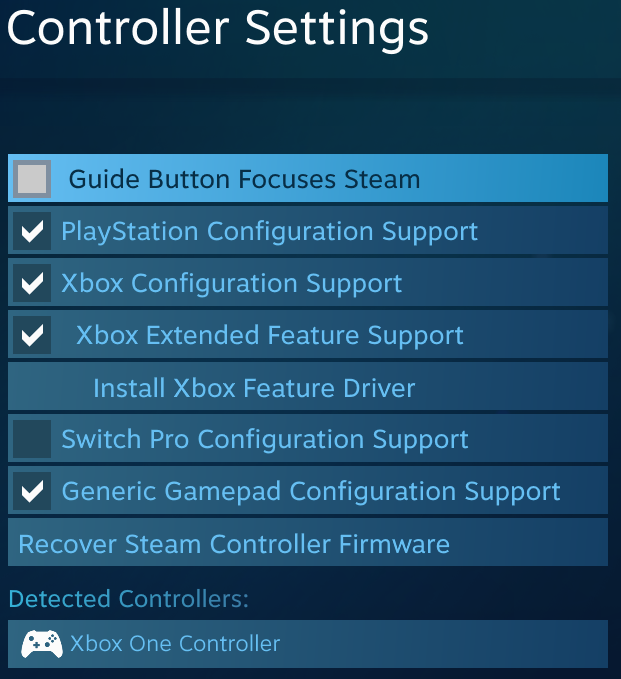
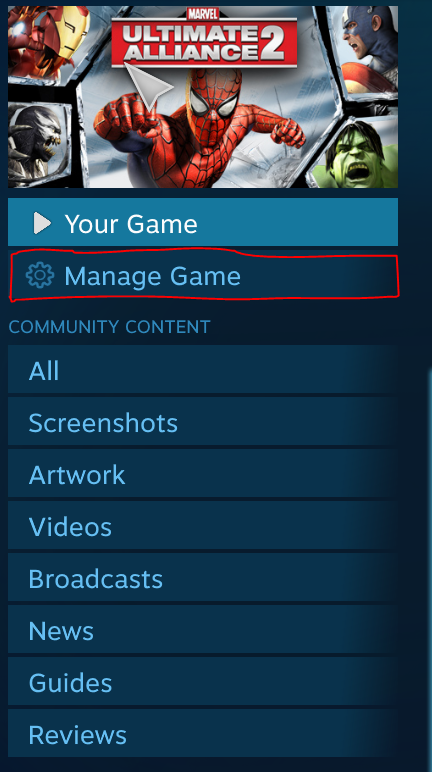
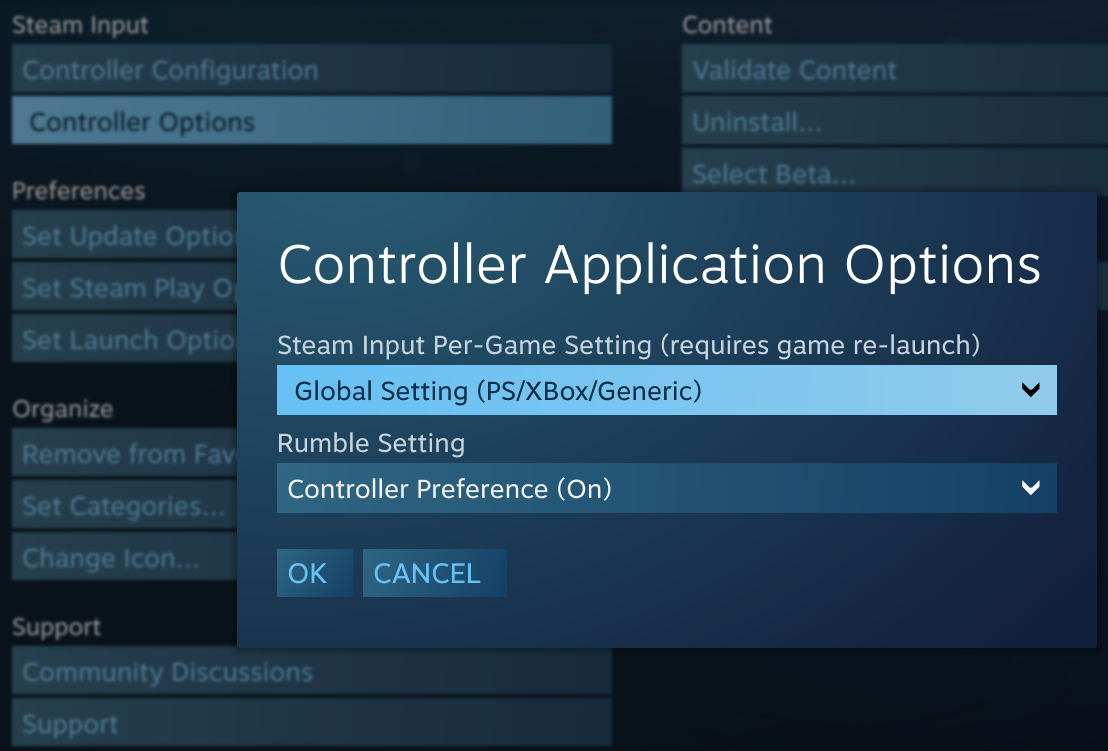
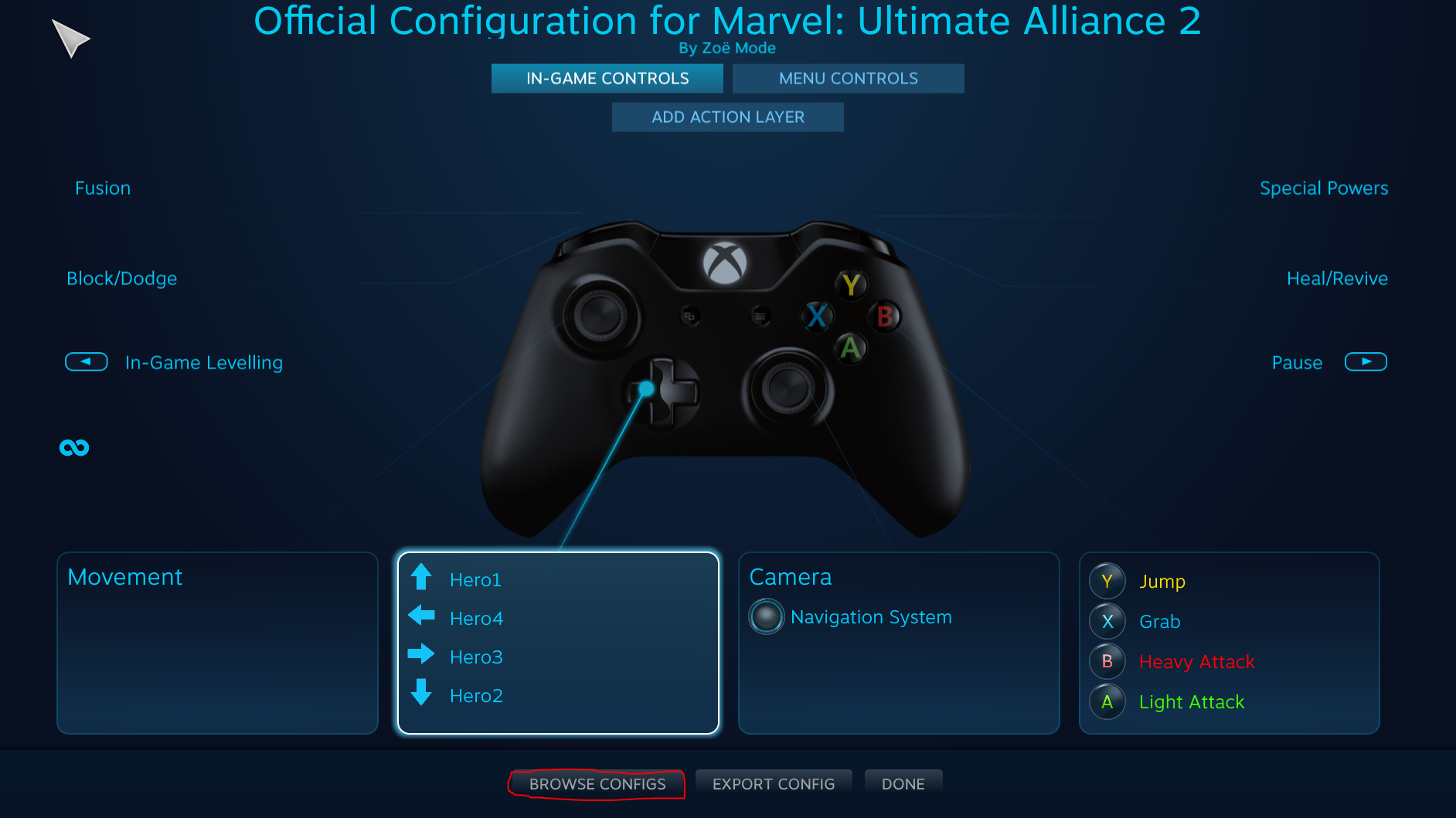
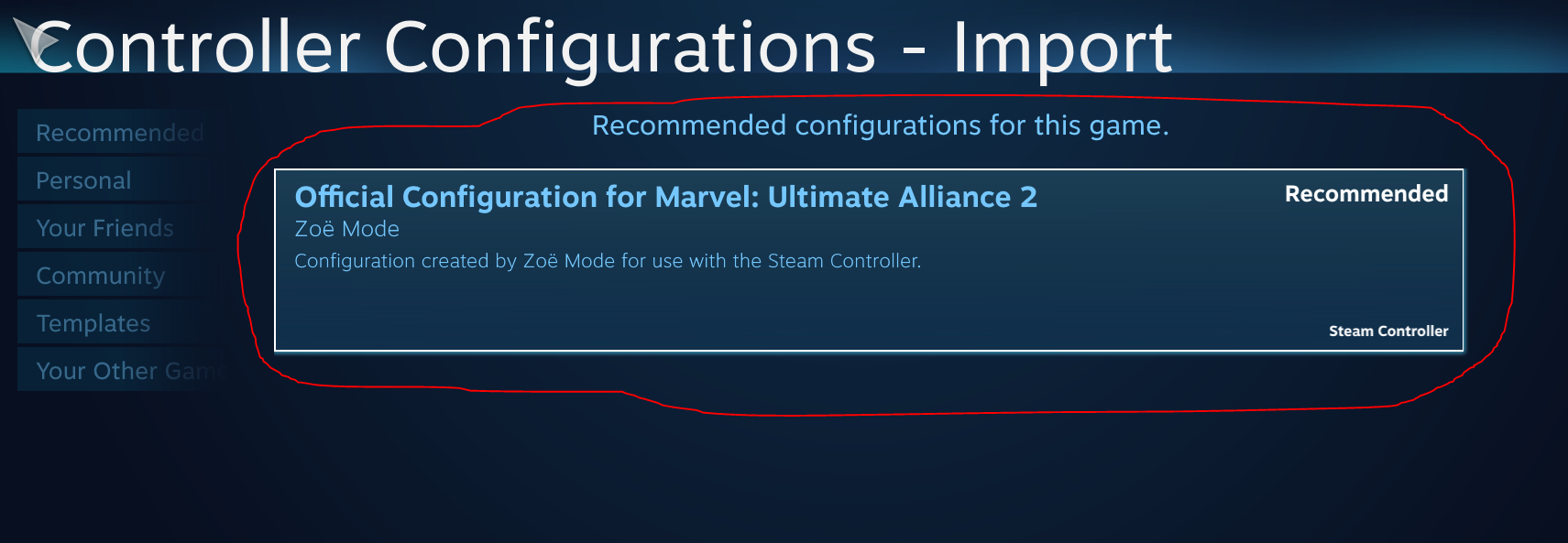
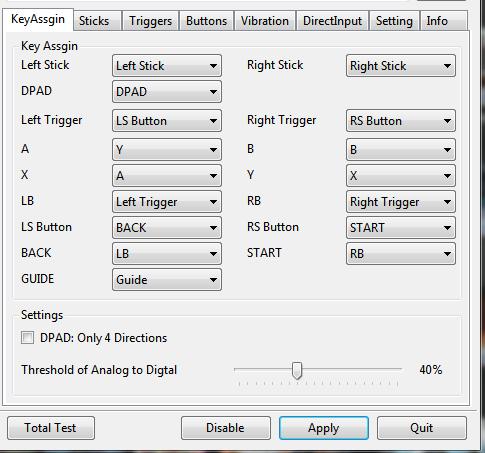
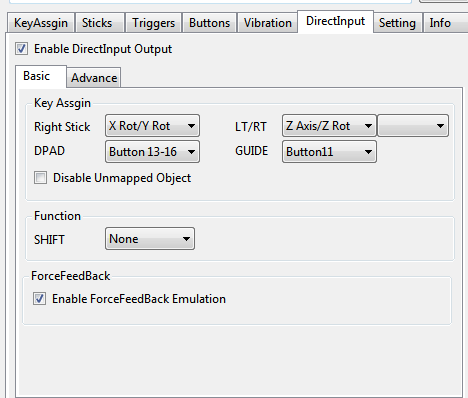
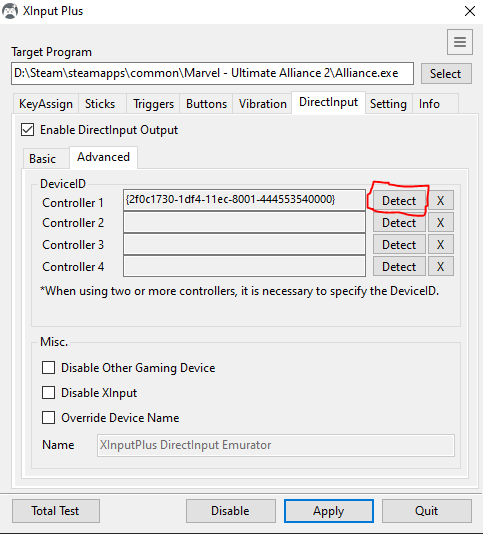
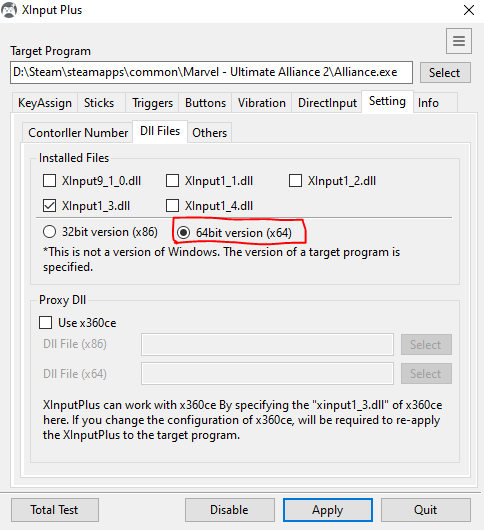
Leave a Reply