
This guide will explain how to play PvP/Co-op on the Open Server whilst the official Dark Souls 3 servers are down, as well as how to create your own Private Server.
(:
INTRODUCTION
In light of the Remote Code (RCE) vulnerabilities discovered in the Dark Souls franchise (including Elden Ring), the PC servers for Dark Souls 3 (and others) have been taken down while Fromsoft/Bandai work on patching the exploit.
For the moment being the servers will be down for an indefinite amount of time, with optimistic guesses being in the range of 1-2 weeks. However looking towards other franchises, such as Halo, the Xbox360 servers for Halo 3 were discontinued shortly after the release of Halo Infinite.
With this in mind, this guide will explain how to download the Dark Souls 3 Open Server (DS3.OS), load in, and also how to create your own Private Server for online play.
HOW TO JOIN THE OPEN SERVER
STEP 1:
Go to github and download DS3.OS
https://github.com/TLeonardUK/ds3os/releases – [github.com]
STEP 2:
Download the asset named “Binaries.zip” and extract the files wherever you like
STEP 3:
Install the Prerequisite file.
If you already had the Prerequisite file (like i did), you can skip this step and proceed from there.
STEP 4:
Make sure your Steam is logged in, and open the Loader.exe in the Loader folder
STEP 5:
Select the server you would like to play on. the Open Server is called “?ServerName?” and has the Description “The official unofficial server.” and should be available 24/7.
Please keep in mind that matchmaking parameters have been disabled for the Open Server, and so anyone can connect to you regardless of Soul Level or Weapon Level.
Once you have selected your server click “Launch Game” and it should connect you to your desired server and you can play online like normal.
HOW TO CREATE A PRIVATE SERVER
STEP 1:
Go into the Server folder and open the Server.exe
STEP 2:
After the program loads through, the Private Server will be running.
This will create a new folder called “Saved” which will contain the config.json file used to configure your server such as Name, Description, and password etc.
STEP 3:
Open the config file with Notepad to access it.
Inside this file is a lot of parameter information such as enable/disable Soul Level and Weapon Level matchmaking etc etc.
In the Open Server parameter matchmaking is disabled, but in creating a Private Server it is enabled by default.
Scroll down and enter your ServerName, ServerDescription, and ServerHostname. To find your ServerHostname use your external IP address, which you can find at https://www.whatismyip.com/ – [whatismyip.com]
At this point you may include a password if you just “wAnT tO pLaY cOoP w/ MuH fRaNdS”, so that only others who have this password may join your Private Server.
STEP 4:
Save the changes made in Notepad. Close and re-launch Server.exe for the changes to apply.
Launch the Loader.exe and click “Import Server”, then select your server file (there should only be a single file to choose) to load it into DS3.OS.
If you selected a password, the icon will be a padlock; if the password field was left blank, then the icon will be an Earth globe.
Then click “Launch Game” to connect to your Private Server.
VIDEO GUIDE
This is all about DARK SOULS™ III – How to Create Private Servers Video Tutorial Guide; I hope you enjoy reading the Guide! If you feel like we should add more information or we forget/mistake, please let us know via commenting below, and thanks! See you soon!
- All DARK SOULS™ III Posts List


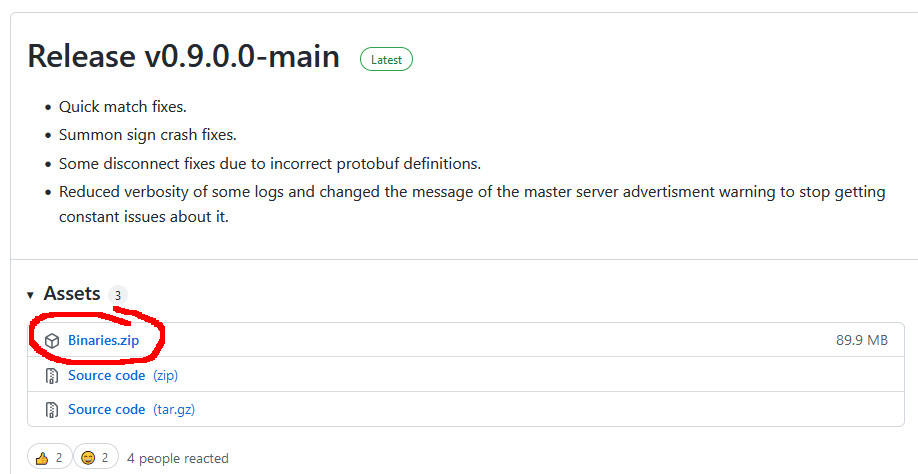
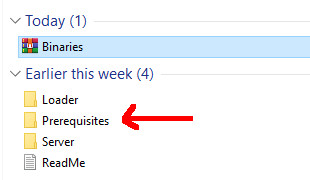
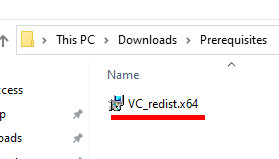
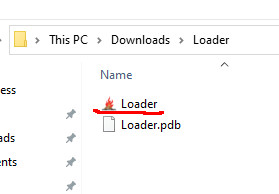
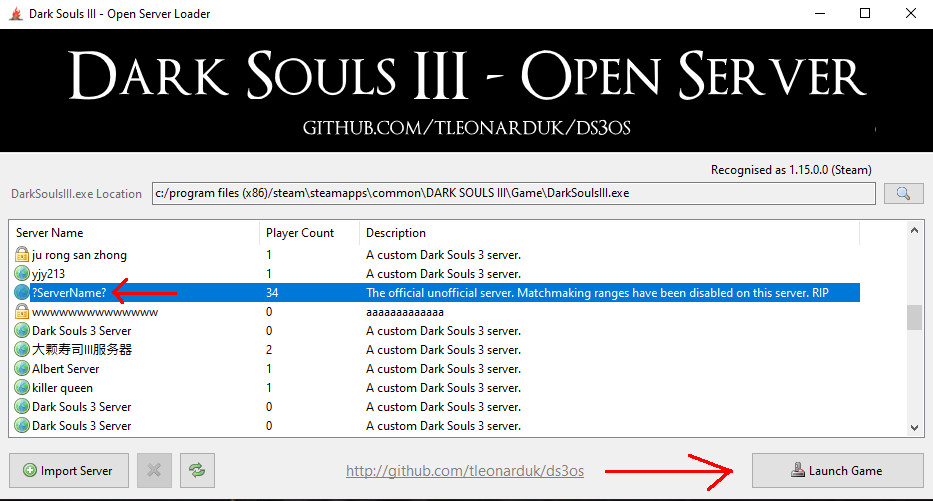
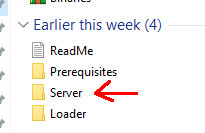
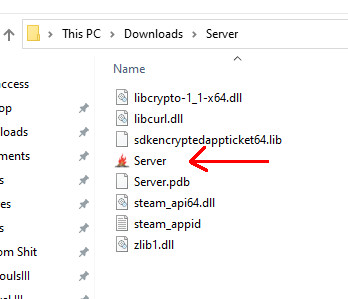
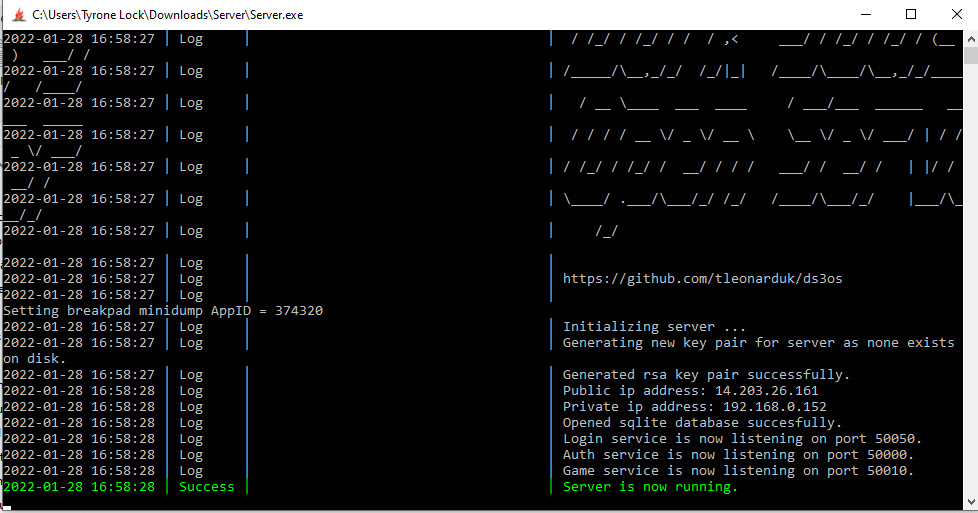

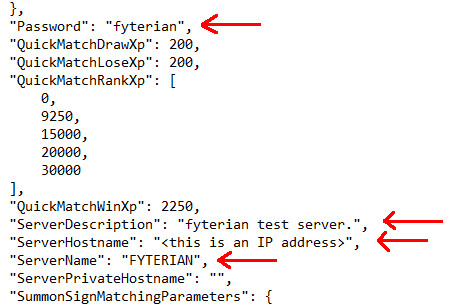
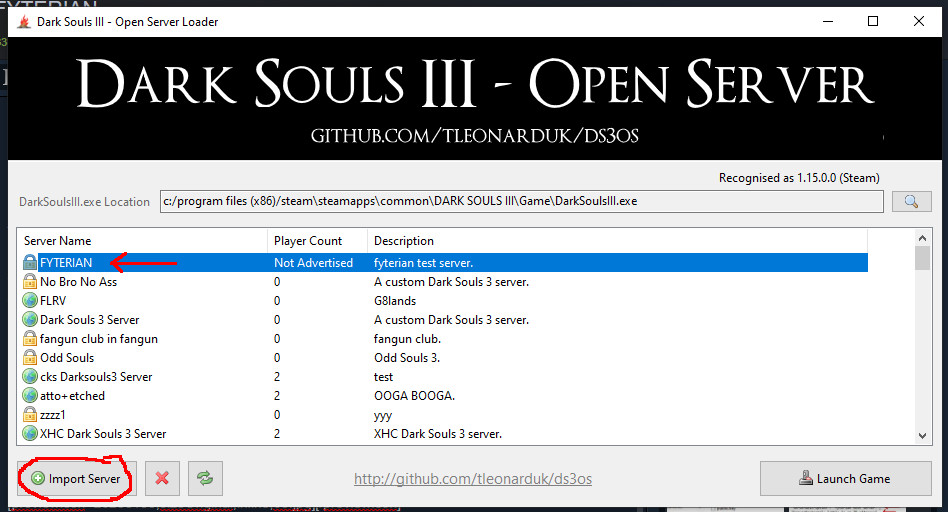
Leave a Reply