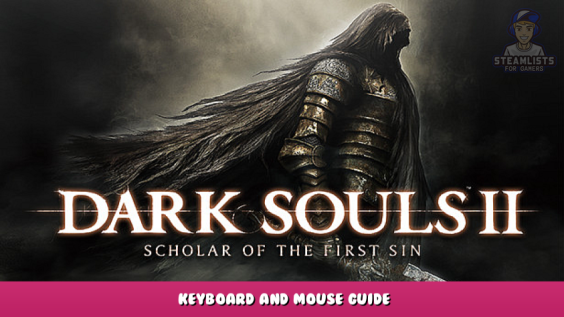
I was shocked at how awkward the KBM setup was, so I’m writing this to lend some advice on what worked for me.
Introduction
I initially uninstalled the game and quit before I even got to the tutorial section because the keyboard controls were so obtuse. After playing DS1 remastered, which had fantastic keyboard mouse support, I jumped into DS2 again, and was shocked at the horrible console port controls.
Here’s a guide on how to make the game work without mods or needing to waste your money on a controller. It’s true that controller has 360 degree rotation for movement, and WASD only has the 8 cardinal directions, but this never was an issue for me for PVE or PVP.
How does menuing even work?? (What do the XBOX prompts represent)
You’ll likely notice right away the awkward XBOX controller button prompts. ABXY does NOT correspond at all to your keyboard. This will be a problem throughout the game.
There is a way to rebind some things, but generally
ENTER is OK
BACKSPACE is Cancel
ESC brings up your game menu (the thing that brings up character layout, stats, etc) — this doesn’t Cancel
Sometimes, you’ll want to use “inspect” (the blue and yellow buttons), these correspond to:
Function 1 and Function 2
I’ve only ever sometimes used Function 1 to inspect lore of items and descriptions.
Please let me know if you’ve found a use for Function 2 in the comments.
However, you should note that you can RIGHT CLICK while in the menus, and click on HELP. Then you can move your mouse over whatever you need an explanation for.
That is, in your character stats menu, you may be wondering, “What the hell does this Star symbol represent”, so you can right click and click on Help, then mouses over and read that it is FAITH and it’ll tell you briefly what faith does.
Also, you can right click and press BACK, which is sometimes easier than pressing Backspace.
When rebinding keys, whether the game saves your preference or not only seems to work if you RIGHT CLICK then click BACK.
Pressing ENTER, seems like it should work, but doesn’t. Just right click and press back.
Camera spinning too fast?
This is awkward because there are two sections for camera.
The one that you want to LOWER IMMEDIATELY is the on in the MOUSE options tab (not the one with the KEYBOARD).
The one on the keyboard changes how fast your keyboard camera controls rotate your character. You’ll likely want to unbind these keys ASAP since they only serve to look at your character in character creation when you get to the old crones’ house at the start.
Mouse Controls (and that you MUST DISABLE DOUBLE-CLICK EVERY TIME)
Firstly, you’ll notice that your fancy gaming mouse with 12 buttons won’t work here.
From this point of the guide, you’re free to experiment what works for you, but I’ll tell you what I did, so if you’re lost, try my setup, and tinker with it to your liking.
Firstly, disable everything on your mouse menu.
All you want is:
Left hand light: LEFT CLICK
Right hand light: RIGHT CLICK
If you want to play a melee character, use:
MOUSE WHEEL UP –> change right weapon
MOUSE WHEEL DOWN –> change left weapon
If you want to play spellcaster, set your mouse wheel spins to change your spells.
You can also use mouse wheel to change items. This is your personal preference.
Personally, I found that switching between weapons in main/off hand was much easier when it was just quickly in my mouse wheel.
Your arrow keys will be bound to changing these things, and in the heat of the moment, it is easy to move your right hand over to quickly tap through to the item you need. You’ll still have your left hand to dodge the boss or whatever.
Also, I bound:
Jump: MIDDLE MOUSE CLICK
This may seem awkward, but you won’t need it too frequently, and it works very well in practice.
“““““““““““
Next:
DISABLE DOUBLE CLICKING
You’ll need to do this every time you boot up the game. Although the menu saves your preference, you’ll need to check and uncheck it again, then right click, and click on back to close and save the menu. Then click on YES when it asks you if you want to save it.
Keyboard recommendations so you have no issue pulling off any move
I hate the idea of needing to press SHIFT and CLICK to get heavy attacks — you may like this, so leave it if you do. But if you want “one button, one function”, then here’s what I did.
WASD is fine.
SPACE for dodge/run
V for walk — when you want to sneak up for a backstab, V is easy to hold with your thumb.
R for USE ITEM — when you need to chug ESTUS, it’s very close.
F for INTERACT — This is the button to talk to people and get through dialogue quicker. I know die-hard gamers may be used to E, but F is the best second choice, because…
Heavy attacks
E — Right Heavy — if you forget that E is heavy attack, just know in DS2 you can hit an NPC a bunch of times before they get mad at you unlike in DS1…
Q — Left Heavy — note, this will be the PARRY if you have a weapon/shield in left hand that can do that (or certain two-handed weapons), so don’t need to reach for weird buttons, and can just tap Q quickly when you need it.
This maps the left and right closely and logically, but also, if you which to do a Jumping attack, then you just press W + E or W + Q. This is easier than Shift + W + Click.
Guard break btw is W + Right Click or W + Left Click <– note, barely works if you have double click enabled — which should already be disabled if you’re following this.
I ended up using SHIFT for shield up stance — honestly, I barely used this in the game, since I ended up scrapping shields (which were pretty important in DS1), and went two handed — so maybe you’ll find more use for this button.
TAB I used for 1/2 handed stance switch. Holding Tab lets you two hand your left weapon instead.
You’ll definitely be using this a lot in this game since weapons all behave differently based on your stance.
How about Camera Lock On:
X for lock on/off
Z for switch lock left
C for switch lock right
I left “auto lock” and all the default options in the menu, and I never had any issues with these 3 buttons. After killing an enemy, I would tap Z or C right away to not waste attacks on the dying enemy and get a hit on the next enemy coming at me.
These buttons worked great even in hectic fights where I needed to use lock on for smaller enemies swarming me, and switch off to hit bigger enemies in specific places.
Everything else is disabled (like toggle walk/run), or in an unimportant place. Gestures if you like them put them somewhere like T where you won’t press it by accident.
Conclusion
DS2 is a great game, but the horrible keyboard controls was a major let down. Shame on the devs for not spending an extra weekend so that the experience could have been so much better. It really didn’t need that much more to be fixed.
Like I said, this got me through the whole game, and I was dodging and weaving without issue.
My character was melee only (fast dex weapons primarily), light gear, 1/2 handed no shield.
This would likely work just as well with a Mage, with some minor tweaks so you can just cycle through spells faster (maybe just the mouse wheel).
And with that being said, I hope you enjoy what is a great Souls game now that you can actually control your character properly.
I hope you enjoy the Guide we share about DARK SOULS™ II: Scholar of the First Sin – Keyboard and Mouse Guide; if you think we forget to add or we should add more information, please let us know via commenting below! See you soon!
- All DARK SOULS™ II: Scholar of the First Sin Posts List


Leave a Reply