


Hi, welcome to this post, This post will provide you with information regarding the Cyclone – Linking Leadwerks Editor to Cyclone, and we hope you will find this material helpful.
This guide explains how to link Leadwerks Editor with Cyclone to create maps.
Before Beginning
The Leadwerks Game Engine, which you can purchase on Steam, was used to develop Cyclone. With the latest update, you can easily connect the engine tools to Cyclone to create maps, scripts, and more! You can modify Cyclone however you like with a full-engine license!
You should first check that you have the latest version of Cyclone & Leadwerks Game engine installed on your computer.
Start the editor
When you launch Leadwerks for the first time, a splash screen will appear along with 2 windows. Close the “New Projects” window (topmost) as we do not wish to create a brand new project.
Click the “Import File” button on the “Project Manager Window” to bring up the Open File window.
Navigate to where Cyclone is installed (%SteamLibrary%/steamapps/common/Cyclone) and load the Cyclone.werk file.
If you’re successful, Cyclone will now be available for loading in Leadwerks. If you select Cyclone, press “OK”, the editor will load the default start map with the shared environment settings that are used throughout the game.
Quick Fixes
This popup will appear every time you launch the editor if you load one of the provided example maps and click the Run button. This is because the editor believes that the template files are older than the game files.
Do not update the project if prompted. This will break the game.
You can disable this by editing the Leadwerks.cfg in your Documents folder. This file can be edited using any text editor, such as Notepad.
You will want to Find (Ctrl+F), and set its value to 1. If it does not exist, you can add the line anywhere within the file.
ignoreoutdatedproject=1
After relaunching the editor you will no longer be asked for an update.
Instant Object creation is another setting I like to alter. You can easily change this setting within the editor by entering TOOLS->Options.
CSG tools automatically build brushes when you release the mouse. This allows you to outline brushes prior to their construction.
Conclusion
That’s it! You’re now ready to create content! You can do the following with your full engine license:
- Create custom maps.
- Create new textures, materials, models, shaders, etc.
- Write Lua code by using the engine’s interface. All Lua code is run in a sandbox. Sensitive functions calls, such as those used by the Filesystem, will be blocked.
You can refer to
This – [leadwerks.com]
Documentation is available to help you learn the editor. Include any new assets in your Collection when you ship it!
Important: You cannot redistribute existing Game Elements or use the Assets in your Leadwerks Projects. This has been addressed in a new EULA.
Bonus: Packaging
You’ve created your map, and now you want to share it! You zip up your project, only to discover that it doesn’t appear in the Play Menu! Why is that happening?
A collection must not only have content, but also be packaged correctly. It needs a JSON-script to tell the menu where to load the collection.
It’s best if you create a folder on your computer for the package. Copy your content into the folder as shown below.
You will then need to create another JSON file in the new folders Scripts/Chapters. This JSON script is capable of holding multiple maps, and each map has its own image. If no image is provided, a default texture “NO IMAGE”, will be used. It is important to note that images must be compressed into a texture file by using the engine’s tool.
Here is the script for Flag Run Collection.
{
"name": "Flag Run",
"author": "Reep Softworks",
"maps":
{
"Flag Run 01":
{
"id": 0,
"filepath": "Maps/flagrun_01.map",
"imagepath": "Materials/GUI/Chapters/chaptericon_flagrun_01.tex"
}
}
}
Now you have your maps, content, and script folder. You’re now ready to compress your Collection! You can use any tool you want to compress your Collection. It can’t be password protected, and the zip hierarchy must include the content at the root.
Cyclone is able to read zip headers. The.pak file included in the game is just a renamed ZIP file. All content is located in the “Content Folder”.
Thank you for reading the Cyclone – Linking Leadwerks Editor to Cyclone, and we hope you found them beneficial. If you see any mistakes or have any suggestions for enhancements, please let us know in the comments box below, and we will fix them as soon as we can. I’m sending you today my very best wishes. The inspiration for this piece came from the author/creator Reepblue. Also, don’t forget to add us to your bookmarks if you like the post; we publish new posts every day with additional material, so visit us frequently for more posts.
- All Cyclone Posts List


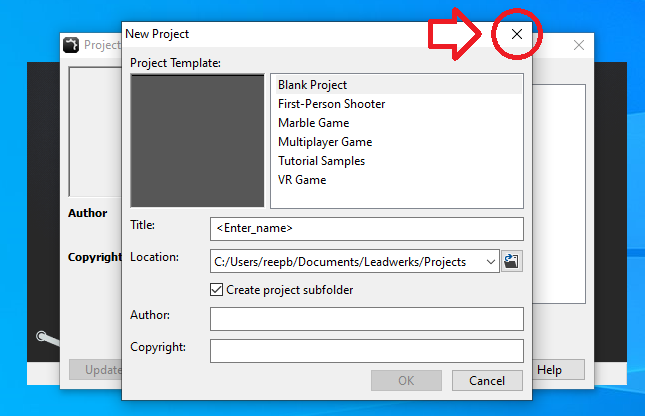
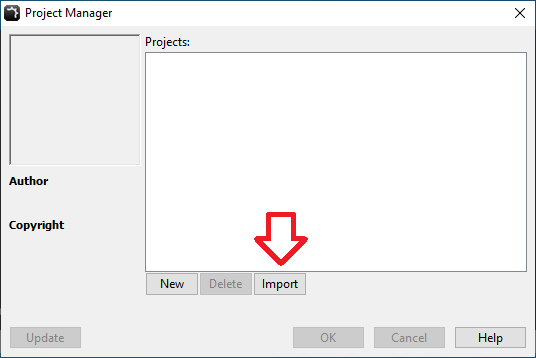
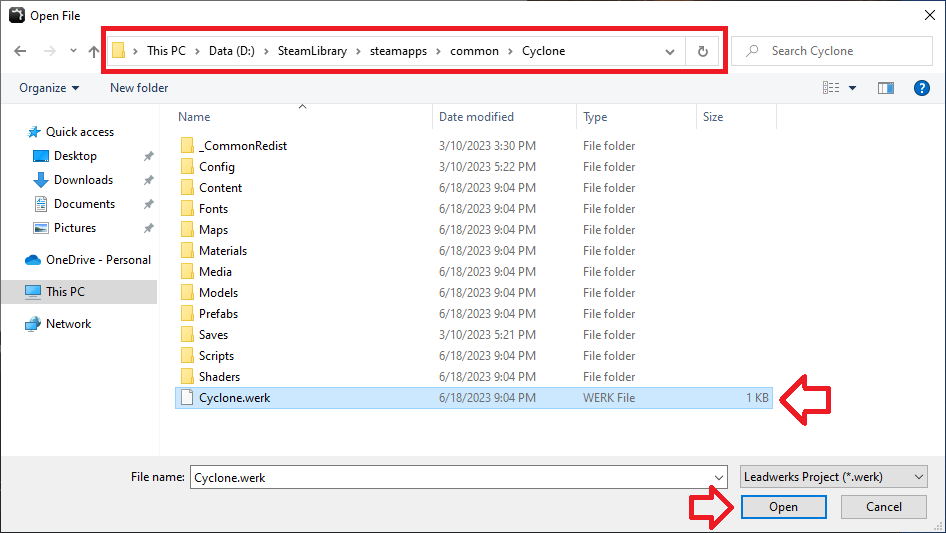
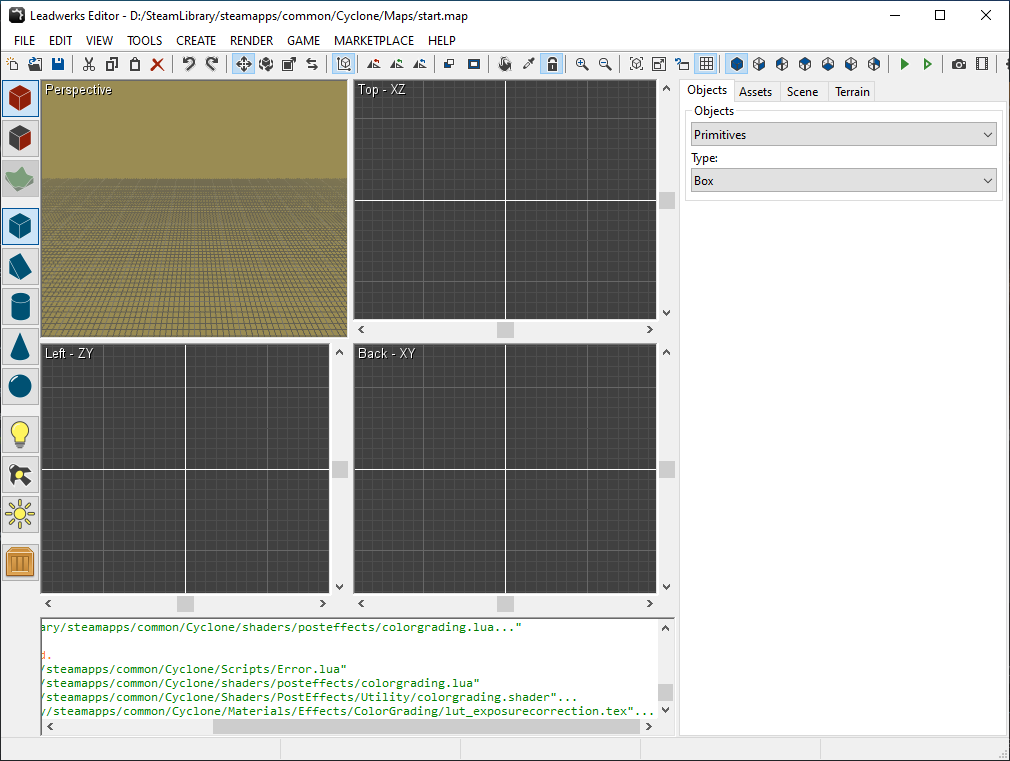
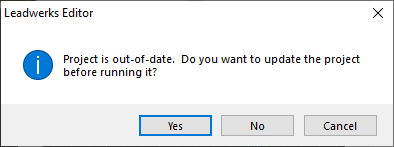
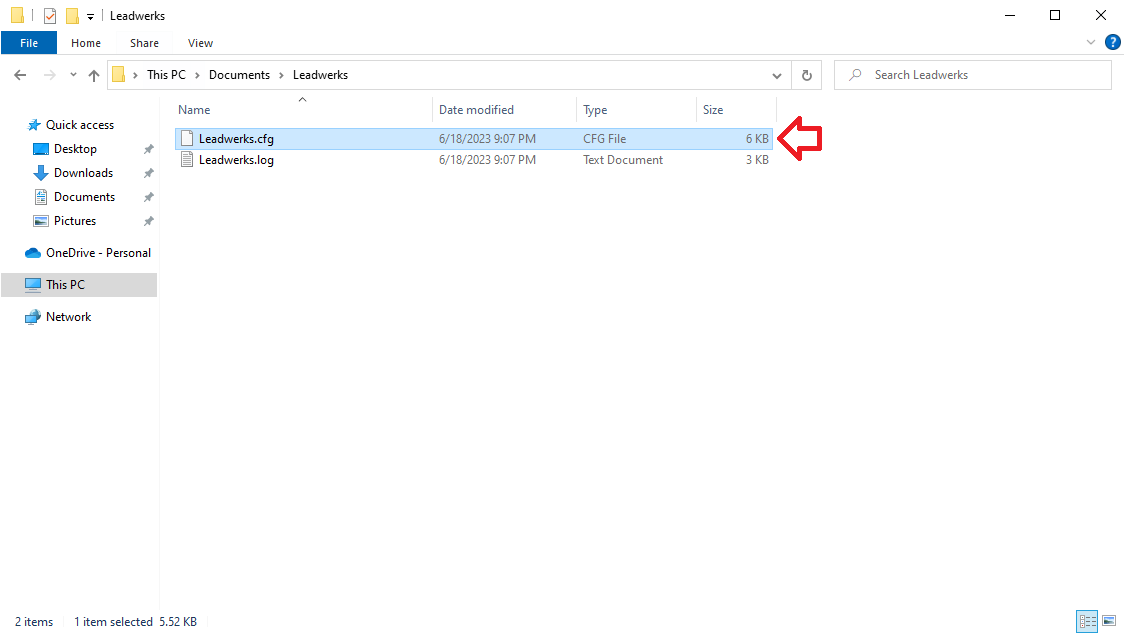
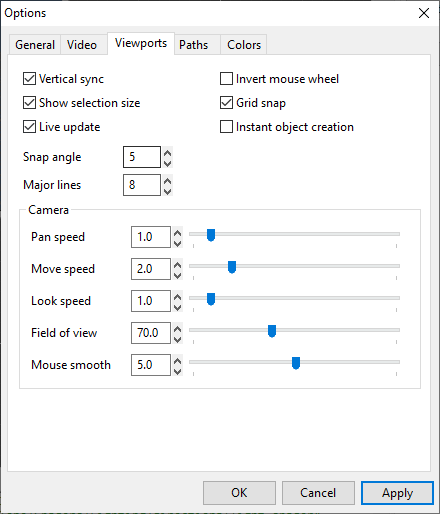
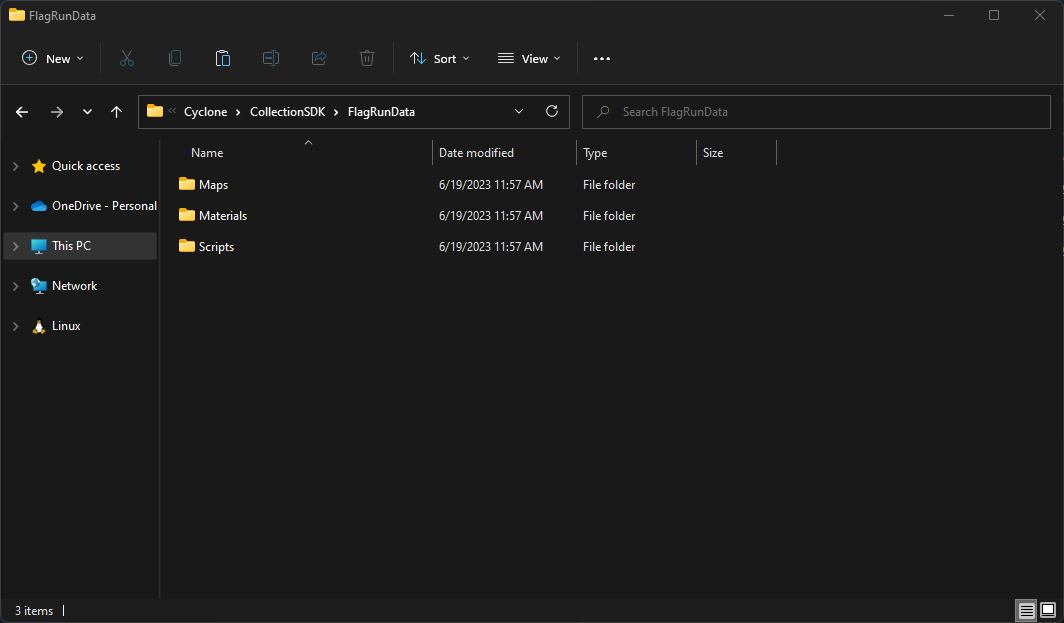
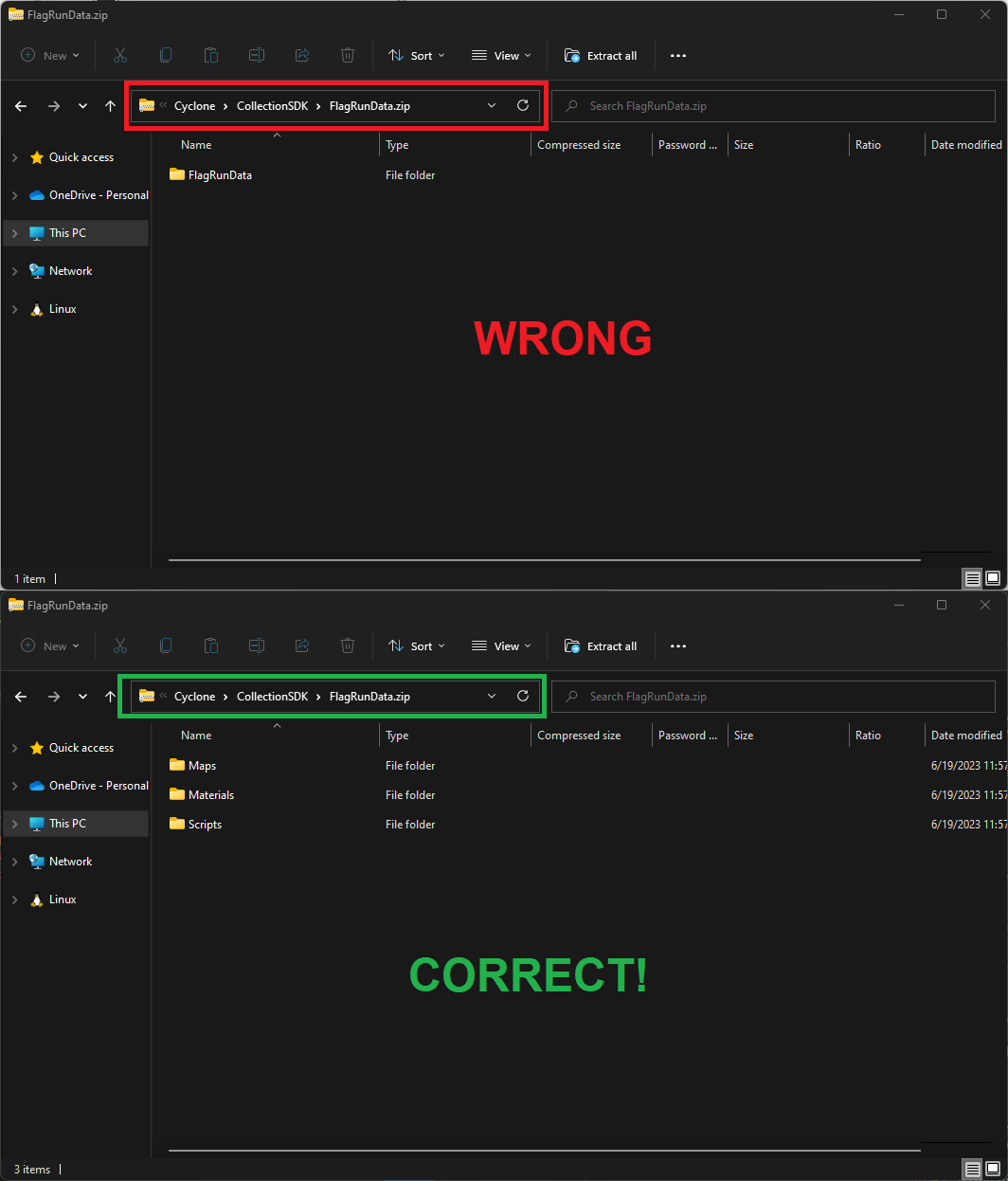
Leave a Reply