
Most of these tips can be also be used for other games.
First things first
Ensure you have the minimum required hardware to run the game properly, and ensure that you have the latest video card driver installed!
“Note that the minimum requirement is created with Low settings and 1080p gaming in mind and Recommended with High and 1080p.” -cdprojektred website.
NVIDIA Driver
https://www.nvidia.com/Download/index.aspx
AMD Driver
https://www.amd.com/en/support
Official System Requirements
Resolution
We can all agree that we want to play the latest games at 1440p or 4K, but If performance is your goal, try to turn back down the resolution setting!
Higher resolutions cut into FPS more than almost any other setting besides ray tracing.
Optimized settings
Assuming that you have recommended hardware, use “HIGH PRESET” and modify the options below accordingly:
- Volumetric clouds:Medium (+12% performance*)
- Screen Space Reflextion (SSR): Low (+16% performance*)
- Ambient Occlusion: Low (+8% performance*)
- Color Precision: Low (+3% performance*)
- DLSS** Resolution Scaling (If available): Quality or Balanced.
- Leave Ray tracing turned OFF!
Note that besides SSR, changing these options produce minimum visual impact. The lower you go with SSR more grain you will see in reflections.
OPTIONAL:
Motion Blur: Off (+3% performance)
Level of Detail (LOD): Medium (+3% performance)
*From ultra to medium/low quality
**If you need more performance, you can also use the auto or performance option with some loss of image fidelity/quality and added blurriness. If you don’t have an RTX card or have an AMD card, you can also use the FidelityFX CAS option.
DLSS – Deep Learning Super Sampling
Example
Crowd Density
Go to the gameplay tab in-game settings and change “Crowd density” to low.
Note that even with high settings, most game areas are not well populated, so using low settings affects mostly crowded markets and some other hot spot areas. The low setting will improve performance and not affect that much visual fidelity or immersion.
*If you use a hard drive, you can also turn on the option “Slow HDD Mode.”
Image Quality/Sharpness
In-game graphic settings, change these options below:
- Set Texture quality to High (You can only change this option in the menu title screen)
- Turn off “chromatic aberration.”
- Set anisotropy filter to 16x
Make sure you are running the game on proper resolution! (The resolution that matches your display /monitor; otherwise, you will have a blurry image. Also, ensure that you monitor sharpness settings are not set to the medium value of sharpness.
*Note that if you use DLSS, make sure that you use the Quality option instead of this may affect image quality/sharpness.
**Increasing Texture quality does not affect performance, but it will increase GPU VRAM usage.
Turn on the image sharpening option in the NVIDIA control panel for more sharpness. Set a value like 0.50 or 0.70 (if you use in have film grain you must also turn on “ignore film grain” option and put 1.0 value) and if you use AMD card, you can use and similar option in Radeon Software (Gaming tab) called “Radeon Image Sharpening.”
Even though chromatic aberration is an artistic effect in this game, it will decrease overall image sharpness, so you should disable it if you want more sharpness.
Sharpness vs. Aliasing
Be aware that as you increase sharpness, you also will increase aliasing (*As the image below shows*). So you have to find a sweet spot.
This also goes to game resolution. Higher resolutions will produce less aliased images (but lower performance if you don’t have the GPU horsepower).
Gamma Correction
Proper Contrast = Sharper image quality
Be sure to take your time to configure image brightness/Gamma correction in-game graphic options. A proper configuration can ensure your game has the best image quality and does not have a washed-out appearance.
Hardware Thermal Throttling
As this game is intense on CPU and GPU, be sure that your hardware is not reaching its thermal limit because if that is the case, it will reduce its speed to maintain inside the maximum temperature limit.
Hardware throttling is an automatic power management technique where CPU/GPU voltage (and clock speed) are adjusted “on the fly” to reduce the amount of heat generated by the chip to stay inside the thermal limit maintain the chip integrity.
You may notice that the game will run slower, with sluggish performance, and have random fps drops as your play. If that is the case, try to improve your computer heat dissipation and ensure to keep your computer free from dusk, with good airflow inside the case, and not leave your thermal paste dry.
Manually increasing GPU fan speed may be a quick fix, too, to remediate high GPU temps (*This may turn up your computer noise level and potentially degrade the fan faster in the long term*).
Windows 10 Tune-up
Be sure that you have the most updated version of your Windows 10 copy.
- Close all unnecessary programs while you are playing!
- Use High-performance profile in Power Options Plan (Find this in the control panel or open the start menu and type powercfg.cpl , click on it to open). If you don’t have the profile by default, you can create a new power plan and select High performance.
- Turn on Hardware-Accelerated GPU scheduling in Graphics Settings (Open start menu and type Graphics Settings, click on it to open) *Computer reboot is necessary*
- Disable any form of overlay that you may have on your computer. Generally, most people have these overlays turned on by default: Steam, Xbox game bar, and Geforce experience, and maybe RiveTuner overlay. (Note that you may need it to use the steam controller, and if you disable the steam overlay, you will lose the ability to take screenshots)
*Note that using a High-performance profile may increase energy consumption in the long term.
Software Overlay
Disable any form of overlay that you may have on your computer. Generally, most people have these overlays turned on by default: Steam, Xbox game bar, and Geforce experience, and maybe RiveTuner overlay. (Note that you may need it to use the steam controller, and if you disable the steam overlay, you will lose the ability to take screenshots)
Tune-up for NVIDIA Users
Go to 3D Settings in the NVIDIA Control panel and change the settings below:
- Low Latency Mode: On or Ultra
- Power Management Mode: Maximum Performance
- Monitor Technology: G-Sync (*If you have a G-Sync enabled monitor*)
- Texture filtering – Quality: Performance or Quality if you notice some artifacts.
- Max Frame Rate: Use this option instead of the game to limit the framerate. If you want more fluid gameplay, you should consider limiting the frame rate.
If you use AMD, you can probably find similar options in its VGA software.
SMT fix for AMD Ryzen Users
Simultaneous multithreading (SMT) is a technique for improving the overall efficiency of AMD Zen microarchitecture.
What the fix does
The edit discovered by Redditor “BramblexD “modifies the game’s scheduler to make it utilize more CPU cores, says / u / CookiePLMonster. Some users claim to achieve about 30% better performance. To this work, the SMT option must be enabled in BIOS configuration (If you do not have it disabled, it will be probably enabled)
This is an unofficial performance fix for AMD Ryzen CPU users that change the value “.exe” from the game.*, Do it at your own risk!
Steps
1. Backup your Cyberpunk2077.exe to a safe location in case you need to reverse the configuration.
2. Download and install HxD Hex Editor.
3. Open HxD and search for the value 75 30 33 C9 B8 01 00 00 00 0F A2 8B C8 C1 F9 08
4. Change it to EB 30 33 C9 B8 01 00 00 00 0F A2 8B C8 C1 F9 08″
5. Save and run the game.
This should improve performance in older than 5000 series Ryzen CPUs.
*Note that this mod is not endorsed by or affiliated with the base game copyright holders in any form.*
Beware of PostFX injectors.
Beware of Post-processing injectors like Reshade and ENB because even so, they can be great on many occasions and allow you to modify the look of your game; they consume too much resource and GPU time.
If you are using one of these or intend to, expect to lose 5 to 7fps (At least!) even with a few simple
contrast/color correction/FXAA effects enabled.
*Also note that this kind of mod is not endorsed by or affiliated with the base game copyright holders in any form.*
Beware of poor overclocking.
Even so, overclock can be great, and I support it 100%. Be sure to validate it thoroughly before attempt to run the game, as poor overclocking can cause performance issues 🙁
If you have high-frequency memory, be sure that they are running at designed speeds; for most of this memory, you have to enable XMP profile in BIOS because they don’t run at full speed by default!
*This option can vary its name and location from different motherboard brand but try always to find in memory session the XMP Profile options (These are universal to all boards from Intel to AMD)
Troubleshooting General Issues
**This is the official recommendation from the cdprojektred website. For detailed information, please check their site linked on the references of this guide**
“If your PC meets the minimum system requirements and you are experiencing low frame rates, slow or choppy performance, or long loading times, please follow the troubleshooting below:
1. Verify the integrity of the game cache.
2. If you have any applications using overlay features, e.g., Discord, Ubisoft Connect, Galaxy, etc., disable their overlays or completely disable these applications.
3. Disable all unnecessary apps before launching the game. Including hardware monitoring and antivirus/anti-malware programs.
4. Clean install your graphics drivers following the instructions below:
NVIDIA
I. Download the latest drivers
II. Download Display Driver Uninstaller and run it to remove previous versions of drivers.
III. Clean install drivers that you’ve downloaded in step 1.
AMD
I. Uninstall your graphics drivers using the AMD Cleanup Utility software.
II. Download and clean install the latest drivers
*NOTE: If the issues in question occurred right after updating the drivers, install the previous version and please report the issue to cdprojektred as recommended by them.”
This is all about Cyberpunk 2077 – Performance Guide/FPS improvement; I hope you enjoy reading the Guide! If you feel like we should add more information or we forget/mistake, please let us know via commenting below, and thanks! See you soon!
- All Cyberpunk 2077 Posts List

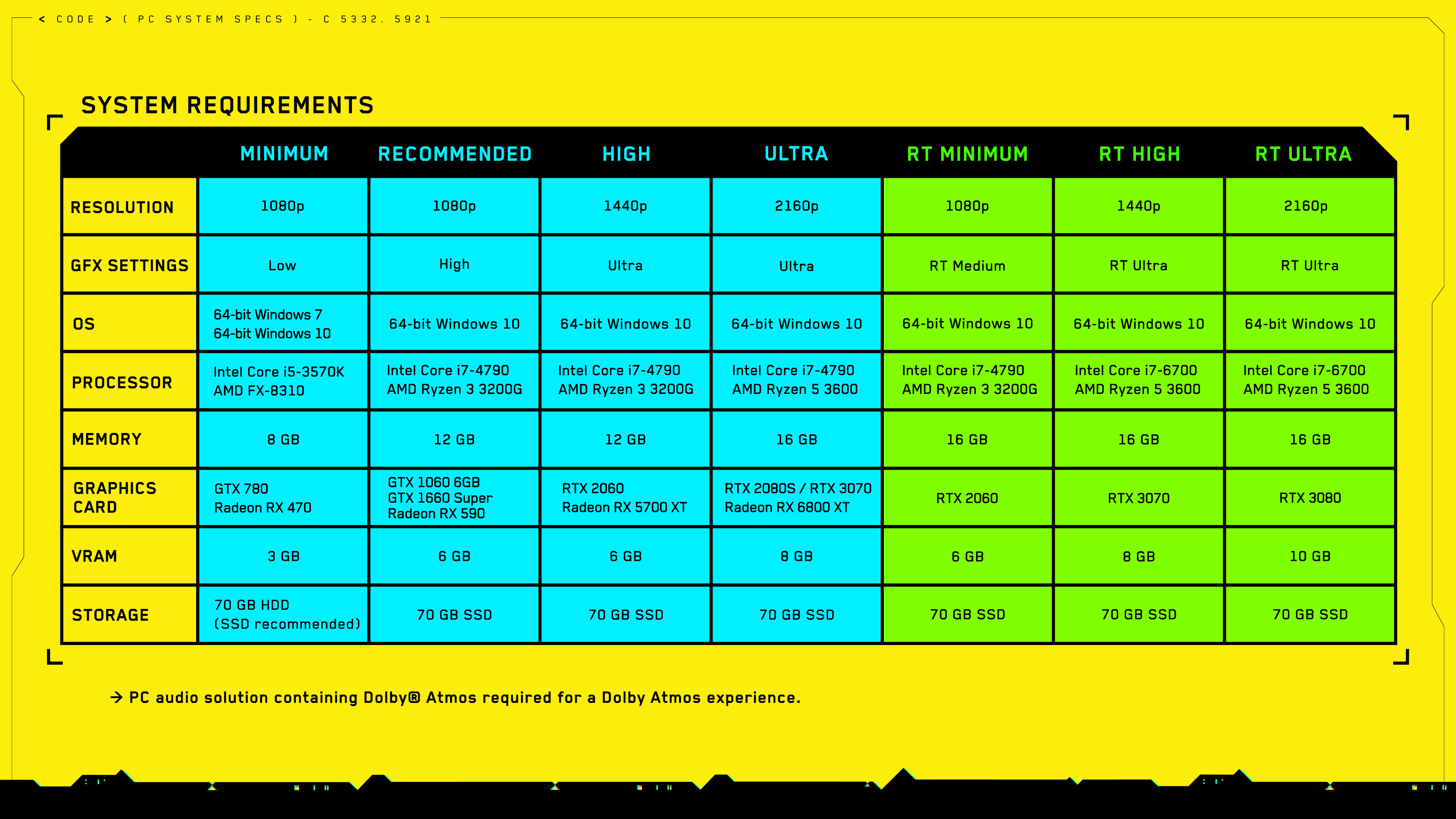
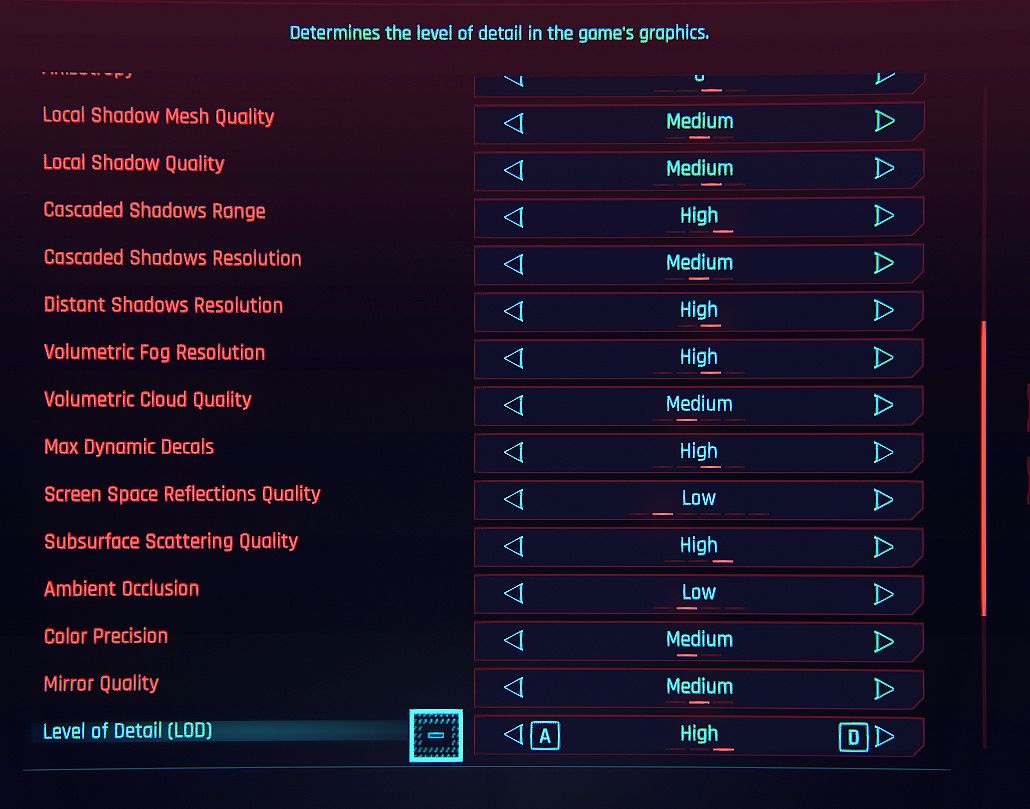
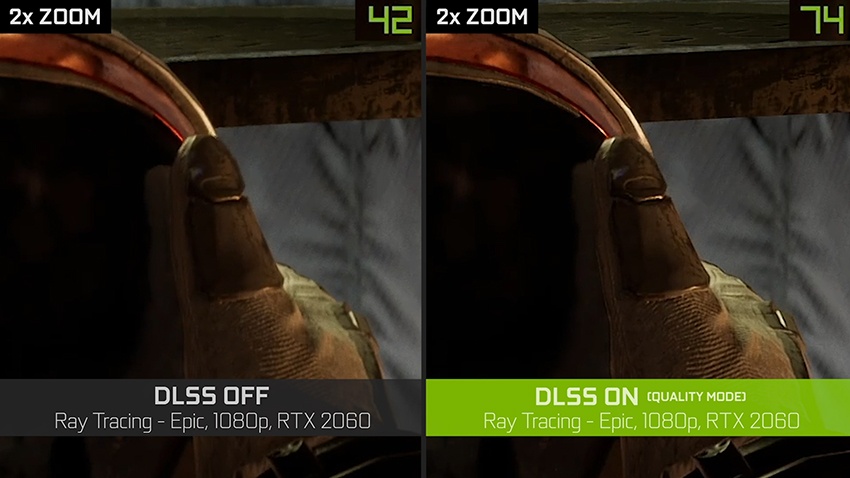

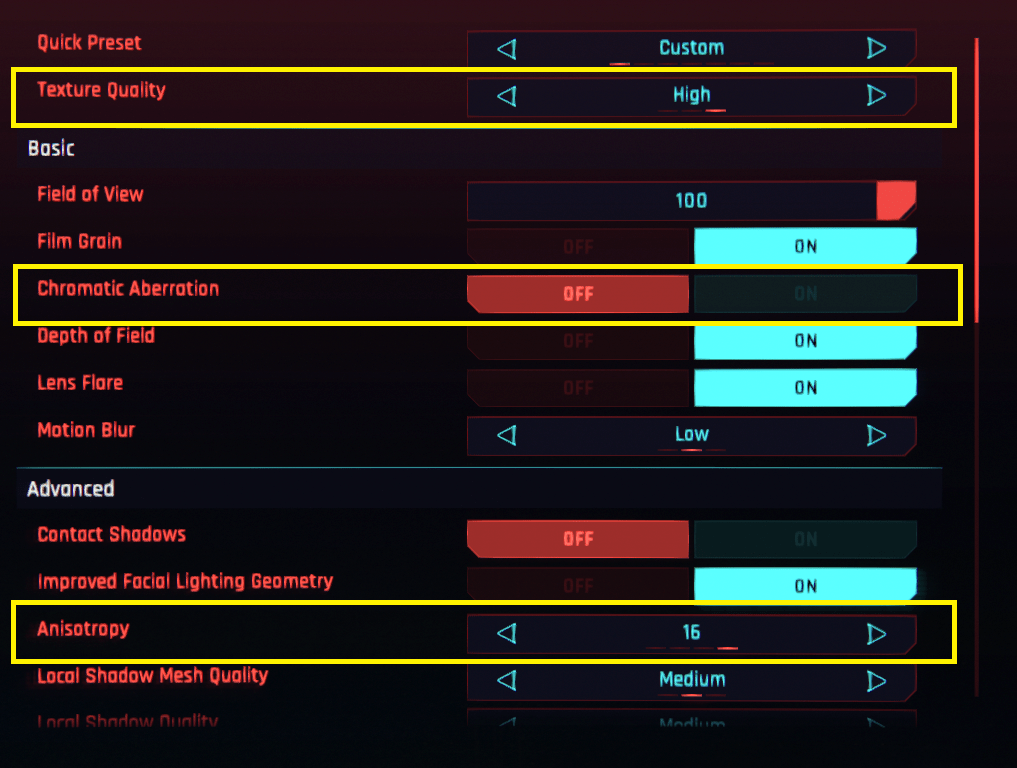
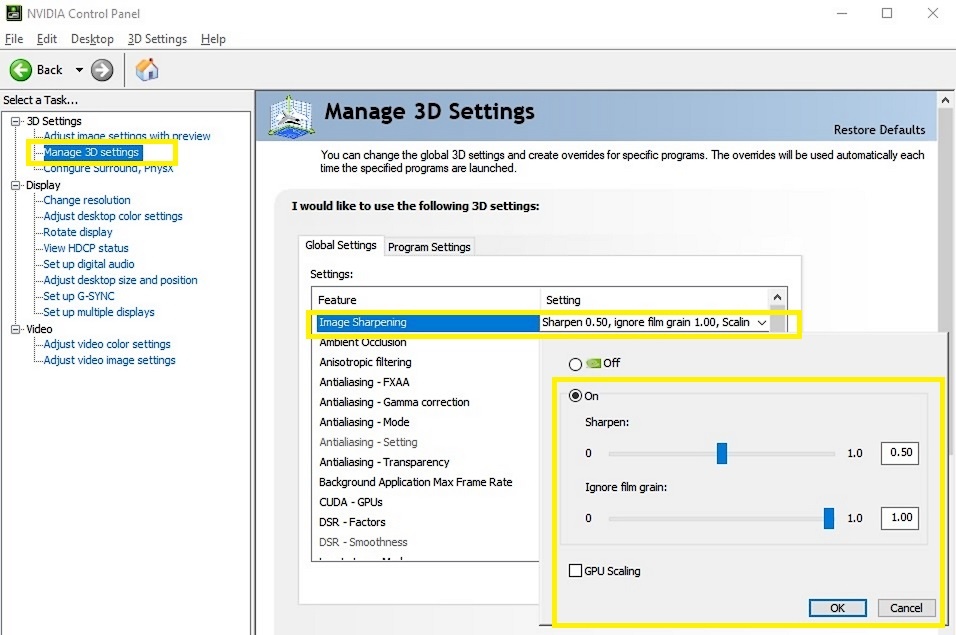
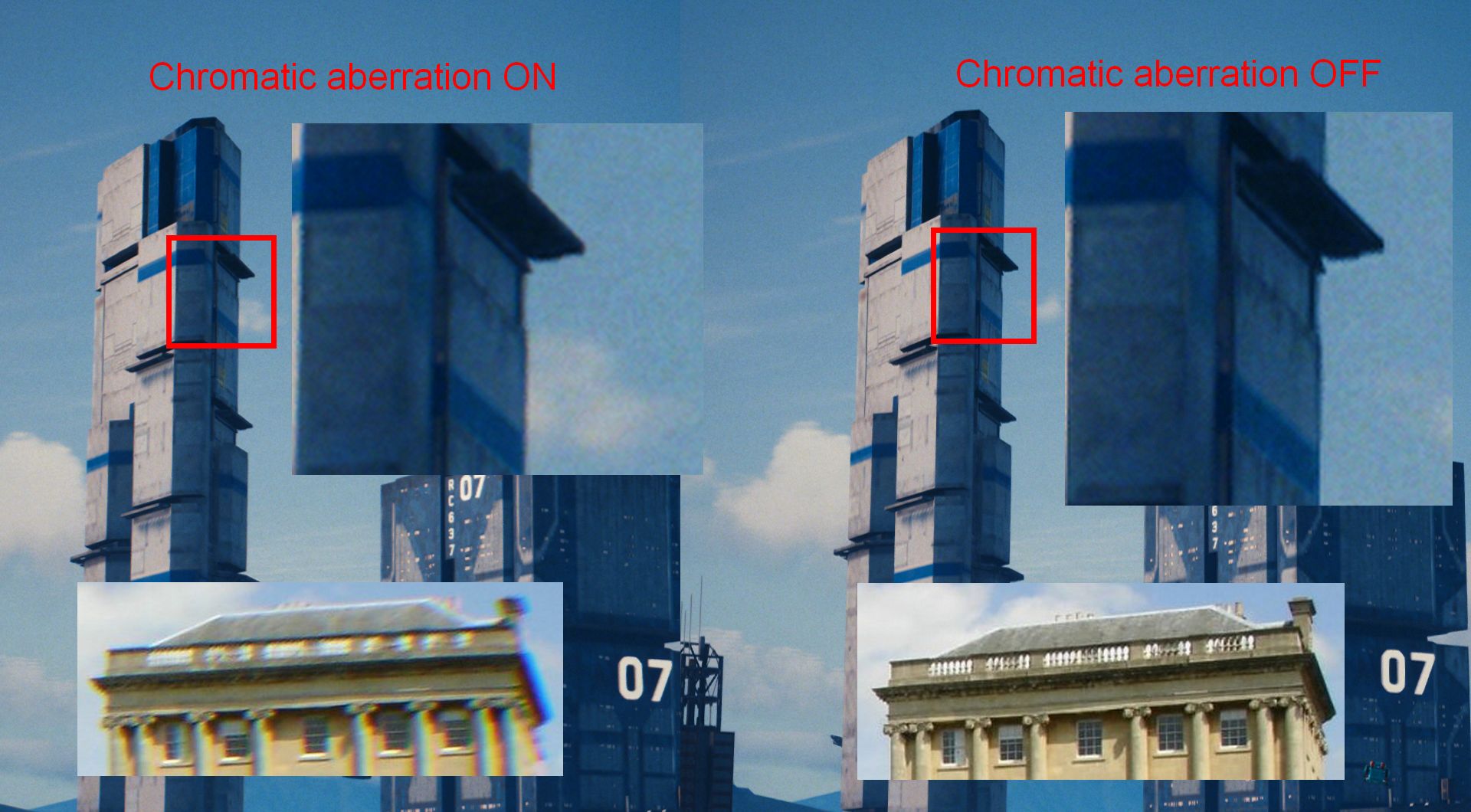
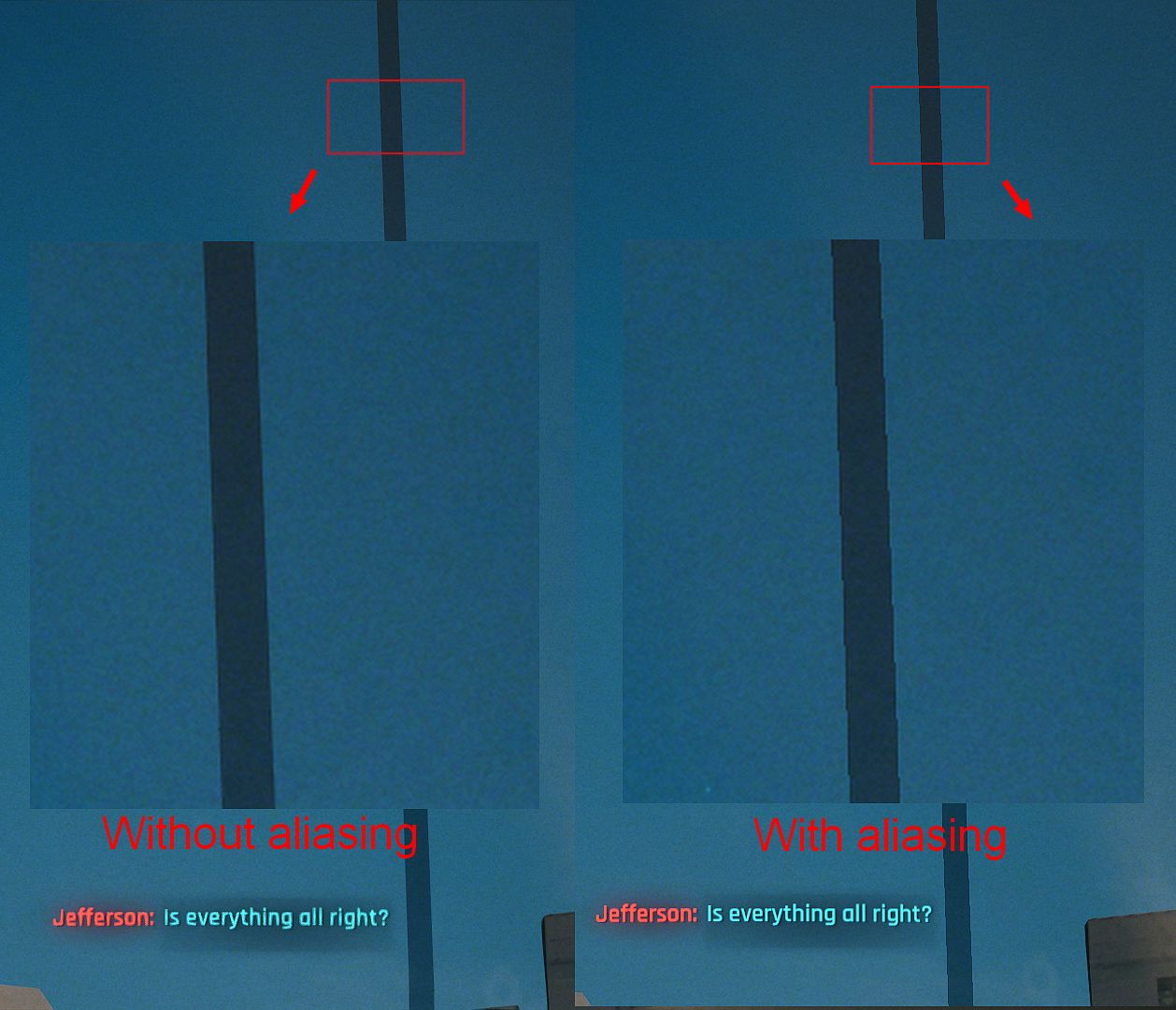
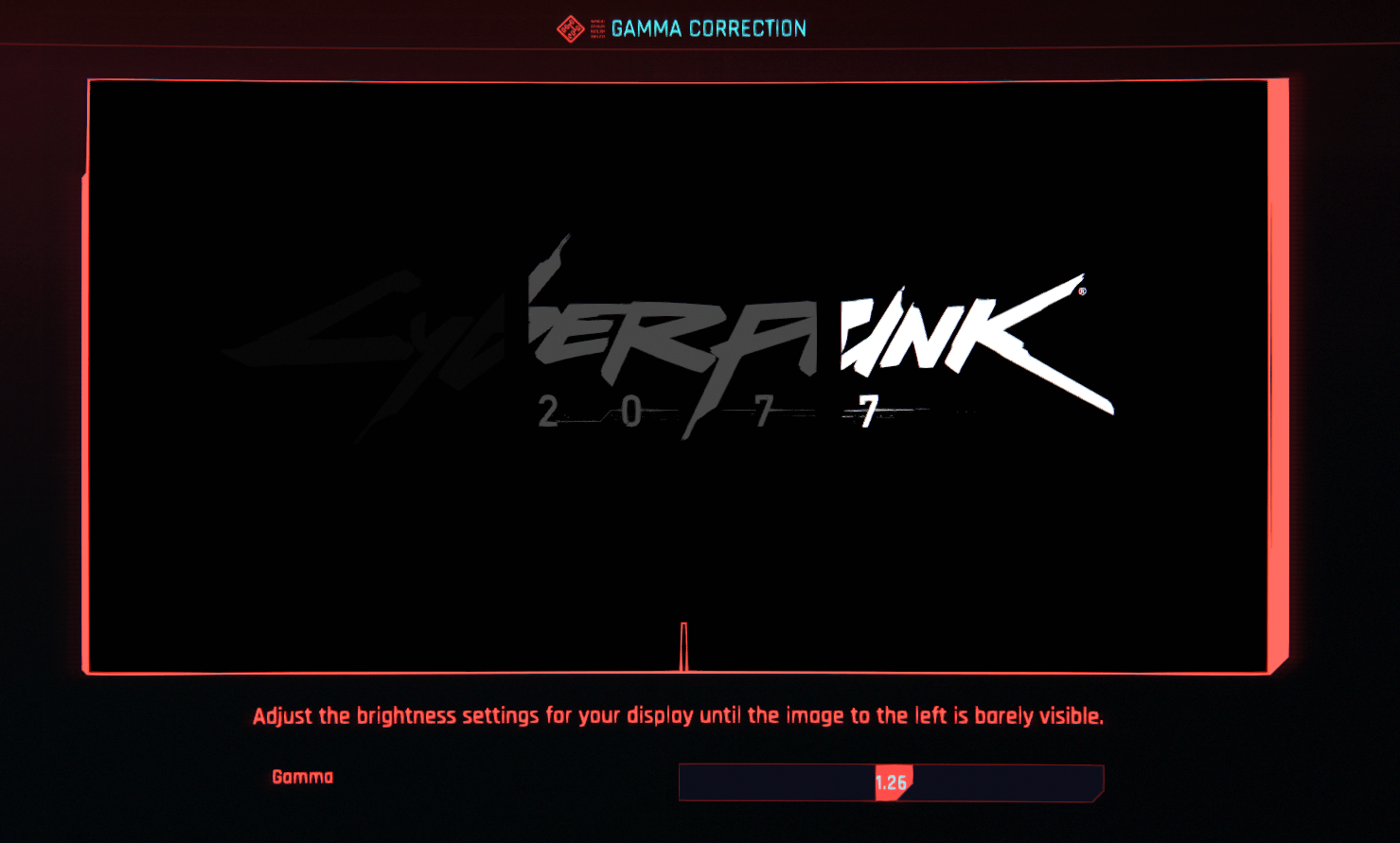

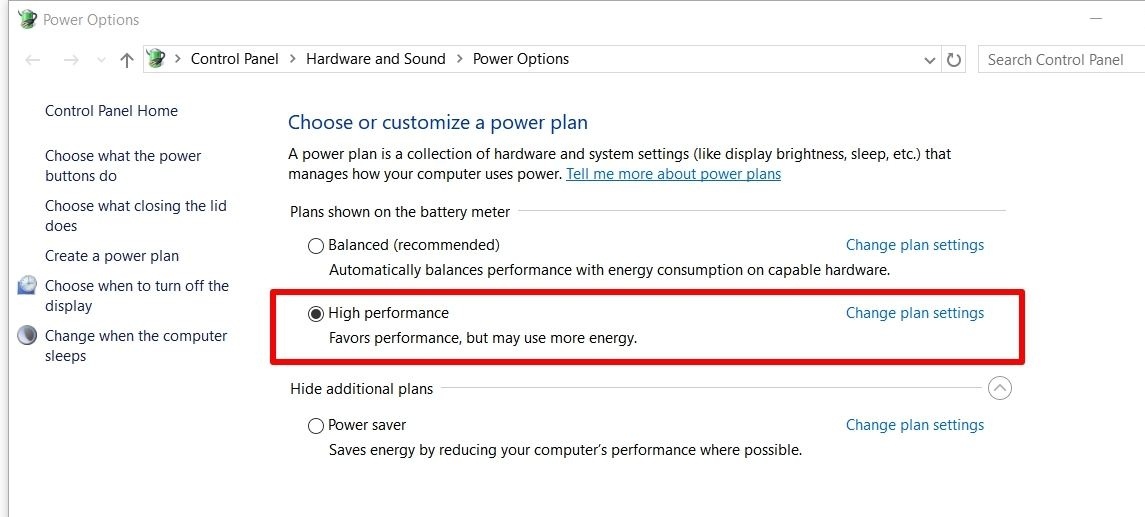

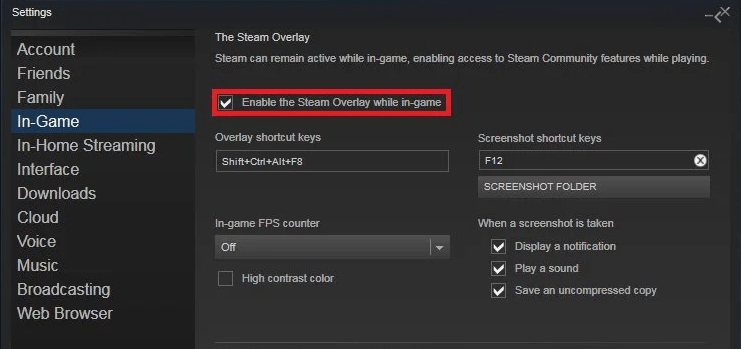
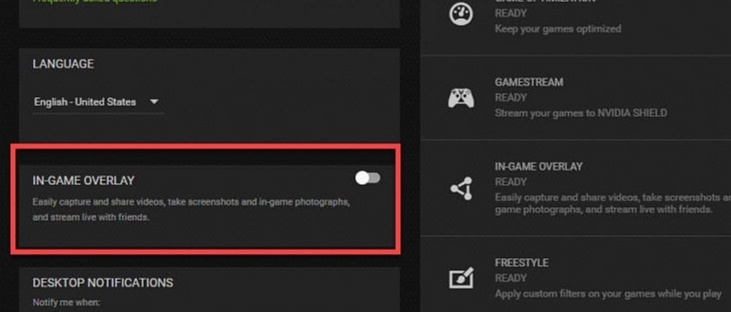
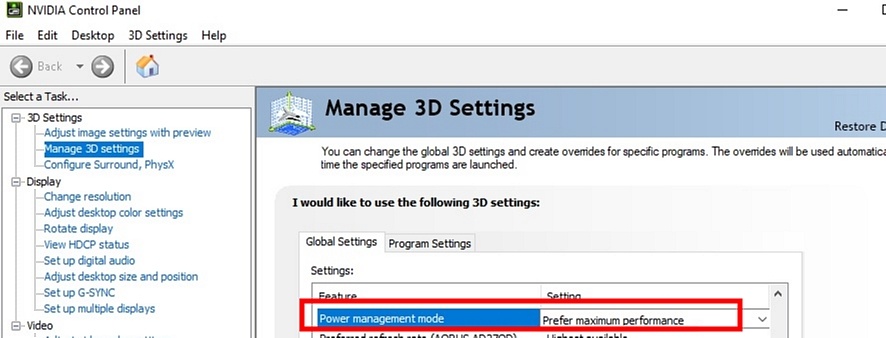
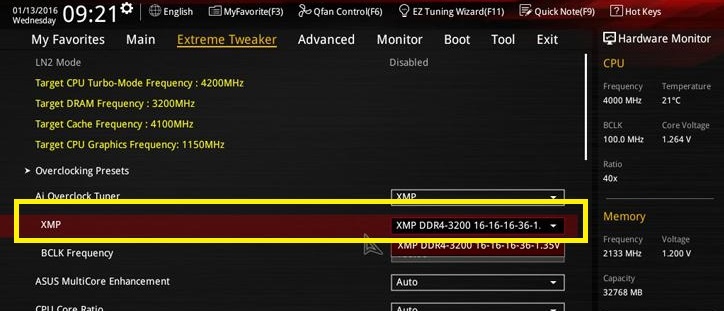
Leave a Reply