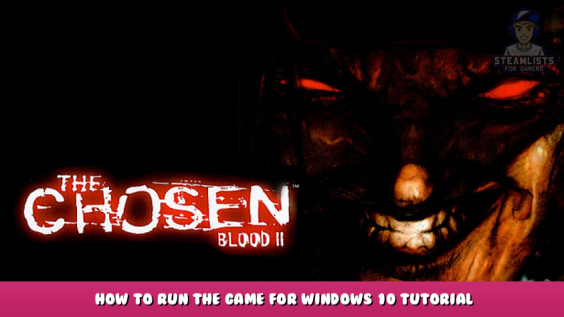
This guide is going to be how to properly setup and run Blood II The chosen on modern PC’s using windows 10 and troubleshooting any issues you may encounter with the game.
Thanks to StixsmasterHD for this nexusmod page: https://www.nexusmods.com/blood2thechosen/mods/2/ – [nexusmods.com]
Installing everything.
After buying and installing Blood II you will need to install a couple more files to help the game run properly in higher resolutions.
First you will need dgvoodoo2: http://dege.freeweb.hu/dgVoodoo2/dgVoodoo2/ – [freeweb.hu]
Second you will need a patch for the executable that supports high resolutions: http://dege.freeweb.hu/Patches/patches/ – [freeweb.hu]
One you download those extract the files. right click on blood II in your steam library, under manage you should see “browse local files” click this and it will pull up the blood II folder.
Then go to the dgvoodoo2 folder and select dgvoodoocpl.exe and dgvoodoo.conf and copy them over into the folder with game files and exe’s
Now go back to the dgvoodoo2 folder and open the MS folder. Inside this folder there are 3 seperate folders. “arm64” “x64” and “x86” Open the folder titled “x86” and there you will copy 2 files, D3Dlmm.dll and DDraw.dll. just like the previous files just copy them into the same folder as the exe’s. like so.
Finally go to the Blood2respatch folder and copy over the client.exe that is in this folder.
Now all these files are in your blood II directory we can now configure everything
Configuring everything and launching the game
Now that everything is installed we will need to change a few settings in dgvoodoo2 and in the games launcher before we can continue. So open up dgvoodoocpl.exe and change these settings.
In the general tab under Output API select Direct3D 12 (Feature level 11.0)
Next in the DirectX tab select whatever number of vram you choose. I will be using 4096 MB
Next change the resolution to 1920×1080 239hz or whatever your desired resolution will be and select the settings “Force vSync” and “Fast video memory access”
Now that dgvoodoo is setup we can close that and now launch the games launcher and go to display settings. set the resolution to your desired resolution. for renderers select d3d.ren and under display select dgvoodoo directX wrapper
Now go to the advanced settings, under disable select ” disable fog.” Under enable, select everything except for ” enable single-pass multi-texturing. ”
Finally if you would like to select any level from the games main menu under the command line type ” +enableretaillevels 1 ” and click ” always specify these command line parameters. ”
Now click ok and you can launch the game.
Troubleshooting
Now some issues you may encounter while trying to launch the game. If the game boots in a blank black window and then crashes one way to resolve this is if you have a wireless headset, unplug the USB dongle and then launch the game. If it launches fine you can wait for the game to load it and plug the headset back in so you have sound.
This is what I mean by it loading up in a black window
Also if the game loads up fine but its in a small window that freezes up your mouse movement you can alt + tab and then select the blood II nightmares executable. click back on whatever you had open behind that and it will minimize the Blood II exe. Now you can open up the game by clicking on it in your task bar and it will now be fullscreen.
YouTube Guide
Here is my YouTube guide if you’d like to watch this instead of reading the guide:
Conclusion
I hope this guide has helped you get Blood II running properly on your modern PC’s this game is a pain to get running so I hope this has simplified everything.
I hope you enjoy the Guide we share about Blood II: The Chosen + Expansion – How to Run The Game for Windows 10 Tutorial Guide; if you think we forget to add or we should add more information, please let us know via commenting below! See you soon!
- All Blood II: The Chosen + Expansion Posts List


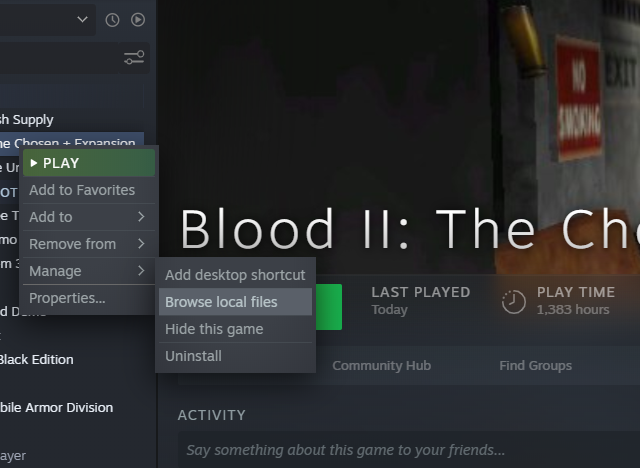
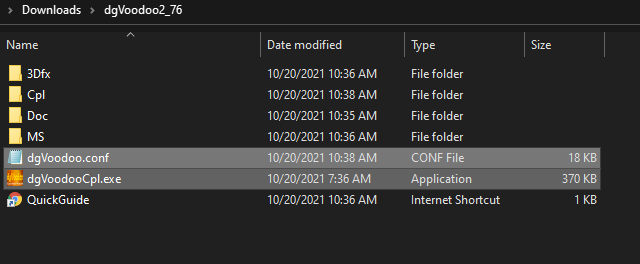
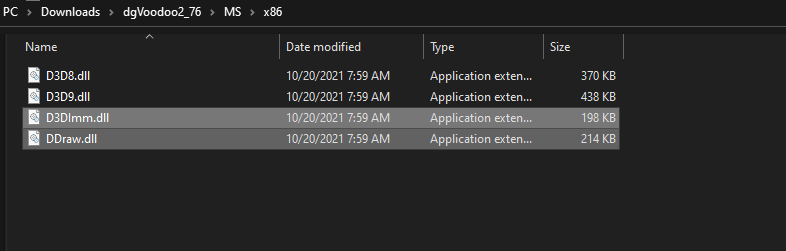
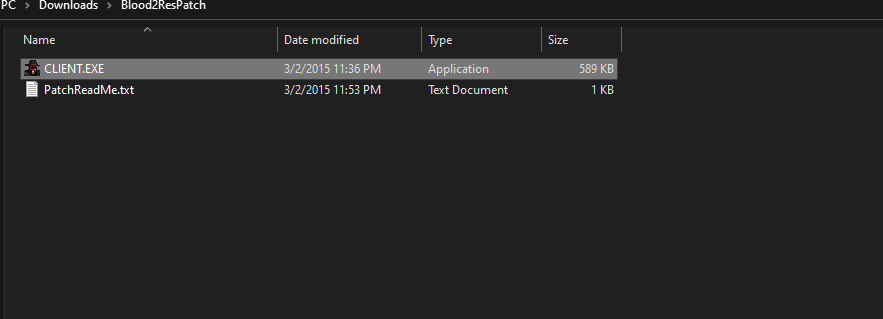
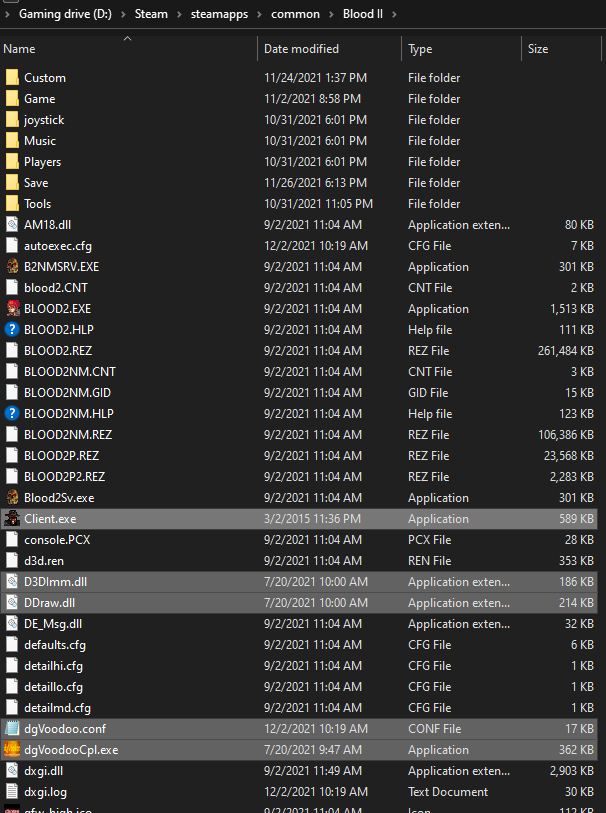
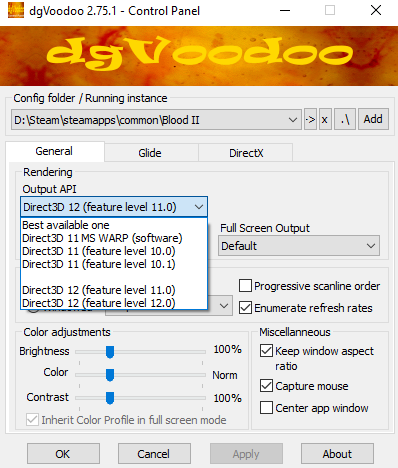
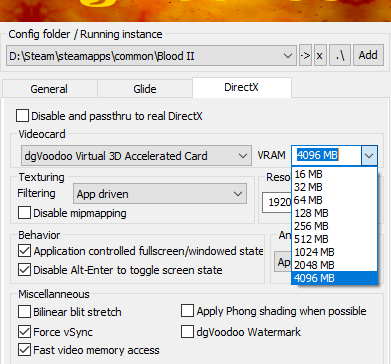
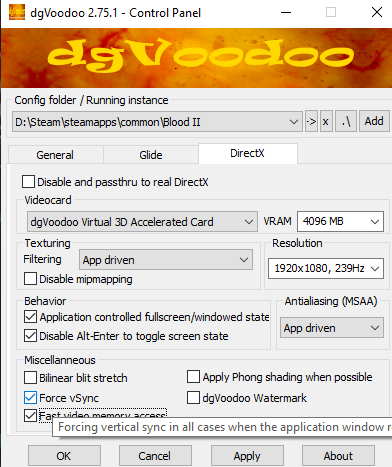
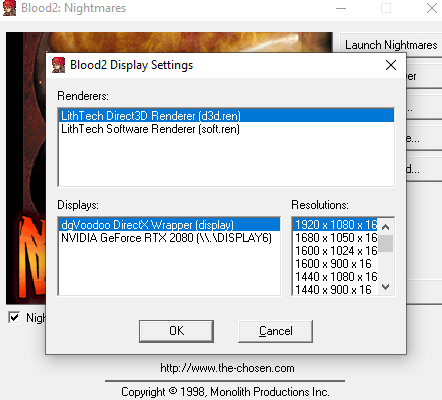
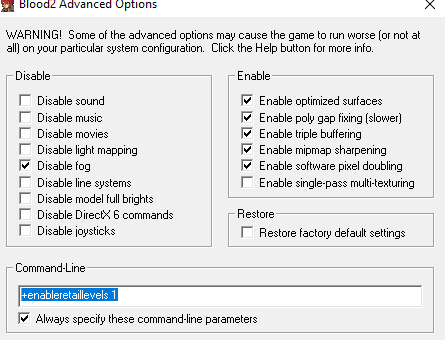
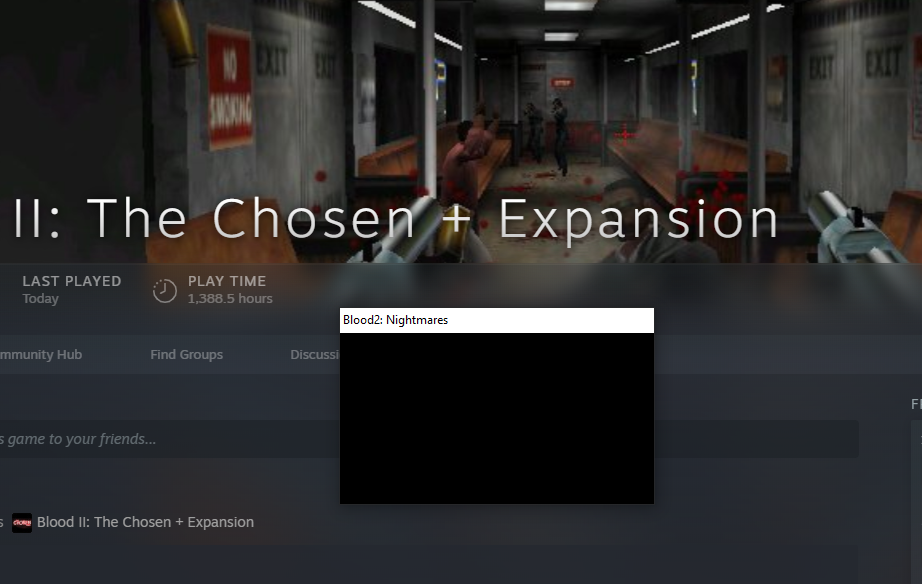
You are the man. Thank you