
Hey everyone, do you use AMD Radeon RX Graphics Card? And when you try to play games your monitor getting a black screen? And the only way to get your PC back is to reboot? If your answer is YES then I have a fix for your problem!
Many players have this issue with the AMD Radeon RX Series when they try to play any games and their monitor turns into a black screen. When I experienced this I did some changes hoping I can fix it sooner, I tried to change the monitor, I changed even the cable connection from the monitor to pc, and still the same issue. I also reinstall the drivers and even fully update the bios … after 1 year almost (and yes I have this issue a little less than 1 year) I already lost hope I will ever succeed playing games on this video card.
But I found a fix and I test it for a few days already, I DIDN’T GET ANY BLACK SCREEN FOR THE PAST 7 DAYS!
Here’s the solution for you and it might help you out!
How to Fix the Black Screen issue on the AMD Radeon RX series?
ATTENTION!
AMD Radeon Software is not keeping the new settings saved! You will need to check if the settings are okay each time you start playing! And you can save the XML Profile settings config!
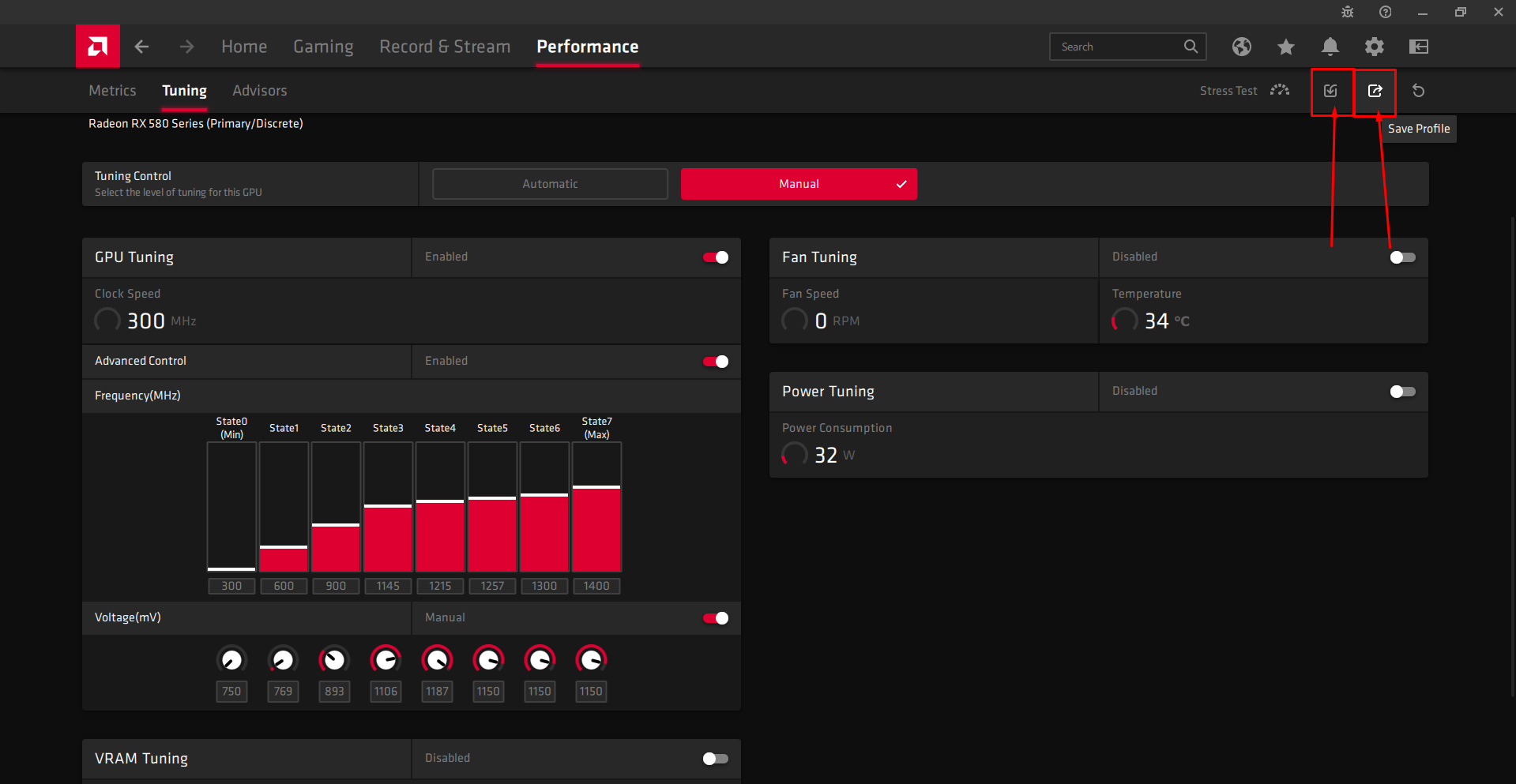
Method 1 (NEW UPDATE):
This method is for losing less power when gaming, I test these settings for 2 days and i didn’t have any black screen!
- Open AMD Radeon Software
You can open it via going to Desktop -> Right Click -> AMD Radeon Software
- Make sure your AMD drivers are updated!
On AMD Radeon Software go Home and check on the Top Right Corner of your screen where is saying “DRIVER & SOFTWARE” and check “Status” should be “Up To Date” but just to be sure press “Check for Updates”
- Now when you are sure your AMD Radeon drivers are fully updated, go on AMD Radeon Software and follow these steps:
Performance (button location top menu) -> Tuning (button location second top menu)
Here select Tunning Control default should be Automatic but you need to change it to Manual
Enable GPU Tuning AND Enable Advanced Control AND Enable Voltage(mV)To Advanced Control => Frequency(MHz) change the settings to State 7 (Max) to minus 11
Example: If your State 7 (Max) has 1411 change it to 1400 (check photo below)AMD Radeon RX – Black screen when playing games FIX! 5 – steamlists.com And press “Apply Changes” AND make sure each time you go in a game you check if the settings are okay, the AMD Radeon Software is not keeping the new settings each time!
Method 2:
To fix this issue you need to follow these steps, it’s easy!
- Open AMD Radeon Software
You can open it via going to Desktop -> Right Click -> AMD Radeon SoftwareAMD Radeon RX – Black screen when playing games FIX! 1 – steamlists.com - Make sure your AMD drivers are updated!
On AMD Radeon Software go Home and check on the Top Right Corner of your screen where is saying “DRIVER & SOFTWARE” and check “Status” should be “Up To Date” but just to be sure press “Check for Updates”AMD Radeon RX – Black screen when playing games FIX! 2 – steamlists.com - Now when you are sure your AMD Radeon drivers are fully updated, go on AMD Radeon Software and follow these steps:
Performance (button location top menu) -> Tuning (button location second top menu)
Here select Tunning Control default should be Automatic but you need to change it to Manual
When you select Manual you gonna see “CPU Tuning” on this menu you need to set “Max Frequency %” to -11%
And press “Apply Changes” to save the settings!PS: On my test, -11% on Max Frequency was no more crash and black screen, but of course you can test on your own this option and see what is good for you, i said -11% because in 7 days i didn’t have a crash anymore!AMD Radeon RX – Black screen when playing games FIX! 3 – steamlists.com
Hope this guide will help you start enjoying again the games on your PC, I know the pain is insane when you try playing games and your PC keep getting a black screen and the only way to get your PC back is to reboot … If this guide helped you please let us a comment to know and what settings you use!
You can find even a youtube video with this fix (just in case you got stuck on these steps):
- All AMD Posts List



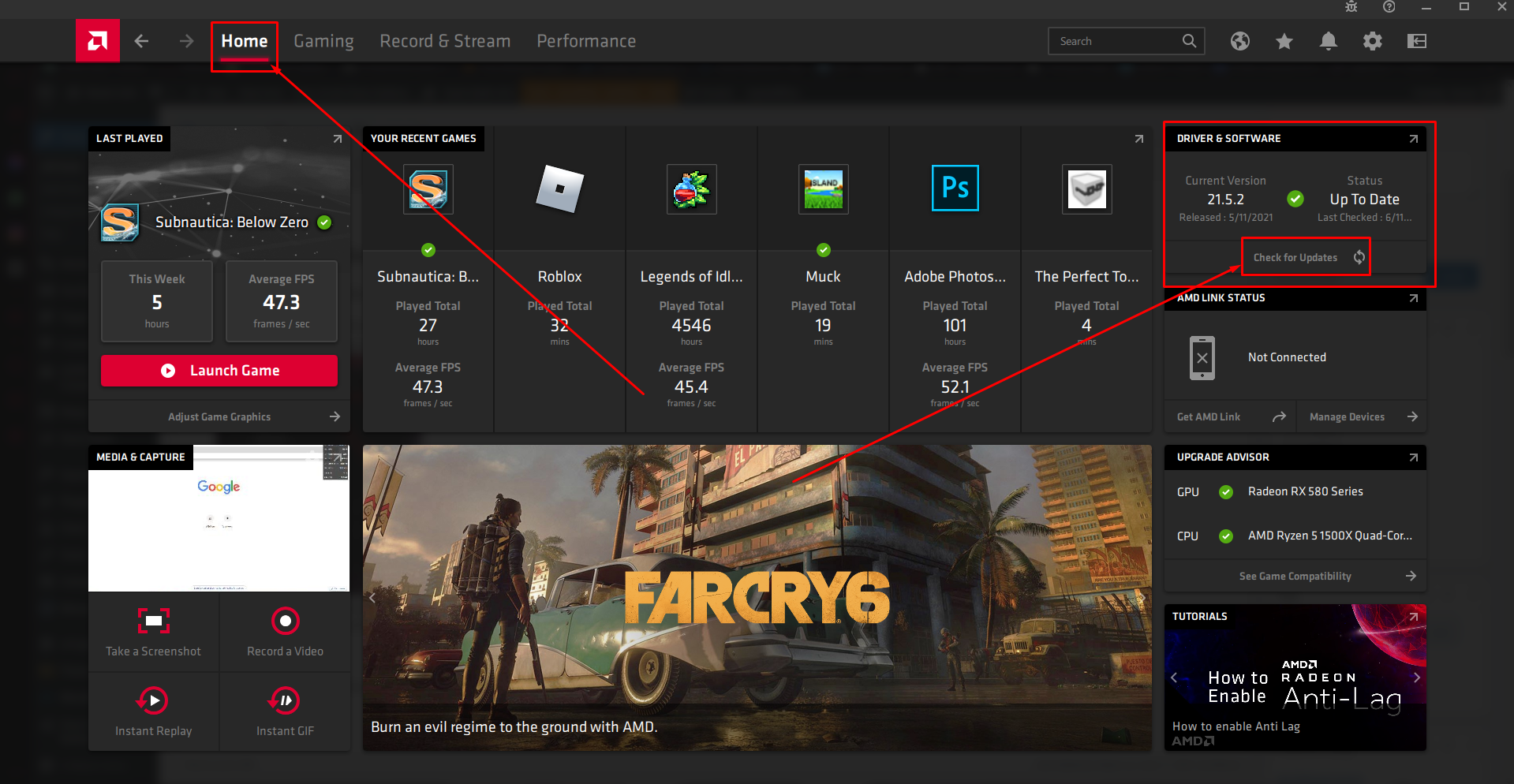
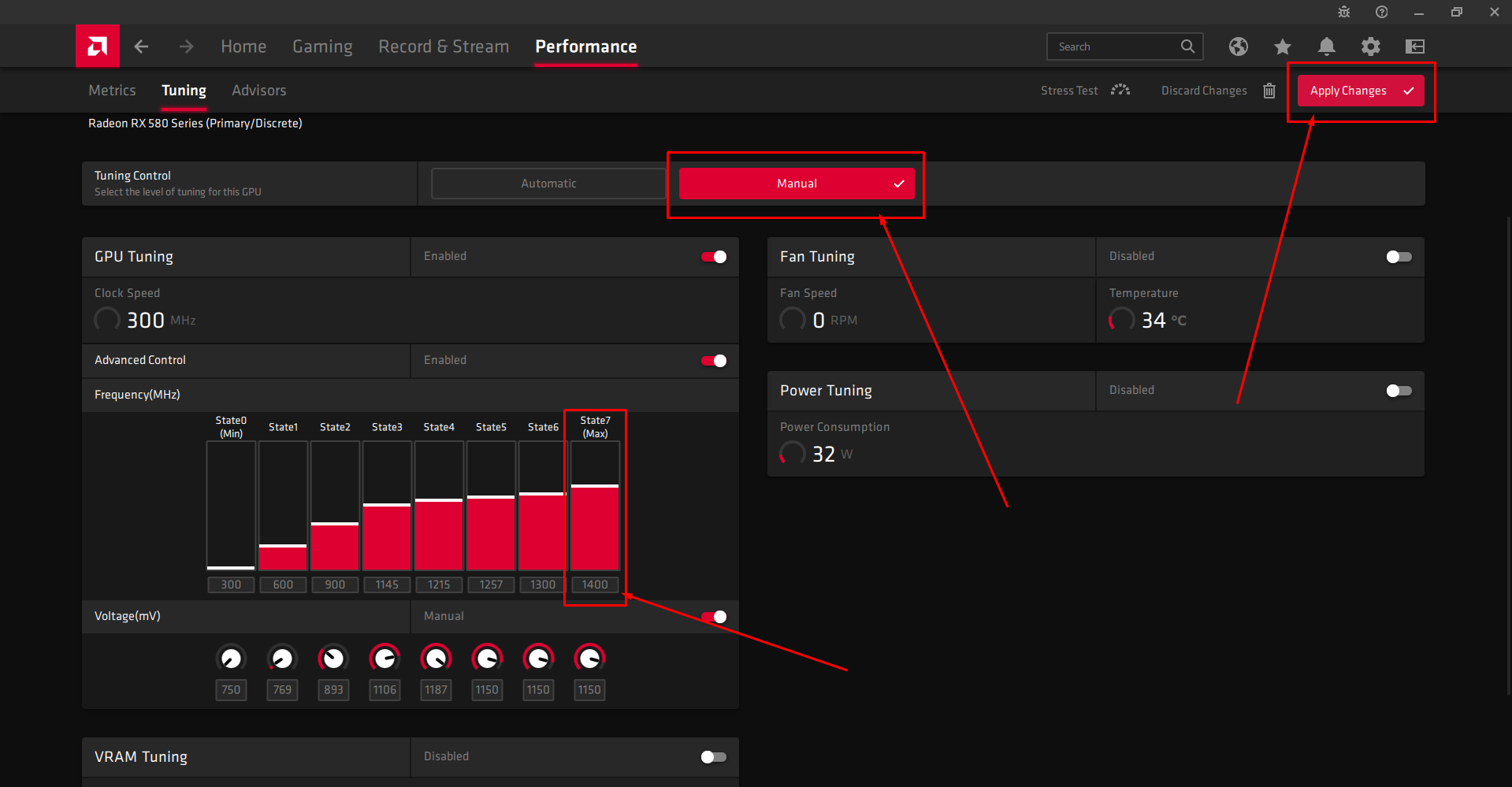
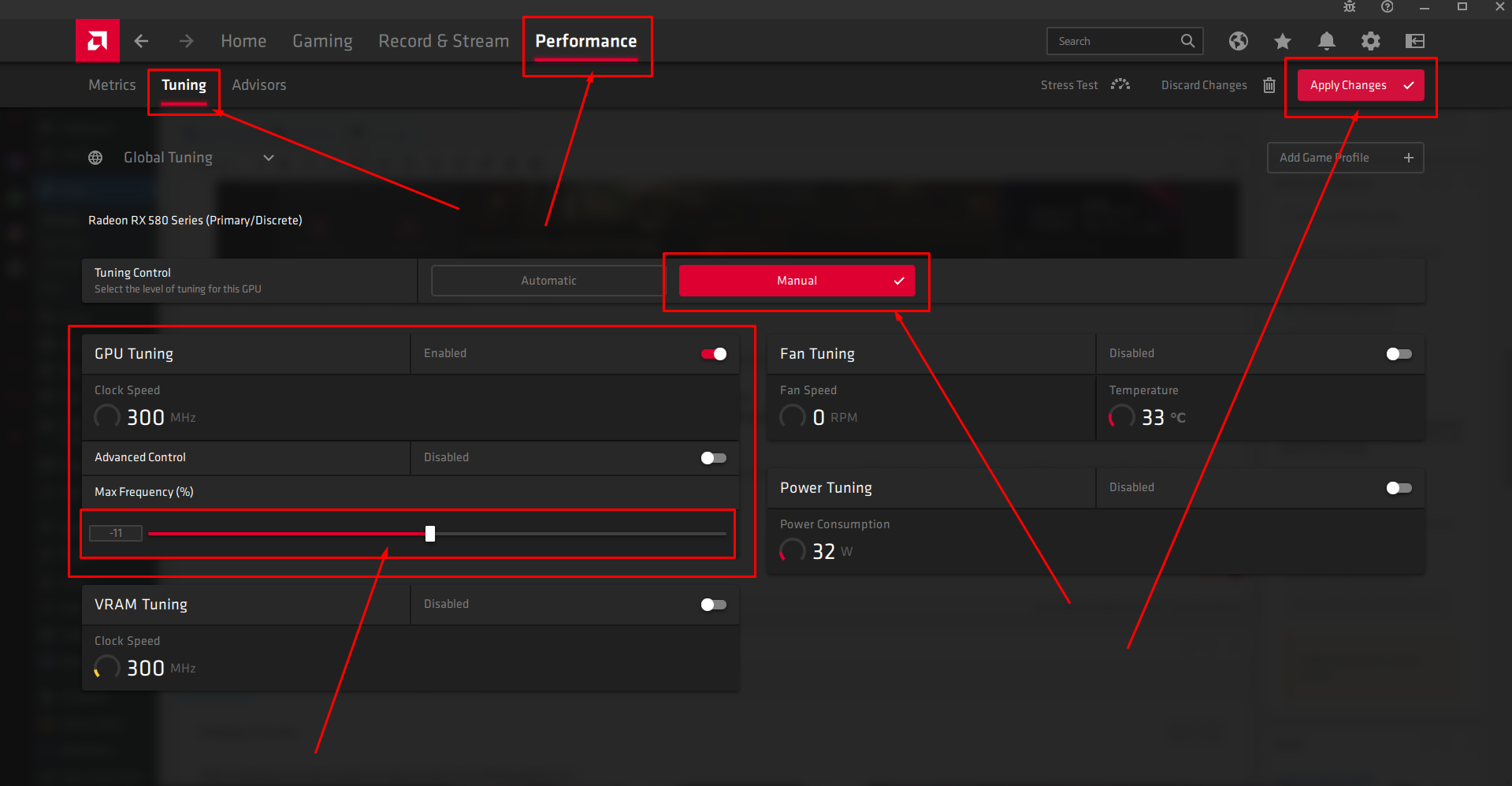
I have the ultimate fix for your black screen problems…guess what it has nothing to do with software! I have been having the black screen /no signal problem for close to a year now with my Radeon RX480…updated drivers played with all kinds of settings…still had the same problem. The real fix is something so simple that even AMD won’t tell it’s clients to do. Remove the fan assembly and change the thermal paste between the GPU and heat sink also replace thermal pads which cover the memory chips. Problem solved no more black screens /no signal. The problem resides in the fact that there is insufficient heat transfer between the GPU/memory and the heat sink so the GPU protects itself from burning up by dropping the output signal. Doing this will indeed void your warranty, but seeing as though the card is rather dated I think your warranty has gone out anyway. Good luck and happy gaming
thanks mann…….its worksssss……yeehaaaaaa……