
A fix for being unable to connect to the servers after the Ubisoft Connect update
Introduction & Requirements
I learned of this solution from this YouTube video:
Go ahead and watch that if you cant be bothered reading.
This guide will not risk you losing your Blacklist save data or any other Ubisoft game data as long as you follow every step correctly.
Ensure you have no Ubisoft Connect game downloads currently in progress. This goes for Steam games which launch through Ubi Connect as well. You don’t have to have the game installed to do this fix, but I’m guessing that you already do since you’re reading this guide.
The guide also requires this file – [google.com] . It’s just an installer for an older version of Uplay, so feel free to scan it for viruses or whatever you want to do. It’s an official installer released by Ubisoft.
You will also need to know the current version number of Ubisoft Connect. At the time of writing, the version number is 10629, though if this changes again, you can find the most recent version number by ensuring you have the latest release of Ubisoft Connect installed and navigating to C:\Program Files (x86)\Ubisoft\Ubisoft Game Launcher and opening the version.txt file in any text editor (e.g. notepad). This file will contain the current version number for Ubisoft Connect.
Step 1: Uninstall Ubisoft Connect
Ensure Ubisoft Connect is closed before starting this process. It won’t break anything if it isn’t, but you won’t be able to complete the uninstallation as you’ll be stopped by an error message.
Open your control panel and click on “Uninstall a program”
Now find Ubisoft Connect (mine says Uplay since I’ve already done this, so just pretend it doesn’t), select it, and click “Uninstall/Change” then click “Yes” on the following admin prompt (which I can’t show an image of).
Click next on the first window of the uninstaller
Now make absolutely sure that the boxes (circled here in yellow) are NOT TICKED. If you tick these boxes you will either uninstall your games or delete all of your Ubisoft game save data. Once you have made sure they are unticked, press uninstall.
You’ve now uninstalled Ubisoft Connect while keeping your games and save data intact! You can close this window now and move on to step 2.
Step 2: Installing an older version of Uplay
Run the Uplay installer – [google.com] you downloaded earlier and click “Yes” on the admin prompt. Select your language and click “Ok”.
Accept the license agreement and click “Install”.
Once the installation has completed, click “Next”.
Before clicking “Finish”, make sure that the box next to “Run Uplay” (circled here in yellow) is NOT TICKED. Running Uplay at this point will cause it to automatically update. After you have unticked this box, click “Finish”.
Step 3: Tricking Uplay into thinking we’re up-to-date
To make sure that Uplay doesn’t update right back to Ubisoft Connect, we need to trick it into thinking it already is Ubisoft Connect.
Open your text editor of choice (e.g. notepad) in administrator mode and click “Yes” on the admin prompt..
Next, click on “File” and then “Open” and navigate to where you installed Uplay (the default installation path is C:\Program Files (x86)\Ubisoft\Ubisoft Game Launcher) and open version or version.txt.
Replace the number in the file with the current Ubisoft Connect version number. As of writing, this is 10629. I explained how to find the current Ubisoft version number in the introduction. In the image below, you can see the number is 10627 because they actually updated Ubisoft Connect while I was making this guide. Ignore that, and make sure to enter 10629.
Now click on “File” and then “Save”. If a window pops up asking you where you want to save it, you either clicked “Save As” or didn’t open your text editor in Administrator mode. If this happens, repeat this whole step and make sure you do it all correctly.
Step 4: Run Uplay and play the game as normal!
Now you can run Uplay to make sure you’ve done it properly. If you’ve done it right, you should see this screen, with it saying “Uplay” in the top left and not “Ubisoft Connect”.
If Uplay starts updating or it says “Ubisoft Connect” in the top left, you’ve put in the wrong version number or made a mistake elsewhere in the guide. If it’s updating, quickly close the window and you might get away with it not updating so you can fix whatever error you made.
Now you can log into Uplay and play Blacklist SvM or Co-op! In my experience, game invites don’t work, so set your lobby to “joinable” so others can join you without an invitiation.
Hope you were able to do this all properly without too many issues! If you have any problems, leave a comment and I’ll try my best to help out.
Hope you enjoy the Guide about Tom Clancy’s Splinter Cell Blacklist – Playing Online (SVM/Co-op) via Ubisoft Servers, if you think we should add extra information or forget something, please let us know via comment below, and we will do our best to fix or update as soon as possible!
- All Tom Clancy's Splinter Cell Blacklist Posts List


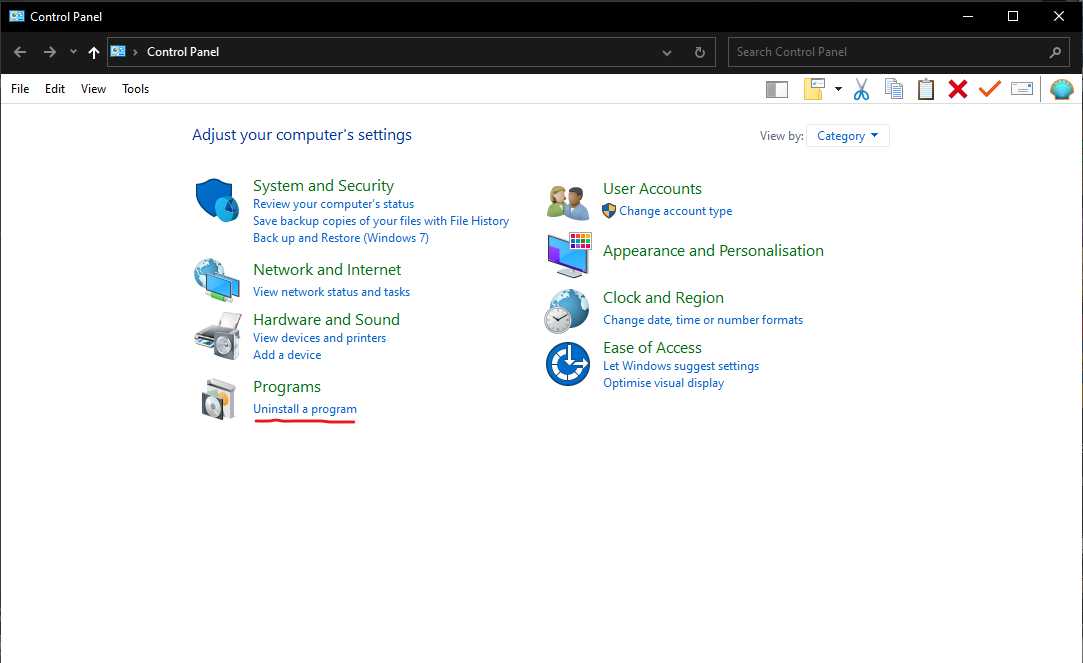
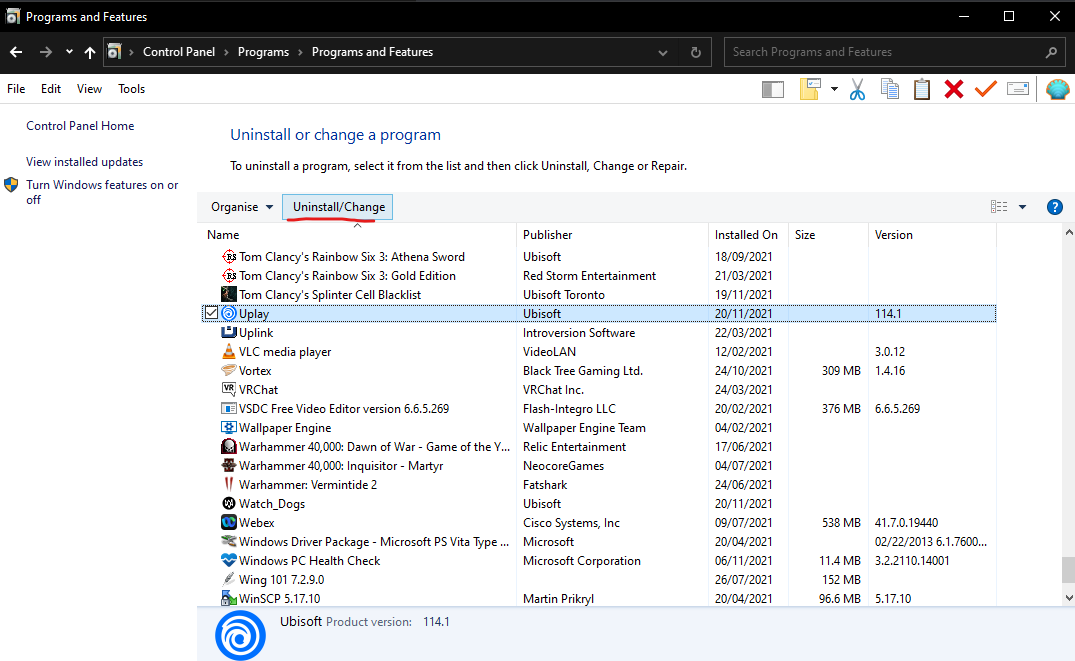
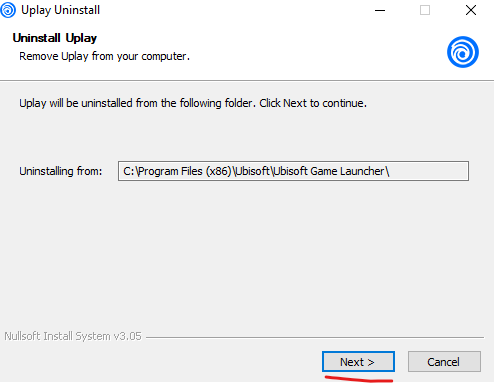
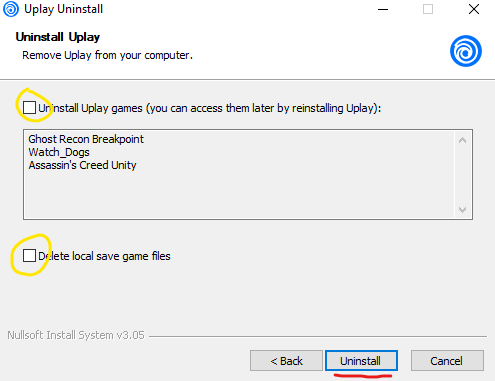
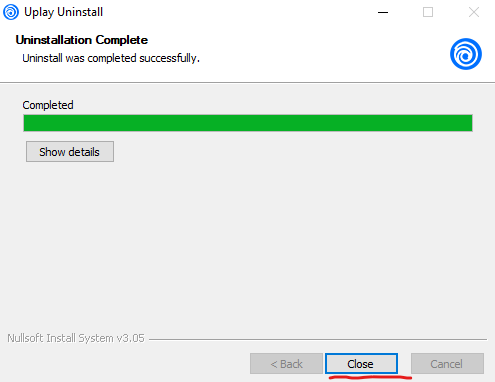
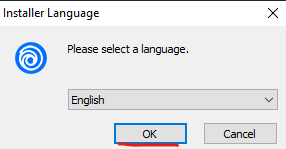
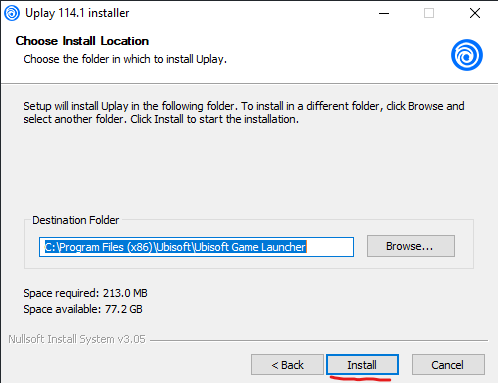
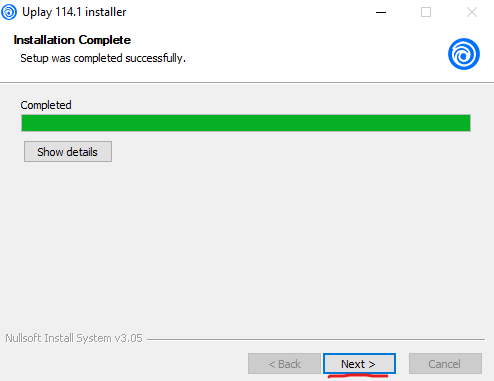
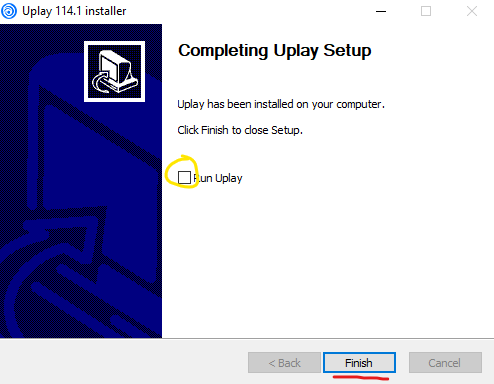
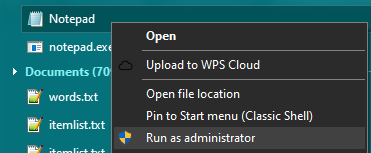
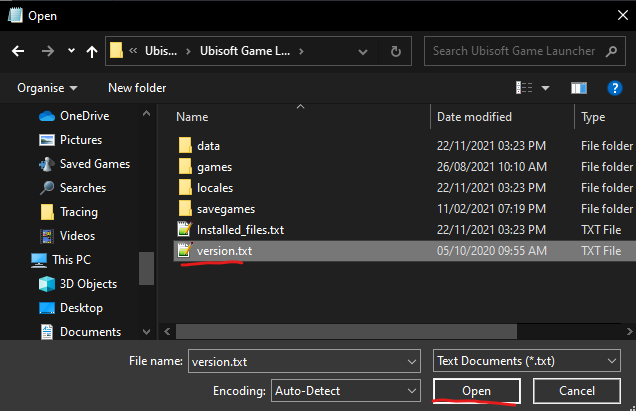
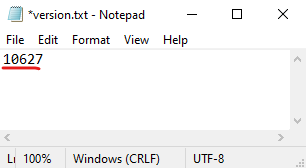
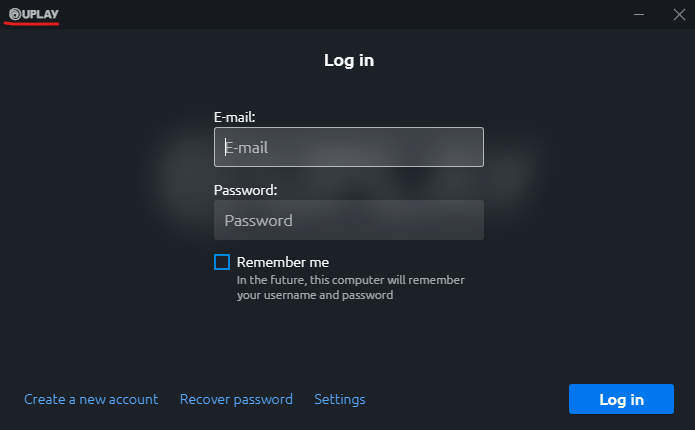
hi this doesn’t work anymore since ubisoft has updated their ubisoft connect to identify the version other than that txt file