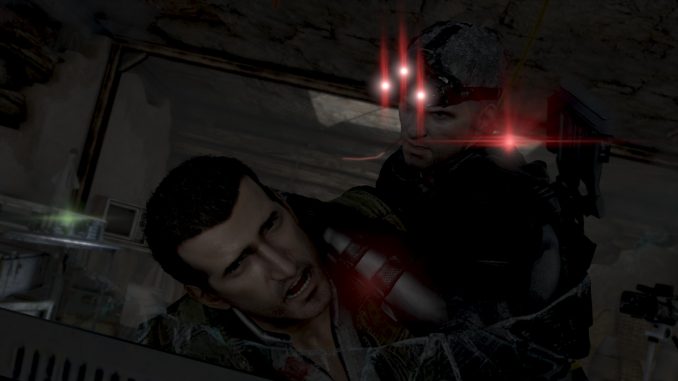
Intro
The Crash To Desktop (CTD) issue was a bane for many who wanted to play this game offline (in Steam via uPlay) and yours truly gave up for several years until the remedy was found in the Steam discussion forum. Let’s not dwell on the problem and get to the solution!
Step by step guide…
Without further ado, follow these steps below:
1. Navigate to the installed location ..\Steam\steamapps\common\Tom Clancy’s Splinter Cell Blacklist\src\SYSTEM
2. Locate Blacklist_Game.exe (for DX9) or Blacklist_DX11_game.exe (for DX11)
3. Create a shortcut for whichever exe version to be use.
4. Right click on the shortcut and select Properties.
5. Add this command at the end of the target -offline -offline_mode
so it will look like this: “..\Steam\steamapps\common\TomClancy’s Splinter Cell Blacklist\src\SYSTEM\Blacklist_game.exe” -offline -offline_mode
6. Save it and launch the shortcut and it should be golden to play Offline now.
Note: The Offline -offline -offline_mode can also be used in the Steam Launch Options and passed to uPlay during game launch. Remember to remove it when playing Online though!
Now go have fun like I did after 4 years of CTD and finally uninterrupted offline play… Sweet!
Credit goes to: ウサギ for the solution and Saides for testing… 👍
I hope you enjoy the Guide we share about Tom Clancy’s Splinter Cell Blacklist – How to play Offline (and not CTD every 20+ mins); if you think we forget to add or we should add more information, please let us know via commenting below! See you soon!
- All Tom Clancy's Splinter Cell Blacklist Posts List


The fix worked for me. Thanks very much.