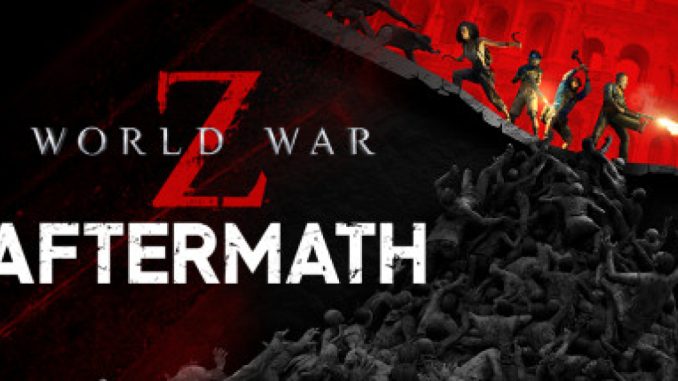
Hey guys
As a quick reminder this game supports FSR…
How to Enable FSR
To enbale FSR just go to Settings > Video and then:
– Change Graphics APIto Vulkan (this alone will increase your FPS around 20%)
– Set FidelityFX Super Resolution (FSR) to whatever suits you. Its a bit blurry compared to native resolution but increase fps significantly (In “Quality” mode more than 70% improvement over DX11 In my test!)
Results
Here are the results:
(1080P / Visual Quality Present: High)
| API | Avg. FPS |
|---|---|
| DX11 | 105 |
| Vulkan | 124 |
| FSR | 180 |
DX11:
Vulkan:
Vulkan+FSR:
I hope you enjoy the Guide we share about World War Z: Aftermath – How to Increase FPS in Game + Enable FSR – Game Config Tutorial; if you think we forget to add or we should add more information, please let us know via commenting below! See you soon!
- All World War Z: Aftermath Posts List


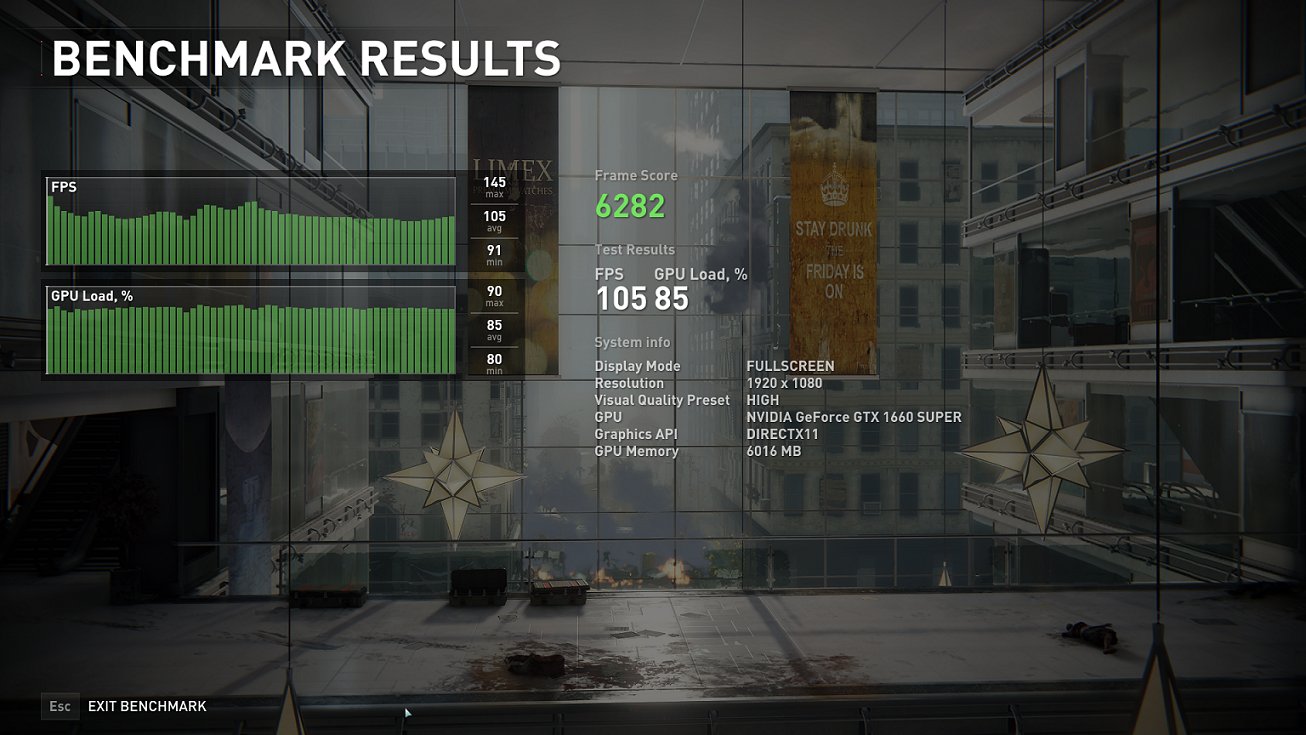
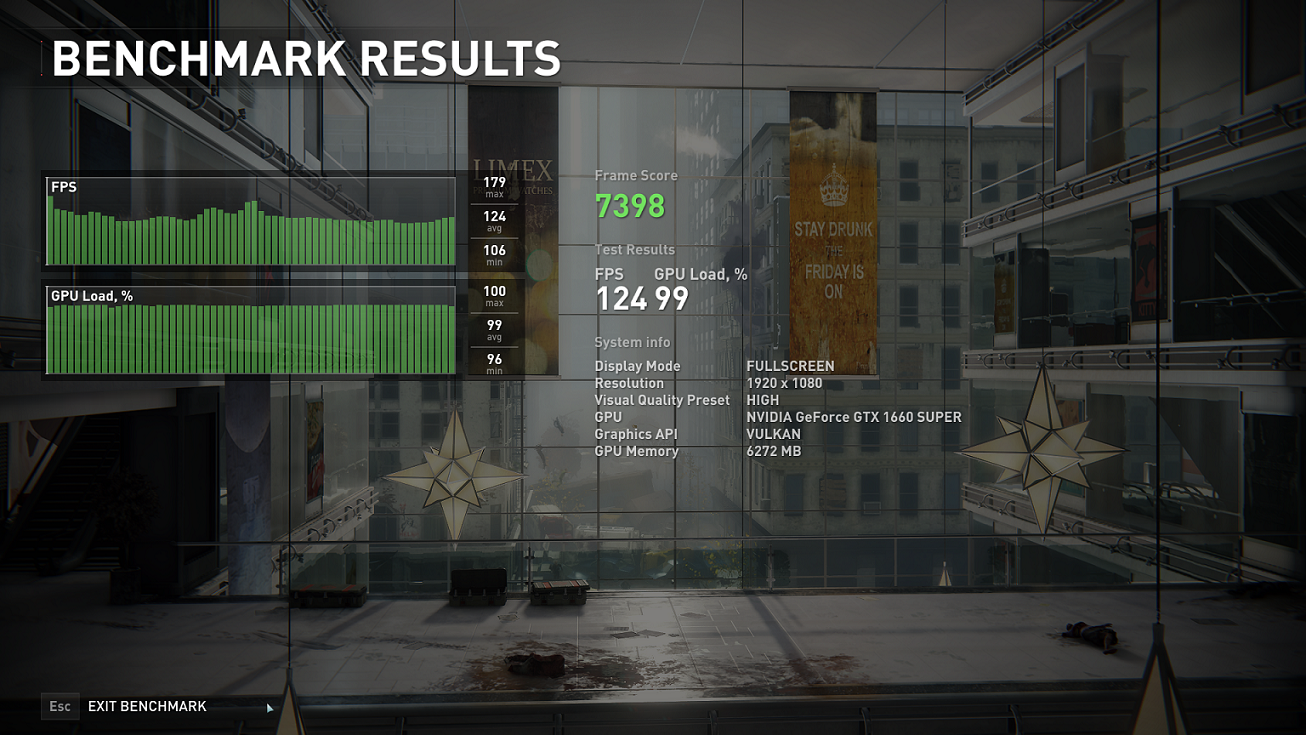
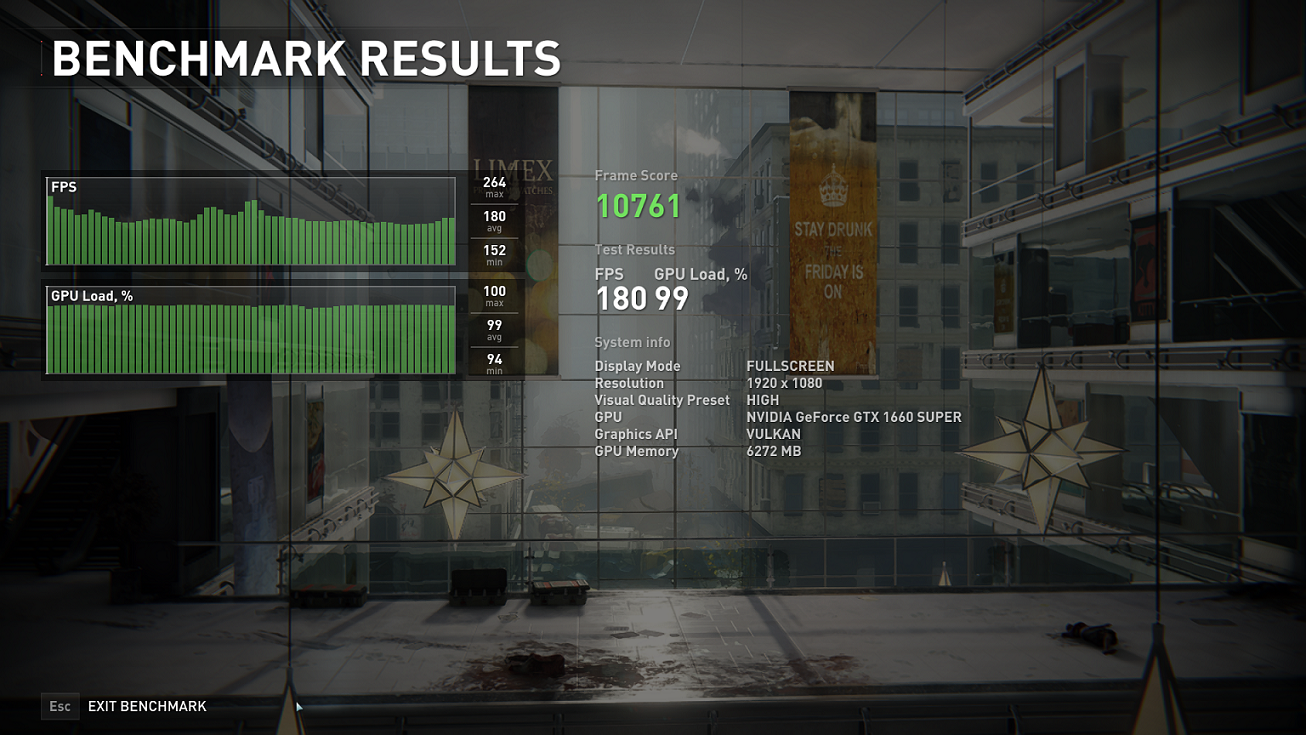
Leave a Reply