
Hello, in this guide i’ll be teaching you on how to make Braille Art for your steam profile just like mine! (EASIEST METHOD)
Introduction
I’ve been getting a lot of requests recently from a different ASCII Art Guide – [steamcommunity.com] , and I came up with an idea on making my own guide for it. Braille > ASCII
Braille Art is a cool way on decorating your steam profile via. Custom Info Box. Here’s an example of mine below. (From Image to Braille)
Image (Before)
Braille Art (After)
1) Open A Unicode Braille Character Generator
You can either use;
> Lachlan’s Braille Ascii Art Generator – [github.io]
or
> Image To Braille Generator – [github.io] .
I recommend on using the 2nd one because it is easier to use.
2) Generating the Braille Art Image
- Start off by inserting the desired image file you want to generate. It is located at the right side of your screen.
- After that, make sure the width must be 63 characters wide.
- You can either customize on how you want by fiddling with those extra settings. Try to find the best-looking one. Below is an example of a good result.
- Once you’re satisfied enough, click “Copy To Clipboard”.
3) Inserting the Braille Art
- Go to your Steam Profile and click “Edit Profile”.
- Click on the Feature Showcase section and then add a Custom Info Box.
- Paste your Braille art and hit ‘save’ at the bottom of the page.
Your Braille Art Is Complete!
Voila! You have successfully made a cool-looking braille art for your profile.
If there is something wrong, feel free to inform me in the comments section.
See you later and have a nice day!
I hope you enjoy the Guide we share about Wallpaper Engine – How to make Braille Art for steam profile guide; if you think we forget to add or we should add more information, please let us know via commenting below! See you soon!
- All Wallpaper Engine Posts List



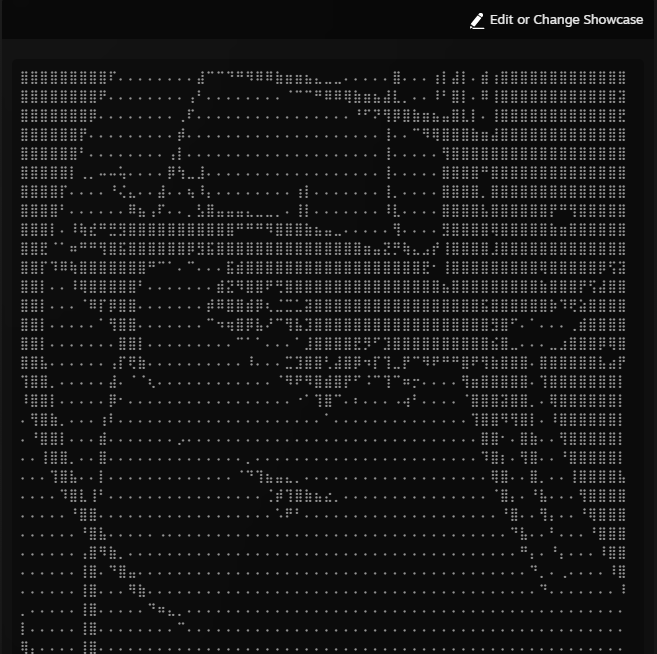
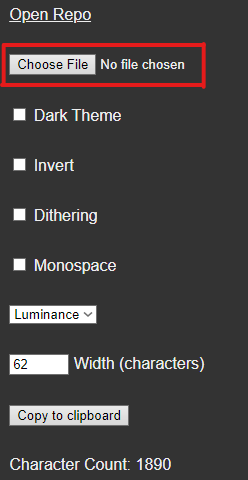
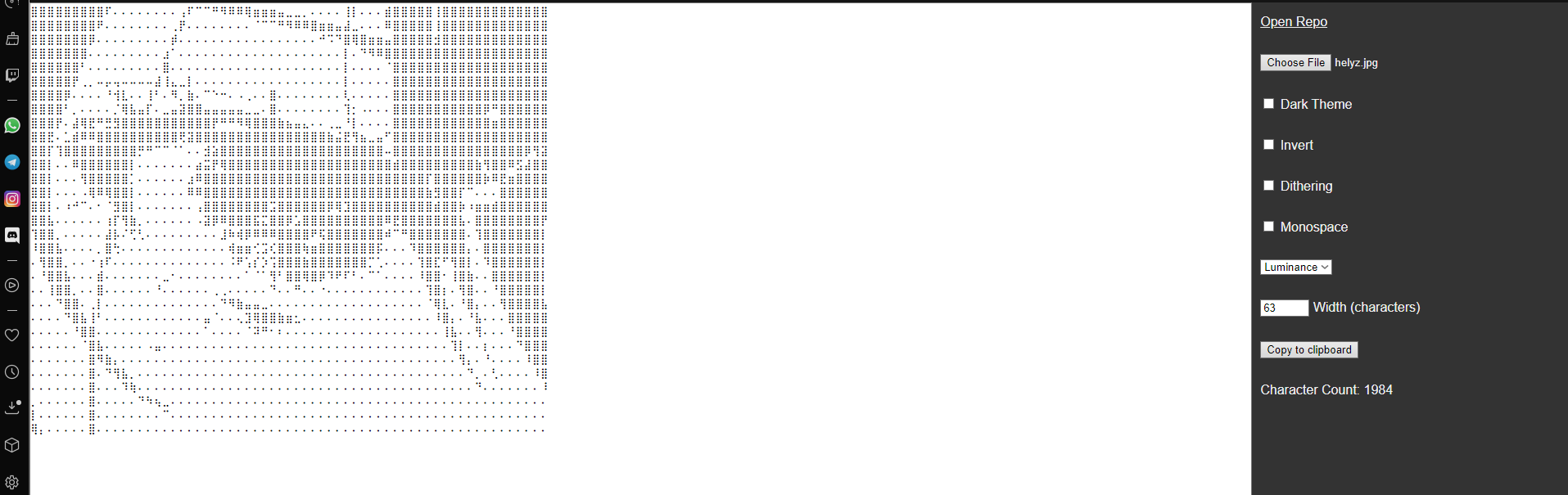
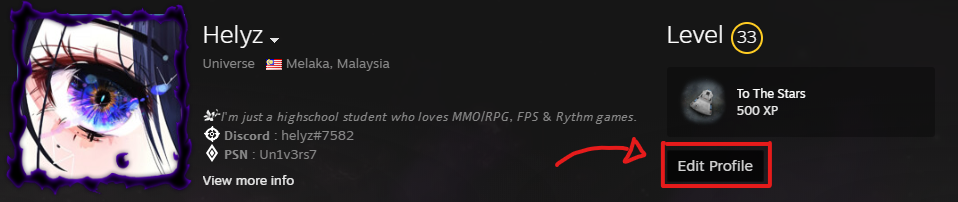
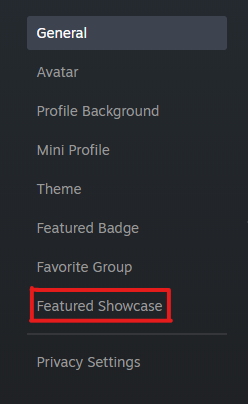
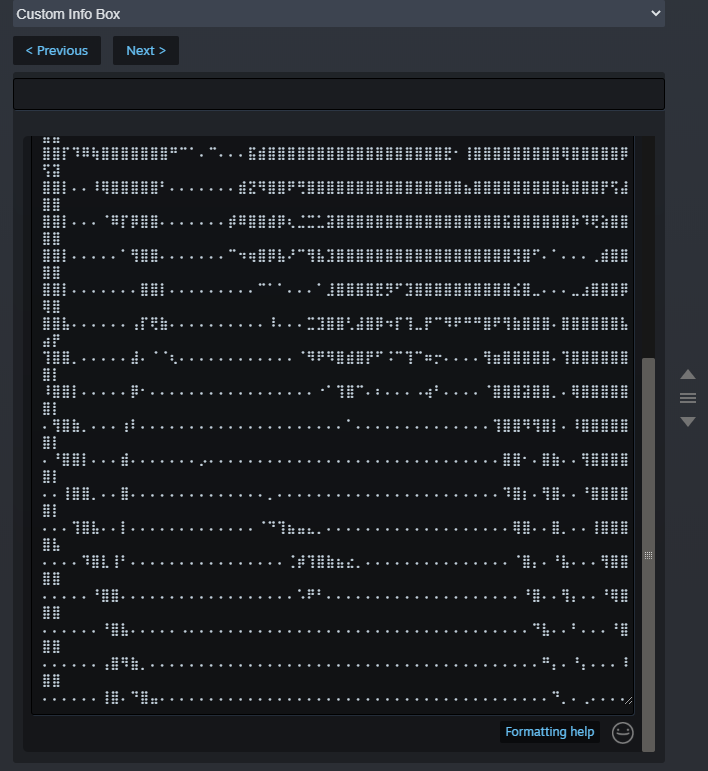
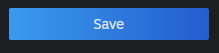
Leave a Reply