
First way: without downloading any software.
1. Open “On-Screen Keyboard” in Start button > All Programs > Accessories > Ease of Access.
2. If you opened the keyboard and then went to the game, it will supposedly be on your screen. So, if you want to go to the menu in VrChat, just hold down your keyboard TAB button and it will let you use the mouse. And you’ll click the “esc” button of your on-screen keyboard.
Advantage: It works.
Disadvantage: You may find it annoying to see the keyboard all the time in-game.
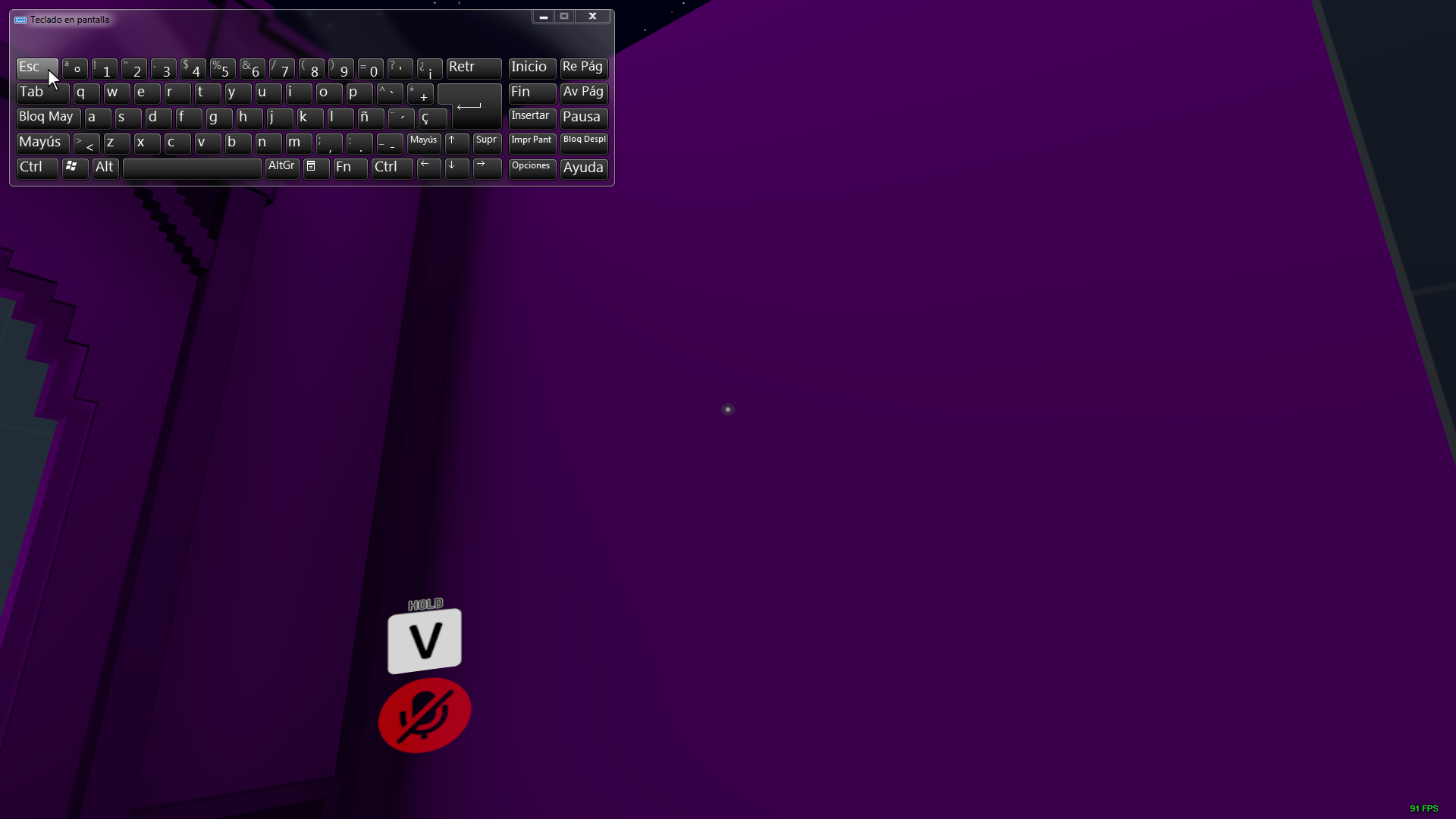
Second way: downloading one software.
If you don’t want to use the on-screen keyboard, this way is for you.
We will install “SharpKeys“. With this software, we can change our escape key.
1. Download de “.msi” option github.com – https://github.com/randyrants/sharpkeys/releases/tag/v3.9.2 and install it.
2. When you open the software, go to “Add”.
3. Now we’ll change the key.
In this image I show you the escape key (at the right side). In the left side you must select the key that you want to use. You can use the “type key” option so that the key is directly recognized.
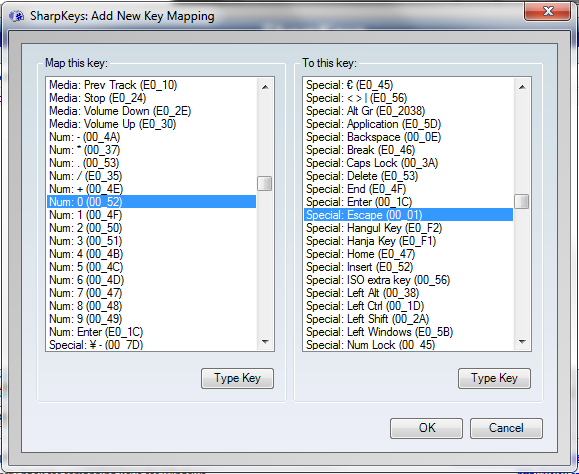
Select or type your key and press “OK”.
4. Press the “Save keys” option and save it. Then, press “Write to Registry” to make it official.
5. Logout or reboot your PC to make the software work.
6. Open VrChat and enjoy.
Advantage: It works, regardless of whether you are in-game or not.
Disadvantage: none.
I hope I’ve been helpful.
I hope you enjoy the Guide we share about VRChat – How to fix Escape button doesn’t work; if you think we forget to add or we should add more information, please let us know via commenting below! See you soon!
- All VRChat Posts List


Leave a Reply