
STEP 1
I asume you already downloaded “Unturned”
Now you need to download “Unturned Dedicated Server”
STEP 2
After finished downloading the “Unturned Dedicated Server”
Now go to library home page
STEP 3
And then search “Unturned”
Right click on the “Unturned Dedicated Server”
Select “Manage” and then click “Browse local files”
STEP 4
Double click “Unturned.exe”
STEP 5
After it finished run like this
Type “save” and then click “enter” on your keyboard
After that, type “shutdown” and then click “Enter” on your keyboard
NOTE
Don’t ever click the “X” button, because you will lose all the progress if you do so.
Always type “save” and then “shutdown”
STEP 6
Now click the “Servers” file
STEP 7
And then double click the “Default” file
STEP 8
Double click the “Server” file
STEP 9
Right click on “Commands.dat” and then click “open with”
STEP 10
Select “Notepad”
STEP 11
Type port 27015
map Russia (for the maps it’s up to you, I like Russia map, so I chose Russia. You can replace it with other maps just by typing it like PEI, France, etc.)
name UpToYou (For the name just type what ever you want)
There are other commands for the server, but for me, that’s all I need. You can search it on the internet for other commands and then just put it on the Notepad.
STEP 12
Click “file” and then click “save”
And you’re done, when ever you want to run your server, you just need to repeat the STEP 3 and STEP 4. And don’t forget, after you finished playing, always type “save” and “shutdown” to close the server.
Now Let’s Move To Firewall
First of all, type “firewall” on windows search and then click it
#2
After that click on “Inbound Rules”
#3
Scroll down until you find Unturned
#4
Right click the “Unturned” and then select “Properties”
#5
After that go to “advanced” tab
#6
Make sure the “Domain”, “Private”, and “Public” box are ticked [✓]
And the “Edge traversal” is allow
After that, click “Apply” and then click “ok”
NOTE
Do this to the rest of “Unturned”,for example, I have 8 “Unturned” so I need to do the same thing to all of them.
#7
After you finished setting all of the unturned, now look on your right, and then click “new rule”
#8
Select “Port” and then click next
#9
Select “TCP” and then type on “specific local ports” 27015-27017 and then click next
#10
Click allow the connection and then click next
#11
After that make sure the “Domain” “Private” and “Public” are ticked [✓]
And then click next
#12
Now for the Name, I name it “Unturned (TCP)” so it’s easier to find it later..
After that click finish
#13
Now go to #7 and do the same thing until #12. The only thing you need to change is #9, this time you select UDP.
And for the name, I named it “Unturned (UDP)”.
#14
Now, find the Unturned (TCP) and (UDP). And then change the advance tab settings
It’s similar like #4 until #6
Now For Port Forward
Type “cmd” on your windows search bar and then click it
*1
Type “ipconfig” and then click “enter” on your keyboard
You should find a number beside “IPv4 Address”
*2
Put that number on your internet browser like chrome/firefox/microsoft edge.
EXAMPLE if my number is 1.00.1
*3
After that it should lead you to your router brand login..
*4
For the username and password, you can search it on the internet. For example, if your router version is H41W0R1D and the brand is HEY. You can search it “H41W0R1D HEY username and password” or “H41W0R1D username and password” there should be many kind of public username and password, so try it which one work for you.
*5
Now, because we all don’t have the same router, you need to search it by yourself..
Or maybe just google it, like”how to port forward on HEY(brand name) router”
But I think all routers have a similar keywords like these
IPv4 Port Mapping
Click add, and then put the Internal host your “IPv4 Address” the number that you just put to enter your brand router.
And for the “External Source IP address” you put the number that you got from Hamachi (I’ll explain later, for now leave it blank)
After that click apply
Port Trigger
For the port trigger, click new, and then it should be like this..
Remember when you set up the firewall? 27015-27017?
27015 is the start trigger port
and the 27017 is the end of the open port
After that you should add a new one and make it for the UDP
Hamachi
You and your friends should download hamachi
You can download it from this link
-> https://www.vpn.net/ – [vpn.net]
After you finished the download, you can click “Create new network” (This is for the person that create the server)
Make a network ID and the password
For example if I put my network ID is HAI
And the password is “F”
And for the person that wanna join, just click “Join an existing network”
And then tell your friend your network ID and password.
Now for the external source IP address, in “IPv4 Port Mapping” section
Right click beside your on/off hamachi button.
And then copy the IPv4 address
And paste it on your external source IP address
After that just click connect
Have fun..
Hopefully it helped..
This is all about Unturned – How Make Unturned Server Guide; I hope you enjoy reading the Guide! If you feel like we should add more information or we forget/mistake, please let us know via commenting below, and thanks! See you soon!
- All Unturned Posts List



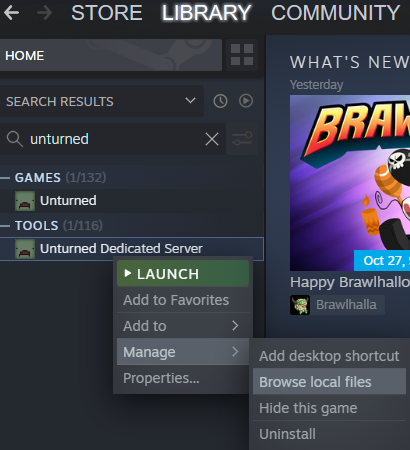
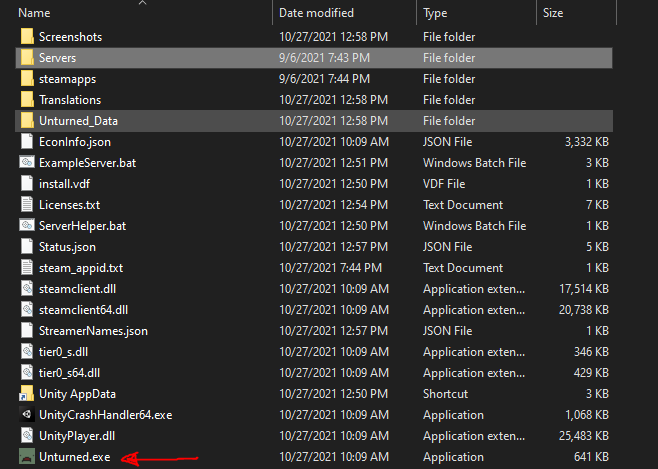
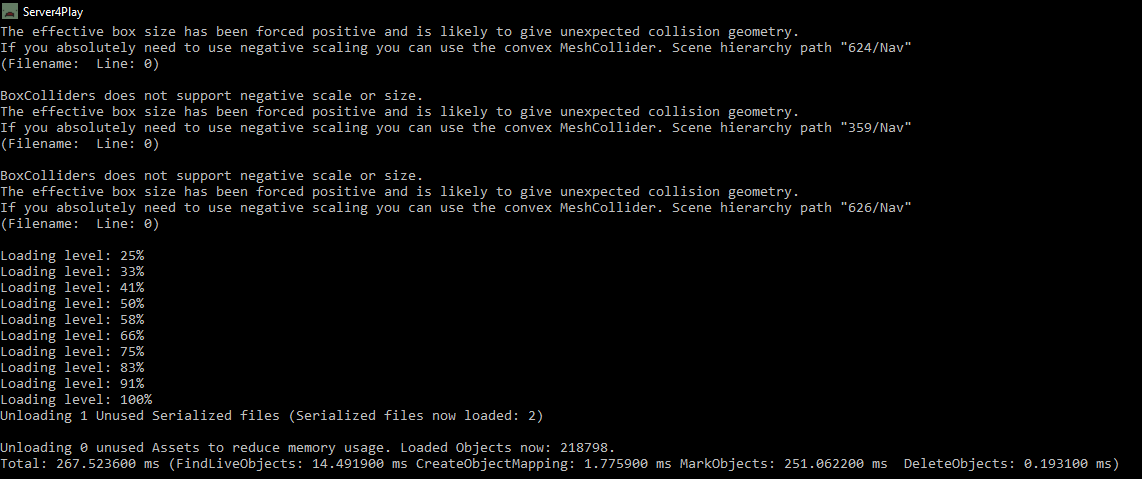
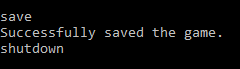
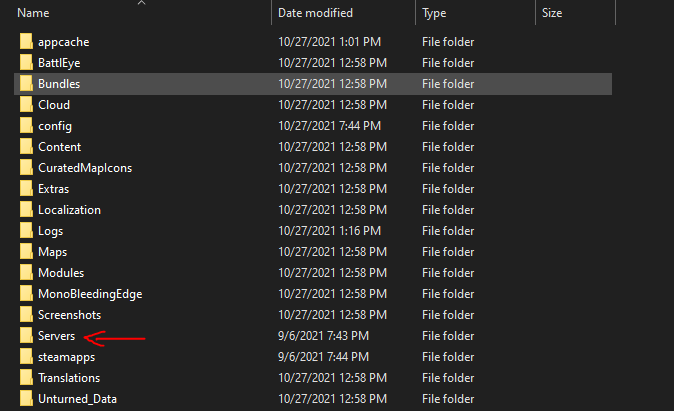
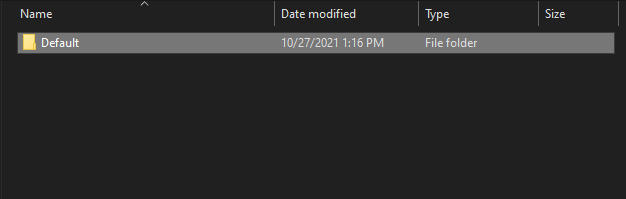
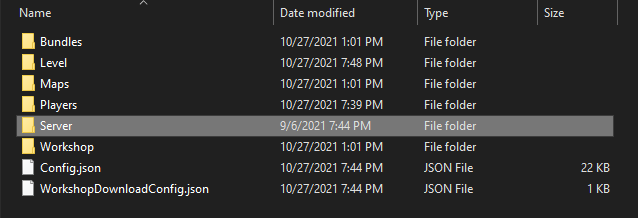
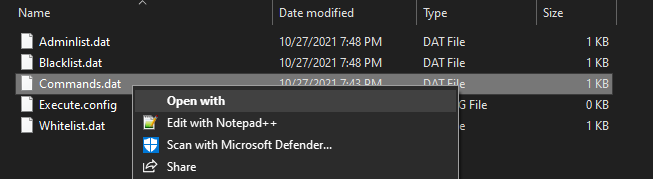
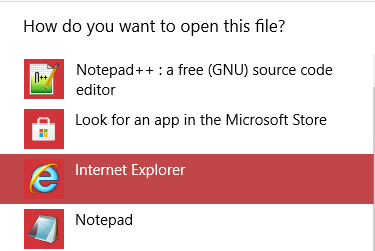

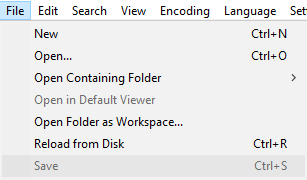
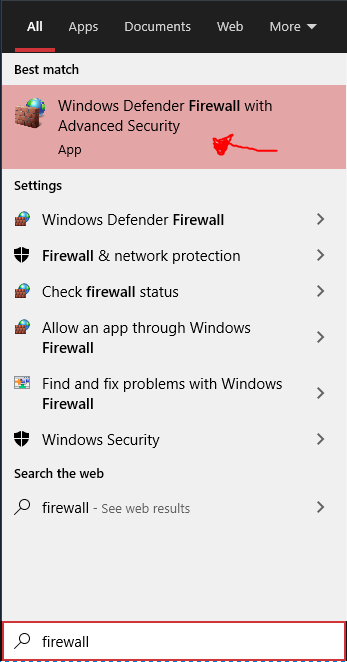
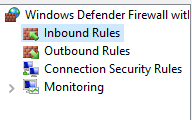
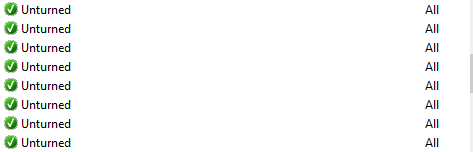
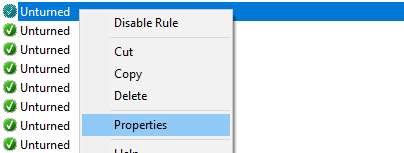
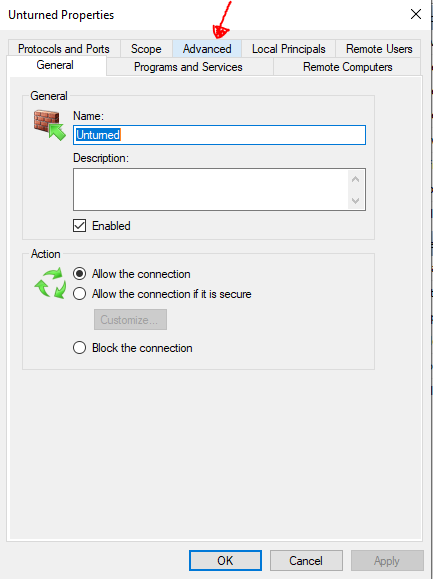


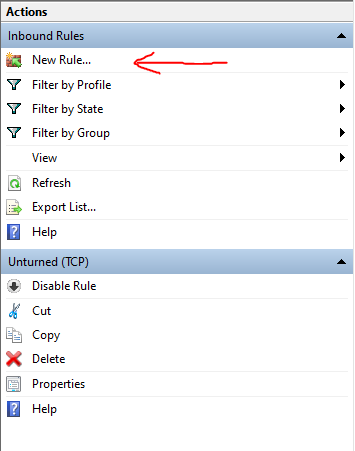
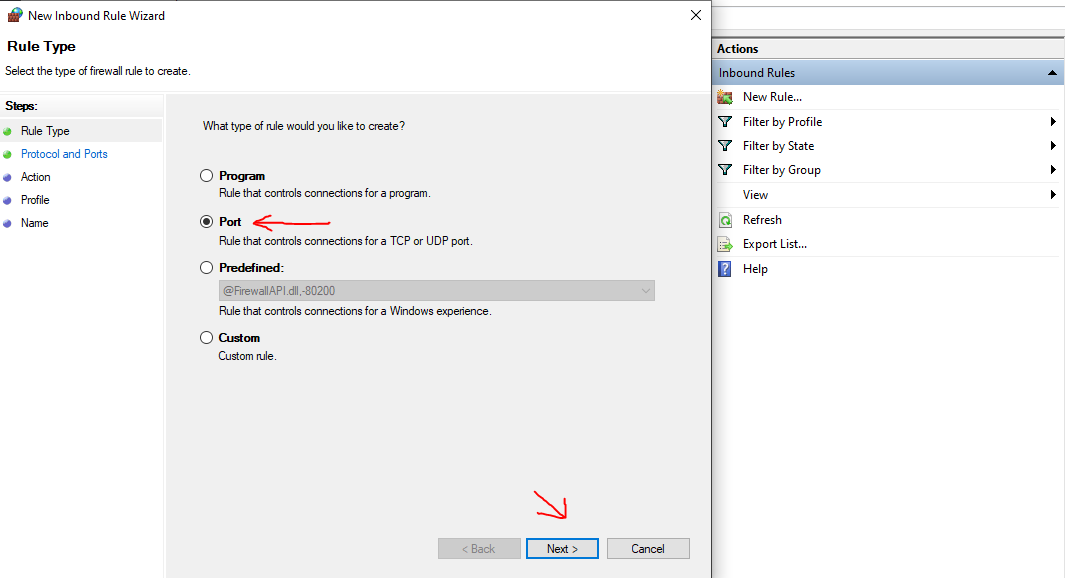
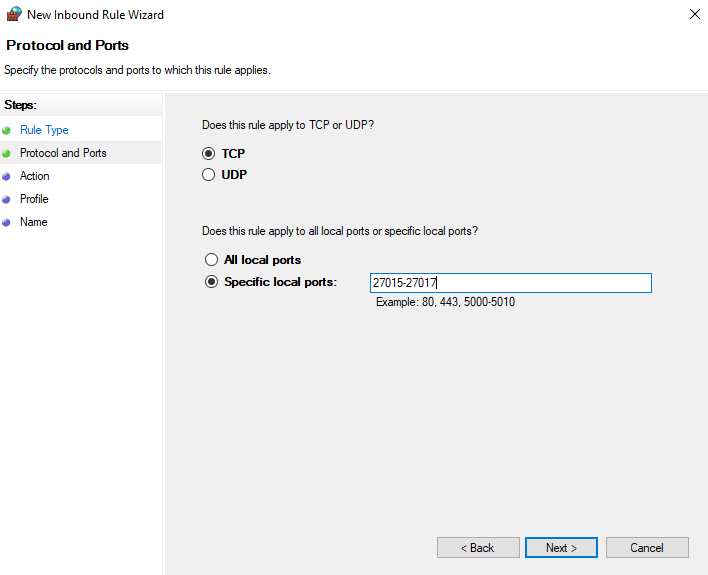
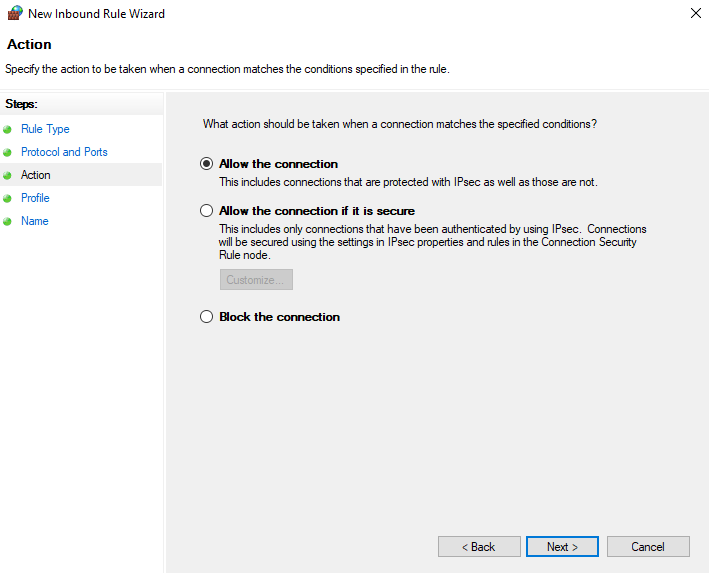
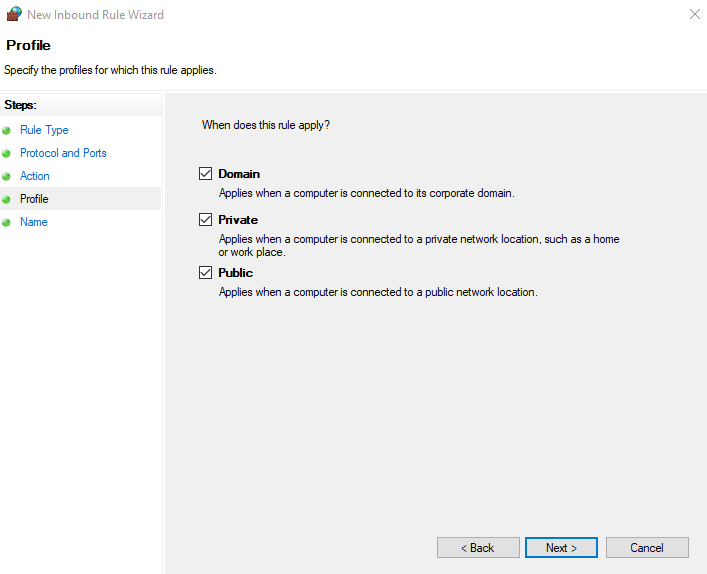
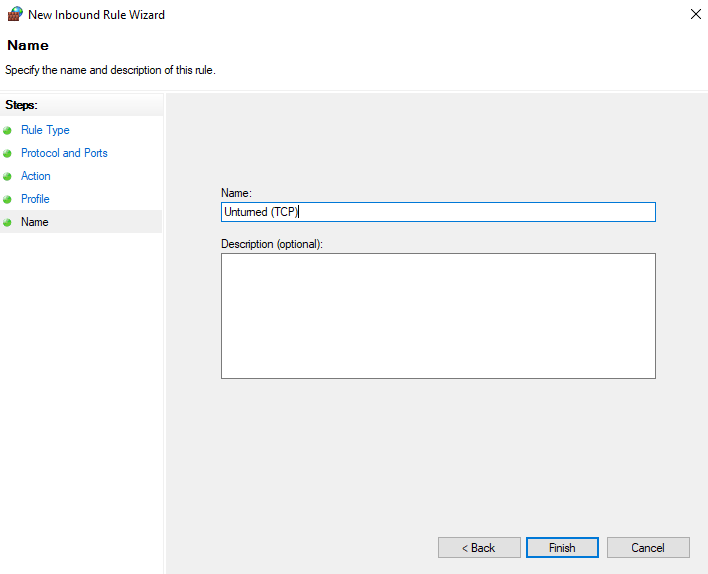
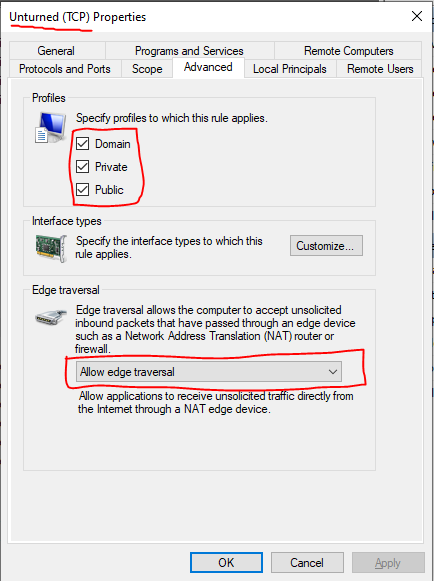
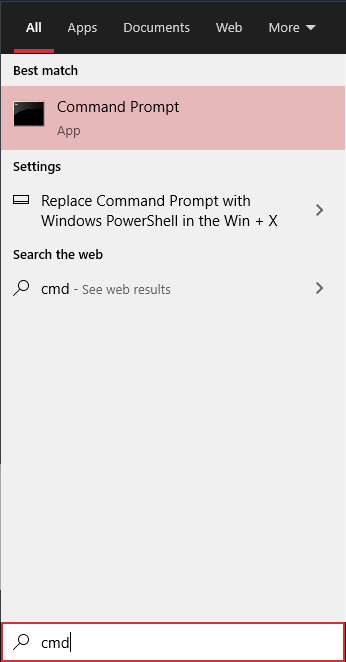
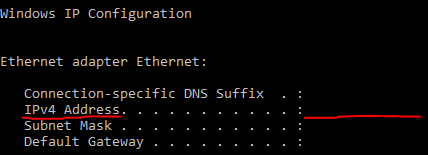

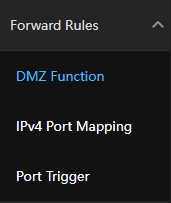
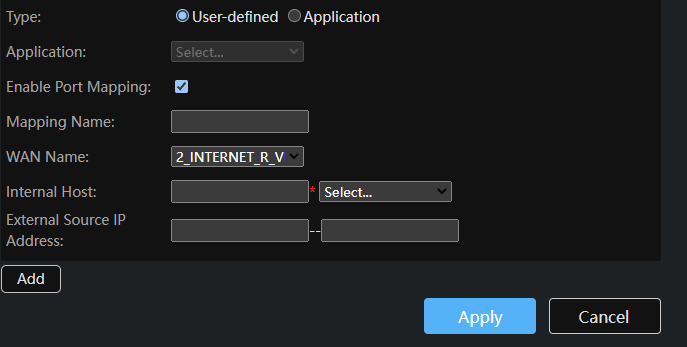
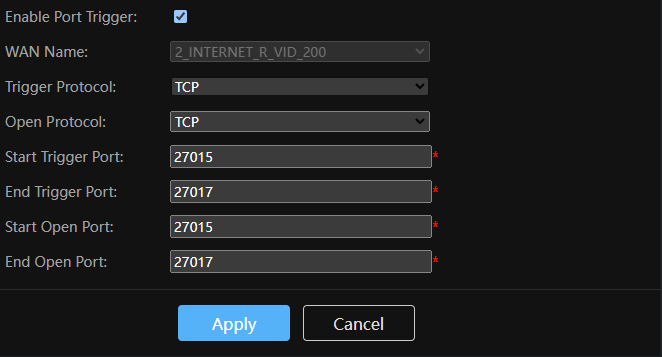
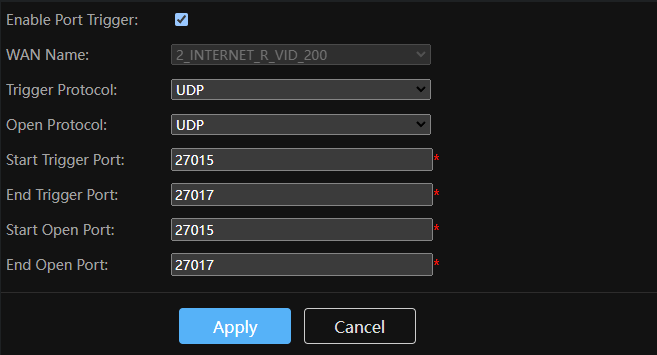
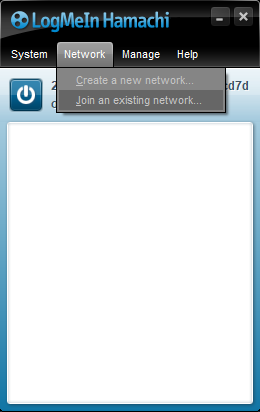
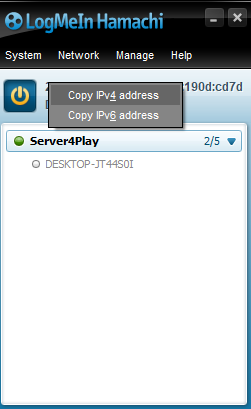
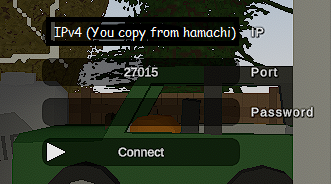
Leave a Reply