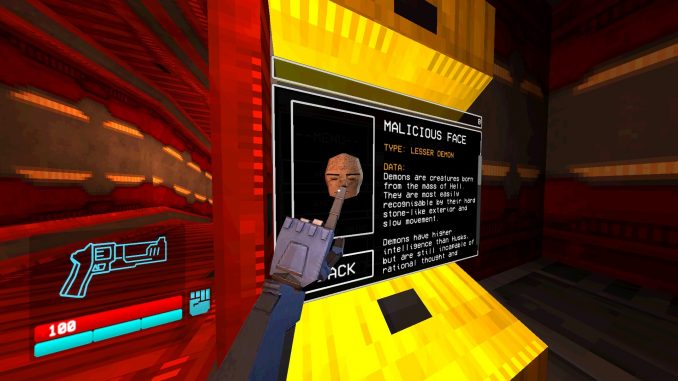
Quick Introduction
Do you want to clear your data in Ultrakill for whatever reason? Maybe you want to see how fast you can beat the game from start to finish again. Or you want to do some self imposed challenge. Heck, maybe you want to become a speedrunner and see how fast you can beat the game. Well luckily for you, this guide will help you clear your data in no time!
The process of clearing your data is very, very simple and shouldn’t take any longer than 5 minutes.
1. Disable Cloud Saving
Every time you being and end a session in Ultrakill, its save data is uploaded to Steam’s cloud service. While this is good for normal usage, the problem with this is that even if you managed to clear out the save data files, Steam will automatically re-implement the lost files. We’re trying to start fresh after all.
To disable this, we must access Ultrakill’s settings / properties. To do that, you must right click on Ultrakill in your library, and click on the “Properties” button.

Once you click on the button, a new window will pop up showing off various options to choose from. The one you want to focus on is in the “General” tab under “Steam Cloud”. Uncheck the marked box and that should disable Steam Cloud!
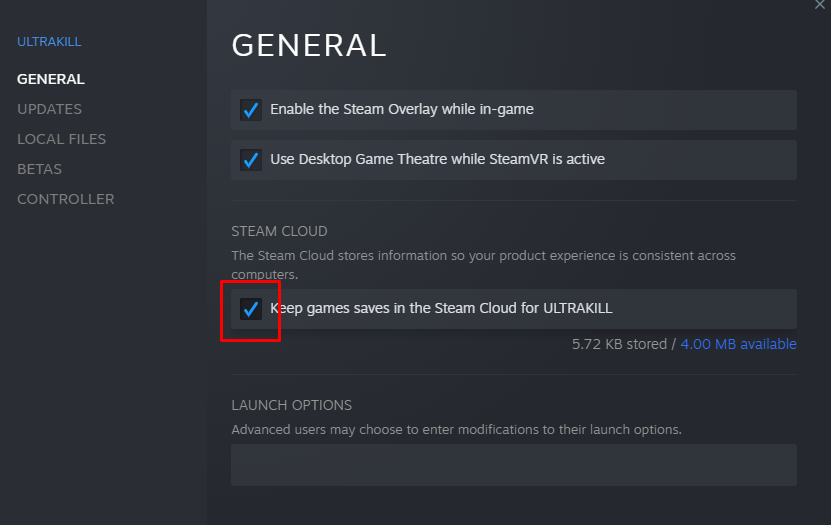
And that’s it! Now onto the next step.
2. Accessing The Saves Folder
Now that we’ve disabled Steam Cloud, we must now access the Saves folder for Ultrakill. These files are actually very easy to access, so I’m going to assume that you’re someone who’s not quite keen to navigating Steam’s folders. Luckily, steam has a built-in option that allows you to easily access the game’s files.
First, go back to the properties window for Ultrakill. Then navigate to the “Local Files” section (it should be under “Updates”). Then click the “Browse” button. This should open up a Window for File Explorer showing off the contents of Ultrakill. You’ll immediately see a folder called “Saves”.
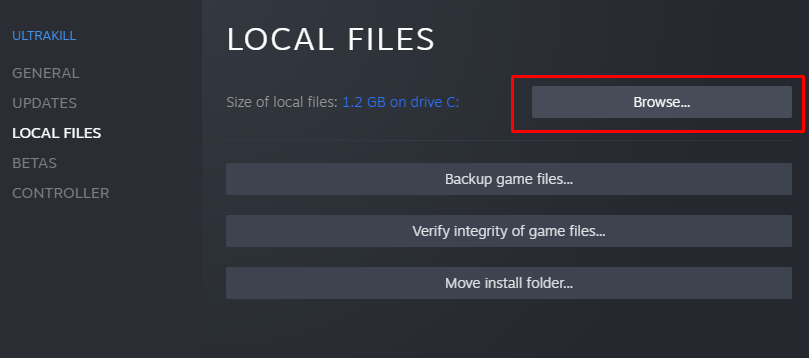
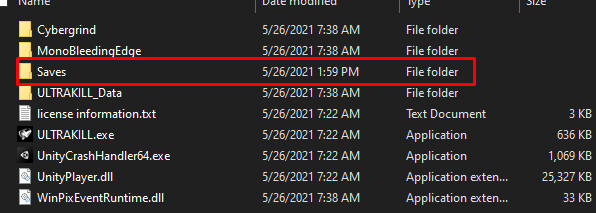
Now if you want to retain your previous data, I highly suggest renaming the Saves folder to “Saves_OLD” and creating an entirely new Saves folder. Otherwise, just go into the contents of the folder and delete EVERYTHING from the folder.
You’re Done!
…And that’s it! No, really. It’s that simple. You can repeat this process multiple times and it’ll still yield the same results. To revert the process, make sure you still have your old data backed up. And just replace all the old files with the new ones. Plus you can still re-enable Steam Cloud anytime you want.
Til Hakita and his development team manages to create a much more streamlined way of handling data wiping, I hope this guide served you well!
I hope you enjoy the Guide we share about ULTRAKILL – How To Delete Save Data in Ultrakill; if you think we forget to add or we should add more information, please let us know via commenting below! See you soon!
- All ULTRAKILL Posts List


Leave a Reply