
Transport Giant Grapics Flickering Fix – WIN 10 DX 12
Hello. If you have problems in Transport Giant with Flickering Graphics and black textures as I had there is a fix. It’s not a simple one like compatibility settings and admin rights, but not that hard either.
All you need is a program called DGWoodoo 2. Its a program that is used to allow older games to run on newer PC’s with the more recent Windows OS. (Looking at you WIN 10.)
OK. The problem with Transport Giant is that it’s a DX 8 Game and while some DX 8 games may work out of the box with DX 10,11 and 12 other don’t, or they do some weird stuff like Tg does and that mainly because they make use of code that doesn’t work or it partially works with the new DX 10 and above API’s.
With that said you need to provide a way for the game to access original data from the old DX8 DLL and here is where DGWoodoo comes in. It can offer an environment for DX 8 or 9 Games to run on new Machines with newer DX Versions.
The steps are as follow:
1. Download DGWoodoo 2 (Google finds it quick)
2. Now install or extract it into a folder on to your Desktop
3. Copy the following Files in your Transport Giant Folder (There where your Game EXE is):
– dgWoodooCpl.exe
– DgWoodoo. Conf
and From the Folder MS\x86 copy also where your game exe is these files:
– D3D8.dll
– D3DImm.dll
– DDraw.dll
Next start dgWoodooCpl.exe and on general tab be sure to have these settings:
1. Rendering: in Output API use Direct3D 12 (Feauture Level 12.0)
2. Adapter to use: All of them
3. Full Screen Output: Default
4. Appearance: Full Screen
5. Scaling Mode: Unspecified
6.All else uncheked with the exception of:
– Keep window aspect ratio
– Capture Mouse
Here is a image of the settings:
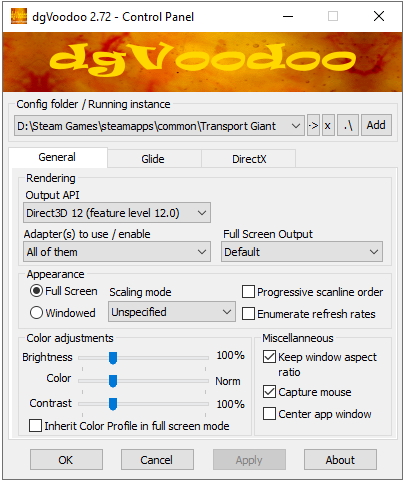
Next in the DX Tab use these settings:
Have Cheked these settings:
1. Texturing
– Disable mipmapping
2. Behaviour
– Application controled fullscreen/windowed state
3. In Videocard: use dgVoodoo Virtual 3D Accelerated Card
4. VRAM 256 MB
5. Filteing: Force anistropic 16x
6. Resolution: use Max Available, mine is 1080p. Dont know if it works on higher.
7. Antialiasing: 8x
Here is another image of the settings:
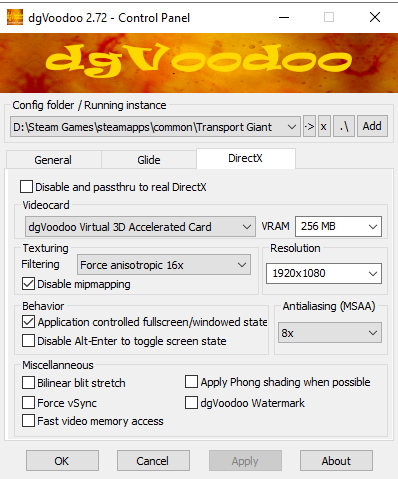
After that run the Game and Have fun.
This is my werry first guide. Leave a comment if it worked ou for you or not.
Hope you enjoy the Guide about Transport Giant – Grapics Flickering Fix, if you think we should add extra information or forget something, please let us know via comment below, and we will do our best to fix or update as soon as possible!
- All Transport Giant Posts List


Doesn’t work with me
Still not working for me