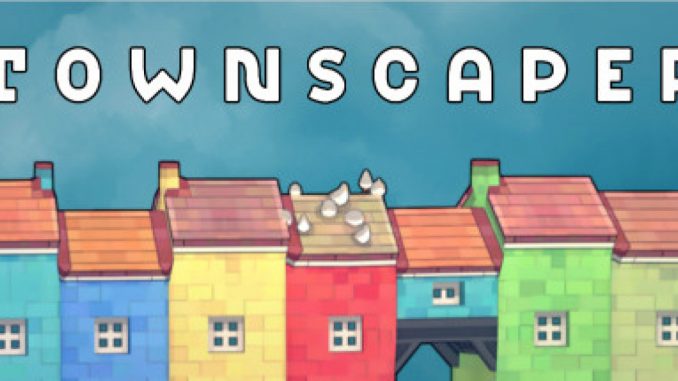
Easy steps for altering building colours.
The Palette
By default, Townscaper features 16 hand-picked colours that work great together for creating beautiful towns. If you’d like to change them though, perhaps for building something very specific, it’s quite easy to do so.
1. Find your LOCAL_LOW folder, typically it looks something like this:
C:\Users\YOUR NAME\AppData\LocalLow\
Inside it, find the Oskar Stalberg\Townscaper\Textures folder
2. Optional: Back up the TownPalette.png file
3. Open the TownPalette.png file in an editor of your choice. Photoshop, Paint, anything will do.
4. Edit the individual colours visible to any of your choosing and save the file. If the game is running, these will even update in real-time meaning you can see your changes immediately!
Note: If you ever need to revert your changes, you can simply delete the TownPalette.png file and start the game up again. It’ll automatically create a new one with the original colours.
This is all about Townscaper – How to Change Building Color/Colour Palette; I hope you enjoy reading the Guide! If you feel like we should add more information or we forget/mistake, please let us know via commenting below, and thanks! See you soon!
- All Townscaper Posts List


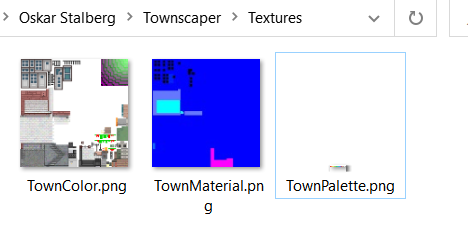


Leave a Reply